Generating the SAIP Class Integration Report
This section discusses how to run the SAIP Class Integration report, including defining the parameters for the report and printing it using various output formats.
|
Page Name |
Definition Name |
Navigation |
Usage |
|---|---|---|---|
|
SAIP Class Integration Report |
SAE_REPORT_PAGE |
|
Print list of all in-scope class sections within defined parameters. |
Access the SAIP Class Integration Report page ().
Image: SAIP Class Integration Report page
This example illustrates the fields and controls on the SAIP Class Integration Report page. You can find definitions for the fields and controls later on this page.
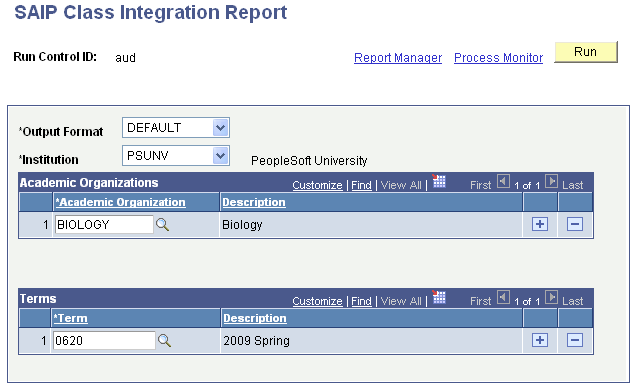
|
Field or Control |
Definition |
|---|---|
| Output Format |
The SAIP Class Integration Report uses the Oracle BI Publisher capability within PeopleTools to generate data that is usable by a range of output formats. Use this field to determine the format in which you would like the final data to be generated. The available values are:
Note that all of these formats can be displayed within your browser. |
| Institution |
Select the institution for the class sections on which you wish to report. You must select an institution. Selecting an institution without selecting an Academic Organization or Term will return ALL class sections defined as in scope for that institution. Be aware that this could generate a large quantity of data, depending on the nature of the institution and the state of the data. |
| Academic Organizations |
Select one or more academic organizations as a limiting parameter for your report. By selecting an academic organization, you will limit the results of the report to only those class sections that are defined as in scope and associated with both the Institution and the Academic Organization(s) you have selected. |
| Term |
Select one or more terms as a limiting parameter for your report. By selecting a term, you will limit the results of the report to only those class sections that are defined as in scope and associated with both the Institution and the Term(s) you have selected. |
If you select one or more academic organizations and one or more terms, the results will be limited to those class sections which meet all of the criteria (for example, if you select Academic Organizations Anthropology and Biology, and terms 0590 and 0600, the report will list class sections that meet all scope criteria and have an Academic Organization of Anthropology or Biology, for terms 0590 or 0600).