Mapping and Associating Class Sections
This section discusses how to map and associate class sections.
If the institution, organization, and term are in scope, then you can include or exclude class sections, and combined sections to create a course site for each class section or create a single course site for associated sections.
|
Page Name |
Definition Name |
Navigation |
Usage |
|---|---|---|---|
|
Class Scoping and Association |
SAE_CLASS_CONFIG |
|
Identify and associate class sections to create course sites for a course. |
|
Class Scoping and Association - Integration Status |
SAE_CLS_SCOPE_STAT |
Click the link in the Integration Status column on the Class Scoping and Association page. |
Display the scope status of the criteria that determine overall integration status. |
Access the Class Scoping and Association page ().
Image: Class Scoping and Association page
This example illustrates the fields and controls on the Class Scoping and Association page. You can find definitions for the fields and controls later on this page.
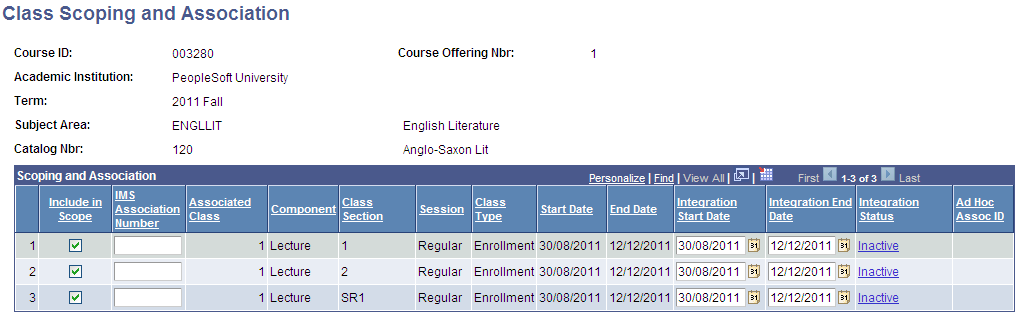
|
Field or Control |
Definition |
|---|---|
| Include in Scope |
Select to include the class section in the next snapshot or next event-based transfer. When this check box is selected, SAIP continues to transfer and update the class section until it is manually excluded from scope. The system automatically selects this check box if the class section is currently included in scope whether it was set automatically as the result of a default installation setting, or set manually at the element level. Clear to exclude the class section in the snapshot transfer and event-based transfers. When this check box is cleared, SAIP ignores the class section and any changes to it. If the class section was previously transferred and you clear the Include in Scope check box, then the class section remains in the course site. SAIP will not send a message to delete the course section, however any changes made to the course section in the Campus Solutions system will also not be reflected in the external system course site. |
| IMS Association Number |
Enter a number (up to four digits) to uniquely identify each course site that you want to appear in the LMS or other target system. Enter the same number for each of the rows that you want to appear in the same course site. If the field for a given row is left blank or if it assigned an IMS association number that is not shared by any other row, then the row is sent as its own course site. |
| Associated Class |
Displays the Associated Number value from the Class Association page. See Defining Class Associations. Note: If the Default IMS Association from Class Association check box is selected on the Scoping and Association page, then for each newly created section SAIP enters each class section's Associated Class value from the Class Association page in PeopleSoft Student Records. You can override the number to associate class sections differently for the external system course site. |
| Integration Start Date |
When a class section is in scope, it becomes active on the Integration Start Date. This date is initially calculated based on the Class Start Date plus/minus the Integration Offset. The Integration Offset is cascaded down from the Session level. You can manually change the integration start date on this page to override the defaults. After this date has been manually set, it is stored and can only be reset by manually changing it on this page or by clicking the Reset All Sections button on the Term Integration Dating page |
| Integration End Date |
When a class section is in scope, it becomes inactive on the Integration End Date. This date is initially calculated based on the Class End Date plus/minus the Integration Offset. The Integration Offset is cascaded down from the Session level. You can manually change the integration end date on this page to override the defaults. After this date has been manually set, it is stored and can only be reset by manually changing it on this page or by clicking the Reset All Sections button located on the Term Integration Dating page |
| Integration Status |
The link in this column indicates the state of readiness (Active or Inactive) of the class section to participate in the integration. A status of Active indicates that all items are in scope (including the class section itself for which the Include in Scope check box must be selected) and the class section is available to the integration. A status of Inactive indicates that at least one item is not in scope, and the class section information cannot be transmitted to an external system. Click the link to access the Integration Status page where you can view detail status for relevant criteria for the class section. |
| Add Hoc Assoc ID |
When a class section is set to participate in an Ad Hoc Section Association, the Ad Hoc Section Association ID appears here. Click on the AD Hoc Association ID to view/edit the Associated Sections. |
| Include All |
Click to select the Include in Scope check box for all rows. |
| Use Class Association |
Click to set all rows to theirAssociated Number values from the Class Association page in PeopleSoft Student Records. |
All other fields on this page are from Student Records components under the Curriculum Management menu.
Access the Integration Status page (click the link in the Integration Status column on the Class Scoping and Association page or on the Combined Sections page).
Image: Integration Status page
This example illustrates the fields and controls on the Integration Status page. You can find definitions for the fields and controls later on this page.
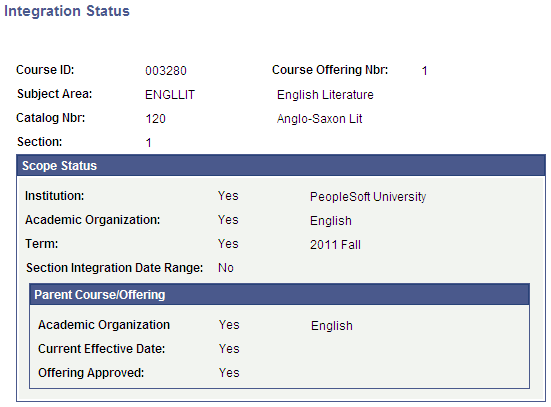
Including a class section in scope will not, by itself, enable the class section to participate in the integration and the information about the class section to be transmitted to an external application. Other items must be in scope and dependencies met before the class section is fully available for integration (for example, the term for the class section must also be in scope, the parent course of the class section must have a current effective date, and so on).
Use the Integration Status page to determine the status of criteria required for integration.
A scope status of Yes indicates that the item is included in scope or otherwise meets the criteria on the appropriate page.
A scope status of No indicates that the item is not in scope or does not meet the criteria and therefore prevents the class section from participating in the integration.
Scope Status
|
Field or Control |
Definition |
|---|---|
| Institution |
Indicates whether the parent institution of the class section is included in scope on the Class Scoping and Association page. |
| Academic Organization |
Indicates whether the academic organization attached to the class section (defined on Maintain Schedule of Classes, Basic Data page) is included in scope on the Class Scoping and Association page. |
| Term |
Indicates whether the In Scope check box is selected for the term for this scheduled class section (defined on the Maintain Schedule of Classes component). |
| Section Integration Date Range |
Indicates whether the current date falls between the class section's Integration Start and Integration End dates. |
Parent Course/Offering
|
Field or Control |
Definition |
|---|---|
| Academic Organization |
Indicates whether the academic organization attached to the parent course of this class section (defined on the Course Catalog) and of the parent offering (defined on the Course Catalog, Offering page), are both included in scope on the Class Scoping and Association page. |
| Current Effective Date |
Indicates whether the parent course of the class section has a currently effective row on the Course Catalog, Catalog Data page. |
| Offering Approved |
Indicates whether the course offering associated with this class section has a Course Approved status of Approved on the Course Catalog, Offering page. |