Setting Default Targets at the Academic Institution Level
This section discusses how to define targets at the academic institution level.
|
Page Name |
Definition Name |
Navigation |
Usage |
|---|---|---|---|
|
SAIP Targeting - Academic Institution Level |
SAE_INST_TARGET |
|
Set default targets at the academic institution level. These targets may be effective dated. |
|
Institution SAIP Target - History |
SAE_INST_TRGT_HIST |
Click the Edit/View SAIP Target Details link on the SAIP Targeting – Academic Institution Level page. |
View institution target history. |
Access the SAIP Targeting – Academic Institution Level page ().
Image: SAIP Targeting – Academic Institution Level page
This example illustrates the fields and controls on the SAIP Targeting – Academic Institution Level page. You can find definitions for the fields and controls later on this page.
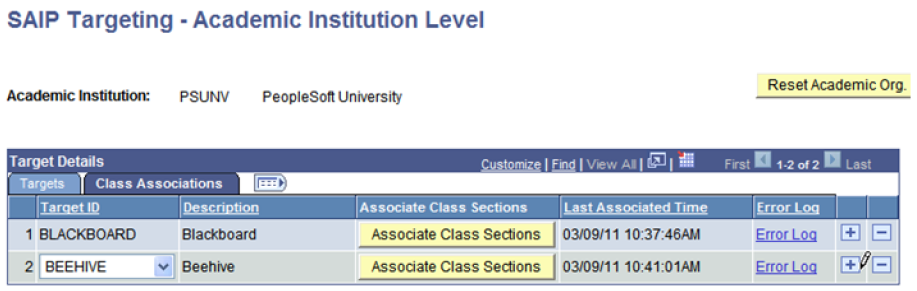
Note: SAIP does not allow sections to participate in more than one association simultaneously. If a section being added to an associated group of class sections or combined sections already participates in an Ad Hoc association, then an error message will be displayed and the component will not save.
The action of associating combined sections at the Academic Institution target level generates an error log and a time stamp on the Class Associations tab.
Targets may be added from the list of targets that have been enabled on the SAIP Target Setup Page (SAE_TARGET_GENERAL) and the LDAP Targets page (SAE_LDAP_TARGETS).
|
Field or Control |
Definition |
|---|---|
| Reset Academic Org. Setup |
Remove any targets at the Academic Organization level that have not cascaded down from the Academic Institution level. |
| Edit/View SAIP Target Details |
Add an effective date for activating or deactivating a target default. While a target is inactivated, integration information will no longer be sent to the target. |
| Associate Class Sections |
Individual targets will only pick up section associations that are created after the target has been set. Click this button to ensure that preexisting IMS Associations are sent to the target. (In large databases, this process can take some time.) |
| Last Associated Time |
Displays the date and time that combined sections were associated. |
| Error Log |
Click this link to access the Section Association Error Log page showing association conflict errors. |