Adjusting Membership Dues Payments
This section provides an overview of membership dues payment adjustments and discusses how to:
Select posted dues transactions to be adjusted.
Adjust dues payment details.
Adjust designation and associated constituent information.
When you adjust membership dues, you open a session, just as you would to adjust gifts or pledges. When a session is established, you select the membership transactions to adjust using the Membership Adjustment Summary page. Adjustment details are entered using the Membership Adjustment and Designation Adjustment pages.
When you create an adjustment transaction, a sequence number is created to indicate that there have been multiple actions on a particular member payment number. For example, the initial entry is sequence 1 on AV_MBR_DTL; the adjusted entry is sequence 2 on AV_ADJ_MBR_DTL; and the corrected entry is sequence 3 on AV_MBR_DTL.
Note: Adjusted transactions negate the original transaction and create a new transaction record, so you enter adjustment amounts just as you would if entering the correct original transaction.
For gifts entered through membership, fiscal year and gift date information on the GIFT record are based on the membership data entry date, not the membership start date. This also applies to any changes made through Membership Adjustment.
|
Page Name |
Definition Name |
Navigation |
Usage |
|---|---|---|---|
|
Member Adjust Summary |
AV_ADJ_MBR_SMRY |
|
Select the membership transactions to adjust in this adjustment session. |
|
Member Adjust |
AV_ADJ_MBR |
|
Make adjustments to an existing membership transaction that you selected on the Membership Adjustment Summary page. |
|
Designation Adjust |
AV_MBR_ENTRY2 |
|
Make adjustments to assigned designations or to the links between the membership and other constituents. |
Access the Member Adjust Summary page ().
Image: Member Adjust Summary page
This example illustrates the fields and controls on the Member Adjust Summary page. You can find definitions for the fields and controls later on this page.
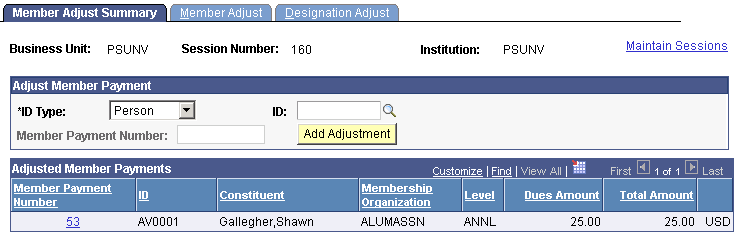
|
Field or Control |
Definition |
|---|---|
| Member Payment Number |
Enter the original number for the transaction to adjust. Available values include the existing posted membership payments for the ID that you select. Note: You must enter an ID before selecting a membership payment number. |
Note: You can further narrow the search by entering a member organization code and data entry date in the prompt dialog box. When you enter a member organization code, the system displays the existing dues transactions for the member organization that you select. When you enter a data entry date, the system displays the transactions entered on or after the date that you enter.
|
Field or Control |
Definition |
|---|---|
| Add Adjustment |
Click to display the Membership Adjustment page, where you can change transaction information. |
Important! The original transaction must be posted before you can adjust it. If a transaction does not appear in the Mbr Pmt Nbr field, it is likely part of an unposted session. If the session has not been queued, you can change the membership in the original session by reopening the session, if balanced.
Adjusted Member Payments
Click the link next to a row of transaction data to display that transaction on the Membership Adjustment page, where you can make changes.
Access the Member Adjust page ().
Image: Member Adjust page
This example illustrates the fields and controls on the Member Adjust page. You can find definitions for the fields and controls later on this page.
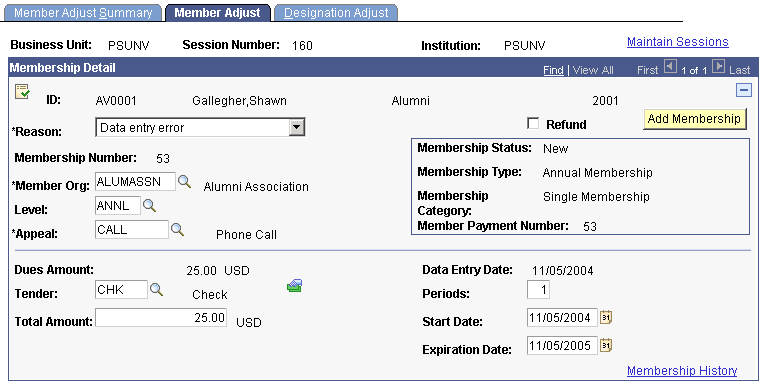
Important! Adjusted transactions negate the original transaction and create a new transaction record, so enter adjustment amounts just as you would if entering the correct original transaction.
|
Field or Control |
Definition |
|---|---|
| Refund |
Select if the adjustment results in a refund to the member. |
| Membership Number |
Displays the original membership number for the transaction to adjust. You selected this value on the Membership Adjustment Summary page. Existing information for the transaction is copied to the new transaction. |
| Expiration Date |
This field is also editable for all lifetime members. You can use it to change the end date for both regular and complimentary lifetime memberships. |
Important! The original transaction must be posted before you can adjust it. If a transaction does not appear in the Member Payment Number. field, it is likely part of an unposted session. If the session has not been queued, you can change the membership in the original session by reopening the session, if balanced.
Canceling a Membership
To cancel a membership:
Select an adjustment reason.
(Optional) Select the Refund check box.
Change the dues total amount to 0.00.
Enter an expiration date for the membership.
Make any other adjustments to field values as necessary.
Click Save.
The system processes the adjustment as follows:
The system confirms that the membership is not complimentary.
The system searches for the last nonzero adjusted membership payment, or the last zero-amount complimentary membership payment, and designates that last payment as the current membership.
If the system does not find any membership payment, it deletes the membership record on the AV_MEMBERSHIP table. Member detail and adjusted member detail records remain for audit purposes.
The system performs these processing steps not only for the member but also for all joint memberships that are affected by the adjustment.
When you cancel a membership, it no longer appears in the constituent's membership history. The system does not display adjusted or deleted memberships.
Access the Designation Adjust page ().
Image: Designation Adjust page
This example illustrates the fields and controls on the Designation Adjust page. You can find definitions for the fields and controls later on this page.
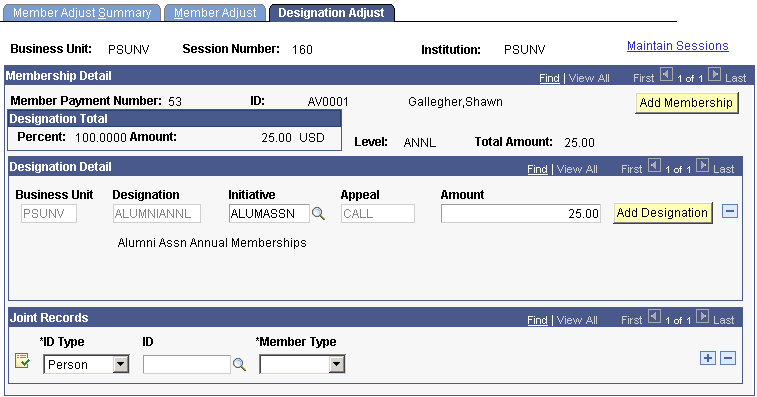
You can apply portions of a payment to multiple designations at your institution. For each designation, you must associate a specific membership or campaign initiative and appeal. In addition, you can indicate whether a membership is joint, given as a gift, or a referral. You select the people or organizations associated with the membership in these capacities.
When you access this page, the system displays the default designations, initiatives, appeals, and amount defined for the member organization on the Member Dues page. For dues, you can edit the Initiative and Amount fields.
If your institution opted to allow entry of additional gifts from this component, you can select additional designations. The amounts distributed among designations must equal 100 percent of the total amount received.
Designation Total
|
Field or Control |
Definition |
|---|---|
| Percent |
Displays the percentage of the membership dues amount that has been allocated to designations. Before you can save the page, this percent must equal 100. The system displays less than 100 percent when the constituent donated more than the dues amount. For example, if the dues amount is 100 USD, and the constituent donated 100 USD in addition to the dues amount, the percentage is 50 until you allocate the extra 100 USD to a designation. |
| Amount |
Displays the amount of the total membership dues or gift amount that has been allocated to designations. |
Designation Detail
|
Field or Control |
Definition |
|---|---|
| Business Unit |
Select the designation business unit to which the gift payment is being allocated. For dues transactions, the system populates this field by default with the business unit that you selected for the session; the value cannot be changed. If you are adjusting the designation row, the available values are all business units at your institution to which security access has been granted. When you make a selection, the values in the Designation and Appeal fields change to display the values that you defined for the business unit's setID. If you have already selected a designation and appeal, and then change the business unit, your selections are backed out. |
| Designation |
The designations that you defined for the dues level for the member organization on the Membership Dues page appear on this page and cannot be edited. If your institution allows the entry of gifts in membership sessions and there are gifts included in the transaction that you are adjusting, you can edit this field. You can select additional designations or make changes to the designations for the gift portion of the transaction. If you select a new designation, the available values are the designations that you defined for the business unit's setID. |
| Initiative |
You can make changes to this field. The available values include all the current campaign and membership initiatives defined at the institutions to which you have security. The system displays the default initiative that you defined for the member organization on the Membership Dues page, but you can edit this value. |
| Appeal |
The appeal that you chose on the Membership Adjustment page is used for all designation entries derived from the Membership Dues page and cannot be edited here. To change the appeal, return to the Membership Adjustment page and select a new appeal code. If your institution allows the entry of gifts in membership sessions and there are gifts included in the transaction that you are adjusting, you can edit this field. You can select additional appeals or make changes to the appeals for the gift portion of the transaction. If you select a new appeal, the available values include the appeals that you defined for the business unit's setID. |
| Amount |
If your institution allows the entry of gifts in membership sessions, and there are gifts included in the transaction that you are editing, you can edit this field. The system displays the dues amount that you entered on the Membership Dues page for the member organization, but you can edit it for increases only. |
Joint Records
|
Field or Control |
Definition |
|---|---|
| Member Type |
Make any necessary changes to the Membership Type field to indicate whether the membership is Joint, a Gift, or a Referral. |