Creating a Member Organization
This section provides an overview of member organizations and discusses how to:
Define the member organization.
Set member criteria.
Define membership objectives.
Define membership dues.
Assign membership resources.
A member organization can be an alumni association, a chapter of a larger umbrella organization, or an organized group based on one or more common characteristics as defined by your institution. It can have a parent organization.
Member organizations may or may not require a payment of dues to establish membership. Some organizations have a membership year that resets the membership at the beginning of a particular month each year.
In other cases membership can be based strictly on the existence of a particular attribute on a constituent's record. In this instance organization membership rosters are generated through an automated process that links the qualifying constituents to the member organization.
|
Page Name |
Definition Name |
Navigation |
Usage |
|---|---|---|---|
|
Member Organization |
AV_MBR_ORG |
|
Begin the process of defining a member organization at your institution. |
|
Member Criteria |
AV_MBR_CRIT |
|
Specify the audiences that qualify for membership in a member organization if dues are not required. |
|
Member Objectives |
AV_MBR_OBJ |
|
Define the aims of the member organization in terms of advancing your institution. |
|
Member Dues |
AV_MBR_DUES |
|
Define the dues, levels, designations, and benefits for member organizations that require payment of dues. |
|
Member Resources |
AV_MBR_RESOURCES |
|
Add information about any additional resources assigned to a member organization, other than the responsible person. |
Access the Member Organization page ().
Image: Member Organization page
This example illustrates the fields and controls on the Member Organization page. You can find definitions for the fields and controls later on this page.
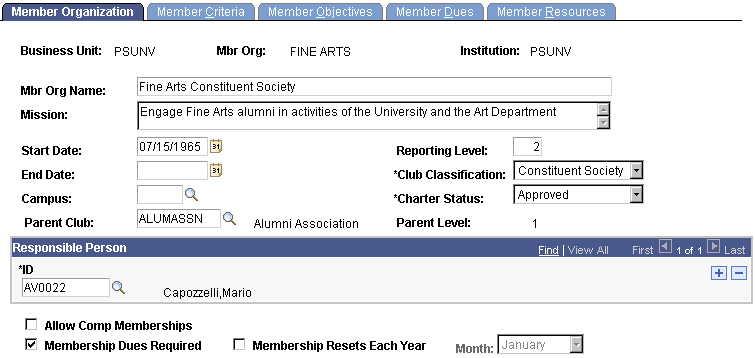
|
Field or Control |
Definition |
|---|---|
| Mbr Org Name (member organization name) |
Enter the formal name of the organization, up to 60 characters. |
| Mission |
Enter the member organization's mission, which describes the history and purpose of the member organization. This is a free-form text field. |
| Reporting Level |
Select the member organization's reporting level. The highest level is 1. A level 1 member organization cannot be related to another level 1 member organization. |
| Club Classification |
Identify the member organization as a Chapter, Alumni Association, Constituent Society, or other classification. Your institution can define club classifications in the translate table record. |
| Charter Status |
Indicate whether the club has been approved as a full chartered member organization for your institution. |
| Allow Comp Memberships (allow complimentary memberships) |
Select to enable the ability to grant constituents complimentary membership in this member organization. In some cases, you may add constituents as a member of an organization although they do not meet the audience criteria for membership or they are not expected to pay membership dues. For example, a constituent may be a very active volunteer and you want to bestow a complimentary association membership. If selected, a complimentary check box appears on the Membership Entry page when you add a membership transaction for this member organization. When entering the membership transaction, you have the option of granting a complimentary membership. |
| Membership Dues Required |
Select to require dues prior to a constituent's membership in the organization. If selected, at least one dues level on the Member Dues page must be completed for the member organization before the record can be saved. If cleared, you must select criteria on the Member Criteria page to build membership based on audiences. |
| Membership Resets Each Year |
Select if annual membership in the organization is based on a set calendar beginning the same month each year. |
| Month |
Select the month when the new membership year begins. This field populates by default to the first month in the business unit's calendar definition. If you select the Membership Resets Each Year check box, this field is required. If not, this field is inactive. |
Access the Member Criteria page ().
Image: Member Criteria page
This example illustrates the fields and controls on the Member Criteria page. You can find definitions for the fields and controls later on this page.
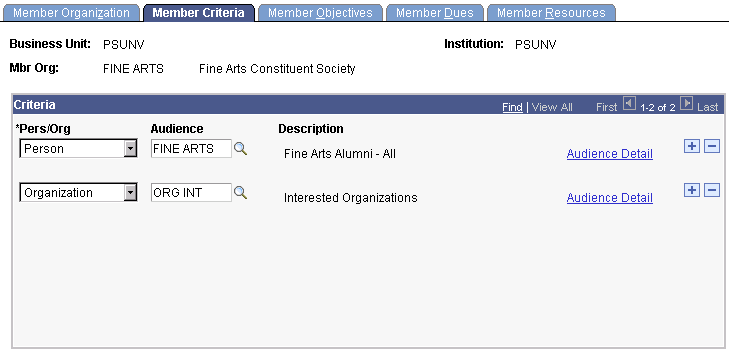
You must complete this page if membership is based on attributes that exist on a constituent's record. You cannot enter data on this page if the Membership Dues Required option has been selected for a member organization.
After specifying member criteria, you can automatically generate memberships by running the membership build and merge processes after this page is saved.
|
Field or Control |
Definition |
|---|---|
| Audience Detail |
Click to view the selection criteria that have been defined for the audience code that you selected on the Audience Detail page. |
Access the Member Objectives page ().
Image: Member Objectives page
This example illustrates the fields and controls on the Member Objectives page. You can find definitions for the fields and controls later on this page.
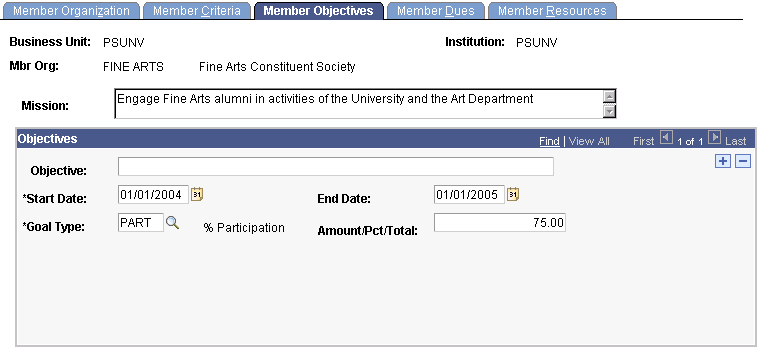
A member organization can have one or more objectives spanning various date ranges. These fields are intended to be used in reports.
|
Field or Control |
Definition |
|---|---|
| Objective |
Enter an intended accomplishment for the member organization. Objectives can be up to 60 characters. |
Access the Member Dues page ().
Image: Member Dues page
This example illustrates the fields and controls on the Member Dues page. You can find definitions for the fields and controls later on this page.
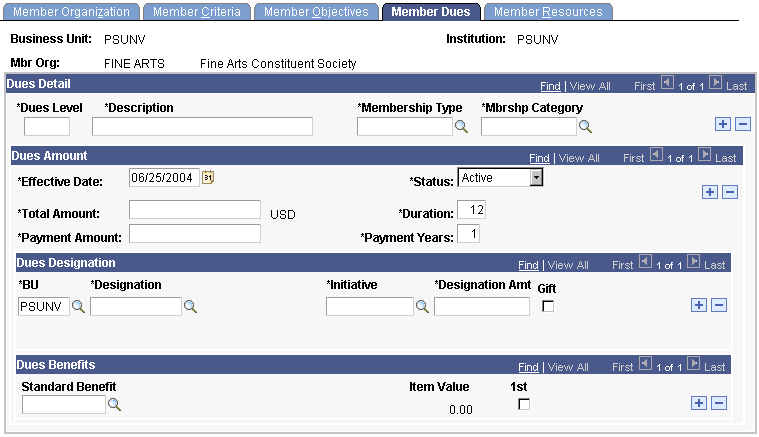
You must enter at least one row if the Membership Dues option is selected. If that option is cleared, you cannot enter data here; use the Member Criteria page instead.
|
Field or Control |
Definition |
|---|---|
| Dues Level and Description |
Enter the dues level and a longer, more informative description. |
| Membership Type |
Indicate whether dues are Annual Membership, Sustaining, Lifetime Membership, or some other value that is defined by your institution. Life is a delivered value and should not be deleted. Use Life to designate any lifetime (nonexpiring) membership. The available values depend on the values that you set up on the Membership Type page for the setID that is associated with this member organization's business unit. |
| Mbrshp Category (membership category) |
Indicate whether the dues apply to a Family, Single Person, Couple, or other value. You define values on the Membership page. The value that you indicate here appears during membership entry when a member organization is selected and a dues level is set. The available values depend on the values that you set up on the Membership Category page for the setID that is associated with this member organization's business unit. |
| Total Amount |
Enter the amount that the member must pay to be recognized at this dues level. |
| Duration |
Enter the duration of the membership when purchased for this amount. This field populates by default to 12 Months. If the membership type is Life Member, the system ignores duration on the Membership Entry page. |
| Payment Amount and Payment Years |
If the member can purchase a membership and pay for it in installments over time, enter the amount for each payment and the number of years that are required to reach the membership dues balance. |
Dues Designation
|
Field or Control |
Definition |
|---|---|
| BU (business unit) |
Select the business unit to which the membership dues should be allocated. This prompt dialog box contains a list of all the valid business units at your institution. When you make a selection, the values in the Designation prompt dialog box change to display the values that you defined for this business unit's setID. Note: If you have already selected a designation and then change the business unit, you must select a designation again. |
| Designation |
Select the funds at your institution to which memberships and donations can be allocated. The available values for each row include the designations that you defined for that business unit's setID. |
| Initiative |
Select the membership or campaign initiative to which you want to assign member dues. |
| Designation Amt (designation amount) |
Enter the amount or portion of the dues payment to be allocated to each designation. |
| Gift |
When a portion of the dues is also a charitable contribution, select the designation that receives the contribution. When you enter a membership and select the gift option, the member's giving records are updated with the portion of the dues that has been identified here as a charitable contribution. Important! You must allocate exact portions of gift and nongift monies of the total dues amount. |
Dues Benefits
|
Field or Control |
Definition |
|---|---|
| Standard Benefit and Item Value |
Select any specific benefits of membership. For example, if a member receives a lapel pin when joining the alumni association at the life member level, indicate that here. When you select a standard benefit, its monetary item value appears. When a membership is entered that has benefits defined here, the member's benefits summary is updated. The available values depend on the values that you set up for the setID that is associated with this member organization's business unit. Items are defined on the Donor Appreciation Detail page. |
| 1st (first) |
Select if a benefit is to be distributed to a member only once. This option indicates that when the member renews membership at the same level, the member does not receive the same benefit again. |
Access the Member Resources page ().
Image: Member Resources page
This example illustrates the fields and controls on the Member Resources page. You can find definitions for the fields and controls later on this page.
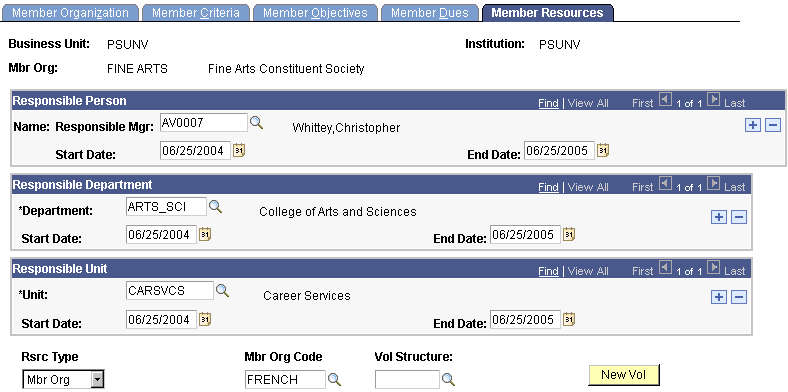
|
Field or Control |
Definition |
|---|---|
| Responsible Mgr (responsible manager) |
Select the responsible person's manager. The manager receives reports and notifications that are related to the member organization. The responsible person is defined on the Member Organization page. |
| Department |
Select the department that is associated with the member organization. This selection enables you to link the member organization to a department at your institution for reporting purposes. |
| Unit |
Select the unit that is associated with a volunteer from the member organization. This selection enables you to associate the member organization with specific units that might not fall within the departmental structure of your institution. For example, a unit could be a subgroup of the English department that has alumni with a special interest in literary classics. |
| Rsrc Type (resource type) |
To link the member organization with another member organization or an initiative, select either Mbr Org or Initiative. The fields in this row change depending on the selection that you make. |
| Mbr Org Code (member organization code) and Vol Structure (volunteer structure) |
If you selected Mbr Org as a resource type, select the member organization code and the volunteer structure with which it is associated. |
| Intv Type (initiative type), Initiative, and Vol Structure (volunteer structure) |
If you selected Initiative as a resource type, select the initiative type, initiative, and volunteer structure with which it is associated. |
| New Vol (new volunteer) |
Click to create a new volunteer structure for the member organization when no other volunteer structure is responsible for the member organization. |