Defining Audiences
To set up audiences, use the Attribute Type component (AV_ATTR_TYP), and the Audience Criteria component (AV_AUD_CRIT).
The values that you define here are used when creating an initiative audience.
This section discusses how to:
Set up attribute types.
Set up audience criteria.
|
Page Name |
Definition Name |
Navigation |
Usage |
|---|---|---|---|
|
Attribute Type |
AV_ATTR_TYP_TBL |
|
Set up the various attributes in the system from which to build audiences. For example, you might include involvement information as a possible attribute type that is used to build an audience of constituents. |
|
Audience Criteria |
AV_AUD_CRIT |
|
Create selection criteria statements or statements that provide the variables needed to identify qualified audience members when a COBOL process is run. When you assign an audience to an initiative or member organization, the actual list of audience members is generated through this COBOL process. |
Access the Attribute Type page ().
Image: Attribute Type page
This example illustrates the fields and controls on the Attribute Type page. You can find definitions for the fields and controls later on this page.
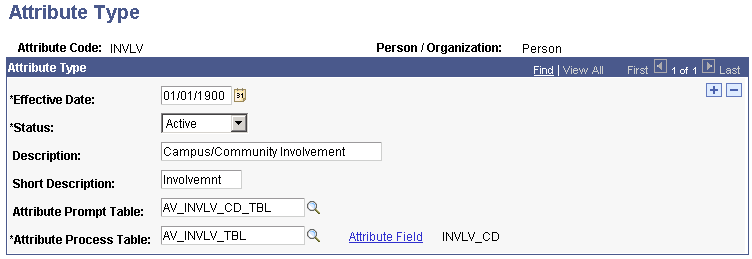
An attribute type is a characteristic that you can use to identify someone to communicate with in the system for an initiative or member organization.
|
Field or Control |
Definition |
|---|---|
| Attribute Prompt Table |
Enter a table or view name, which the system uses to populate the options in the Valid Value field on the Audience Criteria page. If you leave this field blank, the Valid Value field becomes a free-form field, and you can enter any value. However, you won't know if the value that you enter is valid until you run the process. You might not want to use a prompt table that does not have a setup page associated with it, such as POSTAL_CODE or CLASS_YEAR. System performance improves if you add the free-form value rather than prompting against a large table. |
| Attribute Process Table |
Enter a table name. This table contains the attribute that appears on the constituent's record. |
Warning! If you are defining an attribute for a person, the EMPLID field must exist in the Attribute Process table. If you are defining an attribute for an organization, the EXT_ORG_ID field must exist in the Attribute Process table.
|
Field or Control |
Definition |
|---|---|
| Attribute Field |
Click this link to select the actual field in the process table where the attribute resides on a constituent's record. |
The system supports these types and lengths of fields for attribute types:
|
Type |
Maximum Field Length |
|---|---|
|
Character |
15 |
|
Number |
10 |
|
Signed Number (decimal fields) |
12.2 |
|
Date |
10 |
The system searches for the attribute that you selected in the locations that you entered in the previous fields. The system generates an actual audience through the Initiative Audience Build COBOL process (AVPINT), which retrieves the attributes that you select. You can access the Initiative Audience Build page to run this process.
Example
To maximize the potential of audience attributes, a view could be created for all mailable alumni by selecting people who have constituent types of 1 and 2, an active address, and no date of death. By using this view as the first row in an audience criteria record, multiple tables are combined in a single view, leaving five more rows in audience criteria to narrow the audience selection.
Another way to maximize audience attributes is to create worksets and use the AV_WORKSET_MBR record as the process table to select members into an audience.
Image: Selecting workset members into an audience
This example illustrates the fields and controls on the Selecting workset members into an audience. You can find definitions for the fields and controls later on this page.
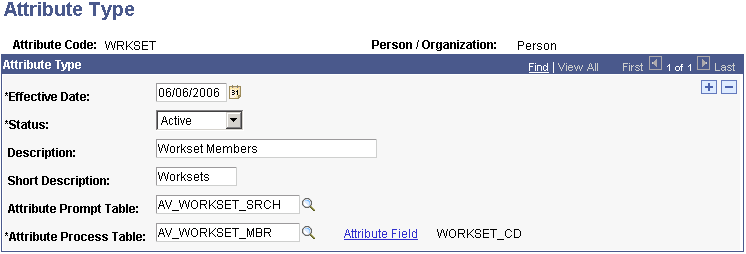
Access the Audience Criteria page (). The appearance of this page changes, depending on the audience Selection Process you use.
Image: Audience Criteria page using the Build/Merge process
This example illustrates the fields and controls on the Audience Criteria page using the Build/Merge process. You can find definitions for the fields and controls later on this page.
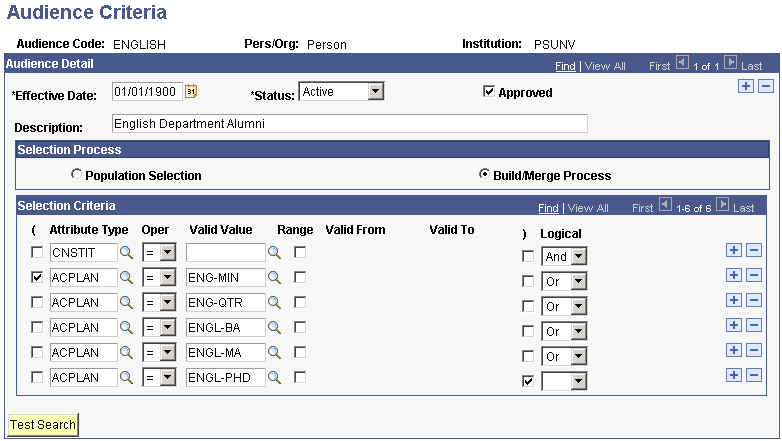
Image: Audience Criteria page using the Population Selection process
This example illustrates the fields and controls on the Audience Criteria page using the Population Selection process. You can find definitions for the fields and controls later on this page.
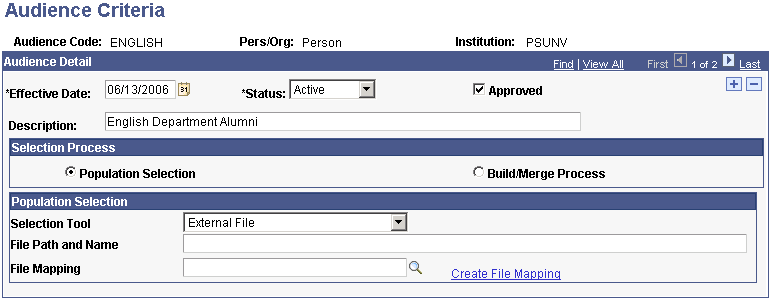
Audience Detail Common Fields
|
Field or Control |
Definition |
|---|---|
| Approved |
Select to indicate that the audience criteria is approved for use. Select only if you have completed the test search (by clicking the Test Search button) and are sure that you entered the selection criteria correctly. Important! The audience that you define appears as an Audience option when assigning an audience to an initiative or member organization, if you selected the Approved check box. |
| Description |
Enter a descriptive name for the audience. You can enter up to 60 characters in this field. This is a required field. |
Selection Process
When you add a new audience criteria using the Audience Criteria search page, your selection process options here depend on the value you enter in the Person/Organization field. If you select Person or Organization in that field, you can select either the Build/Merge Process or Population Selection on this page. If you select Both, you must use the Population Selection process.
Population Selection
Select this option to use flexible methods to load audience data into the system. This group box appears when the Population Selection process is selected.
Population selection is a method for selecting the IDs to process for a specific transaction. The Population Selection group box is a standard group box that appears on run control pages when the Population Selection process is available or required for the transaction. Selection tools are available based on the selection tools that your institution selected in the setup of the Population Selection process for the application process and on your user security. Fields in the group box appear based on the selection tool that you select. The fields behave the same way from within the group box on all run control pages and application processes.
If your institution uses a specific delivered selection tool (PS Query, Equation Engine equation, or external file) to identify IDs for a specific transaction, you must use it.
Warning! Any query you select for audience criteria cannot contain prompts.
Selection Criteria
Select this option to combine various attributes to narrow the audience. To retrieve the expected results, place the largest set of records in the first row, because the system selects that population first. Subsequent rows select populations from within the first group. For example, to select all alumni in Denver or Miami, first select all constituents with alumni as the constituent type, then select those with Denver postal codes, and then select those with Miami postal codes.
|
Field or Control |
Definition |
|---|---|
| ( |
Select if the selection statement requires parentheses to separate it from subsequent selection criteria. If more than one opening parenthesis is selected, an initial opening parenthesis and subsequent closing parenthesis are assumed as part of the selection statement. Every opening parenthesis requires a closing parenthesis. |
| Attribute Type |
Select an attribute type. The institution can define attribute types, but the setup must include a process table that includes the information on a constituent's record and, if appropriate, a prompt table for values. See Defining Audiences. |
| Oper (operator) |
Select an operator for the selection criteria statement. Values are: =, <, <=, <>, >, and >=. = includes all constituents with the attribute on their records. <> includes all constituents without the attribute on their records. Use <, <=, >, and >= to select a range, such as for an attribute of gift amount or postal code. |
| Valid Value |
If you select a single value for the attribute type, only the constituents that share that specific value are included in the audience selection. To specify a value range, select the Range check box and enter the valid from and valid to range for the attribute in the Valid From and Valid To fields. |
| ) |
Select to indicate the end of a selection criteria statement. |
| Logical |
Select (AND) to indicate that both attribute types are required or (OR) to indicate that either attribute type is acceptable. |
| Test Search |
Click to run a background process that determines how many constituents would be included in the audience based on the criteria that you selected. |
Note: You can create up to six rows of selection criteria. A single criterion can be based on a view that combines multiple attributes in a single view. For example, mailable alumni could be based on a process view that combines constituents with a constituent type of 1 or 2 who have active addresses and do not have a date of death. Further, other views combining multiple process tables can be used in the additional five criteria rows to expand the selection ability of the audience process.
Technical Information for Build/Merge Process
These rules apply when you specify audience criteria:
The ID or EXT_ORG_ID is selected from the first table that you specify in the Selection Criteria group box.
For example, if you selected an attribute from the Involvement table as the first row of criteria and included an attribute from the Ethnicity table, then the result would include anyone in the Involvement table who also matched the ethnicity type in the second row of criteria. All IDs come from the table associated with the first row of criteria.
All attribute types using the OR operator must be grouped together with parentheses in the Selection Criteria group box.
Whenever two different attribute types are immediately linked by AND, they are joined by their ID or EXT_ORG_ID.
When you link two values with OR, they must be part of the same attribute.
For example, you cannot select all constituents with a constituent type of Alumnus or an ethnicity of African American. In cases such as these, create two separate audiences and assign them both to the initiative or member organization to achieve the results that you want.
When no prompt values are available, enter dates, using the format MM/DD/CCYY.
Round decimal numbers to whole numbers. Do not enter decimal points.