Defining Designation Funds
To set up designation funds, use the Designation Funds component (AV_DESIGNATIONS).
This section provides an overview of the page used to define designation funds and discusses how to set up designation funds.
The Designation Funds page helps you set up the specific allocation accounts for commitments made to an institution. Designations are the projects, funds, or areas at the institution that receive appropriation from gift, pledge, or membership transactions. Designations are linked to specific item types in the institution's financial structure. Designation Funds are defined for each setID at your institution.
|
Page Name |
Definition Name |
Navigation |
Usage |
|---|---|---|---|
|
Designation Funds |
AV_DESIGNATION |
|
Set up designations to receive gifts from donors, and assign designation categories used when generating the CAE report. Also set up default acknowledgement, tribute, and original donor values used during gift entry. |
Access the Designation Funds page ().
Image: Designation Funds page (1 of 2)
This example illustrates the fields and controls on the Designation Funds page (1 of 2). You can find definitions for the fields and controls later on this page.
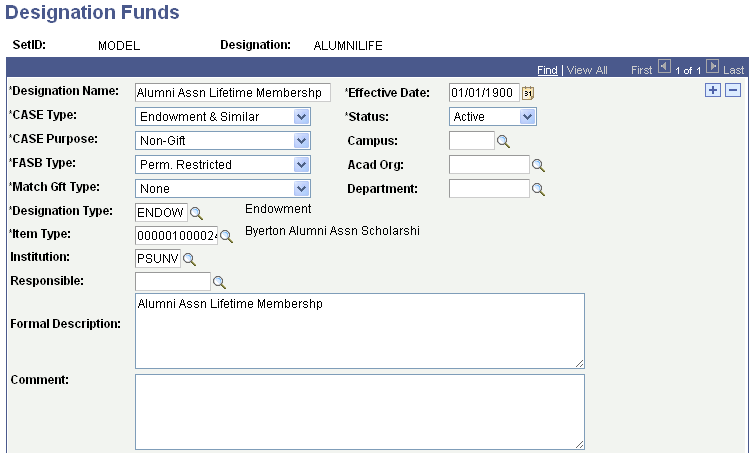
Image: Designation Funds page (2 of 2)
This example illustrates the fields and controls on the Designation Funds page (2 of 2). You can find definitions for the fields and controls later on this page.
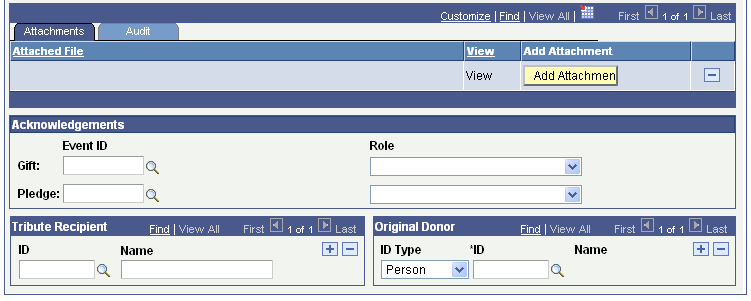
|
Field or Control |
Definition |
|---|---|
| Designation Name |
Enter the full name of the designation fund. |
| CASE Type (Council for the Advancement and Support of Education type) |
Select the specific purpose of the designation fund as defined by the Council for the Advancement and Support of Education (CASE). Valid CASE types are Current Restricted, Current Unrestricted, Endowment & Similar, Loan Funds, Non-Gift, and Plant Funds. CASE type values are delivered with the system as translate values, and they are used to generate the CAE report. Do not modify these translate values in any way. Any modifications to these values require a substantial programming effort. Note: This field supports Part IA and Part II of the CAE report. |
| CASE Purpose (Council for the Advancement and Support of Education purpose) |
Select the specific utilization category of the designation fund as defined by the CASE. Valid CASE purposes are Academic Divisions, Athletics, Chairs, Equipment, Faculty/Staff Compensation, Financial Aid, Land & Buildings, Library, Non-Gift, Other Restricted Purpose, Prizes, Public Service & Ext., Special Programs, Student Projects, Research, and Unrestricted. CASE purpose values are delivered with the system as translate values, and they are used to generate the CAE report. Do not modify these translate values in any way. Any modifications to these values require a substantial programming effort. Note: This field supports Part II of the CAE report. |
| FASB Type (Financial Accounting Standards Board type) |
Select the accounting category for the designation fund as defined by the Financial Accounting Standards Board (FASB). This value is used to generate the CAE report. Note: This field supports Part I of the CAE report. |
| Match Gft Type (matching gift type) |
Select the category to determine if matching gift companies match gifts to this designation. The CASE Matching Gift Details book provides the following eligibility categories: Athletic Activities Programs, Athletic Building Funds, Athletic Scholarships, Non Athletic Building Funds, and Non Athletic Scholarships. Note: Define a matching gift type of None for those gifts that do not match any of the other matching gift types; this field is required and cannot be left blank. None indicates that matching gift companies put no restrictions on this designation. |
| Designation Type |
Select the type of account to which the designation applies. Designation types are defined by your institution and can be used for running reports on various account groupings. Examples of designation types are Law School, Athletic Accounts, and so on. Note: Include a designation type of None for those designations that do not match any of the other designation types; this field is required and cannot be left blank. Designation types are defined by your institution and assist in categorizing accounts for internal purposes. |
| Item Type |
Enter the specific reference to the chart of accounts within PeopleSoft Student Financials. |
| Responsible |
Enter the staff member responsible for managing this designation fund. |
| Formal Description |
Enter a long designation description, up to 254 characters. The value you enter here can be used when you generate acknowledgements. The Letter Generator process (CCLTRGEN) includes this field in the Comma Separated Values (.csv) data file that it creates to generate both joint and individual letters. The field name is "DesigFormalxxx." To use this field in acknowledgements, modify the acknowledgement template. |
| Campus, Acad Org (academic organization), and Department |
Select the value associated with this designation. The valid departments include those associated with the setID you select for this designation. |
Attachments
Click the View link to open the attachment in a new window. Click the Add Attachment button to upload a new attachment from within the component.
Acknowledgements
You are not required to enter an event ID or a role. However, you may only enter one or the other. The system creates an acknowledgement communication record for a donor for each designation to which a gift is allocated if an event ID is entered.
|
Field or Control |
Definition |
|---|---|
| Event ID |
Select the event ID associated with the letter code to use for gifts and pledges made to this designation. To use the event IDs for acknowledgement letters selected on the Acknowledgement Setup pages rather than a specific letter for this designation, leave this field blank. |
| Role |
If applicable, select the role for the type of person who should receive notification of the acknowledgement. Role codes are descriptions of undertakings people take on at your institution. Examples are Prospect Manager, Campaign Manager, Gift and Pledge Supervisor, and so on. To use the acknowledgement role selected on the acknowledgement setup pages rather than a specific role for this designation, leave this field blank. |
Tribute Recipient
|
Field or Control |
Definition |
|---|---|
| ID and Name |
If the designation fund is set up in honor or in memory of a person, select the ID and name of the tribute recipient for this designation fund. If the person does not have an ID in the system, type their name. Note: The system does not make sure you do not enter a name or ID as a tribute recipient on more than one line. Be careful not to enter duplicate values. |
Original Donor
|
Field or Control |
Definition |
|---|---|
| ID Type |
Select whether the original donor is a Person or an Org (organization). |
| ID and Name |
Enter the ID of the original donor to the designation fund. The person or organization must have an ID in the system. The name appears to the right. |