Entering Conditional Pledges
This section provides an overview of conditional pledges and discusses how to:
Enter conditional pledge detail.
Assign conditional pledge designations.
Assign conditional pledge recognition.
You can create conditional pledges, which hold pledge information that only becomes valid when particular conditions are met. For example, if Shawn Gallegher pledges 40,000 USD to the 2005 Fund campaign, but will only give that amount when you have raised 2,000,000 USD, his pledge is conditional. You can transfer the information you enter about conditional pledges to the actual pledge transaction when the conditions are met and the pledge is activated.
Important! When a conditional pledge becomes an actual pledge, the conditional pledge information remains stored in the system, but does not appear on summary pages or in Conditional Pledge fields. Because the information remains stored, you can revert to the conditional pledge if you delete the actual pledge.
|
Page Name |
Definition Name |
Navigation |
Usage |
|---|---|---|---|
|
Cond Pledge Entry (conditional pledge entry) |
AV_CP_ENTRY AV_CP_ENTRY_E AV_CP_ENTRY_W |
|
Enter basic information about a conditional pledge. |
|
Cond Pledge Designations (conditional pledge designations) |
AV_CP_ENTRY2 AV_CP_ENTRY2_E AV_CP_ENTRY2_W |
|
Apply a conditional pledge to designations, or allocation accounts at your institution. |
|
Cond Pledge Recognition (conditional pledge recognition) |
AV_CP_ENTRY3 AV_CP_ENTRY3_E AV_CP_ENTRY3_W |
|
Indicate which donors to recognize for a particular conditional pledge. |
Access the Cond Pledge Entry page ().
Image: Cond Pledge Entry page
This example illustrates the fields and controls on the Cond Pledge Entry page. You can find definitions for the fields and controls later on this page.
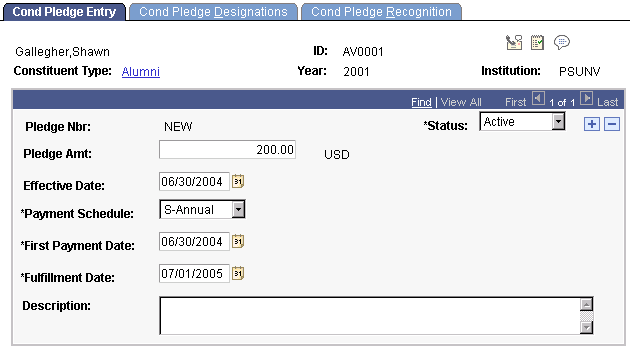
This page holds information about the commitment amount and the initial pledge payment schedule.
|
Field or Control |
Definition |
|---|---|
| Pledge Amt (pledge amount) |
Enter the total monetary amount of the commitment. |
| Payment Schedule |
Indicate the increments of time in which pledge payments will be made. Examples are Annual, Monthly, and so on. The values are for this field are delivered with the system as translate values. Do not modify these translate values in any way. Any modifications to these values will require a substantial programming effort. |
| First Payment Date |
Enter the date on which you expect the first payment to be made for this conditional pledge. |
| Fulfillment Date |
Enter the date on which the final payment for the pledge will be made. |
Access the Cond Pledge Designations page ().
Image: Cond Pledge Designations page
This example illustrates the fields and controls on the Cond Pledge Designations page. You can find definitions for the fields and controls later on this page.
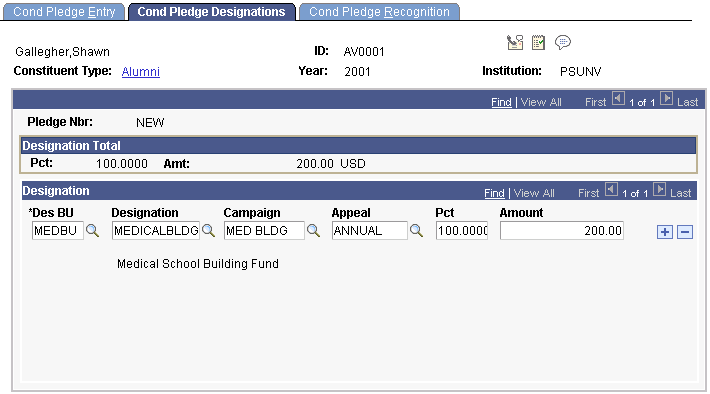
You can apply percentages or amounts of a donation or pledge to multiple designations at your institution. For each designation select, you can associate a specific campaign and appeal.
|
Field or Control |
Definition |
|---|---|
| Des BU (designation business unit) |
Enter the business unit that owns the designation to which the conditional pledge is being allocated. The prompt box contains a list of all the valid business units at your institution. When you make a selection, the values in the Designation and Appeal prompt boxes change to display the values you defined for the setID associated with this business unit. If you have already selected a designation and appeal, then change the business unit, your selections are backed out. |
| Designation |
Assign designations, which are the projects, funds, or areas at your institution that receive appropriation from gift transactions. Designations are linked to specific item types in your institution's financial structure. The values that appear in the prompt box include the designations you defined for the setID associated with each designation business unit. The default value is the default designation you set up when you defined user defaults. |
| Campaign |
Assign a campaign, which is an organized institutional effort targeted to a specific constituency that occurs over a specified period of time with specific purposes and goals. |
| Appeal |
Assign appeals, which are the specific acts or items that lead a donor to give, such as the annual phonathon, a campaign letter, and so on. The values that appear in the prompt box include the appeals you defined for the setID associated with the business unit you select on this page. The default value is the default appeal you set up when you defined user defaults. |
| Pct (percent) and Amount |
Enter the percentage of the pledge to allocate to this designation. When you enter a percentage, the amount of the gift equaling that percent appears in the Amount field. Alternatively, enter an amount of the donation or pledge to allocate to this designation. When you enter an amount, the percentage of the gift or pledge equaling that amount appears in the Pct field. |
Access the Cond Pledge Recognition page ().
Image: Cond Pledge Recognition page
This example illustrates the fields and controls on the Cond Pledge Recognition page. You can find definitions for the fields and controls later on this page.
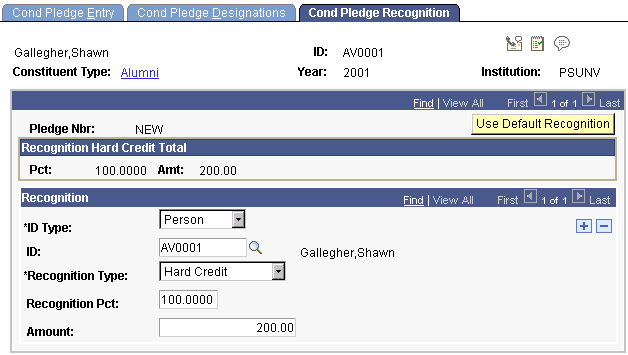
Recognition can be assigned in the form of hard credit, or soft credits that are defined by your institution such as memo and vehicle credits.
|
Field or Control |
Definition |
|---|---|
| Use Default Recognition |
Click to use the institution default recognition as defined on the CR Installation page. The system then populates Recognition fields with both the donor and spouse IDs based on the institution default. |
| Recognition Type |
Select the type of credit the donor is receiving, such as Hard Credit, Soft Credit, Vehicle Credit, and so on. Recognition types are defined by your institution, but always contain at least one type of hard credit and one type of soft credit. |
| Recognition Pct (recognition percent) |
Enter the percentage of the pledge to allocate to this designation. When you enter a percentage, the amount of the gift equaling that percent appears in the Amount field. Alternatively, enter an amount of the donation or pledge to allocate to this designation. When you enter an amount, the percent of the gift or pledge equaling that amount appears in the Pct field. |
Important! Recognition is not actually assigned until the conditional pledge is converted to an actual pledge in pledge entry. The recognition you select for a pledge defaults when you enter payments for that pledge. You can assign an unlimited percentage of soft credit for a single transaction.
When a conditional pledge is activated in a pledge session, the Pledge Entry page populates recognition directly from the conditional pledge record. Therefore, if spouse recognition does not exist on the conditional pledge, it does not appear by default in the Pledge Entry page.