Generating the Campaign Progress Report
This section discusses how to generate campaign progress reports.
|
Page Name |
Definition Name |
Navigation |
Usage |
|---|---|---|---|
|
Campaign Progress Report |
AV_RUNCTL_CAMPR |
|
Generate the Campaign Progress report for a specific institution and campaign. |
The Campaign Progress report summarizes the progress of a campaign in relation to its goals. The report includes information about the financial goal, current gifts, deferred gifts, and so on. If you include related campaigns in the report, a campaign summary is generated that totals the progress for the campaign and its related campaigns of a lower reporting level together.
Access the Campaign Progress Report page ().
Image: Campaign Progress Report page
This example illustrates the fields and controls on the Campaign Progress Report page. You can find definitions for the fields and controls later on this page.
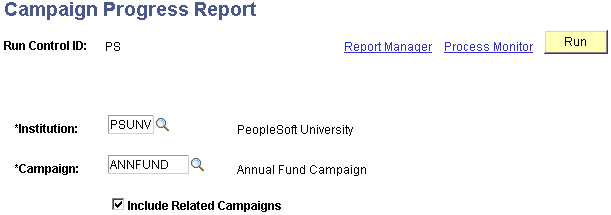
|
Field or Control |
Definition |
|---|---|
| Institution |
Select the institution for which to generate a report. |
| Campaign |
Select the campaign for which to view progress. Campaigns are broad fund-raising efforts at your institution. |
| Include Related Campaigns |
Select to include campaigns related to the campaign that you selected in the report. Any campaigns of a lower reporting level that you related to this campaign on the Related Initiatives page is included as a separate page in the report. The system also generates a summary of campaign progress that rolls up totals from all related campaigns. Example: the Campaign 2001 is a level 1 campaign. Related to the Campaign 2001 are level 2 campaign Athletic Facilities and level 2 campaign Library Endowment. If you select the Include Other Campaign check box, the Campaign Progress report generates four pages. The first three pages are individual progress reports for each campaign, and the final is a summary page including combined totals for all three campaigns. |
When you click the Run button, Process Scheduler runs the AVCAMPRO process at user-defined intervals.