Investigating Self-Service Gift and Pledge Transactions
You may need to research the details of a self-service gift or pledge if, for example, an online contributor contacts your organization with questions about their transaction or if your organization needs to review valid transactions that have not yet processed. You have can investigate transactions using either the Self Service Giving Inquiry pages or the EP Transaction Log Inquiry pages.
This section lists prerequisites and discusses how to:
Filter self-service gifts.
View self-service gift or pledge information.
View self-service gift or pledge details.
View self-service gift log details.
Select self-service gift transactions for review.
Review self-service gift transactions.
Before you can search for and view self-service gift transactions, you must make sure that self-service transactions exist in the system.
|
Page Name |
Definition Name |
Navigation |
Usage |
|---|---|---|---|
|
Self Service Giving Inquiry - Filter Options |
AV_INV_G_INQ_FLTR |
|
Enter search criteria for self-service gifts or pledges. |
|
Self Service Giving Inquiry - Self Service Giving List |
AV_INVLV_G_INQ |
Click the Search button on the Self Service Giving Inquiry - Filter Options page. |
View the results of your search. |
|
Self Service Giving Inquiry - Self-Service Giving Detail |
AV_INV_G_INQ_DTL |
Click a Receipt Number link on the Self Service Giving Inquiry - Self Service Giving List page. |
View details of a self-service gift or pledge. |
|
Self Service Giving Inquiry - Self-Service Gift Log Detail |
AV_INV_G_INQ_LOG |
Click a link under the Reference Nbr heading on the Self-Service Gift Inquiry - Self Service Gift List page. |
View a summary of each step in the electronic payment process. |
|
EP Transaction Log Inquiry - Filter Options |
AV_EP_LOG_FLTR |
|
Enter your selection criteria for the self-service gift transactions to review. |
|
EP Transaction Log Inquiry - Transaction List |
AV_EP_TRANS_LOG |
Click the Search button on the EP Transaction Log Inquiry - Filter Options page. |
View the transactions that meet the criteria you selected on the EP Transaction Log Inquiry - Filter Options page. |
Access the Self Service Giving Inquiry - Filter Options page ().
Image: Self Service Giving Inquiry - Filter Options page
This example illustrates the fields and controls on the Self Service Giving Inquiry - Filter Options page. You can find definitions for the fields and controls later on this page.
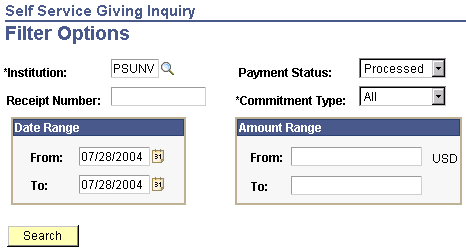
The system populates this page by default to the user's Institution, a Payment Status of Processed, the current date, and a Commitment Type of All. You can modify these default values and enter any combination of search criteria to research self-service gifts or pledges. Other delivered values for Payment Status are Authorized, Declined, and Valid. Other delivered values for Commitment Type are Gift and Pledge.
Note: A self-service pledge has a status of Valid when submitted by the self-service donor, and a status of Processed when the system moves it into a self-service session. The Payment Status values Authorized and Declined apply only to self-service gifts.
Enter the system-generated Receipt Number to search for a specific gift or pledge. This field is also useful if a donor contacts your institution with a Receipt Number from an online gift or pledge session. To search for multiple gifts or pledges, enter From and To values for Date Range and Amount Range. Click Search to retrieve the results.
This table describes each payment status on this page in detail:
|
Payment Status |
Description |
|---|---|
|
Valid |
Contributor has entered gift online and system has submitted gift to a third-party credit card processor for authorization. (System saves the record when contributor clicks the Submit button.) However, for some internal reason, system receives no response from the third-party processor (for example, because of poor internet connectivity, expired license, business interlink improperly configured, third-party processor system is down). |
|
Authorized |
System has authenticated the credit card number and third-party processor has placed a temporary hold on the specified amount against the cardholder's credit card. |
|
Processed |
Gifts has been entered online, authorized, and processed by the self-service gift process that creates gift sessions. |
|
Declined |
System has generated a decline message after transaction is sent to the third-party payment processor. Note that declined self-service gifts cannot be reprocessed since they are not actually written to the gift table and assigned a gift number and session number. |
Access the Self Service Giving Inquiry - Self Service Giving List page, which lists all online giving that meets your search criteria. Click the Set Filter Options link to return to the Self Service Giving Inquiry - Filter Options page and change your search criteria. To change your view of the search results on this page, you can Sort By Amount, Date, or Type, in either ascending or descending order.
Click a Receipt Number access the Self-Service Giving Detail page. Click a link under the Reference Nbr (reference number) heading to launch the Self-Service Gift Log Detail page.
Access the Self Service Gift Inquiry - Self-Service Giving Detail page to view summary details about an online gift or pledge.
The details include the Receipt Number the system generated for the gift or pledge and the Institution that received it. In addition, this page displays the ID of the donor and the total Gift Amount. Other details include the name of the Campaign, Appeal, Business Unit, and associated Designation that the donor selected, as well as the Session Nbr and Gift Nbr that the system assigned. If the donation is a pledge, the page displays pledge schedule information generated by the system.
Click the Return button to go back to the Self Service Giving Inquiry - Self Service Gift List page.
On the Self-Service Gift Inquiry - Self-Service Gift Log Detail page, click a link under the Payment Status heading to view all data sent between your organization and the third-party credit card payment processor.
This page lists the gift transaction information sent to and from the third-party credit card payment processor. It displays the credit card and personal information the contributor entered, such as Credit Card Type, encrypted Credit Card Number, Expiration Date, cardholder Name and Address information, and Gift Amount. Other system details that appear include the Gift Nbr (number), Reference Number, Business Unit, Session Number, Tender Type, ID, and Payment Status.
The remaining information on this page relates to the information the system sent to, and received from, the third-party credit card payment processor. The Service Provide is the name of the third-party processor. The Credit Card Request ID is a code used during billing, to indicate the request number of the prior authorization of the transaction. Auth DTTM lists the authorization date and time code in vendor format. Return Status lists a three-character result code: 0 means success, 100-199 means declined by the vendor but OK to display to online users, 200-299 means declined by vendor and not OK to display to online users, 300-399 means transmission error. CyberSource generates the Auth Code when the transaction is successfully authorized, and the authorization Date appears to the right. The AVS Code designates that the third-party processor verified the cardholder address. The Credit Card Message fields display response messages from the third-party credit card payment processor.
Click the Return button to go back to the Self Service Giving Inquiry - Self Service Gift Log Detail page.
Access the EP Transaction Log Inquiry - Filter Options page () to track self-service credit card activity by day, session, business unit, and so on. You may also need to track transactions that are waiting to be sent for third-party processing. Contributor Relations retains a historical record of all credit card activity that you can filter and review.
Image: EP Transaction Log Inquiry - Filter Options page
This example illustrates the fields and controls on the EP Transaction Log Inquiry - Filter Options page. You can find definitions for the fields and controls later on this page.
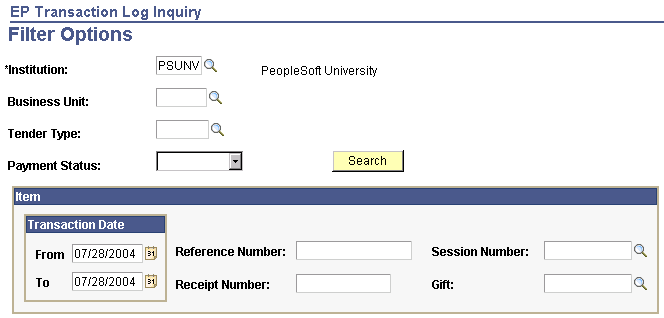
This page is primarily used by Contributor Relations to research gift transactions entered at your organization. However, you can retrieve self-service transaction details from this page by entering the Receipt Number for a gift.
Access the EP Transaction Log Inquiry - Transaction List page.
List tab
|
Field or Control |
Definition |
|---|---|
| Reference Nbr (reference number) |
The system populates this field by default with a system-generated reference number used to communicate with the third-party credit card payment processor. |
| SeqNum (sequence number) |
Indicates how many actions the system has taken on a particular reference number. |
| Payment Status |
Indicates the results of each system action. |
| Credit Card Message 1 |
Displays the resulting response message from the third-party credit card payment processor. |
Detail tab
The Detail tab provides more clarity about each gift credit card payment. For each transaction on the List tab, you view the corresponding Business Unit, Tender type (which for self-service gifts is the organization's assigned tender type value for credit card transactions), Session and Gift Nbr (numbers). The Trans Dt (transaction date) lists the date the transaction was initiated, and the Auth Dt (authorization date) lists the date the transaction was authorized (if applicable). Other fields on this page display the ID of the contributor, the Gift Amt (amount), and the Auth Reply (authorization reply) that the system received from the third-party credit card payment processor.
|
Field or Control |
Definition |
|---|---|
 |
Displays a single page that contains the combined information from both the List and Detail tabs. |
 |
Returns to the EP Transaction Log Inquiry - Transaction List page. |