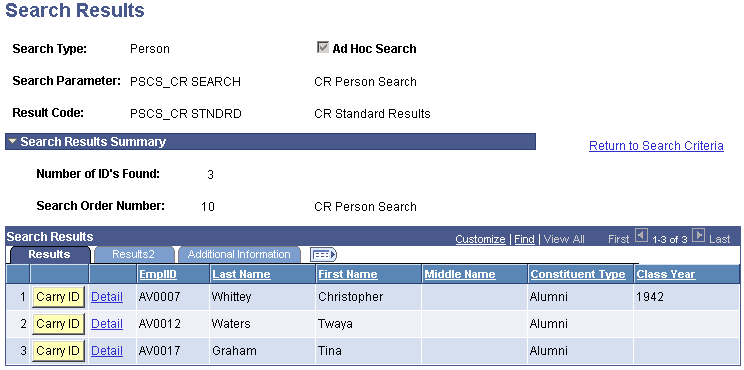Searching for Records
This section provides an overview of records and discusses how to use Search/Match functionality.
Contributor Relations uses Search/Match functionality to search for constituent records. The search and results pages are identical to those used by Campus Community, and they enable you to search for specific people based on basic information such as name and address. Use this page to ensure that a person does not already have an existing record before you add the person to the system.
|
Page Name |
Definition Name |
Navigation |
Usage |
|---|---|---|---|
|
Search Criteria |
HCR_SM_SEARCH |
|
Specify sets of criteria and arrange them in order for searching for duplicate or multiple records. |
|
Search Results |
HCR_SM_RESULTS |
Click the Search button on the Search Criteria page. |
View search results that are based on the criteria you entered on the Search Criteria page. |
To avoid entering duplicate personal records, use Search/Match functionality any time that you are entering a new person in the database. Search/Match criteria is utilized when you save a new person, but if a potential duplicate is detected, use Search/Match anyway to investigate the existing person records. Start with Search/Match to look for the person before adding them to the database. Search/Match also is used to search for external organizations.
To set up Search/Match for Contributor Relations, use the delivered search parameters and result codes. These predefined sample searches are PSCS_CR SEARCH for Person and Org. These delivered search parameters enable you to include fields specific to Contributor Relations in your search results set.
Example
Here is an example of Contributor Relations-specific Search/Match functionality that an institution might use:
Image: Search Criteria page (1 of 2)
This example illustrates the fields and controls on the Search Criteria page (1 of 2). You can find definitions for the fields and controls later on this page.
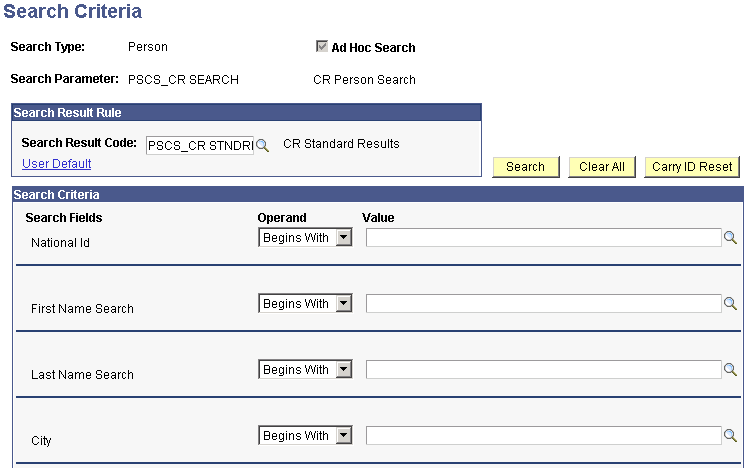
Image: Search Criteria page (2 of 2)
This example illustrates the fields and controls on the Search Criteria page (2 of 2). You can find definitions for the fields and controls later on this page.
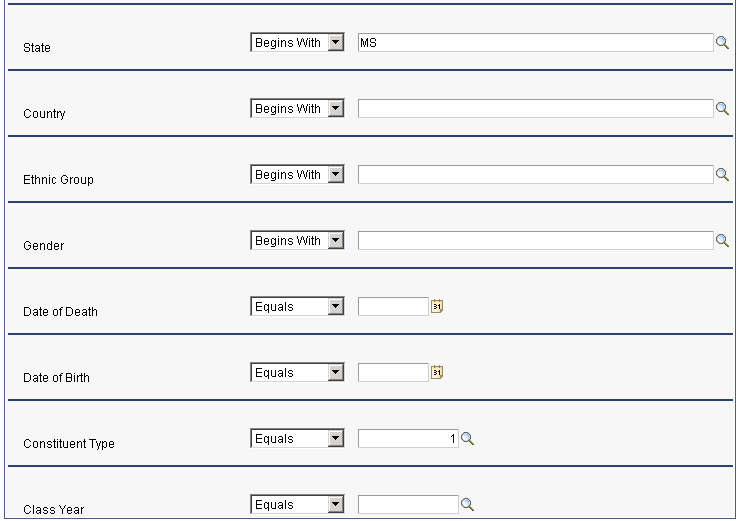
Here are the results of the search in this example:
Image: Search Results page
This example illustrates the fields and controls on the Search Results page. You can find definitions for the fields and controls later on this page.