Tracking Prospect Data
You can maintain information about a prospect's ratings, personal assets, and philanthropic interests. In addition, you can generate Bio Bit and Bio Brief reports that summarize information about a prospect.
This section lists a common element and discusses how to:
Create a biographic narrative.
Maintain personal assets.
View personal assets.
Maintain ratings.
Filter ratings.
View ratings.
View a prospect's philanthropic interests.
Prepare and generate a biographic profile report.
|
Field or Control |
Definition |
|---|---|
 |
Click to access the Display in Other Currency page, where you can view the amount in another currency and obtain exchange rate information. |
|
Page Name |
Definition Name |
Navigation |
Usage |
|---|---|---|---|
|
Narrative |
AV_BIO_BIT_RPT2 AV_BIO_BIT_RPT2_E AV_BIO_BIT_RPT2_W |
|
Write a longer description about a prospect's involvement with the institution for a Bio Brief report. |
|
Personal Assets |
AV_PRSN_ASSET AV_PRSN_ASSET_W |
|
Track information about the assets, such as securities, real estate, fine art, automobiles, heirlooms, and so on, that are owned by a prospect. The organizational records that are contained in a workset do not appear on this page because personal asset information pertains only to people. |
|
Display In Other Currency |
AV_CURRENCY_OTHER |
|
View information about the exchange of a monetary value from one currency to another. |
|
Personal Asset Summary |
AV_PASSET_GRID AV_PASSET_GRID_W |
|
View information about the assets, such as securities, real estate, fine art, automobiles, heirlooms, and so on, owned by a prospect. |
|
Personal Asset Detail |
AV_PRSN_ASSET_SP |
Click the Detail link on the Personal Asset Summary page. |
View information about a particular asset that is owned by a prospect. |
|
Ratings |
AV_PRSN_RATING AV_PRSN_RATING_E AV_PRSN_RATING_W |
|
Track information about the ratings that your institution uses to qualify prospects. |
|
Ratings Filter |
AV_RATNG_FILTR_P |
|
Search for ratings information that meets the criteria you select, such as household income, gift capacity, and so on, for a prospect. |
|
Rating Summary |
AV_PRSN_RATE_SMRY AV_PRSN_RATE_SMR_E AV_PRSN_RATE_SMR_W |
|
View information about the ratings that meet the criteria you selected on the Ratings Filter page. |
|
Ratings Detail |
AV_PRSN_RATE_SP |
Click the Details link on the Ratings Summary page. |
View detailed information about a particular rating. |
|
Philanthropic Interests |
AV_PHIL_PNL AV_PHIL_E_PNL AV_PHIL_E_PNL |
|
View information about a prospect's charitable interests. |
|
Biographic Profile |
AV_BIO_BIT_RPT AV_BIO_BIT_RPT_E AV_BIO_BIT_RPT_W |
|
Prepare and generate biographic reports. You can generate a standard report or a customized report. |
Access the Narrative page ().
Image: Narrative page
This example illustrates the fields and controls on the Narrative page. You can find definitions for the fields and controls later on this page.
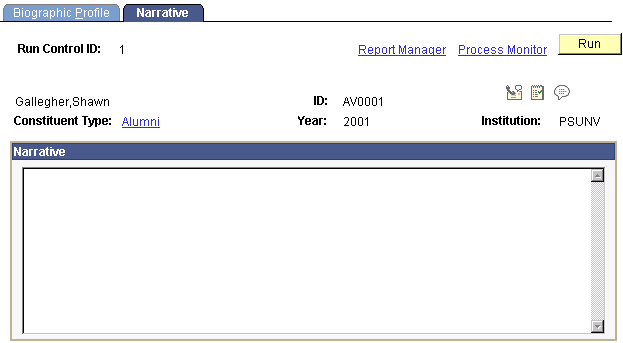
If you are preparing a biographic profile, enter a narrative about the constituent. The Narrative field should contain information that is more descriptive than information in the summary area on the Biographic Profile page. This field might be used by a president to detail a personal request or to provide a more detailed history of the constituent.
The information that you enter in this field appears on all Bio Brief reports for all users who include narrative information in the Bio Bit, Bio Brief, or custom reports.
The Bio Bit and Bio Brief reports include information about the prospect based on the criteria that are set up for the report.
Access the Personal Assets page ().
Image: Personal Assets page
This example illustrates the fields and controls on the Personal Assets page. You can find definitions for the fields and controls later on this page.
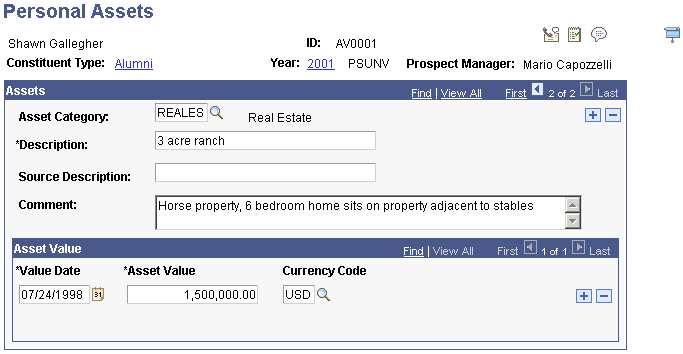
This page enables you to maintain specific asset information associated with a constituent.
Assets
|
Field or Control |
Definition |
|---|---|
| Asset Category |
Select the type of asset that you are entering. Define asset categories using the Asset Types page. |
| Description |
Describe the asset. |
| Source Description |
Enter the name of the publication or person providing information about a prospect's asset to your institution. |
| Comment |
Enter notes about the asset. |
Asset Value
|
Field or Control |
Definition |
|---|---|
| Value Date |
Enter the date on which the asset value was determined. The default is today's date. |
| Asset Value |
Enter the monetary value of the asset. You can add asset values as the monetary value of the asset changes over time. The most recent value for an asset appears on the Personal Asset Summary page. |
| Currency Code |
If the currency for the asset is different from your institution's base currency, the value of the asset in base currency appears in this field. |
Access the Personal Asset Summary page ().
Image: Personal Asset Summary page
This example illustrates the fields and controls on the Personal Asset Summary page. You can find definitions for the fields and controls later on this page.
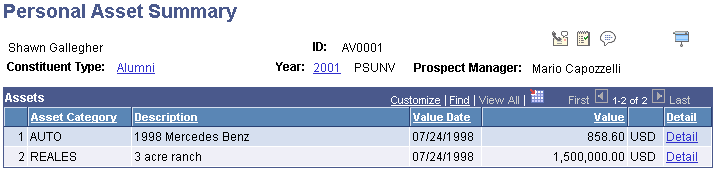
The most recent monetary value for each asset that is owned by a prospect appears on this page.
Note: The organizational records contained in a workset do not appear on this page when it is accessed from a workset menu because personal asset information pertains only to people.
Access the Ratings page ().
Image: Ratings page
This example illustrates the fields and controls on the Ratings page. You can find definitions for the fields and controls later on this page.
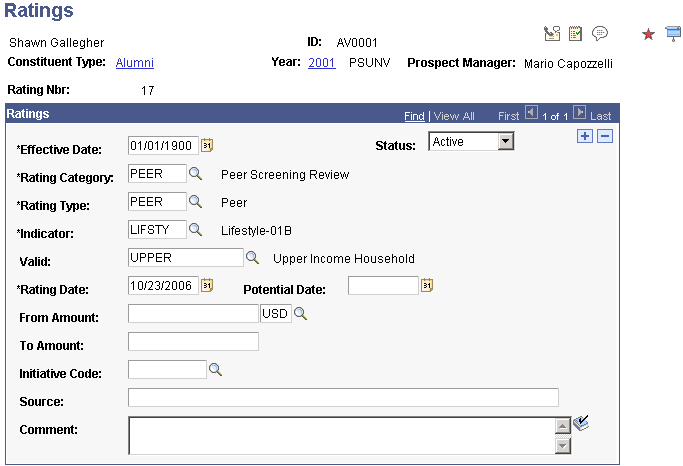
|
Field or Control |
Definition |
|---|---|
| Rating Category |
Select the type of rating that you are entering. Rating categories are defined on the Rating Categories page. |
| Rating Type |
Indicate the type of source that provided the rating information to your institution. Rating types are defined on the Rating Types page. |
| Indicator |
Select a code that describes the actual rating classification linked to a specific rating category. Indicators are defined on the Rating Indicators page. If the code requires additional values, the Value field appears. |
| Valid |
Select a value that refines the indicator code to a more specific rating if the rating indicator requires it. |
| Rating Date |
Enter the date on which rating information is provided. The default is today's date. |
| Potential Date |
Enter the date on which a prospect may be qualified to give to your institution at a specified level. |
| From Amount and To Amount |
Enter the minimum (from) and maximum (to) monetary ranges that specify a prospect's giving capacity or other rating that is measured in ranges of monetary amounts, like household income. A to amount is not required. The monetary values in the From Amount and To Amount fields appear here in base currency if you entered them in a currency other than your institution's base currency. |
| Initiative Code |
The campaign initiative to which the rating applies. This code allows ratings to be created independently for separate campaigns for the same prospect, for example. |
| Source |
Enter the name of the person, vendor, or publication providing rating information to your institution. This field can be 60 characters long. |
 |
Click to spell check any comments you add to this page. |
Access the Rating Filter page ().
Image: Rating Filter page
This example illustrates the fields and controls on the Rating Filter page. You can find definitions for the fields and controls later on this page.
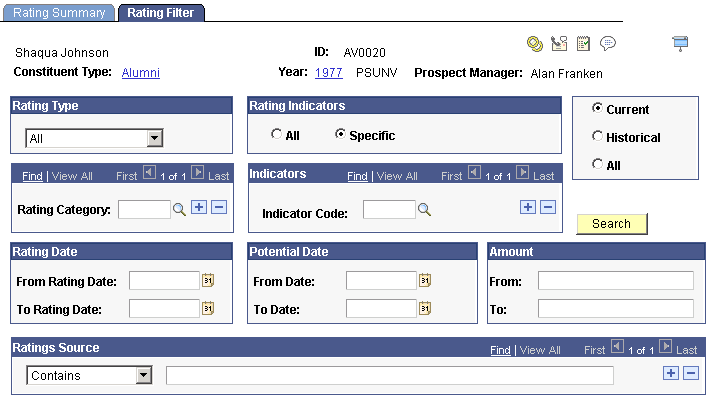
Note: The prompts on this page return only those values from existing ratings for this constituent.
|
Field or Control |
Definition |
|---|---|
| Rating Type |
This field returns the value All or any ratings types that occur on a rating for this prospect. Examples of rating types are Peer, Staff, and Vendor. |
| Rating Indicators |
If you select Specific, the fields in the Indicators region appear, allowing you to select ratings indicators for the filter. If you select All, the region is hidden and all ratings indicators appear in the results. |
| Rating Category |
Rating categories that apply to this constituent may be used as filter criteria. Examples of rating categories include charitable, academic, or survey. |
| Indicators |
To limit the ratings listed in the Ratings Summary, you can filter by specific ratings indicators. Only those ratings indicators that have been applied to the prospect appear in the prompt. If you do not select a value, all ratings indicators that meet the remainder of the filter criteria appear in the results. |
| Rating Date and Potential Date |
Enter dates to narrow the search results that the system retrieves. |
| Amount |
Enter values in the From and To fields to narrow the search results that the system retrieves. |
| Ratings Source |
Enter values in the Begins With, Contains, Ends With, or Exact Match fields to search for ratings source information. |
| Current, Historical, and All |
The system retrieves results that meet the effective date criteria you select. Current: Only current effective-dated rows appear. Historical: Only rows with an effective date less than today appear. All: All rows, regardless of date, appear. |
| Search |
Click to return results that meet your criteria. You can view these results on the Rating Summary page. |
Access the Rating Summary page ().
Image: Rating Summary page (1 of 2)
This example illustrates the fields and controls on the Rating Summary page (1 of 2). You can find definitions for the fields and controls later on this page.
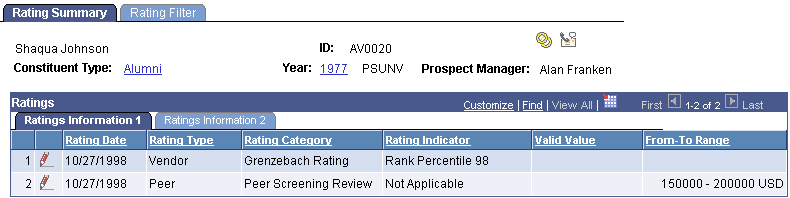
The Ratings Information 1 tab displays summarized ratings information such as rating date, type, category, and indicator.
Image: Rating Summary page (2 of 2)
This example illustrates the fields and controls on the Rating Summary page (2 of 2). You can find definitions for the fields and controls later on this page.
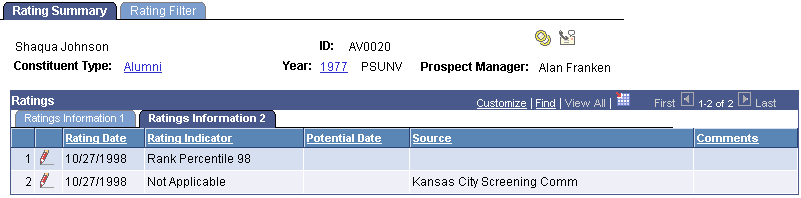
The Ratings Information 2 tab displays ratings information such as potential date and source. The rating date and rating indicator carry over from the Ratings Information 1 tab. Click the Comments link to view comments related to the rating.
The Philanthropic Interests page gives a historical view of a constituent's past philanthropy (whether or not it is with your institution). This view helps your institution view patterns of philanthropy for this constituent in the past to better target this person in the future.
Philanthropic interests are derived from the charitable involvement and institutional giving that are recorded for a prospect. Involvement records with a category of Charitable appear in the Charitable Involvement area, and a summary of all the gifts made by the prospect appear in the Designation group box of this page.
Designation
This group box lists each designation, its business unit, and the total giving credits or hard credit gifts associated with it. The Recognition Credits column lists all soft credits for the designation. The system lists the dates of the first and most recent gifts to the designation, as well as the number of gifts that the prospect has made to the designation.
Access the Biographic Profile page ().
Image: Biographic Profile page
This example illustrates the fields and controls on the Biographic Profile page. You can find definitions for the fields and controls later on this page.
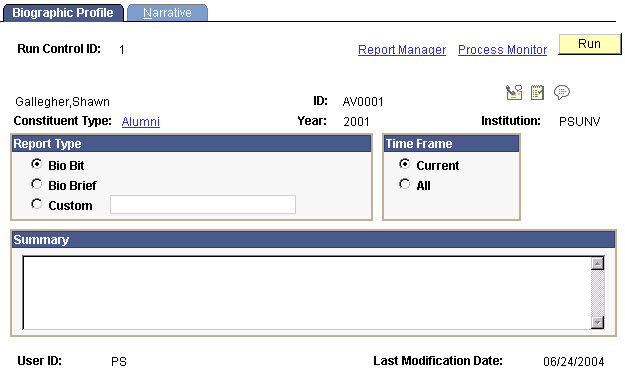
Report Type
|
Field or Control |
Definition |
|---|---|
| Bio Bit |
Select to generate a standard bio bit report as defined by your institution. |
| Bio Brief |
Select to generate a standard bio brief report as defined by your institution. |
| Custom |
Select to use one of the customized reports defined for your user ID on the Operator Defaults page. |
Summary
If you are preparing a bio bit, enter a report summary. The information that you enter in this field appears on all printed bio bit reports for all users if they include a summary in the report.