Notifications Framework and Delegated Access
The system uses the Notifications framework to notify delegators and proxies of newly delegated or revoked transactions through email messages. Within the Delegated Access framework, only email notifications are sent. Delegated Access triggers the notifications from the Share My Information component, the Review Shared Information component, as well as from the Proxy Terms and Conditions page.
|
The system sends an email notification to the delegator and proxy when: |
Type of email notification sent: |
|---|---|
|
The delegator creates a proxy and delegates one or more transactions. |
|
|
The delegator delegates one or more transactions to an existing proxy that has already accepted the terms and conditions and therefore been associated with the delegator (a known proxy). |
|
|
The administrator delegates one or more transactions to an existing proxy on behalf of the delegators—the proxy has not yet accepted the terms and conditions. |
|
|
• The administrator delegates one or more transactions to an existing proxy on behalf of the delegators—the proxy has accepted the terms and conditions (known proxy). |
|
The system sends an email notification only to the proxy when the:
Delegator revokes one or more transactions for a proxy or deletes the proxy. In this case, the notification only lists the transactions that have been revoked. (Delivered with your system the notification is sent using the DA_PROXY_REVOKE email template).
Administrator revokes one or more transactions for a proxy or deletes the proxy. In this case, the notification lists only the transactions that have been revoked. (Delivered with your system the notification is sent using the DA_PROXY_REVOKE email template).
Proxy declines the terms and conditions. At this stage all the proxy’s delegated transactions for the delegator in question are automatically revoked. The notification lists the transactions that have been revoked. (Delivered with your system the notification is sent using the DA_PROXY_REVOKE email template).
Administrator resets the security key for a proxy from the Review Shared Information component. The notification contains a new security key along with all the transactions delegated by the delegator. (Delivered with your system the notification is sent using the DA_PROXY_GRANT email template).
In addition, the delegator can use the Share My Information - Details self-service page to resend an email notification that was last sent to the proxy. The administrator can also resend an email notification from the Review Shared Information – Details page.
Note: The email templates intended to be sent to the proxy and delivered with your system are set up with a custom logic to retrieve the proxy’s email address. This logic is delivered with your system and uses the email address entered by the delegator at the time of creating the proxy on the Share My Information - Details page. The custom logic is contained in the application class called SCC_DA:NOTIFICATION:DACustomLogicProvider. The email templates sent to the delegators are set to use the delegator’s preferred email address defined in the Email addresses record.
Because Delegated Access is a security feature and sending courtesy email notifications to delegators is part of the business process to avoid security vulnerability, delegators must have an email address stored inside the Email addresses record (EMAIL_ADDRESSES record) in order to delegate any access. The courtesy email generic template (DA_DELEGATOR_GRANT) is setup with a criticality of ‘Process Dependant’ to enforce this (see the setup of this template in the Delivered Setup for the DA_DELG_EMAIL_ON_GRANT Template section). The process ignores or overrides the fact that delegators have not set their notification preferences and instead use the email address that is marked as Preferred inside the EMAIL_ADDRESSE record.
The email template that contains information on how the proxy can access the delegator’s data is also considered ‘Process Dependant’.
See Understanding the Notifications Framework
Reviewing Delivered Notification Templates for Delegated Access
Delivered with your system are four email templates that are used to send email notifications to complete the Delegated Access process flow. Generic templates establish a common format for notifications.
The following table describes the email templates that are delivered with your system, from which page they are triggered, who receives them and sends them, along with information on how the emails are set up and delivered
|
Template Name |
Notification Description |
Trigger |
Recipients |
|---|---|---|---|
|
DA_DELEGATOR_GRANT |
The system sends this courtesy email notification to the delegator after access to the delegator’s data has been granted to a proxy. Example: Email Subject: Access to some of your school data has been shared with John Red. Email Message: Dear Steven Pratt, access to your data has been granted to John Red (Neighbor) to perform or review the following transactions:
If you did not authorize this, please sign into your account and make the proper adjustments on the Share My Information page. You are solely responsible for the actions taken on your behalf by the designated person. This is an auto-generated email; please do not respond to this message. |
|
Delegator |
|
DA_PROXY_GRANT |
The system sends this action email notification to the proxy after access to the delegator’s data has been granted to a proxy. The notification states that the proxy has been delegated access for the first time (the proxy is newly created by the delegator). Provides email security key for validation and a link (URL) for the proxy to access the system. Note: The URL is automatically embedded in the email message. The URL that is used is the one marked Active in the NUR context ID specific to Delegated Access (SCC_NURCTXT_20120918102441). You can construct the URL through the New User Registration Installation page or create your own custom URL. Example: Email Subject: Access to Steven Pratt's school data has been granted to you. Email Message: John Red, you have been granted access to Steven Pratt's data. You will be able to perform or view the following transactions on Steven's behalf:
Instructions:
The above steps are only required when it is the first time you register to access Steven Pratt's data. This is an auto-generated email; please do not respond to this message. |
|
Proxy |
|
DA_KNOWN_PROXY_GRANT |
The system sends an informational email notification to a known proxy after access to the delegator’s data has been granted to an existing proxy. The notification states that the proxy has been delegated additional access after having previously accepted terms and conditions and going through proper validation. Example: Email Subject: Access to Steven Pratt's school data has been granted to you. Email Text: John Red, you have been granted access to Steven Pratt's data. You will be able to perform or view the following transactions on Steven Pratt's behalf: View To Do List This is an auto-generated email; please do not respond to this message. |
|
Proxy |
|
DA_PROXY_REVOKE |
The system sends an informational revoke email notification to the proxy after a delegated access is revoked. The notification states the list of transactions that have been revoked. Example: Email Text: Jean Taylor, you have been revoked access to Peter Dryfus' data. You will no longer be able to perform or view the following transactions on Peter's behalf: Emergency Contacts If you feel you should still have access to these transactions, please contact Peter Dryfus for inquiry. This is an auto-generated email; please do not respond to this message. |
|
Proxy |
The email templates can be modified in .
Each template also requires additional setup to be triggered from the Notifications framework in .
Delivered Setup for the DA_DELG_EMAIL_ON_GRANT Template
Image: Notification Setup page for DA_DELG_EMAIL_ON_GRANT
This example illustrates the fields and controls on the Notification Setup page for DA_DELG_EMAIL_ON_GRANT.
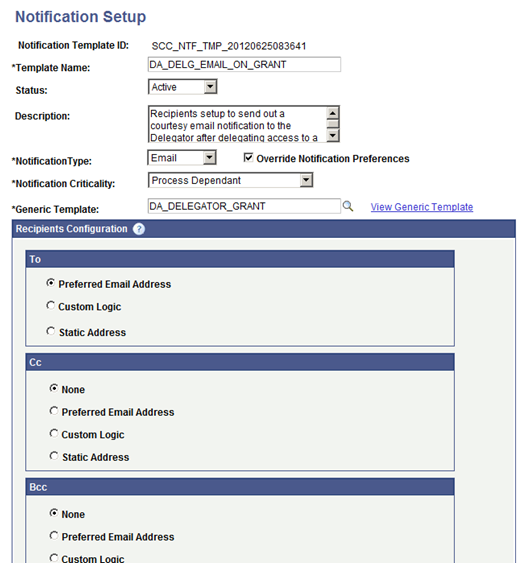
In the setup page for DA_DELG_EMAIL_ON_GRANT (generic template DA_DELEGATOR_GRANT), Notification Criticality must be set to Process Dependant. This enforces that if the courtesy email cannot be sent (for example no email address found for the delegator), the delegation process will not go through.
Delivered Setup for the DA_PROXY_EMAIL_ON_GRANT Template
Image: Notification Setup page for DA_PROXY_EMAIL_ON_GRANT
This example illustrates the fields and controls on the Notification Setup page for DA_PROXY_EMAIL_ON_GRANT.
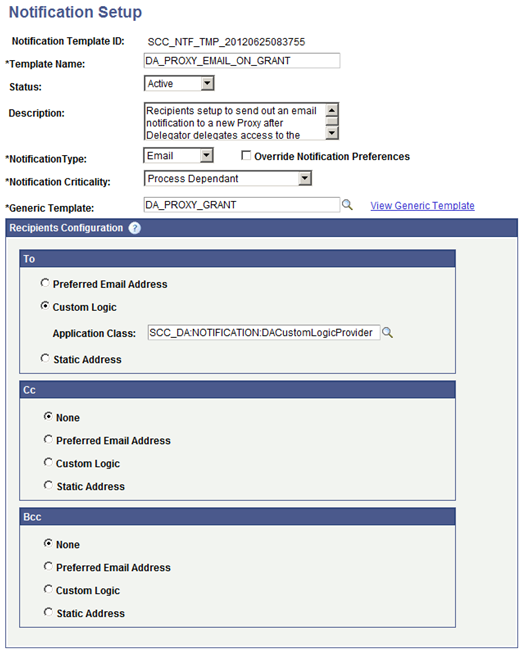
In the setup page for DA_PROXY_EMAIL_ON_GRANT (generic template DA_PROXY_GRANT), Notification Criticality must be set to Process Dependant. This enforces that if the action email cannot be sent, the delegation process will not go through. Custom logic is used to retrieve the proxy’s email address. This logic is delivered with your system. It uses the email address the delegator provides when the delegator creates the proxy on the Share My Information – Details page. The custom logic is contained in the application class SCC_DA:NOTIFICATION:DACustomLogicProvider.
Delivered Setup for the DA_KNOWN_PROXY_EMAIL_ON_GRANT Template
Image: Notification Setup page for DA_KNOWN_PROXY_EMAIL_ON_GRANT
This example illustrates the fields and controls on the Notification Setup page for DA_KNOWN_PROXY_EMAIL_ON_GRANT.
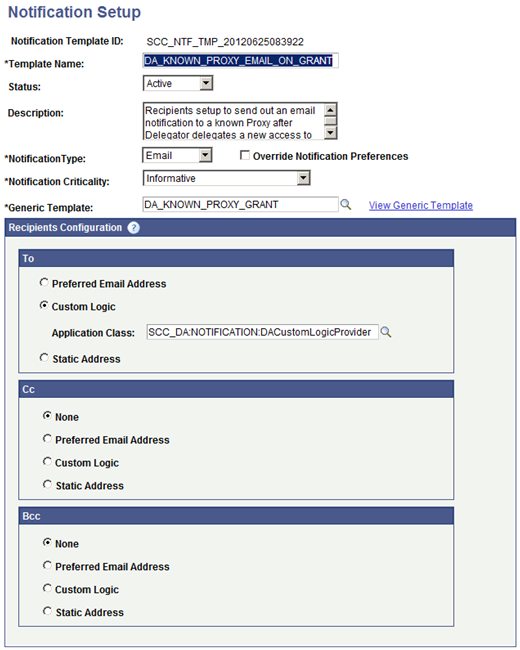
In the setup page for DA_KNOWN_PROXY_EMAIL_ON_GRANT (generic template DA_KNOWN_PROXY_GRANT), Notification Criticality can be set to Informative (optional). The email informs the existing proxy that new transactions have been delegated to him or her. Custom logic is used to retrieve the proxy’s email address. This logic is delivered with your system. It uses the email address the delegator provides when the delegator creates the proxy on the Share My Information – Details page. The custom logic is contained in the application class SCC_DA:NOTIFICATION:DACustomLogicProvider.
Delivered Setup for the DA_PROXY_EMAIL_ON_REVOKE Template
Image: Notification Setup page for DA_PROXY_EMAIL_ON_REVOKE
This example illustrates the fields and controls on the Notification Setup page for DA_PROXY_EMAIL_ON_REVOKE.
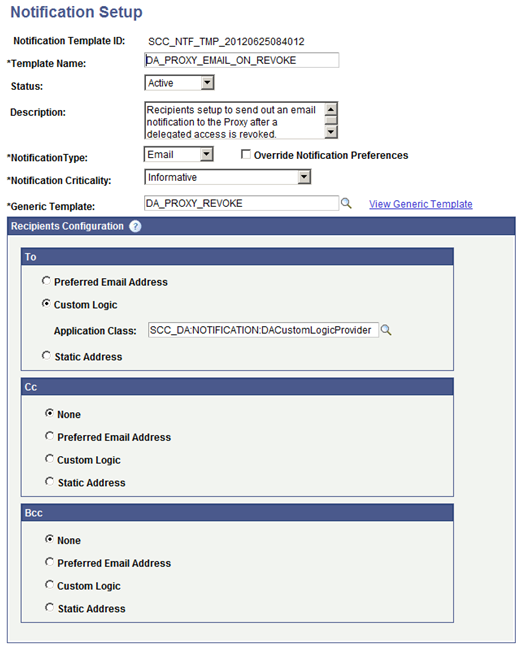
In the setup page for DA_PROXY_EMAIL_ON_REVOKE (generic template DA_KNOWN_PROXY_GRANT), Notification Criticality can be set to Informative (optional). The email informs the proxy that existing transactions have been revoked. Custom logic is used to retrieve the proxy’s email address. This logic is delivered with your system. It uses the email address the delegator provides when the delegator creates the proxy on the Share My Information – Details page. The custom logic is contained in the application class SCC_DA:NOTIFICATION:DACustomLogicProvider.
Note: The notifications are intended to be short and simple messages with the purpose of informing about a specific subject. The list of variables contained in each of the messages is delivered with your system and require extended coding effort to be modified.
At the time of delivering the Delegated Access framework, only these twenty five variables are available. Adding more variables requires substantial programming effort.
%1 => delegatorName
%2 => proxyName
%3 => relationShip
%4 => Delegated or Revoked Transactions list
%5 => Delegators Page Name ("Share My Information")
%6 => URL value
%7 => security key
%8 => Nametype
%9 => Nameinitials
%10 => Nameprefix
%11 => Suffix
%12 => Royalprefix
%13 => Royalsuffix
%14 => Title
%15 => Lastname
%16 => Firstname
%17 => Middlename
%19 => PrefFirstname
%20 => PartnerLastname
%21 => PartnerRoyPrefix
%22 => Display
%23 => Formal
%24 => Birthdate
%25 => Relationship
You cannot change the variable numbers as these are predefined or populated in the Delegated Access app class SCC_DA.NOTIFICATION.NOTIFY code.