Creating an Event
This section lists prerequisites and discusses how to:
Name an event.
Add meetings to an event.
Enter meeting details.
Specify meeting sponsors.
Enter the meeting location.
Schedule meeting resources.
Schedule meeting staff.
Before creating events, define the types of events, staff, and resources. You might also find it helpful to set up general event templates from which to copy when creating specific events.
Set up internal departments and organization departments and contacts before designating event managers, sponsors, and contacts. You must set up facilities before you can designate event locations.
|
Page Name |
Definition Name |
Navigation |
Usage |
|---|---|---|---|
|
Event |
CAMPUS_EVENT |
|
Name an event, including selecting the event type and assigning the event manager. |
|
Event Template |
CAMPUS_MEETING |
|
Specify event meetings. |
|
Meeting Detail |
CAMPUS_MEETING1 |
|
Enter meeting details, including date, time, and anticipated attendance. |
|
Meeting Sponsor |
CAMPUS_MEETING2 |
|
Enter meeting sponsor and contact information. |
|
Meeting Location |
CAMPUS_MEETING3 |
|
Enter meeting location information. |
|
Meeting Resources |
CAMPUS_MTG_RSRCES |
|
Schedule meeting resources. |
|
Meeting Staff |
CAMPUS_MTG_STAFF |
|
Schedule meeting staff. |
Access the Event page ().
Image: Event page
This example illustrates the fields and controls on the Event page. You can find definitions for the fields and controls later on this page.
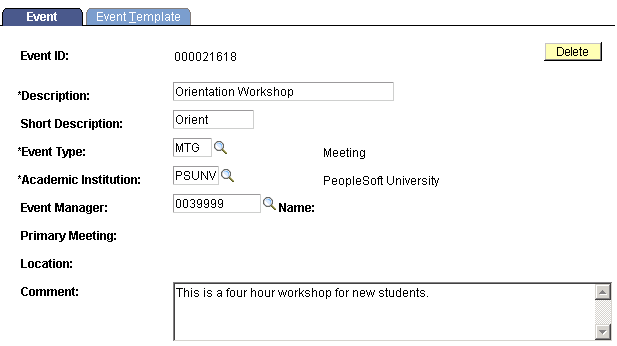
|
Field or Control |
Definition |
|---|---|
| Event ID |
When you create a new event, the event ID is all zeros until you save the page. After you save the page, the system assigns the next available event ID. |
| Event Type |
The type, from the Event Types page, that describes this event. |
| Academic Institution |
The academic institution responsible for this event. |
| Event Manager |
The individual at your institution who is managing this event. |
| Primary Meeting |
After you identify a primary meeting for this event on the Event Template page and save that page, the system displays the number of that meeting here. The system displays the location for the meeting in the Location field. |
| Comment |
Comments to further identify or describe this event. |
| Delete |
Click this button to delete this event from your database. |
Access the Event Template page ().
Image: Event Template page
This example illustrates the fields and controls on the Event Template page. You can find definitions for the fields and controls later on this page.
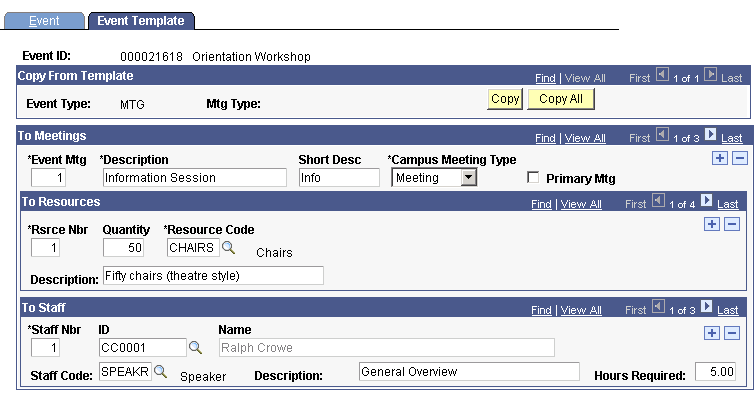
Note: You can also add meetings to an event on the Meeting Details page.
Copy From Template
If meetings, resources, and staff templates exist for the selected event type (from the meeting Template page, Meeting Resource Templates page, and Meeting Staff Template page), the system displays that data here. You can click either the Copy or Copy All button to copy the information from those templates to this event. If no template exists, no data appears here and you must add the meetings and assign the resources and staff for this event.
|
Field or Control |
Definition |
|---|---|
| Copy |
Click this button to copy each meeting set up for the event type selected with its resources and staff. You can manually change any of the copied information. |
| Copy All |
Click this button to copy all the meetings with their resources and staff. You can manually change any of the copied information. |
Note: The Copy All button is especially helpful if, for example, if you have the same event each year. Instead of entering the information each time, you can click this button to copy all information from the template and update the information for the current year's event.
To Meetings
|
Field or Control |
Definition |
|---|---|
| Primary Meeting |
When selected, indicates that this is the primary meeting for this event. |
To Resources
Add the resources and quantity that you need for this meeting. You can also add a brief description.
To Staff
|
Field or Control |
Definition |
|---|---|
| ID |
The ID of the individual responsible for this task. |
| Hours Required |
The number of hours that the assigned individual is required to perform or participate in this task. You can also add a brief task description. |
Access the Meeting Detail page ().
Image: Meeting Detail page
This example illustrates the fields and controls on the Meeting Detail page. You can find definitions for the fields and controls later on this page.
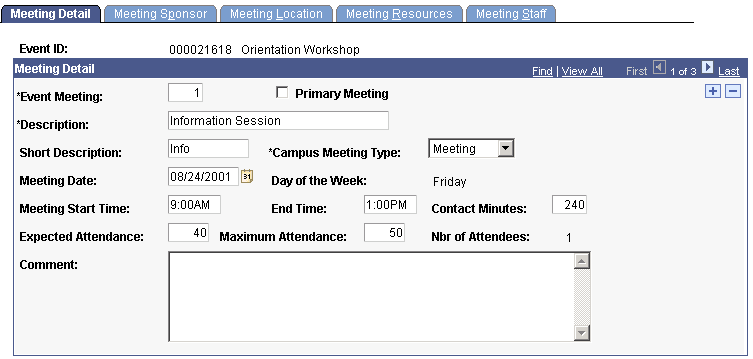
Meeting Detail
|
Field or Control |
Definition |
|---|---|
| Event Meeting |
The number of this meeting in the list of meetings for this event. The system automatically enters the next sequential number for each meeting that you add. You can override the number to reorder the list of meetings. When you return to the page, the meetings will be in the specified order. |
| Primary Meeting |
When selected, indicates that this is the primary meeting for this event. |
| Campus Meeting Type |
The meeting type that best describes this meeting. Values for this field are delivered with the system. You can modify these. |
| Meeting Date |
The date when this meeting is scheduled to occur. |
| Day of the Week |
The day of the week when this meeting is scheduled to occur. The system automatically displays the day of the week when you exit the Meeting Date field. |
| Meeting Start Time |
The time when this meeting is scheduled to begin. The system assumes the time is AM. If not, you must enter PM. |
| End Time |
The time when this meeting is scheduled to end. The system assumes the time is AM. If not, you must enter PM. |
| Contact Minutes |
The length or duration of this meeting. The system calculates the contact time based on the meeting start and end times. The system recalculates the contact minutes each time that you change the start or end time. You can override the calculated minutes value. |
| Expected Attendance |
The number of attendees expected at this meeting. |
| Maximum Attendance |
The maximum number of attendees that can be accommodated at this meeting. |
| Number of Attendees |
The number of attendees invited to this meeting. The system displays the number of invited attendees assigned to this meeting on the Event Attendees page. |
| Comments |
Comments to further identify or describe this meeting. |
Access the Meeting Sponsor page ().
Image: Meeting Sponsor page
This example illustrates the fields and controls on the Meeting Sponsor page. You can find definitions for the fields and controls later on this page.
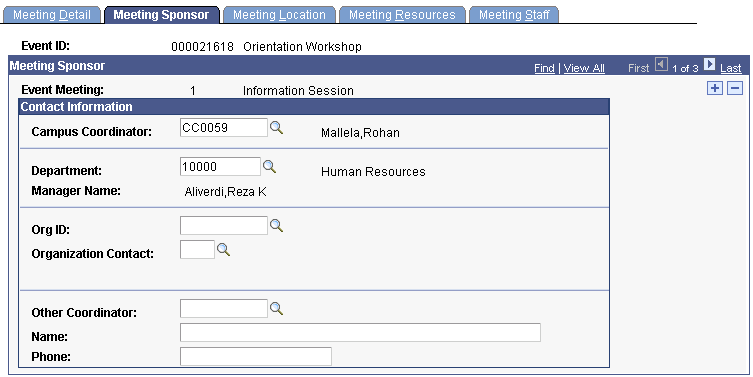
Contact Information
|
Field or Control |
Definition |
|---|---|
| Campus Coordinator |
The individual at your institution who is responsible for, or should be contacted about, this meeting. |
| Department Sponsor |
The department at your institution that is responsible for this meeting. |
| Manager Name |
The name of the responsible department's manager. The system displays the Manager field and manager's name only if a manager is associated with this department on the Department Profile page. |
| Organization ID |
The organization that is responsible for or is sponsoring this meeting. |
| Organization Contact |
The individual in the responsible organization who you should contact about this meeting. |
| Other Coordinator |
The additional individual at your institution who is responsible for, or can be contacted about, this meeting. |
| Name |
The name of the additional contact person if the individual does not exist in your database. |
| Phone |
The phone number of the additional contact person if the individual does not exist in your database. |
Access the Meeting Location page ().
Image: Meeting Location page
This example illustrates the fields and controls on the Meeting Location page. You can find definitions for the fields and controls later on this page.
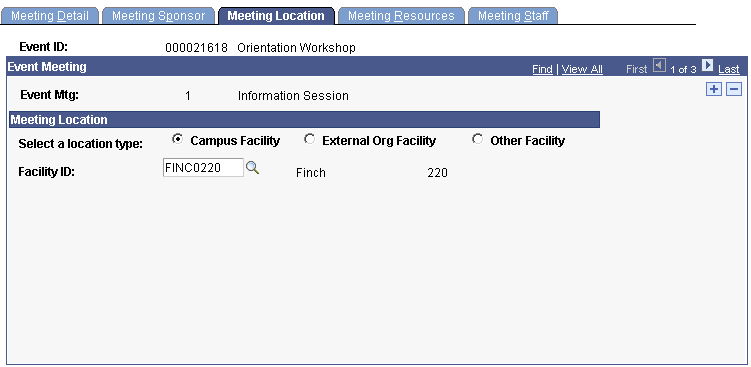
Meeting Location
|
Field or Control |
Definition |
|---|---|
| Campus Facility |
When selected, indicates that the location for this meeting is a campus facility. When you select Campus Facility, the system provides the Facility ID field with a prompt list of facility IDs from the Facility Table page. |
| External Organization Facility |
When selected, indicates that the location for this meeting is a facility at or arranged by an external organization. When you select the External Org Facility option, the system displays the organization ID and description from the Meeting Sponsor page and provides the External Org Location field with a prompt list of locations for the organization from the Organization Locations page. When you select a location number, the system displays the address for that location. |
| Other Facility |
When selected, indicates that the location for this meeting is a facility other than at your campus or at an external organization in your database. When you select the Other Facility option, the system displays address fields for you to identify the address or location of the facility. |
Access the Meeting Resources page ().
Image: Meeting Resources page
This example illustrates the fields and controls on the Meeting Resources page. You can find definitions for the fields and controls later on this page.
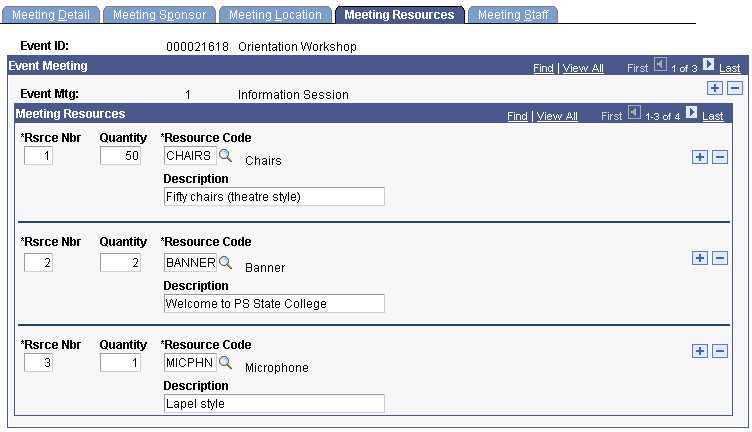
Meeting Resources
|
Field or Control |
Definition |
|---|---|
| Resource Number |
The number of this resource in the list of resources for this meeting. The system automatically enters the next sequential number for each resource that you add. You can override the number to reorder the list of resources. When you return to the page, the resources are in the specified order. |
| Quantity |
The number or quantity of the resource required for this meeting. |
| Resource Code |
The type of resource, from the Resource Codes page, required for this meeting. |
| Description |
A brief description to further identify or describe this resource. |
Access the Meeting Staff page ().
Image: Meeting Staff page
This example illustrates the fields and controls on the Meeting Staff page. You can find definitions for the fields and controls later on this page.
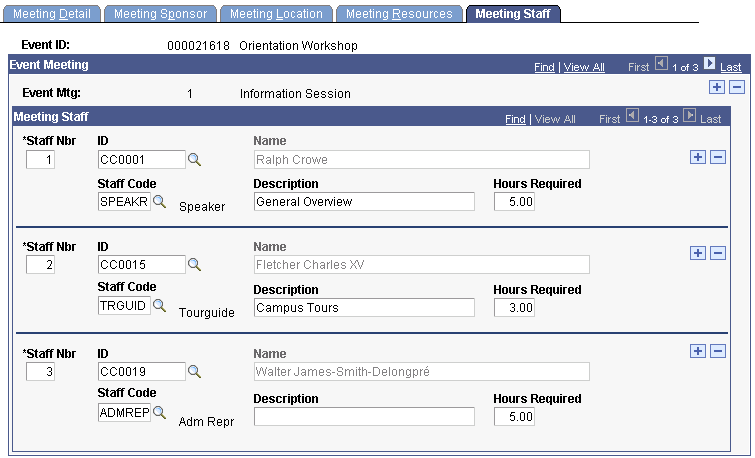
Meeting Staff
|
Field or Control |
Definition |
|---|---|
| Staff Number |
The number of this staff person in the list of staff required for this meeting. The system automatically assigns the next sequential number to each staff member that you add. You can override these numbers to rearrange the order of the staff. When you return to the page, the staff members are in the specified order. |
| ID |
The ID of the staff member responsible for this task. |
| Name |
The system automatically displays the individual's name when you select the ID. If the individual does not have an ID in your system, you can enter his or her name in this field. |
| Staff Code |
The type of staff required for this meeting. |
| Description |
The task that the staff member is required to perform or participate in for this meeting. |
| Hours Required |
The number of hours that the responsible individual is required to perform or participate in for this task. |