Defining 3C Engine Events
This section discusses how to define 3C engine events and discusses how to:
Define 3C engine events.
Select joint rules compare fields.
View communication keys.
View comments.
View checklists.
Define 3C engine events to set rules by which the system identifies the sets of communications, checklists, and comments records for the 3C engine to enter or update.
Before using the 3C engine, you must set up communications, checklists, and comments. If you are going to use communication speed keys (Comm Keys), set those up first, too.
|
Page Name |
Definition Name |
Navigation |
Usage |
|---|---|---|---|
|
Event Definition |
EVNT_3CS_SETUP |
|
Define 3C engine events to identify or review the communications, comments, or checklists for the 3C engine to assign or update. |
|
Joint Rules Compare Fields |
EVNT_JRULES_AF |
Click theVariable Data Joint Rules link on the Engine Event Definition page. |
Select joint rules compare fields to identify variable data for the 3C engine to compare in determining and assigning joint communications. |
|
Comm Key Detail (communication key detail) |
EVNT_3CS_COMM_SEC |
Click the Details link in the Communications area of the Engine Event Definition page. |
View Communication Keys to determine or modify data for the communication to assign. |
|
Comments Detail |
EVNT_3CS_CMNT_SEC |
Click the Details link in the Comments area of the Engine Event Definition page. |
View or modify the text of the comment to assign. |
|
Checklist Detail |
EVNT_3CS_CHK_SEC |
Click the Details link in the Checklists area of the Engine Event Definition page. |
View or modify the parameters of the checklist to assign. |
Access the Engine Event Definition page ().
Image: Engine Event Definition page
This example illustrates the fields and controls on the Engine Event Definition page. You can find definitions for the fields and controls later on this page.
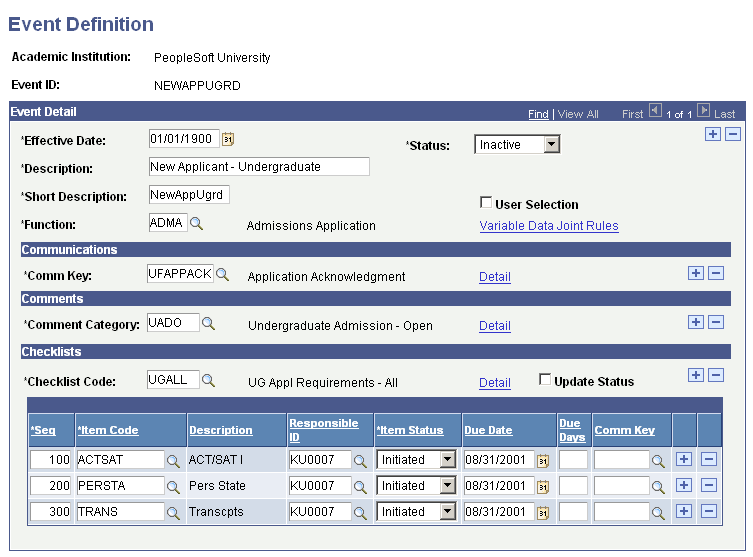
Event Detail
|
Field or Control |
Definition |
|---|---|
| Function |
Enter the functional area for this 3C engine event. |
| User Selection |
Select this check box to enable users to select the communication, comment, and checklist to assign to transactions for this 3C engine event definition. When selected, the engine assigns only the communication, comment, and checklist specified by the user. For example, if you license and use the Request Information self-service transaction in PeopleSoft Campus Self Service, you would select the User Selection option when defining a 3C engine event for the web prospects. That way, the prospects can select the communications that they want to receive. See Setting Up Self-Service Request Information. When not selected, the engine assigns all communications, checklists, and comments identified in this 3C engine event. |
| Variable Data Joint Rules |
Click this link to access the Joint Rules Compare Fields page, where you can select the variable data fields that you want the system to compare to determine and assign joint communications. |
Communications
|
Field or Control |
Definition |
|---|---|
| Comm Key |
Enter the Comm Key to specify the communication to assign as part of this 3C engine event. |
| Detail |
Click this link to access the Event Communication Detail page, where you can view or edit the details of the specified Comm Key. |
Comments
|
Field or Control |
Definition |
|---|---|
| Comment Category |
Enter the comment category for the comment to assign as part of this 3C engine event. |
| Detail |
Click this link to access the Event Comment Detail page, where you can view or edit the details of the specific comment category. |
Checklists
|
Field or Control |
Definition |
|---|---|
| Checklist Code |
Enter the checklist code for the checklist to assign as part of this 3C engine event. |
| Update Status |
Select this check box for the 3C engine to update each checklist item to the specified status. For example, you might include an item on the prospects checklist to require the assignment of a recruiter to each new prospect. You can create a 3C engine event definition to have the system automatically update that checklist item when you enter the new prospect into the database and assign the recruiter. |
| Sequence |
The system automatically enters the next sequential number for each checklist item that you add. You can override the number manually to reorder the list of checklist items to be assigned as part of this 3C engine event. |
| Item Code |
Enter the checklist item code for the checklist item to assign as part of this 3C engine event. Available item codes are from the Checklist Item Functions page. |
| Responsible ID |
Enter the ID of the individual at your institution who is responsible for this checklist item. |
| Item Status |
Select the status of the checklist items to assign as part of this 3C engine event. |
| Due Days |
Enter the number of due days associated with the checklist items to assign as part of this 3C engine event. |
| Due Date |
Enter the due date associated with the checklist item to assign as part of this 3C engine event. |
| Comm Key |
The Comm Key of the checklist to be assigned as part of this 3C engine event. If the checklist to assign is of the default type that is set on the Installation_CC page (Communications List is the delivered default value), the system displays the Comm Key field. You can override this to select a different Comm Key. |
Access the Joint Rules Compare Fields page (click the Variable Data Joint Rules link on the Engine Event Definition page).
Image: Joint Rules Compare Fields page
This example illustrates the fields and controls on the Joint Rules Compare Fields page. You can find definitions for the fields and controls later on this page.
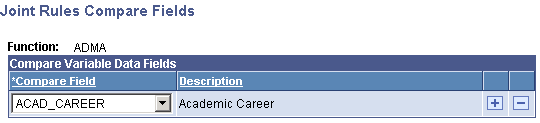
|
Field or Control |
Definition |
|---|---|
| Compare Field |
If you use joint communications, select the data fields to compare for any two related IDs that are set on the Relationships page to enable joint communications. When the compare finds the same variable data in these fields for both IDs, the condition triggers the assignment of a joint communication for the primary ID. |
Access the Comm Key Detail page (click the Details link in the Communications area of the Engine Event Definition page).
Image: Comm Key Detail page
This example illustrates the fields and controls on the Comm Key Detail page. You can find definitions for the fields and controls later on this page.
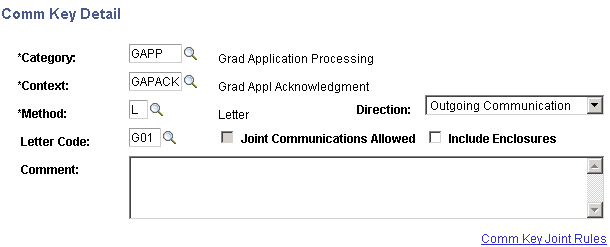
Data on this page comes from the Communication Speed Key page. You can accept the default data or you can change it. Changing the data here modifies what the 3C engine assigns to individuals or organizations for the Comm Key that you specify. It does not change the data on the Communication Speed Key page.
For example, you might use a particular Comm Key to manually assign communications. You can also use that Comm Key on the 3C event definition, and if you want to make changes that affect only the individuals or organizations to whom the 3C engine assigns communications, you can. Perhaps you have a special condition that occurs and you want to include a special comment on the communication record for those recipients. When you add that comment here, only the communications assigned by this event definition will have that comment. The original Comm Key data remains unchanged.
Access the Comments Detail page (click theDetails link in the Comments area of the Engine Event Definition page).
Image: Comments Detail page
This example illustrates the fields and controls on the Comments Detail page. You can find definitions for the fields and controls later on this page.
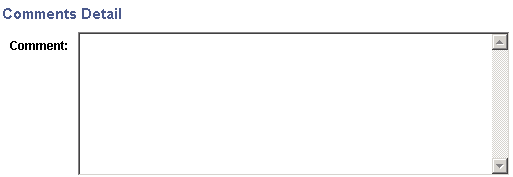
You can enter a comment for the 3C engine to assign to all of the IDs processed by the engine event. Entering a comment here does not change any comments entered on the Comment Entry page for those IDs.
Access the Checklist Detail page (click the Details link in the Checklists area of the Engine Event Definition page).
Image: Checklist Detail page
This example illustrates the fields and controls on the Checklist Detail page. You can find definitions for the fields and controls later on this page.
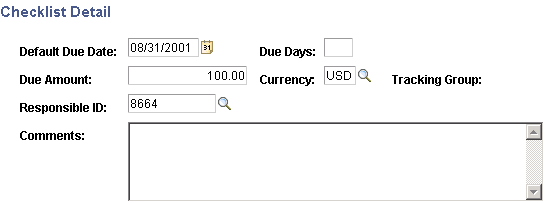
You can use the default data or modify it. You can enter a comment for the 3C engine to assign to all of the IDs that will be assigned to this checklist by the engine event. Changing data and entering a comment here does not change data or any comments entered on the Checklist Management page for those IDs.