Managing Names Data
This section discusses how to:
Enter name types for an individual.
Add long names.
View name history.
(NLD) Enter the name to report for GBA.
|
Page Name |
Definition Name |
Navigation |
Usage |
|---|---|---|---|
|
Names |
SCC_NAMES_89 |
|
View or create name types and data for an individual. |
|
Manage Long Name |
SCC_LONG_NAMES |
Click the Manage Long Name link on the Names page. |
Add name parts that are longer than the standard name fields. |
|
Name Type History |
SCC_NAME_HIST_SEC |
Click the Name History link for a name type on an individual's Names page. |
View the history of an individual's name type and update or add a new effective date for that name type. |
|
Names (NLD) |
SSR_NAMES_NLD |
|
Enter an individual's name to report for GBA. |
Access the Names page ().
Image: Names page
This example illustrates the fields and controls on the Names page. You can find definitions for the fields and controls later on this page.
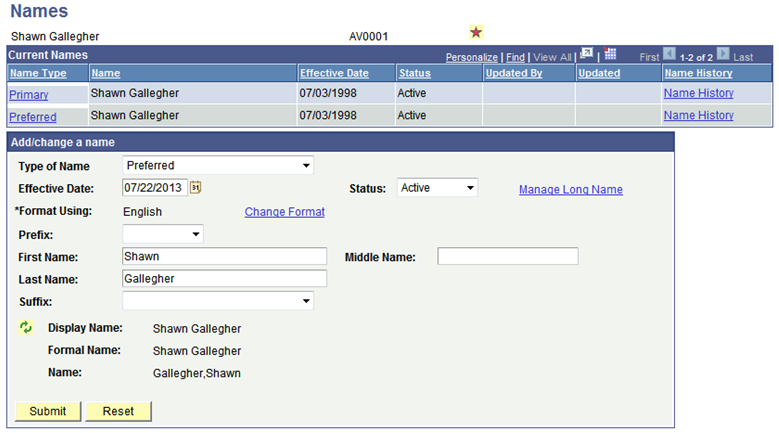
Warning! You must click Submit to submit data that you enter on the Names page before you save the page. Saving the page without first submitting the data will clear the fields for which you entered values and data will be lost.
Current Names
|
Field or Control |
Definition |
|---|---|
| Name Type |
Displays the individual's current name types as links. Click the link to view or update data for an existing name type. The system displays the associated data in the relevant fields. The system displays the name format with the name fields previously entered for this name type and the Display Name, Formal Name, and Name fields at the bottom of the page, where you can add a new past or future effective-dated row for the name type. |
| Name |
Displays the individual's name as it appears in the default display name format for the selected name type. |
| Name History |
Click to access the Name Type History page, on which you can view the history of the name type. To update the current name type for the individual, click the Name History link, add a new name row, specify the effective date and name format, and edit the related name fields. |
Add/change a name
Use this area of the page to add or edit name information for the Name Type link that you selected at the top of the page.
|
Field or Control |
Definition |
|---|---|
| Type of Name |
Select the type of name, such as Primary, Preferred, Legal, or Maiden, to add or update for this individual. Values for this field are set up on the Name Type Table page. |
| Manage Long Name |
After you select a Type of Name, this link becomes available. Click to add additional long name fields on the Long Names page. |
| Format Using |
Displays the name format currently used for this name type. |
| Change Format |
Click to select a different name format to use. Enterable fields appear based on the format that you select. For example, for the English name format, the prefix, first name, middle name, last name, and suffix fields appear. See Defining Name Usages. |
| Display Name, Formal Name, and Name |
Displays the name formats to use throughout the system. Display Name is the format to use in the heading of person pages. Formal Name contains the individual's first name and last name with prefix. Name displays the name as LastName, Suffix, comma, First Name, Middle Name. |
 |
Click to update the display name formats to reflect any changes made in any of the name fields. |
| Submit |
Click to submit data before saving the page. Submitting the data changes the data in the Current Names area so that you can view the changes, and clears all fields in the Add/change a name area. To save the changes to the database, you must click Save. |
| Reset |
Click to clear all fields in the Add/change a Name area, which enables you to re-enter field values. |
Access the Manage Long Name page (click the Manage Long Name link on the Names page).
Image: Manage Long Name page
This example illustrates the fields and controls on the Manage Long Name page.

Note: These fields are not considered in searches. They are available for reporting and inclusion in queries by selecting from the SCC_LONG_NAMES record.
Access the Name Type History page (click the Name History link for a name type on an individual's Names page).
Image: Name Type History page
This example illustrates the fields and controls on the Name Type History page. You can find definitions for the fields and controls later on this page.
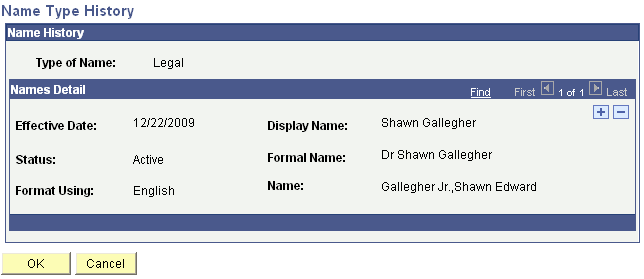
The system displays the history of the selected name type. You can view or add data as permitted by the mode (add, update/display, include history, or correct history) that you select.
Access the Names page ().
Image: Names page
This example illustrates the fields and controls on the Names page. You can find definitions for the fields and controls later on this page.
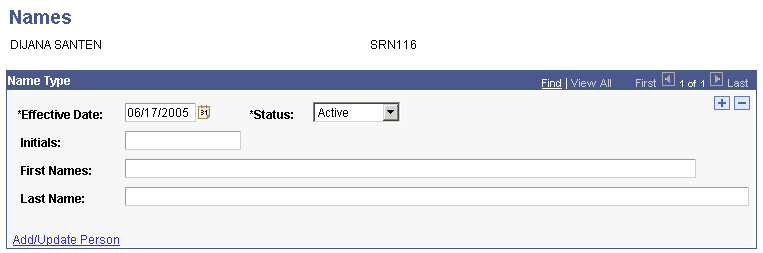
Enter the individual's name to report for GBA.