Processing Accommodations
Use accommodation codes to track the types of accommodations that your institution is requested or required to make and to track the changes that your institution approves and who is responsible for making them. You can enter data to track the requests for special accommodations and enter diagnosis codes for the disabilities that require the accommodation request. You can also enter various options that your institution might have in response to a request.
Note: Several fields on the Accommodations pages, including Job Code, Job Location, Job Code Tasks, and Regulatory Region, are defined on pages from the HRMS menus. If your institution uses PeopleSoft HRMS, see your HRMS documentation to determine how to define and use those items in there. Use these fields as needed in Campus Solutions.
This section lists prerequisites and discusses how to:
Enter accommodation requests.
Enter accommodation options.
Enter accommodation job tasks.
Before entering and tracking accommodation data, you must:
Set up codes for types of accommodations.
Define diagnosis codes to help identify reasons for the accommodation.
Define regulatory regions.
Set up business units, job codes, job locations, and job code tasks.
|
Page Name |
Definition Name |
Navigation |
Usage |
|---|---|---|---|
|
Accommodation Request |
SCC_ACCOMM_REQUEST |
|
Enter and track an individual's accommodation request. |
|
Accommodation Option |
SCC_ACCOMM_OPTION |
|
Enter and track options for an accommodations request. |
|
Accommodation Job Task |
SCC_ACCOMM_JOB_TSK |
|
Enter and track the employee location and job task that is accommodated by honoring the request. |
Access the Accommodation Request page ().
Image: Accommodation Request page
This example illustrates the fields and controls on the Accommodation Request page. You can find definitions for the fields and controls later on this page.
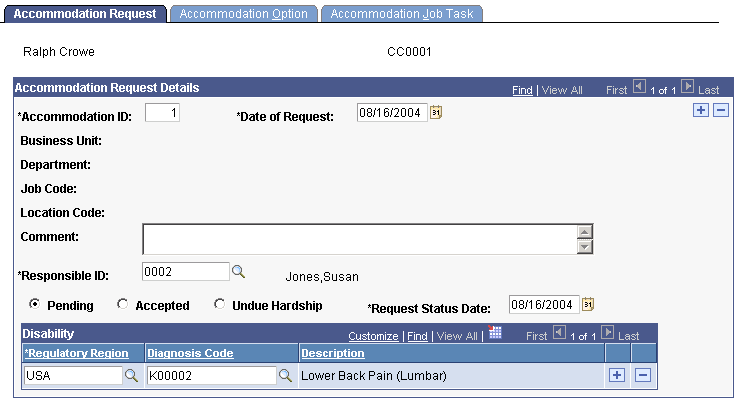
Accommodation Request Details
|
Field or Control |
Definition |
|---|---|
| Accommodation ID |
The number of this request on the list of this individual's accommodation requests. The system displays the next sequential number for each accommodation request that you add. You can override the number to reorder the list of accommodation requests. |
| Date of Request |
The date of this accommodation request. The default date is the system's current date, which you can override. |
| Comment |
Enter comments that further identify the accommodation request for this individual. |
| Responsible ID |
Enter the ID of the individual at your institution who is managing this request. |
| Pending, Accepted, or Undue Hardship |
Select one of these options to indicate whether the request is pending, evaluated and accepted, or evaluated and denied due to an undue hardship on the department or institution. |
| Request Status Date |
Enter the date that the request was changed to a status of pending, accepted, or denied. |
Disability
|
Field or Control |
Definition |
|---|---|
| Regulatory Region |
Enter the code for the country whose regulations apply to this request. |
| Diagnosis Code |
Enter the diagnosis code (from the Diagnosis Table page) that describes the illness or disability for which accommodations have been requested. |
| Description |
Displays the description that is associated with the diagnosis code that you entered. |
Access the Accommodation Option page ().
Image: Accommodation Option page
This example illustrates the fields and controls on the Accommodation Option page. You can find definitions for the fields and controls later on this page.
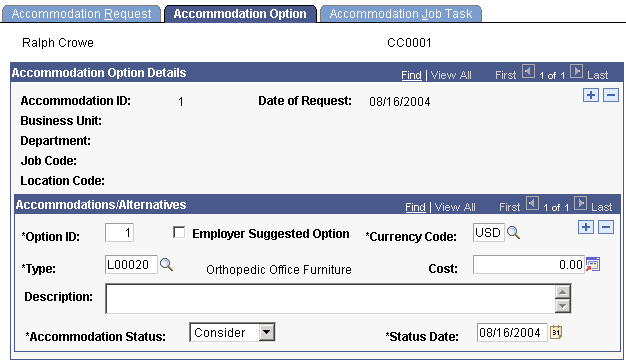
Accommodations/Alternatives
|
Field or Control |
Definition |
|---|---|
| Option ID |
The system displays the number of this option request in the list of options for this accommodation request. The system displays the next sequential number for each option that you add. You can override the number to reorder the list of options. |
| Employer Suggested Option |
Select this check box to indicate that a staff person at your institution suggested this option. |
| Currency Code |
Enter the currency in which the cost is expressed. |
| Type |
Enter the type of accommodation (from the Accommodation Type Table page) that is recommended as part of this option. |
| Cost |
Enter the cost of this type of accommodation. |
| Description |
Enter comments to further describe or identify the item or service suggested in this option. |
| Accommodation Status and Status Date |
Enter the status of this option (such as accepted, approved, consider, offered, or rejected), and the date of the status. |
Access the Accommodation Job Task page ().
Image: Accommodation Job Task page
This example illustrates the fields and controls on the Accommodation Job Task page. You can find definitions for the fields and controls later on this page.
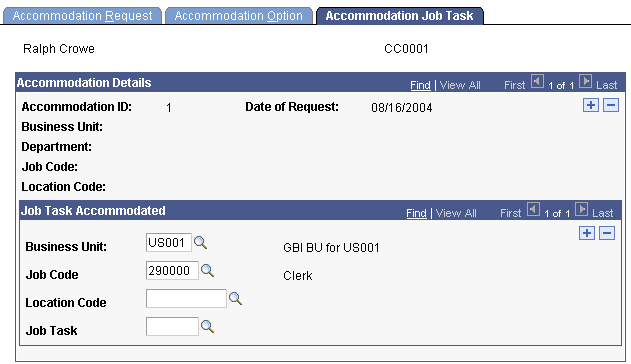
Use fields on this page to process employees.
See PeopleSoft HRMS 9.0: Administer Workforce, "Entering Additional Data in Human Resources Records, Tracking Disabilities.”