Processing Affiliations in Batch
This section discusses how to use batch processing to assign or update affiliations to groups of IDs.
|
Page Name |
Definition Name |
Navigation |
Usage |
|---|---|---|---|
|
Affiliation Batch Processing |
SCC_AFL_RUN_CNTL |
|
Choose processing parameters and run the Batch Affiliations process. |
Access the Affiliation Batch Processing page ().
Image: Affiliation Batch Processing page
This example illustrates the fields and controls on the Affiliation Batch Processing page. You can find definitions for the fields and controls later on this page.
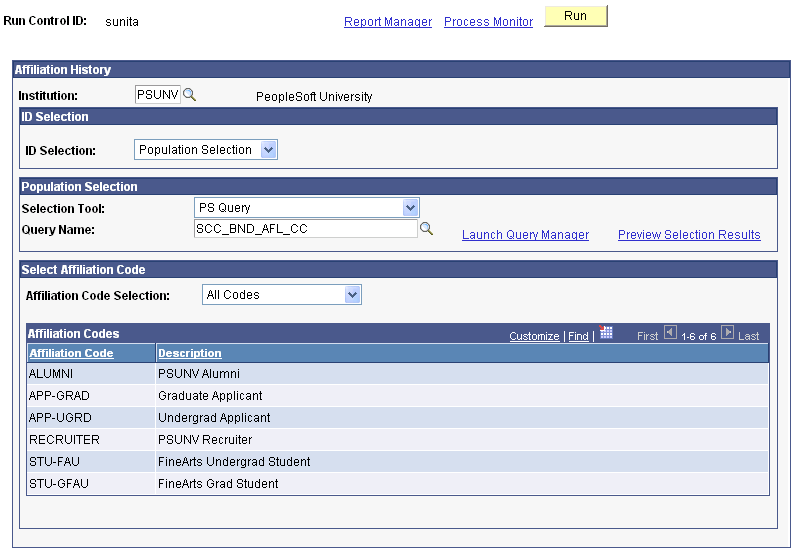
ID Selection
|
Field or Control |
Definition |
|---|---|
| ID Selection |
Select Person ID or Population Selection. If you select Person ID, the Person ID field appears. Enter a single ID to assign affiliation code(s). If you select Population Selection, the Population Selection group box appears. Enter a Selection Tool (either External File or PS Query) and the corresponding values for the fields associated with that selection tool. |
| Person ID |
Enter the ID for the person you want to evaluate and assign the affiliation(s) specified in the Affiliation Codes group box. |
Select Affiliation Code
|
Field or Control |
Definition |
|---|---|
| Affiliation Code Selection |
Select One or More Codes, or All Codes. If you select All Codes, the system evaluates all affiliation codes currently available within an institution for the person. Select One or More Codes to specify the exact affiliation code or codes to be evaluated for the person. |
| Clear Codes |
Click this button to remove all codes listed on the page. You can use this button regardless of whether you assign a code to one person or you use Population Selection. |
| Affiliation Code |
Specify the affiliation code(s) to be assigned to the person. If you selected One or More Codes in the Affiliation Code Selection field, enter the specific affiliation codes that you want the system to evaluate to determine if the necessary criteria is met to assign the affiliation code. If you selected All Codes. in the Affiliation Code Selection field, then all affiliation codes available for the institution appear and are evaluated to determine if the criteria is met for each separate affiliation code. |
When you click the Run button, the system creates the group of people and runs the SCC_AFL_RUN Application Engine process. The process evaluates the criteria for each affiliation code specified and determines whether an affiliation in the Affiliation Codes group box can be assigned to the specified person IDs or to the group of people created by the Population Selection criteria.
For each ID, the system evaluates whether the person meets the criteria for an affiliation code; if so, the process then applies the affiliation code to that person's record based on the criteria specified for the affiliation. This criteria is specified as part of the affiliation definition in the Application Class field on the Definition page. If the person does not meet the criteria, the process does not assign the affiliation and moves on to evaluate the next potential affiliation for that person or moves to the next person in the group, depending on how you defined the process criteria. For example, if the affiliation criteria expects a person to be a graduate student but the person does not have an assigned academic career of Graduate, then the criteria is not met for that affiliation and the process does not assign the affiliation to the person ID.
For groups created through the Population Selection process, the system evaluates each group member and assigns affiliation codes only to those members who meet the criteria and skips the affiliation codes for which the members do not qualify. The process does not remove expired or invalid codes, but does end date the affiliation. The process ignores manually created affiliation codes, and also ignores manually assigned codes if the System Maintained check box is not selected for that code.
During this process, as each affiliation is assigned to a person, the system publishes a Constituent Outbound message.
When the process is complete, view results on the View Person Affiliations component.
Note: This batch process differs from manual assignment functionality on the Add/Update Affiliations page; the manual process does not require the person to meet any criteria before an affiliation can be created.
See PeopleSoft Campus Solutions Affiliations Developer's Guide in My Oracle Support.