Reviewing Communications
This section discusses how to:
Review extract data for a communication.
Review extract data for an additional individual recipient.
Review a summary of communications.
Review 3C Group access to a communication.
Review details of a communication.
|
Page Name |
Definition Name |
Navigation |
Usage |
|---|---|---|---|
|
Communication Letter Data |
COMM_LTR_DATA |
|
Review extract data for a communication assigned to an individual. This page can only be updated by Letter Generation extract process. |
|
Organization Communication Letter Data |
ORGCOMM_LTR_DATA |
|
Review extract data for a communication assigned to an organization. This page can only be updated by Letter Generation extract process. |
|
Communication Recipient Data |
COMM_RECPNT_DATA |
|
View data for an additional individual recipient. |
|
Communication Summary |
COMM_SUMMARY |
|
Search for and review a summary of communications to or from an individual. |
|
Org Communication Summary |
ORG_COMM_SUMMARY |
|
Review communications with an organization. |
|
Operator 3C Groups Summary |
OPR_GRP_3C_SUM |
|
View 3C group inquiry and update access to communications with individuals or organizations. |
|
Person Communication Management |
COMM_MGMT1 |
|
View details of a communication assigned to an individual. |
|
Org Communication Detail |
ORG_COMM_MGMT1 |
|
View the details of a communication assigned to an organization. |
|
Organization Comm Recipients |
ORG_COMM_MGMT2 |
|
View the details of the recipients set to receive a communication that is assigned to an organization. |
Access the Communication Letter Data page () or the Organization Communication Letter Data page ().
Image: Communication Letter Data page
This example illustrates the fields and controls on the Communication Letter Data page. You can find definitions for the fields and controls later on this page.
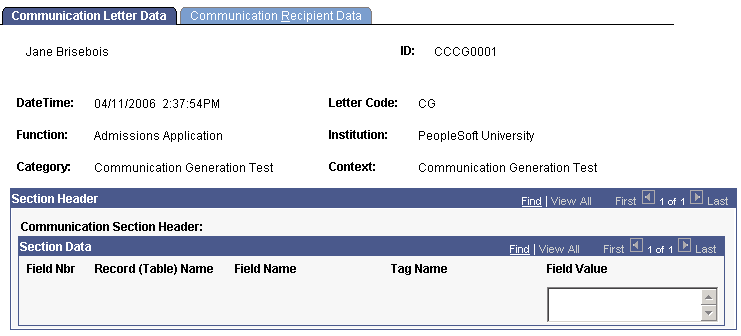
Image: Organization Communication Letter Data page
This example illustrates the fields and controls on the Organization Communication Letter Data page. You can find definitions for the fields and controls later on this page.
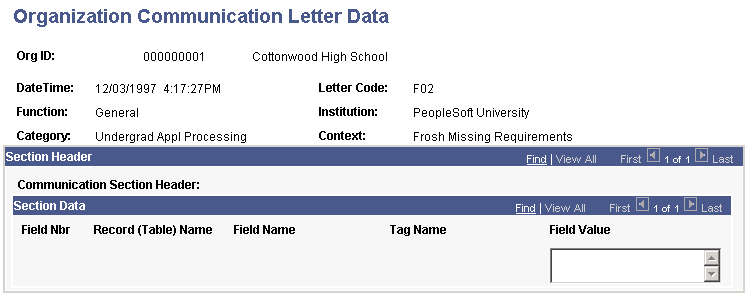
The Communication Letter Data page and the Organization Communication Letter Data page are for viewing purposes only; you cannot enter or modify data. Information on this page is controlled from the Letter Printed Data value set in the Standard Letter Table CS component. Use this page to review the data extracted for an ID as the result of the Letter Generation process.
Note: The Communication Generation process does not update the page. Instead it makes the final outputs accessible from View Generated Communication link in the Person and Organization Communication components.
Access the Communication Recipient Data page ().
Image: Communication Recipient Data page
This example illustrates the fields and controls on the Communication Recipient Data page. You can find definitions for the fields and controls later on this page.
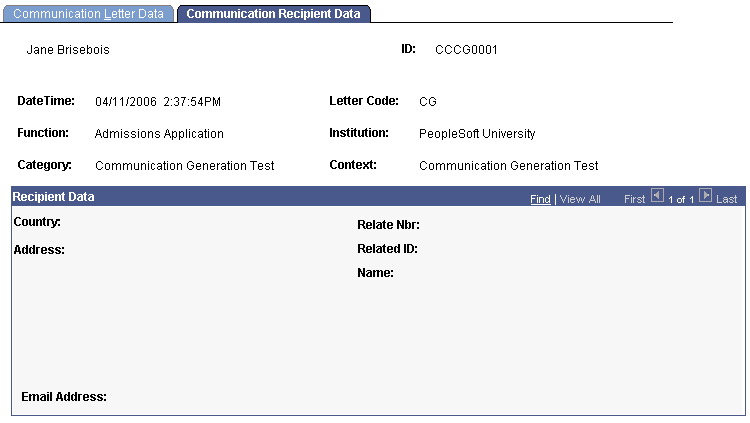
The Communication Recipient Data page is view-only; you cannot enter or modify data. Information appears on this page only if you have set up a separate recipient on the Communication Recipient page in the Relationships component for the specified letter code. The page is updated by both Letter Generation and Communication Generation process.
Access the Communication Summary page () or the Org Communication Summary page ().
Image: Communication Summary page
This example illustrates the fields and controls on the Communication Summary page. You can find definitions for the fields and controls later on this page.
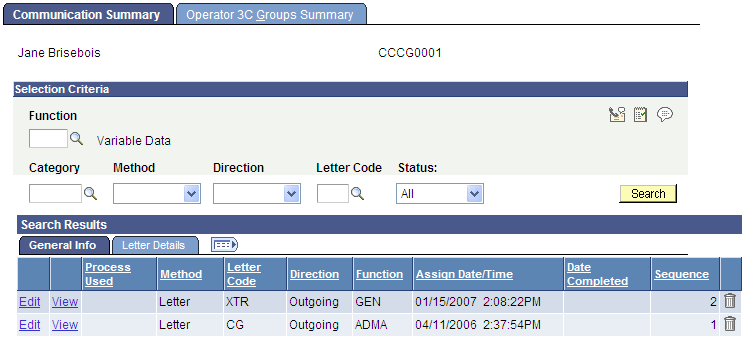
Image: Org Communication Summary page
This example illustrates the fields and controls on the Org Communication Summary page. You can find definitions for the fields and controls later on this page.
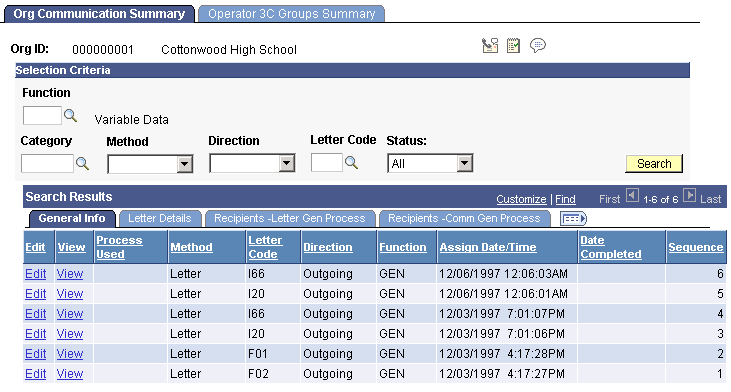
Note: Multiple views of the page are available by clicking the tabs in the group box. We document fields that are common to all views first.
Common Page Information: Selection Criteria Region
If you click the Search button without entering any values, the system searches for all communications for the individual or organization and displays the results at the bottom of the page. You can enter values or any combination of values to limit the search.
|
Field or Control |
Definition |
|---|---|
| Function |
Enter the administrative area on which to search. |
| Variable Data |
Click to access the Variable Data page, where you can add values to search on for specific variable data related to the administrative function that you selected. If no variable data is required or allowed for the administrative function selected, the Variable Data link is unavailable. |
| Category |
Enter the category from the Communication Categories page, for which to search. |
| Method |
Enter the method from the Communication Contexts page, for which to search. |
| Direction |
Enter the direction from the Communication Contexts page, for which to search. |
| Letter Code |
Enter the letter code from the Standard Letters Table page, for which to search. |
| Status |
Enter the status of the communications for which to search. Available values are: All: The system searches for all communications regardless of status. Complete: The system searches only for completed communications. Incomplete: The system searches only for incomplete communications. |
| Search |
Click to launch the search based on the criteria you selected. |
General Info Tab
For the Organization Summary page, the Process Used field indicates if the recipient's information is in the Recipients - Letter Gen Process or the Recipients - Comm Gen Process tab.
Click the trash can icon to delete any communication from the recipient's record. The icon appears under these conditions:
The system is configured, on the Installation Default - CC page, to allow individual communication deletion.
3C Group Security allows the user to access the particular records.
Letter Details Tab
Use the Letter Details tab to determine if supplemental information is provided about the communication, such as enclosure letter codes and descriptions if enclosures were included, the related ID if the communication was joint, and the category and context for the communication.
Note: A joint communication can be assigned to only one of the two individual IDs. However, when a joint communication is assigned, the communication is listed in the summary for both IDs. For example, if you assign a joint communication to primary ID 12345 with the related ID 13578 and you view the summary for ID 12345, the joint communication check box is selected and no related ID value appears. When you view the summary for (related) ID 13578, however, the joint communication check box is selected and the related ID of 12345 appears.
Access the Operator 3C Groups Summary page ( or ).
Image: Operator 3C Groups Summary page
This example illustrates the fields and controls on the Operator 3C Groups Summary page. You can find definitions for the fields and controls later on this page.
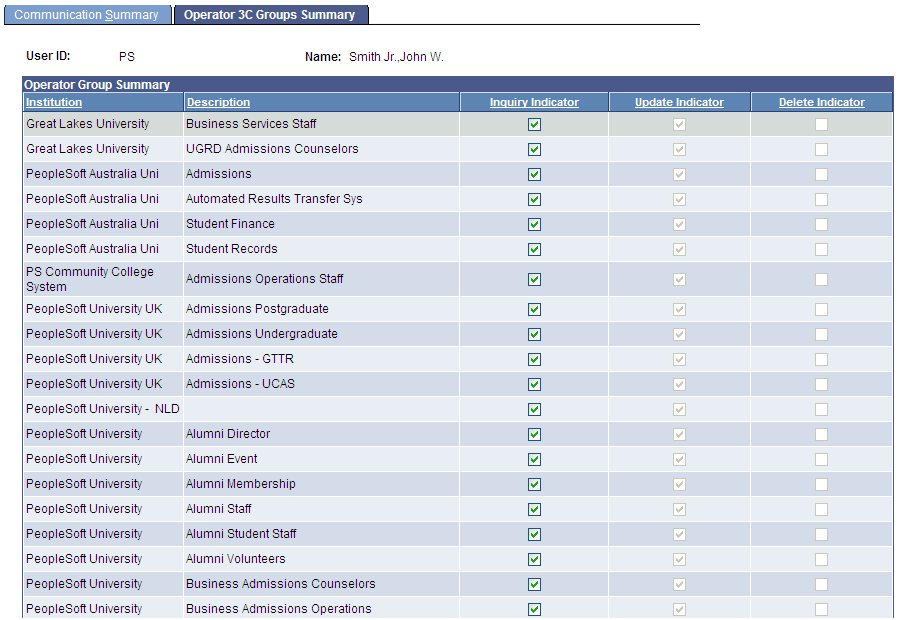
You can review the inquiry and update access of the 3C groups that have access to the communication, and you can change the inquiry access for a group on this page. You cannot change the update access.
The Communication Detail and Org Communication Detail pages are view-only versions of the Person Communication Management and Organization Communication pages where you assign the communications. You can view the details of an assigned communication on these pages, but you cannot enter or edit the data.