Setting Up Security for Admin Notifications
The Admin Notification pages are similar to the self-service Notifications Center pages.
See Using the Self-Service Notifications Center.
However, unlike the self-service pages, the admin pages include the following features:
They show notifications for many notification recipients.
Subject to security settings, announcements can be reviewed, generated and deleted from the Announcements tab.
Subject to security settings, Worklist items can be updated, created and deleted.
While the self-service pages are secured by user ID, the admin notifications pages are secured at the notification consumer, then user ID levels.
Before an administrator can see data in the admin pages, the administrator must have particular permission in addition to the usual page permissions. This security operates at two levels:
Level 1: Notification Consumer security Before notifications belonging to a particular consumer can be seen in PIA, the consumer must be included and assigned an access code in the Campus Community Installation component. This level operates like a “master switch” and enables the consumer to control whether their notifications will be visible in the notifications admin pages, and if so whether read only or read/update.
Level 2: User ID security After a consumer’s notifications have been globally enabled, they can be further refined at the user ID level. For example, a Delegated Access consumer may be set as Read/Update at the installation level, but not all users may be granted that level of access and may only require Read Only access.
This topic discusses how to:
Set up notification consumer admin access.
Set up notification consumer security.
|
Page Name |
Definition Name |
Navigation |
Usage |
|---|---|---|---|
|
Notification Consumer Admin |
SCC_NTF_INSTCON |
|
Configure notification consumer admin access. |
|
Notification Consumer Security |
SCC_NTF_OPR_CON |
|
Set access levels to consumers at operator level. |
Access the Notification Consumer Admin page ().
Image: Notification Consumer Admin Page
This example illustrates the fields and controls on the Notification Consumer Admin page. You can find definitions for the fields and controls later on this page.
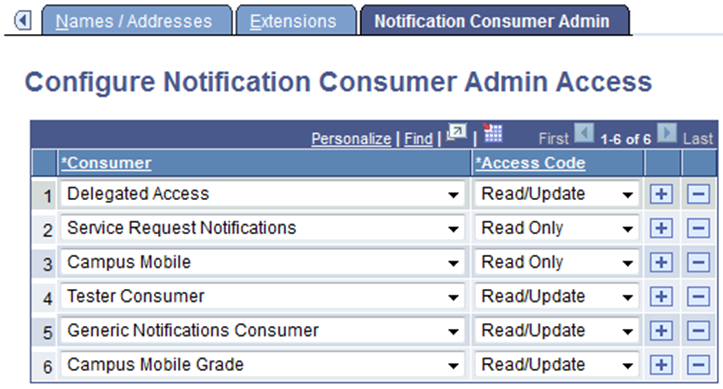
This is level 1 security setup.
|
Field or Control |
Definition |
|---|---|
| Consumer |
Select a Notifications Framework Consumer with which various notifications templates and their related processing code are associated. |
| Access Code |
Select an Access Code to establish whether a user can only view the notification or can also update it. Note: The extent to which a notification can be updated is limited,and impacts only Worklist Items (indicating if completed) and Announcements (creation and deletion). For the other notification types, Read/Update is effectively the same as Read Only. |
When level 2 security exists for a particular consumer for at least one user, you cannot change the level 1 access setup for that particular consumer. If you try to change, you receive an error message: Cannot change the setup.
When level 2 security exists for a particular consumer for at least one user, you cannot delete level 1 access setup for that consumer. If you try to delete, you receive an error message: Cannot delete this row.
Access the Notification Consumer Security page ().
Image: Notification Consumer Security Page
This example illustrates the fields and controls on the Notification Consumer Security page.
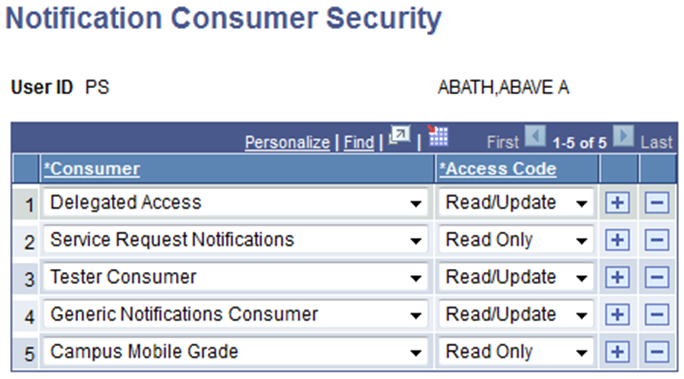
This is level 2 security setup, which is at the user level.
If level 1 security for any particular consumer is Read Only, then the only Access Code option here is Read Only.
When a logged-in user has read-only access to a particular consumer, then all details of (Email, Alert, Worklist, SMS) notifications that are created using that consumer appear in read-only mode on the Notifications Administration Overview page and no option exists to create announcements. This is also the case if a logged-in user has read-only access to Generic Notifications Consumer.