Setting Up Service Impacts
To set up service impacts, use the Service Impact Table component (SERVICE_TABLE).
This section discusses how to define service impact codes.
|
Page Name |
Definition Name |
Navigation |
Usage |
|---|---|---|---|
|
Service Impact Table |
SRVC_IMPACT_TABLE |
|
Define service impact codes to attach to service indicators. |
Access the Service Impact Table page ().
Image: Service Impact Table page
This example illustrates the fields and controls on the Service Impact Table page. You can find definitions for the fields and controls later on this page.
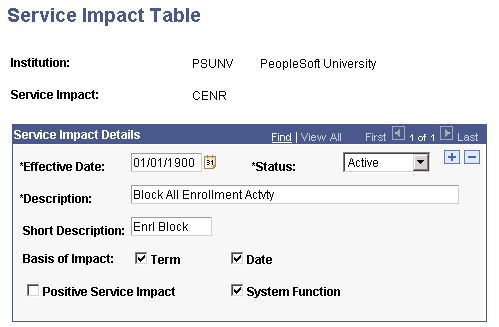
To use the PeopleSoft-delivered services that are related to service impacts (such as blocking enrollment), you must set up but never modify the following service impact codes for every institution in your system:
AENR
CENR
ENVER
IENR
Each of these service impacts is used in a unique way within the system.
See Using Student Records Service Impacts.
Service Impact Details
A service indicator is in effect for as long as its longest service impact. A service impact is in effect from the start date (for date-based business processes, such as requesting a transcript) or start term (for term-based business processes, such as financial aid disbursement). It remains in effect up to and including the end date or through the end term. If no end point is defined, the service indicator with that impact remains in effect until it is released manually.
|
Field or Control |
Definition |
|---|---|
| Basis of Impact |
Select the basis by which the system is to disregard this service impact. The Service Indicator remains on the record until you remove it; however, the system will disregard the impact as of the end of the basis of impact that is selected. Each impact must have a basis of impact. If the business process is term-based, select the Term check box for the system to disregard the impact automatically upon completion of the End Term. The end term is defined on the Add Service Indicator page, which is where you assign the service indicator to an ID. If the business process is date-based, select the Date check box for the system to disregard the impact automatically upon completion of the End Date. The end date is defined on the Add Service Indicator page, which is where you assign the service indicator to an ID. If the business process is both term-based and date-based, you can select both check boxes. For example, you might need to restrict enrollment activities for an individual for Fall Term 006 but only once the Drops period has begun, which is two weeks into the term. The Service Indicator code with the appropriate impact is assigned with a Start Term value of Fall Term 006, an End Term value of Fall Term 006, and a Start Date of October 6. Selecting both check boxes would allow this impact to restrict enrollment activities only on or after October 6 and only for Fall Term 006. |
| Positive Service Impact |
Select this check box to indicate that the impact provides a service, as opposed to denying or restricting one. |
| System Function |
Select this check box to identify the service impact as one called by PeopleSoft program logic. For example, you must define the CENR service impact and select this check box for it, for each institution in your system, because it is used by enrollment process logic. |