Setting Up Service Indicator Codes and Reasons
To set up service indicator codes and reasons, use the Service Indicator Table component (SERVICE_IND_CD_TBL).
This section discusses how to: create service indicator codes and reasons.
Create service indicator codes.
Define and associate service indicator reasons.
|
Page Name |
Definition Name |
Navigation |
Usage |
|---|---|---|---|
|
Service Indicator Codes |
SRVC_IND_CD_TABLE |
|
Create service indicator codes for positive and negative service indicators. |
|
Service Indicator Reasons |
SRVC_IND_RSN_TABLE |
|
Define and associate reasons for a service indicator. |
|
Service Indicator Display |
SCC_SI_DISP_ROLE |
Click the Secure Display by Role link on the Service Indicator Reasons page. |
Select roles permitting users with those roles to view the assigned service indicator. |
Access the Service Indicator Codes page ().
Image: Service Indicator Codes page
This example illustrates the fields and controls on the Service Indicator Codes page. You can find definitions for the fields and controls later on this page.
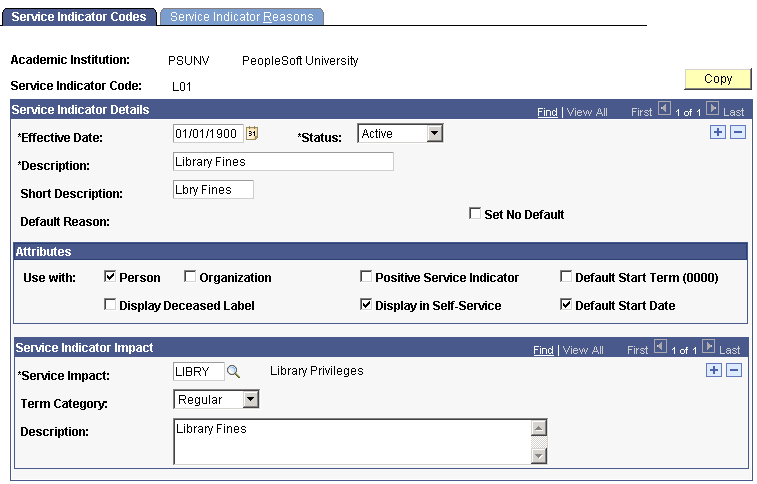
Note: Assigned serviced indicators draw on the current effective-dated service indicator definition. If a new effective-dated row is added to the service indicator definition, the changes in that row will affect existing as well as new assignments to IDs.
|
Field or Control |
Definition |
|---|---|
| Copy |
Click to copy this service indicator definition, including associated service indicator impacts and service indicator reasons, to a new institution, a new service indicator code within the currently defined institution, or a new institution and code combination. |
Service Indicator Details
|
Field or Control |
Definition |
|---|---|
| Default Reason |
Displays the default reason associated with the service indicator. Note: The system cannot display the default reason until the reason is defined and associated with the service indicator on the Service Indicator Reasons page. |
| Set No Default |
Select this check box to prevent the system from displaying default values in the Service Indicator Reason Code and Department fields on the Service Indicators page. |
Attributes
|
Field or Control |
Definition |
|---|---|
| Person and Organization |
Specify the type of IDs to which this service indicator can be assigned. Select the Person check box to allow assignment to individuals. Select the Organization check box to allow assignment to organizations. Select both check boxes to allow assignment to both individuals and organizations. |
| Display Deceased Label |
Select this check box to display the word DECEASED at the top of pages about individuals to whom the indicator is assigned in the future. Warning! Select the Display Deceased Label check box only when creating a death service indicator. Selecting this for any other service indicator could cause the system to apply the deceased label to individuals who are not deceased. If this happens, substantial manual effort might be required to remove the deceased designation from each individual's record. |
| Positive Service Indicator |
Select this check box to indicate that the service indicator identifies a privilege or service to be provided. For example, if you define a positive service indicator of Conference Guest and associate the service impact of Front of Line, then any person assigned the Conference Guest service indicator should receive front-of-line service at your institution. |
| Display in Self-Service |
If your institution has licensed PeopleSoft Campus Self Service, you can select this check box to cause the service indicator to appear on self-service pages. |
| Default Start Term (0000) |
Select this check box to set the Start Term to 0000 (Begin Service Indicator Term) when this service indicator is assigned. |
| Default Start Date |
Select this check box to set the Start Date to <today's date> (current system date) when this service indicator is assigned. |
Service Indicator Impact
|
Field or Control |
Definition |
|---|---|
| Service Impact |
Enter the service that is either restricted or provided by this service indicator. |
| Term Category |
Select the single term category for which the service impact is valid. Note: This value is provided for informational purposes for consideration by administrative users. Delivered processes do not consider term categories. If you do not specify a term category, the service impact should be considered valid for all terms defined for the service indicator with which it is associated. Values for this field are delivered with your system as translate values. You can modify these translate values. |
| Description |
Enter comments to further describe or identify the service impact as it relates to this service indicator. |
Access the Service Indicator Reasons page ().
Image: Service Indicator Reasons page
This example illustrates the fields and controls on the Service Indicator Reasons page. You can find definitions for the fields and controls later on this page.
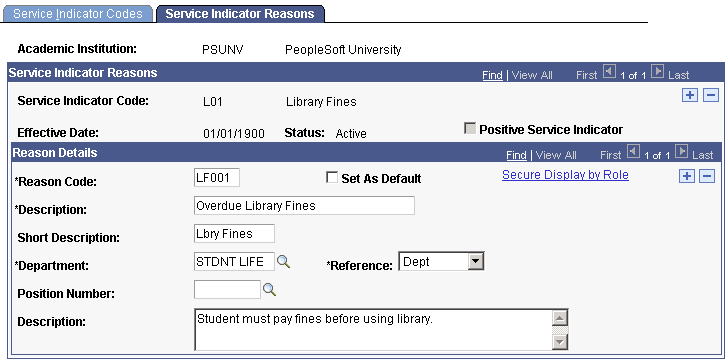
Service Indicator Reasons
|
Field or Control |
Definition |
|---|---|
| Positive Service Indicator |
If the service indicator identifies a privilege or service to be provided (as opposed to denied or restricted), the system displays this check box as selected. |
Reason Details
|
Field or Control |
Definition |
|---|---|
| Reason Code |
Enter a code for the service indicator reason that you are creating. |
| Set As Default |
Select this check box to associate this reason with the service indicator. You can select only one default reason for each service indicator. When you save the page, the system displays this reason next to the Default Reason field label on the Service Indicators Codes page. When you assign the service indicator on the Service Indicator Data 1 page, the system displays this reason as the default reason unless the Set No Default check box next to the Default Reason field on the Service Indicators Codes page is selected. In this case, no default reason appears. |
| Secure Display by Role |
Click to access the Service Indicator Display page, where you can select roles to permit only users with those roles to view the assigned service indicator. Users without one of the specified roles are not able to view the assigned service indicator whether accessing the page through the icon or through the administrative menus. |
| Department |
Enter the department at your institution that is responsible for this service indicator. |
| Reference |
Select the type of entity that identified the need for this service indicator. Values are Department, Department and Instructor, and Department Bill # and Instructions. Values for this field are delivered with your system as translate values. You can modify these translate values. |
| Position Number |
Enter the ID of the person or office that identified the need for this service impact. |
| Description |
Enter comments or instructions to further describe or define this service indicator reason, or to identify what an individual must do to qualify for the removal of a negative service indicator. The text that you enter here appears as the instructions for this hold on the Holds page in PeopleSoft Campus Self Service. |