Assigning Budgets Online
Use online background budget assignment to generate budgets for individual students, using the same rules as batch background budget assignment.
This section discusses how to:
Create budgets online.
Review term budget information.
|
Page Name |
Definition Name |
Navigation |
Usage |
|---|---|---|---|
|
Create Student Budget |
STDNT_BDGT_CALC |
|
Generate a budget online for a single student. |
|
Student Budget Messages |
STDNT_BDGT_MSG_SEC |
Click the Messages link on the Create Student Budget page. |
View student budget messages. |
|
Student Budget Message Detail |
STDNT_BDGT_DTL_SEC |
Click the Detail link on the Student Budget Messages page. |
View detailed student budget messages. |
|
Budget Term Summary Detail |
STDNT_BDGT_CAL_SEC |
Click the Detail link on the Create Student Budget page. |
Review and make changes to a student's term budget details. |
Access the Create Student Budget page ().
Image: Create Student Budget page
This example illustrates the fields and controls on the Create Student Budget page. You can find definitions for the fields and controls later on this page.
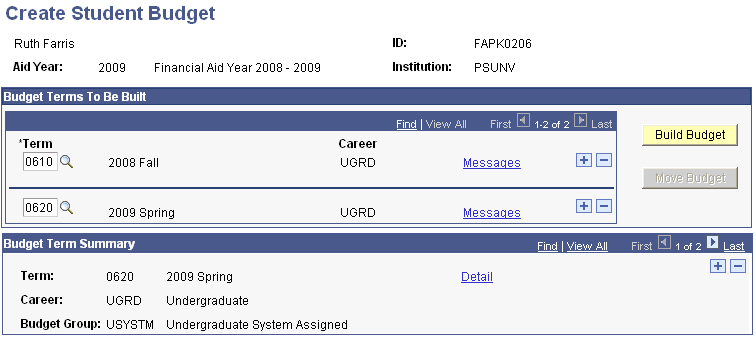
Budget Terms To Be Built
|
Field or Control |
Definition |
|---|---|
| Term |
Select the terms for which to build a budget. You must build a budget for each term in which the student enrolls. You can only select terms created for that student for the displayed aid year. |
| Career |
Displays the career associated with the selected term. |
| Messages |
Click to access the Student Budget Message page, where you can view any messages generated during the budget assignment process. |
| Build Budget |
After selecting the terms to build, click this button to launch the process that performs all the activities that the batch Student Budget Assignment processes performs. The process selects budget categories, uses budget formulas to determine budget items and amounts, uses trees and tuition calculation to determine budget items and amounts, and calculates the annual Pell budget based on the student's FA Load value. |
| Move Budget |
After you verify that the budget information that appears is correct, click this button to move budget information from the budget work table to the student's budget record. This button is not available until you click the Build Budget button. |
Budget Term Summary
Displays the term, career, and budget group used (if any) to build the student's budget for each term selected in the Budget Terms To Be Built group box. Use the scroll arrows to view additional terms. If you have not clicked the Build Budget button, this group box does not display any information.
|
Field or Control |
Definition |
|---|---|
| Detail |
Click to access the Budget Term Summary Detail page and view or update term detail information for the student after you build the budget. |
Access the Budget Term Summary Detail page (click the Detail link on the Create Student Budget page).
Image: Budget Term Summary Detail page
This example illustrates the fields and controls on the Budget Term Summary Detail page. You can find definitions for the fields and controls later on this page.
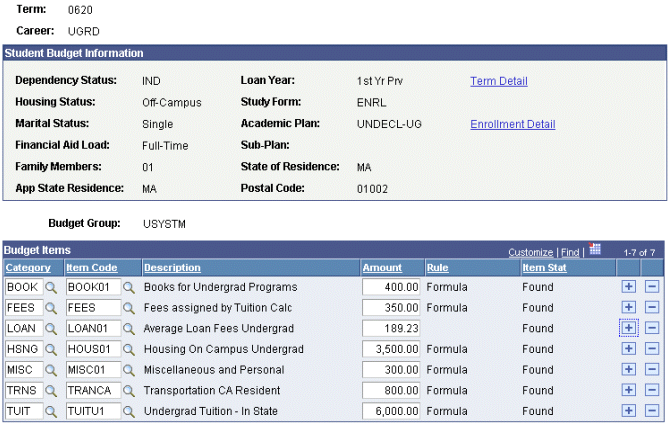
Use this page to review and make changes to a student's term budget details.
You can specify cents for budget item amounts on this page. For example, you might enter or update loan fees calculated by the guarantee agency. You cannot specify cents on the Create Budget Items setup page.
Note: You cannot change a budget amount if the budget item was already moved to the student's budget record.