Changing Career Statuses
This section provides an overview of changing career statuses and discusses how to change a student's career.
You change a student's Pell award based on changes in the student's career. For example, assume that after you award a student a Pell Grant using an undergraduate career for the year—fall and spring terms, the student changes to an undergraduate engineering career for the spring term. You must cancel the spring Pell under the undergraduate career and award the spring Pell again, this time with the undergraduate engineering career on the award entry page. You can then use the Pell Disb/Career page to make the change to the career for the spring term before running the origination process.
After you revise the student's Pell award, the system resets the Pell processing status to pending. However, because no changes have been made to the student's origination or disbursement detail, the origination process does not find this student. Career is not used by Pell for payment acceptance, so the system does not outbound this data.
If you do not correct the Career field after a career change, the system picks up the cancelled award under the old career, and if that award was disbursed, the Pell process returns a negative disbursement.
Note: You should correct the Career field after a career change. Otherwise, the system sends a disbursement request under the new career. This can result in confusion with the Department of Education, because you are simultaneously cancelling a disbursement and requesting a disbursement for the same disbursement period for the same student.
|
Page Name |
Definition Name |
Navigation |
Usage |
|---|---|---|---|
|
Pell Disb/Career (Pell disbursement and career) |
PELL_DISB_1 |
|
Change a career on any disbursement row that was previously processed using an old career. |
Access the Pell Disb/Career page ().
Image: Pell Disb/Career page: Disb/Career Detail tab
This example illustrates the fields and controls on the Pell Disb/Career page: Disb/Career Detail tab. You can find definitions for the fields and controls later on this page.
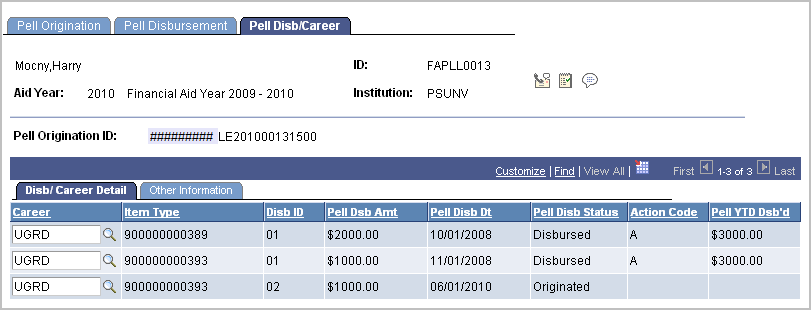
|
Field or Control |
Definition |
|---|---|
| Career |
Displays the code that represents the type of academic work done by the student. |
| Item Type |
Displays the code for the financial aid item type |
| Pell Dsb Amt (Pell disbursement amount) |
Displays the amount of the disbursement. |
| Pell Disb Status (Pell disbursement status) |
Displays the Pell disbursement status based on the origination, disbursement, or any other outbound process. Values are: Originated, Disbursed, and Transmitted. |
| Action Code |
Displays the action code, which indicates an action to be taken. The action code value is a result of the acknowledgment record. Values are: A: Accepted, all fields accepted. C: Corrected, one or more fields corrected. D: Duplicate. E: Rejected, record was rejected. |
| Pell YTD Dsbd (Pell year-to-date disbursed) |
Displays the total year-to-date number of disbursements received and accepted by your institution. |
Other Information
Select the Other Information tab.
Image: Pell Disb/Career page: Other Information tab
This example illustrates the fields and controls on the Pell Disb/Career page: Other Information tab. You can find definitions for the fields and controls later on this page.
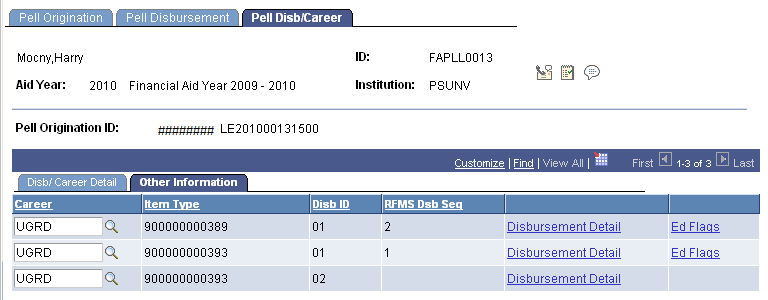
|
Field or Control |
Definition |
|---|---|
| Item Type |
Displays the code for the financial aid type. |
| Disb ID (disbursement ID) |
Indicates the ID number assigned to the disbursement record. |
| Disbursement Detail |
If available, click to view Pell disbursement action detail such as the origination ID, disbursement amount, date of the action, and batch number. |
| Ed Flags (education flags) |
If available, click to view the education use flags from the inbound record. These are set to inform you of modifications that were made to your database. Education use flags are also activated when the record is rejected, and they require immediate action. |