Creating COD Files
Each COD award program has its own outbound process. Run the appropriate outbound process to create XML records in the Common Record format for the type of COD award program for which you want to exchange data.
This section lists common elements and discusses how to:
Create a COD file for Pell.
Create a COD file for Direct Loans.
Create a COD file for ACG or SMART.
Process COD names and addresses.
|
Field or Control |
Definition |
|---|---|
|
|
|
| Schema Version |
Select the appropriate Schema Version for the Aid Year you are processing.
. Note: The Oracle Campus Solutions Financial Aid system does not support COD Common Record XML transmission of TEACH origination and disbursement data. |
|
Page Name |
Definition Name |
Navigation |
Usage |
|---|---|---|---|
|
Pell Outbound |
SFA_RUNCTL_PL_OUT |
|
Generates COD Origination and Disbursement records for Pell, inserts data in the COD staging tables, and creates an XML file that contains Common Records. |
|
Direct Loan Outbound |
SFA_RUNCTL_DL_OUT |
|
Generates COD Origination and Disbursement records for Direct Loan, inserts data in the COD staging tables, and creates an XML file that contains Common Records. |
|
ACG/SMART Outbound |
SFA_RUNCTL_AS_OUT |
|
Generates COD Origination and Disbursement records for ACG and SMART, inserts data in the COD staging tables, and creates an XML file that contains Common Records. |
Access the Pell Outbound page ().
Image: Pell Outbound page
This example illustrates the fields and controls on the Pell Outbound page. You can find definitions for the fields and controls later on this page.
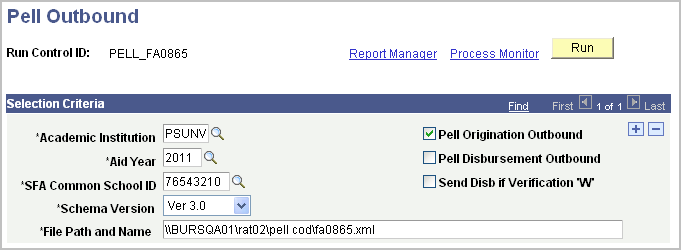
The Pell Outbound process (PELLOUT) updates Pell origination tables, updates the COD staging table, and creates an XML file that contains Common Records. You can run this process for multiple attending school IDs by inserting additional rows. The process has two steps:
FAPPLOUT selects all originated Pell grants that are ready for transmission. If all data required to transmit the award is present, the data is moved to the COD staging tables. Selected records that are not processed are documented in the message log of the process.
SFA_COD_OUT creates the common record XML file in the location and name specified in the run control.
|
Field or Control |
Definition |
|---|---|
| SFA Common School ID (student financial assistance common school identification) |
Select your institution's identification number. |
| Schema Version |
Select Schema Version 4.0 for Aid Year 2015 and beyond and 3.0 for all previous Aid Years. |
| File Path and Name |
Enter the file path for which the process should create the XML file in and the name of the XML file. File names must include '.xml' at the end of each filename. |
| Pell Origination Outbound |
Select this check box to process Pell origination outbound records. |
| Pell Disbursement Outbound |
Select this check box to process Pell disbursement outbound records. When you select Pell disbursement, the system automatically activates the Pell Origination Outbound check box. |
| Send Disb if Verification "W" (send disbursement if verification "W") |
Select this check box to send the disbursement if the verification status code is W (without documentation). This value is used only for disbursement. |
Access the Direct Loan Outbound page ().
Image: Direct Loan Outbound page
This example illustrates the fields and controls on the Direct Loan Outbound page. You can find definitions for the fields and controls later on this page.
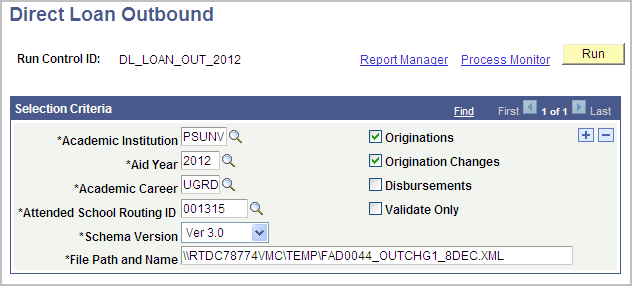
The Direct Loan Outbound process DLOUT) updates Direct Loan origination tables, updates the COD staging table, and creates an XML file that contains Common Records. You can run this process for multiple Academic Careers within an Academic Institution/Aid Year. You need a new run control row for each combination of required parameters.
FAPDLOUT selects all originated Direct Loans that are ready for transmission. If all data required to transmit the award is present, the data is moved to the COD staging tables. Selected records that are not processed are documented in the message log of the process.
SFA_COD_OUT creates the common record XML file in the location and name specified in the run control.
|
Field or Control |
Definition |
|---|---|
| Attended School Routing ID |
Select appropriate Attended School Routing ID. Note: DLOUT generates separate files for each unique Attended School Routing ID. If your institution supports multiple Attending School IDs, then separate Selection Criteria rows must be added for each. |
| Schema Version |
Select Schema Version 4.0 for Aid Year 2015 and beyond and 3.0 for all previous Aid Years. |
| File Path and Name |
Enter the file path where the XML file should be created and the name of the XML file. File names must include '.xml' at the end of each filename. File Path and Name must be a unique XML file based on the unique combination of Selection Criteria values or the process overwrites the contents of the existing XML file. |
| Originations |
Select this check box to process Direct Loan origination outbound records. |
| Origination Changes |
Select this check box to process changes to Direct Loan origination outbound records. |
| Disbursements |
Select this check box to process Direct Loan disbursement outbound records. |
| Validate Only |
Appears only when the Originations check box is selected. If you select both Originations and Validation Only check boxes, the system runs your origination in simulation mode. Use this feature to check your originated data on the View Direct Loan, Loan Processing Actions component for statuses and errors. After you verify your data, clear the Validation Only check box and run your process again. |
Direct Loan Outbound Validation Edits
|
Validation Edits |
|---|
|
Invalid or missing Student SSN |
|
Invalid Student Birthdate |
|
Invalid Student Name |
|
Invalid Student Middle Initial |
|
Student Address is Incomplete |
|
Student is not eligible (Citizenship Status) |
|
Loan Period greater than 12 months. (Edit no longer evaluated for Aid Year 2009 and beyond.) |
|
Loan Period End Date before Start Date |
|
Disb Date < Loan Period Start Date (-10 Days) |
|
Disb Date > Loan Period End Date (+120 Days) |
|
Sum of Disbursements > Loan Approved Amount |
|
Invalid Dependency Status |
|
Invalid Student Default/Overpay |
|
Incorrect Disbursement Net Amount |
|
Incorrect Disbursement Rebate Amount |
|
Invalid or missing Borrower SSN |
|
Borrower and Student SSN are the same |
|
Invalid Borrower Birthdate |
|
Invalid Borrower Name |
|
Invalid Borrower Middle Initial |
|
Borrower Address is Incomplete |
|
Invalid Borrower Default/Overpay |
|
Borrower is not eligible (Citizenship Status) |
|
Preprof and Health cannot be selected on same loan. |
|
Dependency Status set to D and Grade Level >= 6 |
|
Total Disbursed amount cannot be greater than the lesser of the Award Amount or the Endorser Amount. Applicable only for PLUS loans (parent and graduate student). |
|
No ATB Record Data is Present. Evaluated beginning with Aid Year 2014 and beyond. |
|
ATB values 03 (State Process) and 05 (Other) are no longer valid reporting values. Effective with Aid Year 2012 and beyond. |
|
No SULA data is available |
|
Published Program Length is missing |
|
More than one value of Special Program Length |
|
Weeks Program Acad Year less than 26 |
|
Change to Special Pgm causes Grade Level mismatch |
|
Credential Level does not match Student Grade Lvl |
|
Payment Period Start Dt outside Award Begin/End Dt |
|
Enrollment Status is Invalid |
|
CIP Code is Blank |
|
Change to Grade Level causes Special Pgm mismatch |
|
Special Program is missing |
|
Special Program/Program Length combo mismatch |
|
Special Program/Grade Level combo mismatch |
|
Invalid Payment Period Start Date |
|
Credential level missing |
Access the ACG/SMART Outbound page ().
Image: ACG/SMART Outbound page
This example illustrates the fields and controls on the ACG/SMART Outbound page. You can find definitions for the fields and controls later on this page.
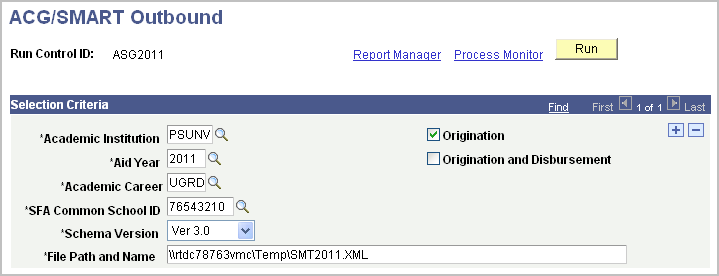
The COD ACG/SMART Outbound process (ASGOUT) is a two-step PSJob:
The FAPASOUT process selects all originated grants that are ready for transmission. If all required data is present, the data is moved into the COD staging tables. Selected records that are not processed are documented in the message log.
The SFA_COD_OUT process creates the common record XML file in the location and name you specify. When sending the files to COD, be sure to use the correct grant message class names for these files.
|
Field or Control |
Definition |
|---|---|
| Academic Institution |
Select the institution for which you want to create an XML file. |
| Academic Career |
Select the academic career of the records selected for processing. |
| SFA Common School ID |
Select your institution's identification number, the same number used for Pell reporting. |
| File Path and Name |
Enter the file path and file name for which the process should create the XML file. File names must include '.xml' at the end of each filename. |
| Origination |
Select this check box to process origination outbound records. |
| Origination and Disbursement |
Select this check box to process disbursement outbound records. When you select this option, origination records are also processed. |
The system retrieves student name information that is submitted to the COD for processing from ISIR tables and Campus Community. To process a name change, change the name on the Campus Community Bio/Demographic pages and process an ISIR correction through the Correct ISIR records component (Financial Aid, Federal Application Data, Correct 20nn-20nn ISIR Records).
COD returns a warning edit (Edit 120) when a complete student address does not exist on the incoming record. Therefore, both Direct Lending and Pell COD addresses must come from the same sources:
Campus Community (Managing Biographical Information, Managing Addresses and Phone, Addresses)
Address Usage page that is based on your ISIR Address Usage parameters and the owning School Code that you select.
You cannot override the address using the Direct Loan Address page. Process any changes to the student's address in Campus Community using the override or correction functionality in ISIR address.