Defining Disbursement Plans and Split Codes
To set up disbursement plans and split codes, use the Disbursement Plan Table component (DISBURSE_PLAN_TBL), the Disbursement ID Table component (DISBURSE_ID_TBL), the Disbursement Split Code component (DISB_SPLIT_CD), and the Disbursement Split Cd Formula component (DISB_ID_SPLIT).
This section provides an overview of disbursement plans and split codes and discusses how to:
Create disbursement plans.
Set up disbursement IDs.
Set up disbursement split codes.
Define split code formulas.
Financial aid funds are awarded to students based on an annual or aid year amount, but you would rarely deliver these funds to students in one lump sum, unless the student is in attendance for only one term. Disbursement plans specify when and how much of a particular award to disburse, by term, to the student's account in Student Financials. For example, if your institution has two terms, you may disburse awards once per term or you may disburse multiple times within a term. Disbursement plans are defined by career, so if you have a law school on semesters and your undergraduates are on quarters, you can define different disbursement plans for each career.
Before you begin, you must gather all the possible target disbursement dates for the different student populations that your institution supports. For example, students enrolled in the law school begin classes 10 days prior to all other academic programs. You must also have a good understanding of any special disbursement patterns a fund may have. For example, you may have an institutional fund that is disbursed in one lump sum for the year or perhaps disbursed on a monthly basis.
|
Page Name |
Definition Name |
Navigation |
Usage |
|---|---|---|---|
|
Disbursement Plan |
DISBURSE_PLAN_TBL |
|
Create disbursement plans, by aid year, that you offer for each career at your institution. Disbursement plans are high level structural schemes possible within an academic career. |
|
Copy Disbursement Plan Data |
DISB_PLAN_COPY |
Click the Copy button on the Disbursement Plan page. |
Copy the information on the Disbursement Plan page from one combination of aid year, career, and academic institution to another. |
|
Disbursement ID |
DISBURSE_ID_TBL |
|
Set up disbursement IDs and terms for each disbursement that should be associated with the disbursement plan. Disbursement IDs identify all the possible target disbursement dates within a specific period. |
|
Copy Disbursement ID Data |
DISB_ID_COPY |
Click the Copy button on the Disbursement ID page. |
Copy the information on the Disbursement ID page from one combination of academic institution, aid year, academic career, and disbursement plan to another. |
|
Disbursement Split Code |
DISB_SPLIT_CD |
|
Set up disbursement split codes, or various disbursement patterns for this disbursement plan. Disbursement split codes are created to provide a label to the various patterns of disbursement IDs. For example, equal disbursement across terms, or fall only disbursement. |
|
Copy Split Code Data |
SPLIT_CODE_COPY |
Click the Copy button on the Disbursement Split Code page. |
Copy the information on the Disbursement Split Code page from one combination of academic institution, aid year, and academic career to another. |
|
Disbursement Split Formula |
DISB_ID_SPLIT |
|
Define split code formulas, or disbursement percentages for the split codes you created based on the disbursement split code descriptions—this setup provides the specific percentage distribution to each disbursement ID created within a disbursement plan. |
|
Copy Split Code Formulas |
ID_SPLIT_COPY |
Click the Copy button on the Disbursement Split Formula page. |
Copy information on the Disbursement Split Formula page from one combination of academic institution, aid year, and academic career to another. |
Access the Disbursement Plan page ().
Image: Disbursement Plan page
This example illustrates the fields and controls on the Disbursement Plan page. You can find definitions for the fields and controls later on this page.
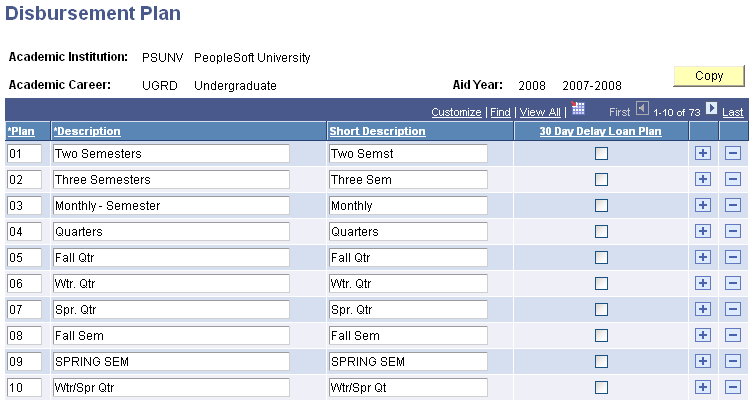
Disbursement plans must account for all possible patterns that you use to disburse money to a student. For example, if your institution supports quarter-based terms, you might have a plan for all three quarters, fall and spring quarter, fall and winter quarter, winter and spring quarter, and then a plan for each quarter alone. That way, no matter what the student's attendance pattern is, you have a disbursement plan defined to match that pattern. Define at least one disbursement plan for each career. For clarity, you may want to make your disbursement plan code or value consistent across careers. Your disbursement plan defines the pattern for disbursement of financial aid funds. For example, at a semester-based institution, disbursements can occur in the fall semester only, the spring semester only, or both semesters. Each of these patterns would be defined as a separate disbursement plan.
Note: Special consideration is required for loan item types that will be processed using the Campus Solution Loan Processing module. When a loan is originated, the scheduled disbursement amounts and associated disbursement ID are carried forward to the Campus Solutions Financial Aid Loan Origination process.
All Direct Lending loan item types can support the concept of a disbursement plan and split code scheme that supports multiple disbursement IDs within a term. COD currently supports up to 20 total disbursements per loan application for both Stafford and PLUS loans. Some examples:
1. A disbursement plan of two semesters (fall and spring) can be setup to convey a total of 10 disbursement IDs, each term assigned with 5 disbursement IDs. However, the first term defined within the disbursement plan and split code is not allowed to have a zero percentage defined for the first term.
2. A disbursement plan of three quarters (fall, winter and spring cannot be used to award a winter and spring DL PLUS loan.
3. To facilitate increases and change processing for a Stafford or PLUS one term direct loan MPN item types, you should set up and define at least four disbursement IDs for the term.
All non-Direct Lending programs must have disbursement plan and split code schemes that do not include any zero percentages or zero amounts in any disbursement ID. This includes any alternative loans processed using the CommonLine file format and process. All non-DL loans with a zero amount associated with a disbursement ID are rejected during the initial origination process. For example, a disbursement plan of three quarters (fall, winter, and spring) cannot be used to award a winter and spring TERI loan.
|
Field or Control |
Definition |
|---|---|
| Plan |
Enter a two-character code (alphanumeric) for the disbursement plan. You should use sequential numeric codes (such as 01, 02, 03) rather than skipping numbers (02, 01, 03). |
| Description |
Enter descriptions that easily distinguish one plan from another for easy identification. |
| 30 Day Delay Loan Plan |
Select to indicate that the associated disbursement plan has a 30-day delay for the first loan disbursement. A first-time freshman receiving a loan cannot receive the first disbursement for the loan until 30 days into the term. You need to establish a separate disbursement plan for this instance. Review the setup for the 30-day rule for your institution on the Financial Aid Defaults page. |
Access the Disbursement ID page ().
Image: Disbursement ID page
This example illustrates the fields and controls on the Disbursement ID page. You can find definitions for the fields and controls later on this page.
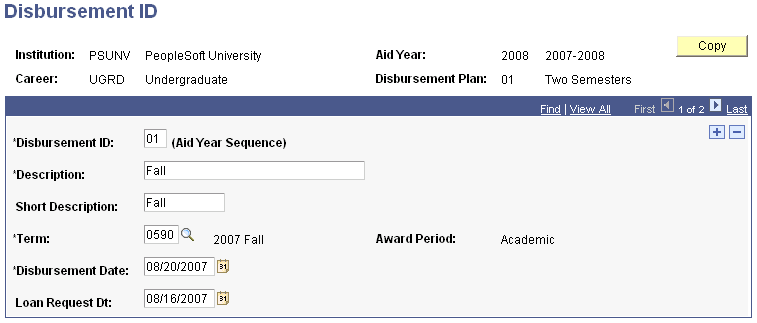
Disbursement IDs provide all the possible target disbursement dates with a specific disbursement plan. Disbursement split codes and formulas create the disbursement patterns and distribution percentages to each applicable disbursement ID. When you run the disbursement and authorization processes to disburse aid to a student's account, the system reviews a comprehensive set of rules to ensure the eligibility of aid to a student's account. For example, a federal SEOG award may be targeted to disburse on the first day of the term; however, aid is not disbursed until a student completes the verification process.
|
Field or Control |
Definition |
|---|---|
| Disbursement ID |
Enter a two-digit number for each term's disbursement that occurs in the disbursement plan identified at the top of the page. The number indicates the aid year sequence for the disbursements for this plan. For example, you may assign your fall term an 01 disbursement ID, winter term an 02, and spring term an 03. The aid year sequence for this disbursement plan would be 01, then 02, and then 03. Disbursements process in sequential order within a disbursement plan. Ensure that if the term includes a nonstandard term, such as a summer term, the nonstandard term is placed in the correct sequence. For example, if the disbursement plan includes a disbursement during the summer term and your institution has a leading summer term, the disbursement IDs for the summer term must come before those for terms in the academic award period. If your disbursement plan has the 30-Day Delay check box selected, define a disbursement ID to accommodate this condition with the appropriate disbursement date. |
| Term |
Select the academic term to which this disbursement ID applies. The system populates the Award Period, Disbursement Date, and Loan Request Dt (loan request date) fields based on the selected term when you move out of this field. Verify that the term is associated with an award period compatible with the award periods spanned by the disbursement plan. |
| Award Period |
Displays the award period associated with the selected term. Verify that the term corresponds to the correct award period. To correct the award period, use the Valid Terms for Career page to change the term's award period. |
| Disbursement Date |
This is the date on which financial aid should be applied to the student's account. After the term value is entered, the system defaults a disbursement date of 10 days prior to the term begin date, which is defined in Student Records on the Term/Session Table component. You can override this date. If you plan to disburse more than once a term, the disbursement date for each disbursement ID needs to correspond to when you want the disbursements to initially occur. For example, for a monthly disbursement during the fall term, the first disbursement ID could use the defaulted date, for example August 15. The next disbursement ID would have a disbursement date of September 15, the third disbursement ID would have a disbursement date of October 15, and so on. Note: Current federal guidelines state that federal financial aid cannot be disbursed to a student more than 10 days prior to the first day of the term, and that federal financial aid should be disbursed separately for each term. |
| Loan Request Dt (loan request date) |
Enter the date you are requesting loan funds to be sent from the lender to your institution. The default loan request date is 13 days prior to the term start date, which is the current federally defined legal maximum. Note: The loan request date is carried forward to the Loan Origination pages where the date can be modified. Care should be taken to ensure that loan request dates remain in sync. |
Access the Disbursement Split Code page ().
Image: Disbursement Split Code page
This example illustrates the fields and controls on the Disbursement Split Code page. You can find definitions for the fields and controls later on this page.
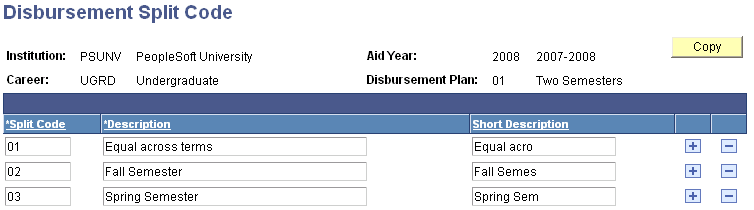
Disbursement split codes put a label to various disbursement schemes that instruct the system how to divide an award disbursement amount among terms. For example, if your institution has three terms, you would want one split code to split disbursements equally among the three terms. You usually have more than one split code per disbursement plan depending on the business practices of your institution and the needs of your financial aid office. You define the distribution percentages to these split codes further in the Disbursement Split Code Formula setup. You can configure all disbursements on a individual award basis; however, it is better to for you to define most of the schemes in advance.
|
Field or Control |
Definition |
|---|---|
| Split Code |
Enter a two-character code for the split code you are defining for this disbursement plan. You can define the split code with numbers or characters. |
| Description |
Enter a description that distinguishes one plan from another for easy identification. For example, a split code of Two Semesters could indicate disbursements should be split in two—one for fall term and one for spring term. |
Access the Disbursement Split Formula page ().
Image: Disbursement Split Formula page
This example illustrates the fields and controls on the Disbursement Split Formula page. You can find definitions for the fields and controls later on this page.
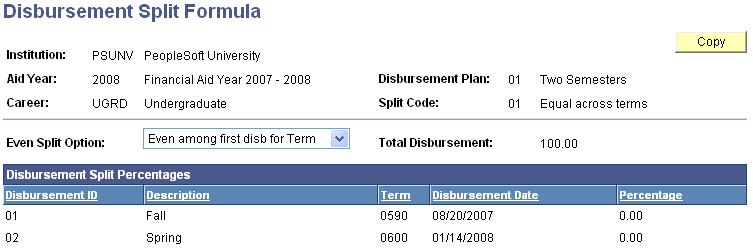
Split code formulas define what percentage of the award should be disbursed for each disbursement ID for each disbursement plan and split code combination. Define the split code formula for each split code that you have defined for your institution.
|
Field or Control |
Definition |
|---|---|
| Even Split Option |
Select a value in this field to split the award amount equally among all terms or equally among all disbursements in a term, instead of manually splitting the award using percentages. This field affects how disbursement-protected awards are distributed when they are modified. If you select an Even Split Option, you cannot enter any values in the percentage fields. See Protecting Disbursements During Awarding. In the following discussion, term target amount refers to the total disbursement amount within the term.
|
| Total Disbursement |
The sum of the percentages that you have entered. Your percentages must add up to 100 percent for the entire year. |
| Percentage |
This field is not available if you select an even split option. Select the percentage of the total award you want to disburse for the given disbursement ID. Your percentages should match the description of your split codes. For example, for a two-semester disbursement plan, if your split code is set up for a 40/60 split between terms, the percentages for each semester would be 40 percent for the fall disbursement ID and 60 percent for the spring disbursement ID. |
| Midpoint |
Select to identify the midpoint date. This field is available when the Even Split Option is Even across disbs for One Term and communicates which Disb ID reflects the midpoint of the term. |
| Exclude Term |
Select the Exclude Term check box to prevent a 0.00 percent term from being counted during the matching process. Note: This field is available when selecting the Even Split Option PELL: User-defined Splits. |
Comparison of Even Split Option Values
Here's a comparison of four Even Split Options using an annual 1000.00 USD award amount over two terms (500.00 USD per term) and eight Disbursement IDs (all amounts in USD). The PELL: User-defined Split option is based on the example in the Even Split Option field description:
|
Even Split Option |
Fall Term 01 |
Fall Term 02 |
Fall Term 03 |
Fall Term 04 |
Spring Term 05 |
Spring Term 06 |
Spring Term 07 |
Spring Term 08 |
|---|---|---|---|---|---|---|---|---|
|
Even across Disbs by Term |
125.00 |
125.00 |
125.00 |
125.00 |
125.00 |
125.00 |
125.00 |
125.00 |
|
Even Among First Disb by Term |
500.00 |
0.00 |
0.00 |
0.00 |
500.00 |
0.00 |
0.00 |
0.00 |
|
Even across Disb for One Term |
125.00 |
125.00 |
125.00 |
125.00 |
0.00 |
0.00 |
0.00 |
0.00 |
|
PELL: User-defined Split |
150.00 |
0.00 |
350.00 |
0.00 |
150.00 |
0.00 |
350.00 |
0.00 |