Establishing Defaults
To set up defaults, use the Installation Defaults (INSTALLATION_FA) and Aid Processing Rule Setup (FA_DFLT_RULE_SET) components.
This section provides an overview of defaults and discusses how to:
Define installation level defaults.
Create aid processing rule sets.
Link aid processing rule sets to careers and programs.
Many of the setup pages in the Financial Aid system are specific to an aid year or a career. However, the various processes in the system use certain general financial aid processing values as default values. These default values remain the same for many aid years and apply to students regardless of their career. Therefore, these defaults are established on one page, the Financial Aid Defaults page, which is not keyed by aid year or career, and are applied to all institutions in your system. When you establish your installation defaults, select the values that represent the majority of your institutions, careers, and programs.
Financial Aid provides additional flexibility in creating aid processing defaults. If certain careers or programs require default values that vary from the installation defaults, you can establish aid processing rule sets at either a career-specific or program-specific level to define alternate values for selected defaults. These default options include:
Academic and nonstandard base weeks.
Pell Grant eligibility calculation criteria.
Gap financial aid item types.
Packaging data source defaults.
Institutional application source.
Pell number of terms.
The aid processing rule set can then be associated with the career that varies from the installation defaults, or the program that varies from both the career and installation defaults.
Set up aid processing rule sets only for those combinations of aid year and career that differ from each other and from your installation defaults and for those combinations of aid year and program that differ from each other, from the associated career level defaults, and from your installation defaults.
Associate these rule sets with the appropriate aid year and career combination on the Valid Careers for Aid Year page or with the appropriate aid year and program combination on the Valid Programs for Aid Year and Career page. If a career or program does not vary from the installation defaults, you do not need to establish and assign an aid processing rule set for that career or program.
Note: If no careers or programs differ from the installation defaults, you do not need to create aid processing rule sets, and you can leave the Aid Processing Rule Set column blank on both the Valid Careers for Aid Year and Valid Programs for Aid Year and Career pages.
Because the default aid processing rules for an individual student can be defined at the program, career, or installation level, various financial aid processes check for defaults in the following order to ensure that the correct aid processing rules are used:
Aid processing rule set associated with the student's program.
Aid processing rule set associated with the student's career.
Installation defaults specified on the Financial Aid Defaults page.
|
Page Name |
Definition Name |
Navigation |
Usage |
|---|---|---|---|
|
Financial Aid Defaults |
INSTALLATION_FA |
|
Define general financial aid processing defaults at the installation level. |
|
Aid Processing Rule Setup |
FA_DFLT_RULE_SET |
|
Create aid processing rule sets that you can use to define defaults at the career and program level that differ from the installation default values. |
Access the Financial Aid Defaults page ().
Image: Financial Aid Defaults page
This example illustrates the fields and controls on the Financial Aid Defaults page. You can find definitions for the fields and controls later on this page.
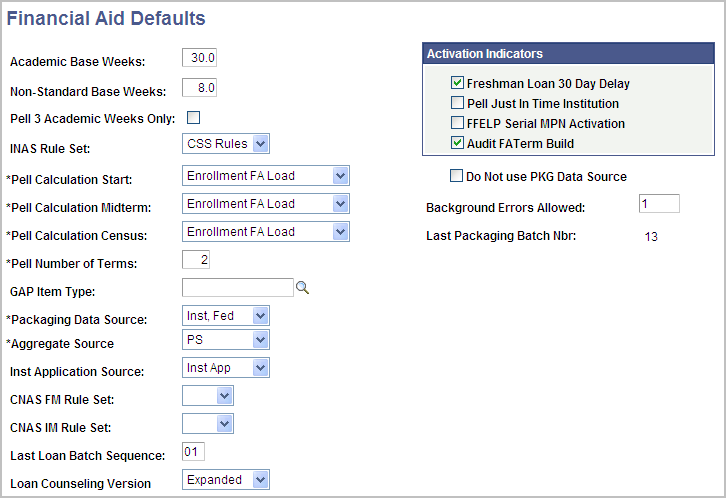
|
Field or Control |
Definition |
|---|---|
| Academic Base Weeks |
Enter the number of weeks that define your institution's Academic Award Period (AAP). Several financial aid processes use this value to calculate eligibility and to calculate prorated expected family contribution (EFC). Valid values are 0.0 to 99.9. |
| Non-Standard Base Weeks |
Enter the number of weeks that define your institution's Non-Standard Award Period (NSAP). Several financial aid processes use this value to calculate eligibility and to calculate prorated EFCs. Non-standard terms are usually summer terms or inter-sessions. Valid values are 0.0 to 99.9. |
| Pell 3 Academic Weeks Only |
Select so the Pell Grant calculation uses only Academic Base Weeks as the Academic Program's Weeks of Instruction for Formula 3. If not selected, the Pell Grant calculation sums the Academic Base Weeks and Non-Standard Base Weeks together to determine the Academic Program's Weeks of Instruction. Note: Academic Base Weeks and Non-Standard-Base Weeks are added together to determine an Academic Program's Weeks of Instruction. This Weeks of Instruction value serves as the denominator in the percentage calculation for a student's number of enrolled weeks in a term when calculating Pell Grant eligibility for Formula 3— FA Load, Formula 3—Current Load, and Formula 3 — Full-time Load. |
| INAS Rule Set (institutional need analysis system rule set) |
Select an INAS rule set to define need analysis calculation options for your student population that do not have an academic career specified in the Financial Aid Term record or in the Student Career Term table. You can use a different rule set for any career or program by establishing a relationship between the career and rule set on the Valid Careers for Aid Year page (AID_YEAR_CAREER) or the program and rule set on the Valid Programs for Aid Year and Career page (AID_YEAR_PROGRAM). The INAS rule set value provides full flexibility to determine how need analysis is performed. You load the INAS Rule Set table into the system by using a data mover script that is delivered to your institution each year in a regulatory release. Select the INAS Rule Set from these values: CSS Rules, Health Pro (health professional), or Ugrd/Grad (undergraduate/graduate). The INAS rule sets are delivered as translate values and should not be changed or altered in any way. You can create additional INAS rules sets for your institution by creating additional translate values. |
| Pell Calculation Start |
Enter the option to use for Pell calculations made before the student's academic term start date. Values are: Enrollment Current Load (For use only with 2009 and prior Aid Years): Directs the Pell calculation to use the Current Load value from Financial Aid Term to determine which Federal Pell Grant disbursement schedule to use when it is calculating the student's eligibility for a Pell Grant. The Current Load value uses the number of units that the student is currently enrolled in, plus the number of units from already completed sessions in the term to determine the student's load for the term. Enrollment FA Load (For use only with 2009 and prior Aid Years): Directs the Pell calculation to use the FA Load value from Financial Aid Term to determine which Federal Pell Grant disbursement schedule to use when it is calculating the student's eligibility for a Pell Grant. The FA Load value uses the number of financial aid eligible units that the student is enrolled in for the term to determine the student's load. Formula 1 — FA Load (For use only with 2010 and future Aid Years): Directs the Pell calculation to divide the Pell Grant award by the Pell Number of Terms and uses the student's actual FA Load for each term. Formula 1 — Full-time (For use only with 2010 and future Aid Years):Directs the Pell calculation to divide the Pell Grant by the Pell Number of Terms and uses Full-time as the student's FA Load for each term. Formula 3 — Current Load (For use only with 2010 and future Aid Years): Directs the Pell calculation to sum the Academic Base Weeks and Non-Standard Base Weeks values to determine an Academic Program's Weeks of Instruction. This value serves as the denominator in the percentage calculation for student's number of enrolled weeks in a term. This mode uses the Current Load value from Financial Aid Term to determine which Federal Pell Grant schedule to use when it is calculating the student's eligibility for a Pell Grant. The Current Load value uses the number of units in which a student is currently enrolled ("In Progress" from the Financial Aid Term Session Detail) plus the number of units from completed sessions in the term to determine the student's load for the term. Formula 3 — FA Load (For use only with 2010 and future Aid Years): Directs the Pell calculation to sum the Academic Base Weeks and Non-Standard Base Weeks values to determine an Academic Program's Weeks of Instruction. This value serves as the denominator in the percentage calculation for a student's number of enrolled weeks in a term. This mode uses the FA Load value from Financial Aid Term to determine which Federal Pell Grant schedule to use when it is calculating the student's eligibility. The FA Load value uses the number of financial aid eligible units in which the student is enrolled for the term to determine the student's load. Formula 3 — Full-time Load (For use only with 2010 and future Aid Years): Directs the Pell calculation to sum the Academic Base Weeks and Non-Standard Base Weeks values to determine an Academic Program's Weeks of Instruction. This value serves as the denominator in the percentage calculation for a student's number of enrolled weeks in a term. This mode uses Full-time as the FA Load value when it is calculating the student's eligibility. Full Time (For use only with 2009 and prior Aid Years): Directs the Pell calculation to always use the full time Federal Pell Grant disbursement schedule to determine the student's eligibility for a Pell Grant regardless of the student's enrollment. Half Time (For use only with 2009 and prior Aid Years): Directs the Pell calculation to always use the half time Federal Pell Grant disbursement schedule to determine the student's eligibility for a Pell Grant, regardless of the student's enrollment. |
| Pell Calculation Midterm |
Enter the load value to use for Pell Grant calculations made on or after the student's academic term start date but before the student's term census date. The available values match those for Pell Calculation Start. |
| Pell Calculation Census |
Enter the load value to use for Pell Grant calculations made on or after the student's term census date. The available values match those for Pell Calculation Start. |
| Pell Number of Terms |
Enter the number of terms that define the Academic Program. Although this value should match the TERM_TYPE on the ACAD_CAR_TBL, there is no cross-check between the two to ensure that these values correlate. Packaging uses this value to distribute a Pell Grant across the student's enrolled terms when making a Pell Grant calculation using the Formula 1 - FA Load, Formula 1 - Full-time, Full Time, or Half Time Pell calculation values. If you select Formula 1 — FA Load or Formula 1 — Full-time, you must populate the Pell Number of Terms field. |
| Gap Item Type |
Select the gap financial aid item type that you created for this instance. Gap is an artificial figure that instructs Packaging to set aside an amount of unmet need to be funded later. It prevents full funding to any student to conserve funds or to provide room to award other types of aid in the future. The gap financial aid item type that you enter here is used when you assign a gap packaging rule in a packaging plan. |
| Packaging Data Source |
Select which application data to use when packaging a student for financial aid. The system also tells the Equation processor which application data to gather for use in equations. Fed Only (federal only): This is the default value that instructs Packaging to gather data from the ISIR_** records. When Fed Only is selected, students are packaged only if they have federal application data (ISIR) available. If Fed Only is selected and the student has no ISIR data, the student is not packaged and the following error message is displayed during packaging: Student has no ISIR data. Fed, Inst (federal, institutional): Instructs Packaging to gather federal application data (ISIR) if available. Otherwise, Packaging gathers institutional application data (PROFILE). If neither federal nor institutional application data exists for the student, the student is not packaged and the following error message is displayed during packaging: Student has neither ISIR nor Institutional data. Inst Only (institutional only): Instructs Packaging to gather data from the INST_** records. When Inst Only is selected, students are packaged only if they have institutional application data (PROFILE or institutional application) available. If Inst Only is selected and the student has no PROFILE data, the student is not packaged and the following error message is displayed during packaging: Student has no Institutional data. Inst, Fed (institutional, federal): Instructs Packaging to gather institutional application data (PROFILE, or institutional application) if available. Otherwise, Packaging gathers federal application data (ISIR). If neither institutional nor federal application data exists for the student, the student is not packaged and the following error message is displayed during packaging: Student has neither ISIR nor Institutional data. |
| Aggregate Source |
Select the source for aggregate lifetime totals that Packaging should reference when determining lifetime limits. Values are: NSLDS: Packaging uses National Student Loan Data System (NSLDS) aggregate history totals that have been pushed into the PeopleSoft aggregate tables for packaging. PS: This is the default value. Packaging uses the existing undergraduate and graduate totals currently maintained by the institution on the aggregate tables for packaging. Note: Aggregate Source is set either at the installation default level or individually for each student on the Packaging Status Summary or award page components. |
| Inst Application Source (institutional application source) |
Enter the institutional application used when you select Fed, Inst, Inst Only, or Inst, Fed as the Packaging Data Source. You can select Inst App (institutional application), or Profile. |
| CNAS FM Rule Set (Canadian need analysis system federal methodology rule set) |
Enter the rule set that defines the CNAS calculation guidelines that use federal methodology. |
| CNAS IM Rule Set (Canadian need analysis system institutional methodology rule set) |
Enter the rule set that defines the CNAS calculation guidelines that uses institutional methodology. |
| Last Loan Batch Sequence |
Enter a new sequence number of the last loan batch ID code processed. The system automatically updates this field each time a CommonLine or Direct Loan transaction file is created. You may need to update this if a conflict occurs. |
| Loan Counseling Version |
Select the Loan Counseling Version for use throughout the system. This selection controls what components of Loan Counseling are available and how Authorization and Disbursement processing evaluates loan counseling requirements to release funds for disbursement. This selection also controls how loan counseling is displayed on the Packaging Status Summary page.
|
| Do Not Use PKG Data Source (do not use a packaging data source) |
Select this check box to have the system not check for either an existing federal application (ISIR) or an institutional application (such as PROFILE) when accessing the Award Entry component. Clear this check box to have the system check for the existence of either a federal application or an institutional application when accessing the Award Entry component. If the student doesn't have either application, a warning message appears. |
| Background Errors Allowed |
Enter the number of background errors that your institution wants to allow during background processing before the system terminates the run. You may want to set this field to a number greater than one. If you do not increase this value, background processing stops after encountering only one error. |
| Last Packaging Batch Nbr (last packaging batch number) |
Displays the number that the system generates when you run the Mass Packaging process. |
Activation Indicators
|
Field or Control |
Definition |
|---|---|
| Freshman Loan 30 Day Delay |
Select to ensure that loans awarded to first-time, first-year students are assigned to a disbursement plan with the 30 Day Delay Loan Plan option selected. |
| Pell Just In Time Institution |
Select if your institution participates in the Just-In-Time program for Pell funding. This sets the Just-In-Time flag. When this flag is set, the Pell Disbursement Outbound process compares the disbursement date to the system date and does not process outbound records if the process date is more than three days from the disbursement date found on student award tables. Based on accepted origination and disbursement records, the funds for the requested disbursement are directly deposited into your institution's account. |
| FFELP Serial MPN Activation (federal family educational loan program serial master promissory note activation) |
Select to indicate that your institution qualifies for serial master promissory note (MPN) processing. The field controls the default settings of the serial MPN fields in the CommonLine loan destination profile components. Select even if you have groups within your institution that do not qualify for serial MPN processing based on a regulatory or school policy. |
| Audit FA Term Build (audit financial aid term build) |
Select to cause the system to write a row to the audit table if any changes occur to audited fields when you rebuild an FA term. View changes to the audited fields for a student using the FA Term Field Audits page. If you clear this check box, you cannot view the FA Term Field Audits page. |
Access the Aid Processing Rule Setup page ().
Image: Aid Processing Rule Setup page
This example illustrates the fields and controls on the Aid Processing Rule Setup page.
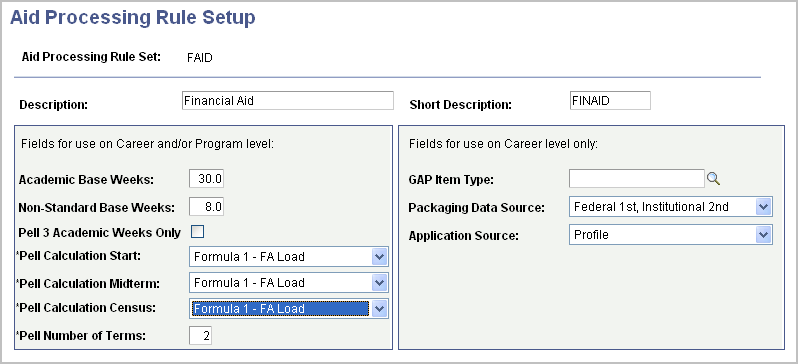
Create as many rule sets as necessary for your business practices. The aid processing rule sets created on this page can be associated with a combination of aid year and academic career or aid year and academic program.
Enter a value for all fields on this page. The fields in the Fields for use on Career level only group box cannot differ for programs within the same career. If you are defining aid processing rule sets for multiple programs within a career, the values that you select in this group box should be the same for both aid processing rule sets. If you select different values, Packaging uses the values from the first aid processing rule set associated with the career for these fields.
The fields on this page correspond to those on the Financial Aid Defaults (INSTALLATION_FA) page.
Note: The Pell Number of Terms field is at the Academic Program Level.
Complete the Valid Career for Aid Year page.