Establishing Careers and Programs
To set up careers and programs, use the Valid Careers for Aid Year component (AID_YEAR_CAREER), Valid Programs for Aid Year component (AID_YEAR_PROGRAM), Careers for School Codes component (SCHOOL_CAREER1), Valid Terms for Career component (AID_YR_CAR_TERM), and the Define Career Types component (CAREER_TYPE). Use the AID_YR_CAR_TERM_CI component interface to load the data into the tables for this component interface.
This section discusses how to:
List valid careers for the aid year.
Define valid programs for aid year and career.
Associate careers with school codes.
Define valid terms for careers.
Assign financial aid career types.
|
Page Name |
Definition Name |
Navigation |
Usage |
|---|---|---|---|
|
Valid Careers for Aid Year |
AID_YEAR_CAREER |
|
List all academic careers that are eligible for financial aid during an aid year for an academic institution and assign the appropriate rule sets for need analysis calculations and for financial aid processing. |
|
Copy Careers for Aid Year |
AID_YR_CAR_COPY |
Click the Copy button on the Valid Careers for Aid Year page. |
Copy valid careers from one combination of academic institution and aid year to another. |
|
Valid Programs for Aid Year and Career |
AID_YEAR_PROGRAM |
|
Assign rule sets for need analysis calculations and assign financial aid processing rule sets that are specific to a program. |
|
Copy Programs for Aid Year and Career |
AID_YEAR_PROG_COPY |
Click the Copy button on the Valid Programs for Aid Year and Career page. |
Copy program-level defaults from one combination of academic institution, aid year, and career to another. |
|
Careers For School Codes |
SCHOOL_CAREER |
|
Specify the valid careers that exist for each Title IV school code at your institution. |
|
Copy Careers for School Code |
SCHOOL_CAR_COPY |
Click the Copy button on the Careers for School Codes page. |
Copy valid careers from one combination of academic institution, aid year, and school code to another. |
|
Valid Terms for Careers |
AID_YR_CAR_TERM |
|
Define the eligible financial aid terms for each combination of academic career and aid year after you have specified the valid careers for each aid year. |
|
Financial Aid Career Type |
CAREER_TYPE |
|
Associate each of your academic careers with a financial aid career type. |
Access the Valid Careers for Aid Year page ().
Image: Valid Careers for Aid Year page
This example illustrates the fields and controls on the Valid Careers for Aid Year page. You can find definitions for the fields and controls later on this page.
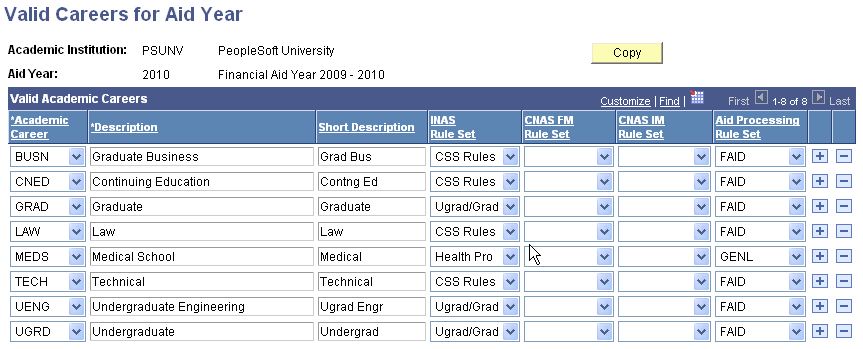
Insert additional rows for all academic careers for this aid year at your institution.
|
Field or Control |
Definition |
|---|---|
| INAS Rule Set (institutional need analysis system rule set) |
Select an Institutional Need Analysis (INAS) rule set to define need analysis calculation options to associate with this career. The INAS rule set value provides full flexibility to determine how need analysis is performed. You load the INAS Rule Set table into the system using a data mover script delivered to your institution each year in a regulatory release. Select the INAS Rule Set from these values: CSS Rules, Health Pro (health professional), or Ugrd/Grad (undergraduate/graduate). The INAS rule sets are delivered as translate values and should not be changed or altered in any way. You can create additional INAS rules sets for your institution by creating additional translate values. |
| CNAS FM Rule Set (Canadian Need Analysis System federal methodology rule set) |
Select the CNAS rule set that provides calculation guidelines that define general need analysis to use for processing with federal methodology. This value is whatever your institution set up as CNAS rule sets such as CSL (Canada Student Loan) and OSL (Ontario Student Loan). |
| CNAS IM Rule Set (Canadian Need Analysis System institutional methodology rule set) |
Select the CNAS rule set that provides calculation guidelines that define general need analysis to use for processing with institutional methodology. This value is whatever your institution set up as CNAS rule sets such as CSL (Canada Student Loan) and OSL (Ontario Student Loan). |
| Aid Processing Rule Set |
For careers that have different default processing values from those specified at the installation level (on the Financial Aid Defaults page), select the aid processing rule set that you created that contains the correct default processing values for this career. For Pell Grant Awarding purposes, you might consider creating unique Pell Calculation Rule Sets by Academic Career. |
| Copy |
Click this button to access the Copy Careers for Aid Year page and copy valid careers from one combination of academic institution and aid year to another. |
Access the Valid Programs for Aid Year and Career page ().
Image: Valid Programs for Aid Year and Career page
This example illustrates the fields and controls on the Valid Programs for Aid Year and Career page.
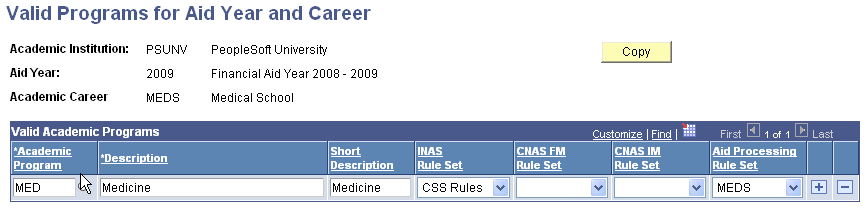
Enter only those programs that require a different need analysis or aid processing rule set than the installation defaults or the rule sets assigned to the program's career. If none of the academic programs within a career requires rule sets that differ from the career's rule sets, do not set up any programs for that career on this page.
For each academic program that you enter on this page, enter only those fields that differ from the career's value or the installation default value. For example, if the academic program uses the same INAS rule set as the career, but requires a different aid processing rule set, populate only the Aid Processing Rule Set field on this page. For Pell Grant Awarding purposes, you might consider creating unique Pell Calculation Rule Sets by Academic Program. For example, if an Academic Program supports a Leading Summer term, you might create a unique Pell Calculation Rule Set that distinguishes it from an Academic Program that doesn't support a Summer term.
Click the Copy button to access the Copy Programs for Aid Year and Career page and copy program-level defaults from one combination of academic institution, aid year, and career to another.
Access the Careers For School Codes page ().
Image: Careers For School Codes page
This example illustrates the fields and controls on the Careers For School Codes page. You can find definitions for the fields and controls later on this page.
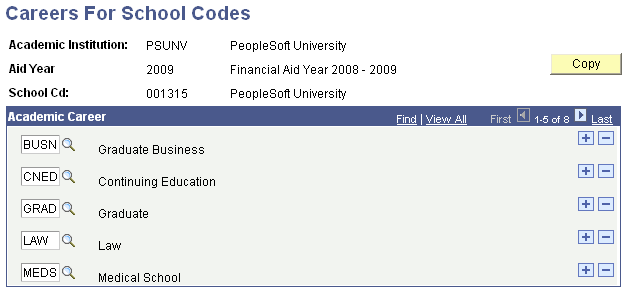
Aggregate Aid processing uses this information about school codes and careers to track a student's financial aid history at your institution. The loan system uses this information to create loan institution records during setup.
|
Field or Control |
Definition |
|---|---|
| Academic Career |
Select an academic career that is valid for the displayed aid year and school code. You can select only academic careers that you have defined as valid for the displayed aid year on the Valid Careers for Aid Year page. |
| Copy |
Click this button to access the Copy Careers for School Code page and copy valid careers from one combination of academic institution, aid year, and school code to another. |
Access the Valid Terms for Careers page ().
Image: Valid Terms for Careers page
This example illustrates the fields and controls on the Valid Terms for Careers page. You can find definitions for the fields and controls later on this page.
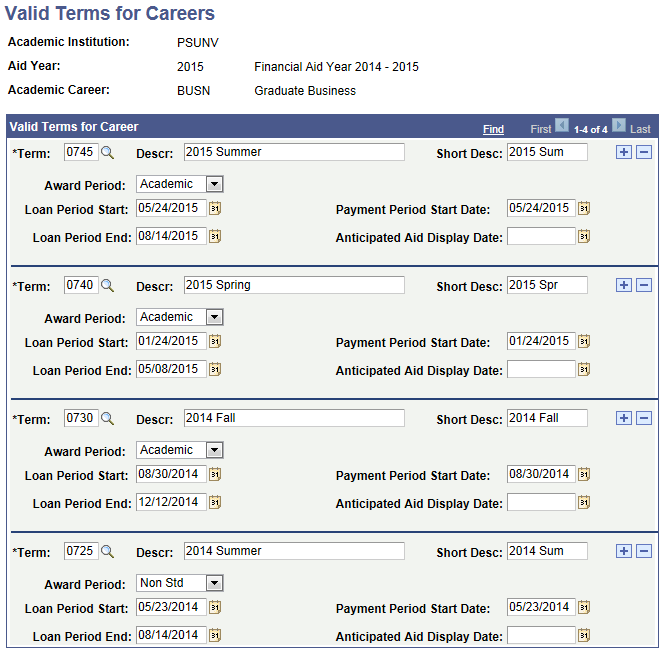
Defining the valid terms for each financial aid career provides the system with general guidelines for awarding and processing financial aid within the academic year.
|
Field or Control |
Definition |
|---|---|
| Term |
Select a term for which financial aid is awarded. Values include only the terms identified in the Term/Session Table (TERM_TABLE) for the career. After you enter a term value and exit the field, the Descr and Short Desc fields are populated automatically. These values are defined on the Term Values Table page (TERM_VALUES_XREF). Note: FA Term uses the valid careers for aid year and valid terms for career setup tables to determine which aid year a term should be linked to. If you set up future terms, you must set up the corresponding aid year for those future terms. For example, if you had not set up 2006-2007 and were to run FA Term only for 2005-2006, the system would not recognize a term outside of the 2005-2006 academic/aid year. |
| Award Period |
Select a term or set of terms associated with a period of enrollment for the purposes of need analysis and awarding. The term's award period supplements the EFC adjustment calculation as it relates to calculations that are not nine-month calculations. Packaging uses the award period to apply active or passive mode correctly during multiple award period processing. It is also used to manage the type of data to extract for the financial aid notification (FAN) letter. Academic: Indicates that the term is part of the standard academic year, and is generally associated with the nine-month EFC calculation. This is the default value. Non Std (nonstandard): Indicates that the term is a nonstandard term, such as an inter-session or summer term, and is generally associated with calculations that are other than nine-month EFC calculations. |
| Loan Period Start and Loan Period End |
Select the dates that the loan period begins and ends. Student Records supplies default dates. These dates are required for each term to build a valid loan period dynamically. The start date should correspond to the first day of instruction for the term and the end date should correspond to the last day of instruction for the term. When the Loan Origination record is built, the system calculates the loan period using the earliest loan period start date and latest loan period end date from the terms contained within the disbursement plan assigned to the loan award. You can change period start and end dates at a student's individual loan origination level. |
| Payment Period Start Date |
Select the Payment Period Start Date. The initial value defaults to the Loan Period Start date. Any update to the Loan Period Start date on this page also updates the Payment Period Start Date automatically; however, users can specify a different Payment Period Start Date. |
| Anticipated Aid Display Date |
SSF_FINANCIALS web service uses the value in this field to determine whether or not to extract information about anticipated aid. If you set a date, SSF_FINANCIALS web service uses the value in this field as the starting date from which to extract information about anticipated aid until the expiration of the aid. If you do not set a date, SSF_FINANCIALS web service is unable to extract information about anticipated aid. |
Access the Financial Aid Career Type page ().
Image: Financial Aid Career Type page
This example illustrates the fields and controls on the Financial Aid Career Type page.
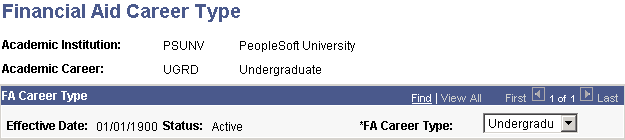
When a student has more than one academic career, Financial Aid Term statistics are combined for all academic careers that have the same financial aid career type. For example, if a student has two academic careers (undergraduate engineering and undergraduate) and the FA Career Type field is Undergraduate for both academic careers, Financial Aid Term statistics are combined for the two academic careers.
If the FA Career Type field is not the same for a student with multiple academic careers, the academic career primacy rules are used. The term statistics for the academic career with the higher primacy is used for the FA Term data. The term statistics for the academic career with the lower primacy are defined as other; you can view these statistics on the FA Term Other Units page.
The FA Career Type field is located on ACAD_CAR_TBL.
Note: If you do not assign financial aid career types, the system associates all academic careers with the Undergraduate career type by default and combines statistics for all your academic careers.
|
Field or Control |
Definition |
|---|---|
| FA Career Type |
Select the financial aid career type to associate with the displayed academic career. You have only one active effective-dated row for each academic career. If you need to change the career type associated with the academic career, select a different value in this field. The Financial Aid system delivers the following translate values; you can add additional translate values: E: Extended Education. G: Graduate. P: Professional. U: Undergraduate. This is the default value. |