Loading and Managing PROFILE Records
Before you begin loading applications, define all PROFILE data load parameters and set up your run control options using the Financial Aid Run Controls page. This section discusses how to:
Load PROFILE records.
View PROFILE load summaries.
Manage suspended PROFILE records.
Delete PROFILE records.
Note: Oracle supports the CSS / Financial Aid PROFILE File Layout (with corresponding school year) for PROFILE data received from the College Board.
Note: Oracle supports two academic years of PROFILE data loads.
|
Page Name |
Definition Name |
Navigation |
Usage |
|---|---|---|---|
|
Load Records |
SFA_PF_RUNCNTL |
|
Import PROFILE records into the database. |
|
Load Summary |
SFA_PF_IN_LOAD |
|
From the PROFILE Staging Table, view the load status and other details of each record of a PROFILE load instance. |
|
Suspense Management |
SFA_PF_SUSP_CNTRL |
|
Process suspended or skipped PROFILE records. |
Every time the PROFILE Load process is run, all records are inserted into the PROFILE Staging tables. Depending on your Search/Match, Add Level, and Suspense Level Rules, the student's record is inserted into either the Institutional Application (IM) tables or managed through the PROFILE Suspense Management component. As an example, your school may only admit 60 percent of those students who actually list your School Code on the PROFILE application. Instead of loading every student who has listed your school code on the PROFILE application, you can load only those students officially admitted.
Access the Profile Load page ().
Image: PROFILE Load Records
This example illustrates the fields and controls on the PROFILE Load Records. You can find definitions for the fields and controls later on this page.
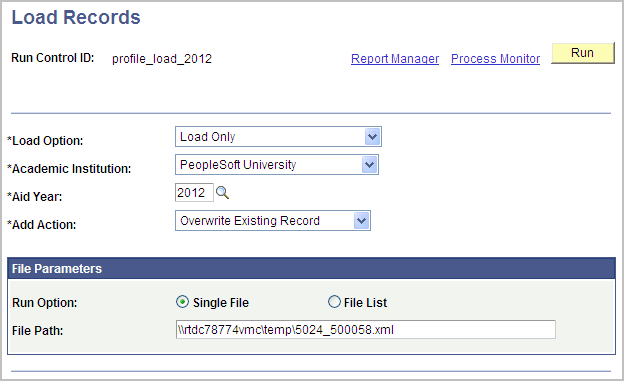
|
Field or Control |
Definition |
|---|---|
| Load Option |
Select the Load Option.
|
| Add Action |
Select the action to be taken for rows that can be loaded.
|
| Run Option |
Select one of the following:
|
Note: Each PROFILE XML file must have a unique file name. If you attempt to load a record with a duplicate file name, the PROFILE load process fails.
The PROFILE Load Summary component displays the load status and other details of each record of the file selected to review from the PROFILE Staging Table.
Access the PROFILE Load Summary ().
PROFILE Batch Detail Records tab
Image: PROFILE Load Summary page, Batch Detail Records tab
This example illustrates the fields and controls on the PROFILE Load Summary page, Batch Detail Records tab. You can find definitions for the fields and controls later on this page.
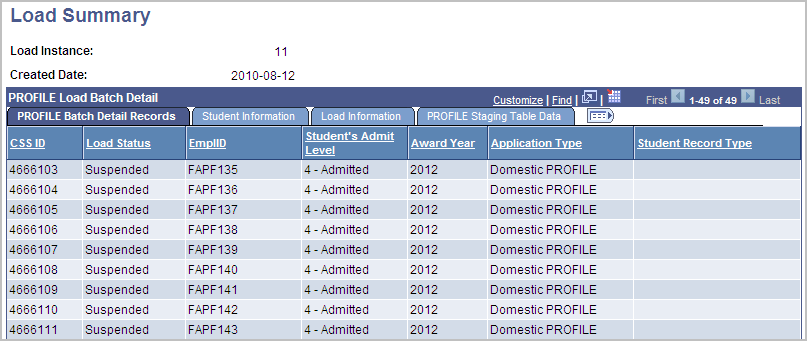
|
Field or Control |
Definition |
|---|---|
| CSS ID |
Displays the unique identifier assigned to student by the PROFILE system. |
| Load Status |
Displays the Load Status of the record.
|
| Student's Admit Level |
Displays the student's admit level as associated with Academic Program Statuses in the Defining Application Processing Options, Working with Applications, Reviewing Admit Level Associations page. The values are:
|
| Application Type |
Displays the PROFILE Application Type
|
| Student Record Type |
Displays the CSS Student Record Type
|
| Update Status to Error |
Click this button to set the Load Status from Unprocessed to Error Encountered. Records with a Load Status of Error Encountered can be skipped during subsequent PROFILE Load attempts. |
Student Information tab
Image: PROFILE Load Summary page, Student Information tab
This example illustrates the fields and controls on the PROFILE Load Summary page, Student Information tab. You can find definitions for the fields and controls later on this page.
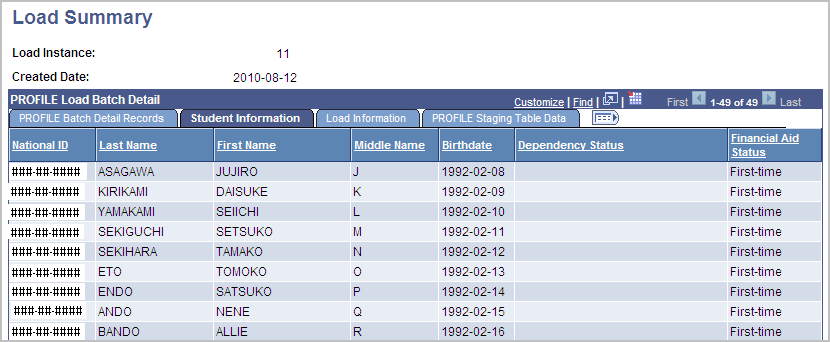
|
Field or Control |
Definition |
|---|---|
| National ID |
For United States students, displays the Social Security Number. For non-United States students, displays the student's country and National Identifier or default National Identifier. |
|
Field or Control |
Definition |
|---|---|
| Dependency Status |
Displays Dependent or Independent |
|
Field or Control |
Definition |
|---|---|
| Financial Aid Status |
|
Load Information tab
Image: PROFILE Load Summary page, Load Information tab
This example illustrates the fields and controls on the PROFILE Load Summary page, Load Information tab. You can find definitions for the fields and controls later on this page.
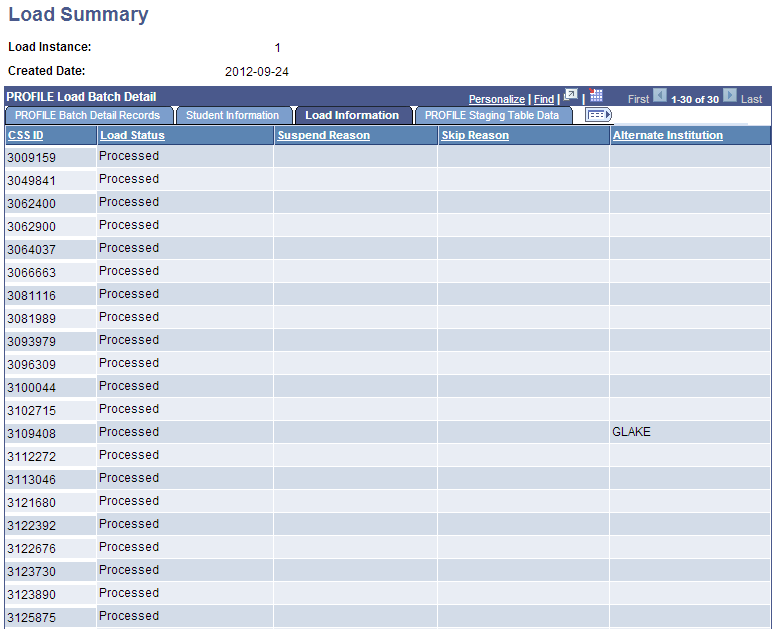
|
Field or Control |
Definition |
|---|---|
| Suspend Reason |
|
|
Field or Control |
Definition |
|---|---|
| Skip Reason |
|
| Alternate Institution |
Displays the Alternate Institution for PROFILE records that were deleted by the user (status of User Delete) and reloaded (status of Processed) to a different Institution than was originally loaded. |
PROFILE Staging Table Data tab
This tab displays links to view PROFILE data as it is received from the College Board.
Image: PROFILE Load Summary page, PROFILE Staging Table Data
This example illustrates the fields and controls on the PROFILE Load Summary page.
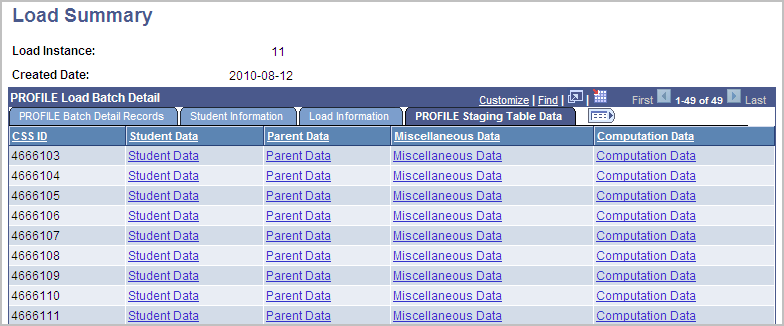
Access the Profile Suspense Management Records page ().
Image: PROFILE Suspense Management Records page
This example illustrates the fields and controls on the PROFILE Suspense Management Records page. You can find definitions for the fields and controls later on this page.
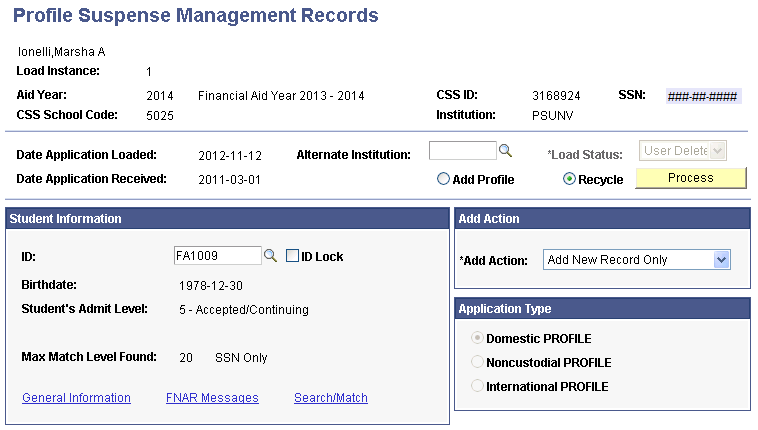
Use the PROFILE Suspense Management Records page to review and manage unmatched, unprocessed, and deleted PROFILE records.
|
Field or Control |
Definition |
|---|---|
| Alternate Institution |
Enter an Alternate Institution code to reload a user-deleted PROFILE record (Load Status is User Delete) into the Institutional (IM) Application tables with a new Institution value. See Deleting PROFILE Records. |
| Load Status |
Displays the current status of the record. If the Load Status is Skipped or Suspended, the field can be updated. If the status is Discarded or User Delete, the field is view only. Note: If you update the Load Status to Discarded, the Load Status cannot be updated again. |
| Add Profile |
Select this radio button and click the Process button to load a suspended PROFILE record into the application table. Note: Selecting Add Profile supersedes any Profile Routing Control setup. Add Profile always adds the student into the Institutional Application tables. Even if the student fails Search/Match, because the Add Profile option is selected, the student is added into the Institutional Application tables with a new system-generated ID. Note: Please refer to the decision matrix after the attribute descriptions for this page to see how the ID, ID Lock, Add Profile, and Recycle attributes work together. |
| Recycle |
Select this radio button and click the Process button to have the PROFILE records reconsidered by the PROFILE load process using the Profile Routing Control setup. Note: Selecting Recycle always calls Search/Match. If Search/Match fails, then the "Search/Match No Match Action" defined in the Profile Routing Control is interrogated to determine the next step: If "Allow Add if Eligible", a new ID is created if the student meets the criteria for adding a new record. If "Suspend", the student's record remains in the Suspense Management table. Note: Please refer to the decision matrix after the attribute descriptions for this page to see how the ID, ID Lock, Add Profile, and Recycle attributes work together. |
| Process button |
After selecting the Add PROFILE or Recycle radio button, click this button to invoke a real-time action to load the PROFILE record into the Institutional Application (IM) tables. |
| Add Action |
Select the action to be taken for rows that can be loaded.
|
| ID |
Select the ID to use to load the PROFILE record into the application tables. Note: Please refer to the decision matrix after the attribute descriptions for this page to see how the ID, ID Lock, Add Profile, and Recycle attributes work together. |
| ID Lock |
Select this check box after the selecting the ID to force the PROFILE load process to use the ID as the matching person. Note: Please refer to the decision matrix after the attribute descriptions for this page to see how the ID, ID Lock, Add Profile, and Recycle attributes work together. |
| Max Match Level Found |
Displays the highest Search Match Level rule that was met for this PROFILE record. |
| General Information |
Click this link to display general information about the student. |
| FNAR Messages |
Click this link to display FNAR messages. |
| Search/Match |
Click this link to access the Person Search Match page and search for a student ID to match to the PROFILE record. |
The following table is a decision matrix explaining the results of different combinations of the ID, ID Lock, Add, and Recycle attributes on this page.
|
ID |
ID Lock |
Add |
Recycle |
Treatment |
|---|---|---|---|---|
|
blank |
unchecked |
selected |
not selected |
Call Search/Match. Assign record new ID if no match found. Record added. |
|
blank |
unchecked |
not selected |
selected |
Call Search/Match. Based on PROFILE Routing Control parameters, record added or suspended. If added, assign new ID if no match found. |
|
blank |
checked |
selected |
not selected |
Search/Match not called. Assign record new ID, warning given. Record added. |
|
blank |
checked |
not selected |
selected |
Search/Match not called. Based on PROFILE Routing Control parameters, record added or suspended. If added, assign new ID, warning given. |
|
not blank |
unchecked |
selected |
not selected |
Warning given before calling Search/Match. Record assigned new ID if no match found. Record added. |
|
not blank |
unchecked |
not selected |
selected |
Warning given before calling Search/Match. Based on PROFILE Routing Control parameters, record added or suspended. If added, record assigned new ID if no match found. |
|
not blank |
checked |
selected |
not selected |
Search/Match not called. Record added with specified ID. |
|
not blank |
checked |
not selected |
selected |
Search/Match not called. Based on PROFILE Routing Control parameters, record added or suspended. If added, record assigned with specified ID. |