Loading and Moving Pell Acknowledgment Data
The FA_INBOUND Application Engine process automatically determines the type of file and loads the file into the inbound staging tables.
This section discusses how to:
Load Pell acknowledgment files for phase-in.
Move Pell acknowledgment data to the database.
|
Page Name |
Definition Name |
Navigation |
Usage |
|---|---|---|---|
|
Pell Inbound |
RUNCTL_FA_INBOUND |
|
Load inbound files from the Department of Education. |
|
Pell Process In |
RUNCTL_PELLIN0 |
|
Move data from the staging tables to the database. |
Access the FA Inbound page ().
Image: FA Inbound page
This example illustrates the fields and controls on the FA Inbound page. You can find definitions for the fields and controls later on this page.
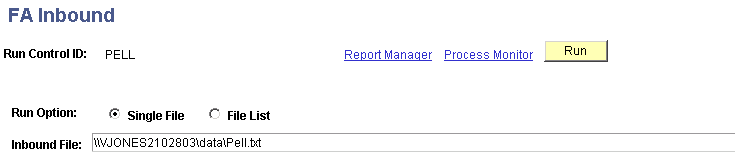
The system provides two run options on the FA Inbound page: Single File and File List.
|
Field or Control |
Definition |
|---|---|
| Run Option |
Select one of the following run options: Single File: The FA Inbound process expects the file listed in the Inbound File field to be one of the supported EDI files. File List: The FA Inbound process expects the file listed in the Inbound File field to be a list of files to be processed. The default option is Single File. |
The file list contains the data path and name of the file to be processed. For example, the file list file LIST1.TXT might contain the following files to be processed:
\\JSERVER1\2003\SARA03OP.001
\\FILESERV\2003\SARA03OP.002
C:\ISIR\2004\SARA04OP.001
D:\PELL\2003\PGOA03OP.001
\\DLSERVER\INBOUND\2003\DIPA030P.001
Describing the FA EC File Inbound Process
If the system processes a file list, the FA Inbound reads the file list and searches for the listed files using the path defined in the file list. When the system processes the file list, it creates a new file in the same directory as the original file. The new file has the name of the file list with an appended date/time stamp. For example, if LIST1.TXT were processed September 1, at 9 A.M., the new file would be called LIST1.TXT20020901090000.
This new file lists the files that were processed during that run of the FA_INBOUND process. If a problem occurs with any of the files in the file list, the file indicates all files that were successfully processed and the file that generated the error. The error file is always the last row and has the message Error not processed appended to the file path. You can use the message log to view the specific error reason. If, for example, the system processed LIST1.TXT, but a problem occurred with the SARA04OP.001file, the LIST1.TXT20020901090000 file would appear like the following example:
\\JSERVER1\2003\SARAOP03.001
\\FILESERV\2003\SARAOP03.002
Error not processed: C:\ISIR\2004\SARA04OP.001
Note: The remaining two files defined in the file list were not processed.
You can use the message log to view the files that the system loaded successfully or unsuccessfully. The system displays specific error messages in the log. Use the File/Log Viewer to read these messages.
If a problem occurs with a file in the list file, the FA Inbound process stops processing. The system loads the files that were processed before the error occurred into the database. All subsequent files in the file list are not processed. You can verify whether all files in a file list were successfully processed by opening the date-stamped list file and verifying that the last row in the file does not read, Error not processed.
Note: If a problem occurs with the load process, the system might still display the run status in the Process Monitor for the FA_INBOUND process as Success.
Review the message log for any errors that occurred and verify the files that were not processed.
Access the Pell Process In page ().
Image: Pell Process In page
This example illustrates the fields and controls on the Pell Process In page. You can find definitions for the fields and controls later on this page.
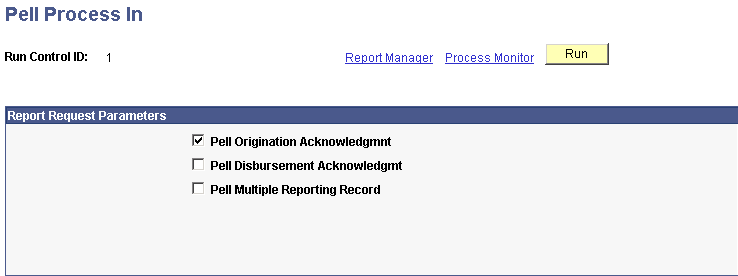
Use this page to run the Pell Inbound Driver COBOL SQL process (FAPPIDRO).
|
Field or Control |
Definition |
|---|---|
| Pell Origination Acknowledgmnt (Pell origination acknowledgment) |
Select to move the Pell origination acknowledgment files from the staging tables to the database. |
| Pell Disbursement Acknowledgmt (Pell disbursement acknowledgment) |
Select to move the Pell disbursement acknowledgment files from the staging tables to the database. |
| Pell Multiple Reporting Record |
Select to inbound any MRRs previously requested by more than one institution for the same student. |