Managing Existing External Award Transactions
You can view transactions, correct data, and run the External Award Load process for a specific student using Manage External Award components. The pages in the component contain similar information, but vary by the search record used.
This section discusses how to:
Manage external award data.
Manage external award data by type.
Manage external award data by status.
View and load a student's external award data.
|
Page Name |
Definition Name |
Navigation |
Usage |
|---|---|---|---|
|
Manage External Award Data |
SFA_EA_STAGE_MGMT |
|
View and update external award data in the External Award Staging table. Retrieve search results by transaction number, transaction date, source (external file, Self Service, manual entry, Student Financials, or loan certification file), or file mapping ID. |
|
Award Disbursement Detail |
SFA_EA_DISB_DTL |
Click the Detail link on the Award tab of the Manage External Award Data page. Financial Aid, Awards, External Awards, Manage External Award Data |
Enter additional details relevant to the external award transaction. |
|
Manage External Award Data by Type |
SFA_EA_STAGE_MGMT1 |
|
View and update external award data in the External Award Staging table. Retrieve search results by the type categories entered in the External Award Type page. |
|
Manage External Awards Data by Status |
SFA_EA_STAGE_MGMT3 |
|
View and update external award data. Retrieve search results by processing status. |
|
External Awards |
SFA_EA_STAGE_MGMT2 |
Financial Aid, Awards, External Awards, Manage Student External Awards, External Awards |
View and update external award data by student. When you use the page to make a remote call of the External Award Load process for a specific student, only external award transactions with an Unprocessed status are loaded. |
|
Award Summary |
SFA_EA_AWARD_SUMVW |
|
View all existing awards and need summary for a student. |
|
Award Disbursement Detail |
SFA_EA_DISB_DTL2 |
Click the Detail link on the Award tab of the Manage External Award Data page (Manage Student External Awards component). |
Enter additional details that are relevant to the external award transaction. |
|
Enter comments for this award |
SFA_EA_COMMENT_SEC |
Click the Comments link on the Status tab of the Manage External Award Data page. |
Add a comment and optionally choose to display it on the student's self-service page. |
Access the Manage External Award Data page ().
Image: Manage External Award Data page, Student Information tab
This example illustrates the fields and controls on the Manage External Award Data page, Student Information tab.
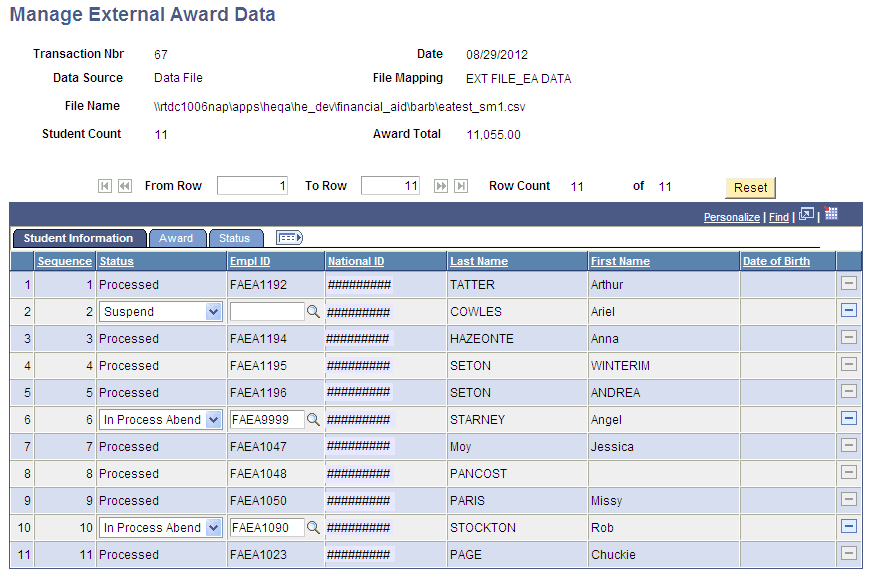
Image: Manage External Award Data page, Award tab
This example illustrates the fields and controls on the Manage External Award Data page, Award tab.
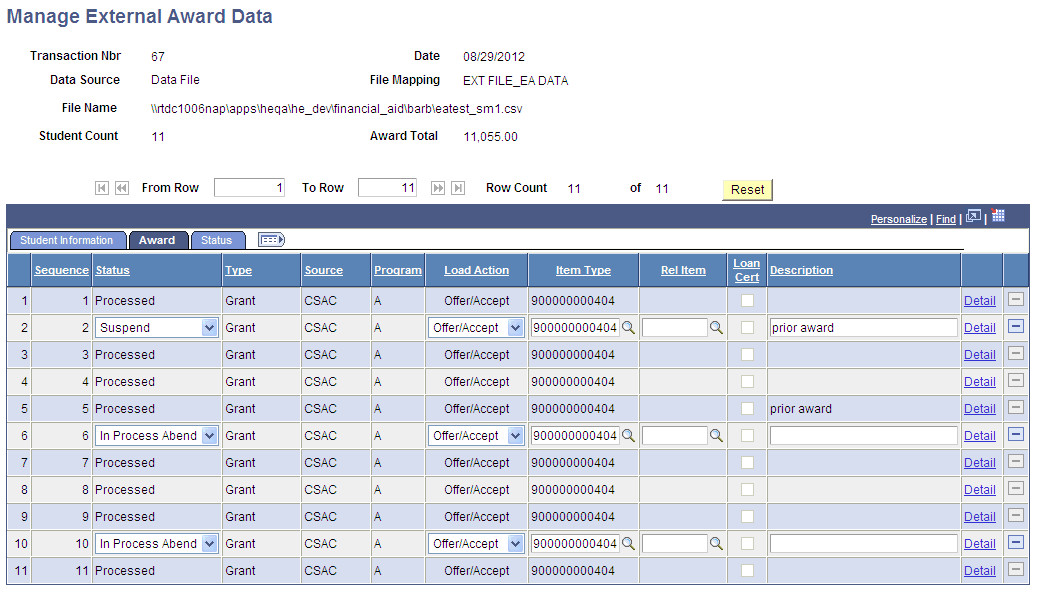
Image: Manage External Award Data page, Status tab
This example illustrates the fields and controls on the Manage External Award Data page, Status tab. You can find definitions for the fields and controls later on this page.
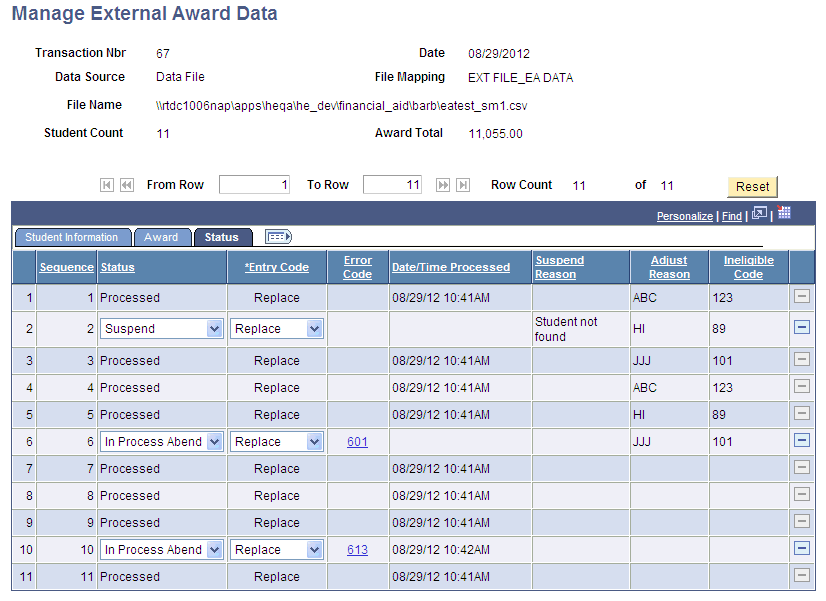
This page displays all external award transactions (sequence numbers) associated with the transaction number. Each row of data is associated with an EMPLID and has segmented all relevant external award fields into three grid tabs: Student Information, Award, and Status. Click the icon to the right of the tabs to display all columns of data.
You can update the external award transaction until it has a status of Processed or Adjusted.
Student Information tab
|
Field or Control |
Definition |
|---|---|
| Status |
Indicates the status that is specific to an external award transaction Values are:
|
Award tab
|
Field or Control |
Definition |
|---|---|
| Load Action |
Select the Load Action for the External Awards being entered.
|
| Item Type |
(Required) If this field is blank, the External Award Load process uses the External Award Item Type Cross Reference setup to determine the item type to be added or updated, based on the award type and source provided. If neither is provided or the item type is not found in setup, the External Award Load process returns an Error code of Error with accompanying Error Message Code 606 (item type not found). |
| Rel Item (related item) |
Available only when the Loan Cert check box is selected. Use to determine Stafford Subsidized and Unsubsidized eligibility. The related item type group should identify both a Subsidized and Unsubsidized Stafford item type for potential awarding. |
| Loan Cert (Loan Certification) |
Indicates a Loan Certification Request with a corresponding related item type group or item type. Loan Certification always uses an Entry Code value of New. If the item type to be posted already exists on the student's award record, the External Award Load process returns a status of Error with accompanying Error Message code 612 (Invalid Report Code of New.) If the Packaging process determines that the student is not eligible for the loan, the External Award process returns an error code of Processed with accompanying Error Message Code 646 (Student is not eligible for this award). |
| Description |
Appears on student self-service page to describe external award. |
| Detail |
Click the Detail link to access the Award Disbursement Detail page. |
Status tab
|
Field or Control |
Definition |
|---|---|
| Entry Code (Reporting Code in the record layout) |
(Required) Used to determine how transaction data is posted to the student's award package.
|
Access the Manage External Award Data by Type page ().
Image: Manage External Award Data by Type page, Student Information tab
This example illustrates the fields and controls on the Manage External Award Data by Type page, Student Information tab.
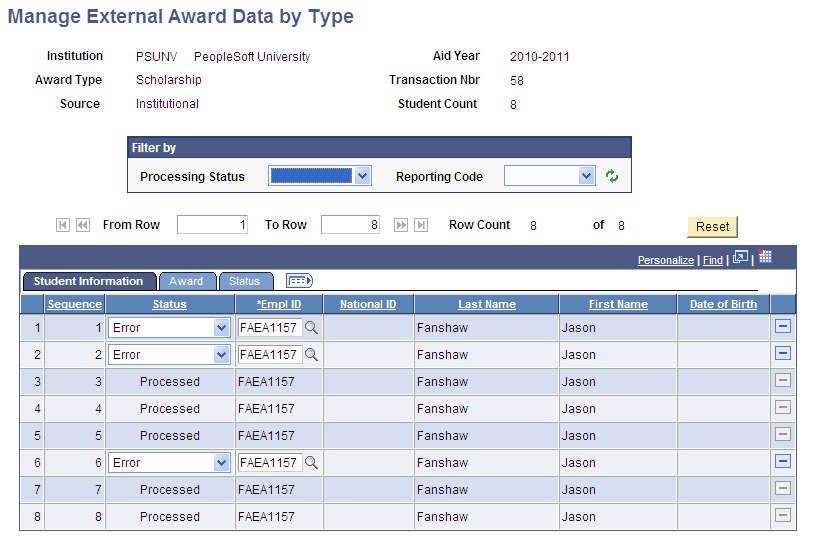
Image: Manage External Award Data by Type page, Award tab
This example illustrates the fields and controls on the Manage External Award Data by Type page, Award tab.
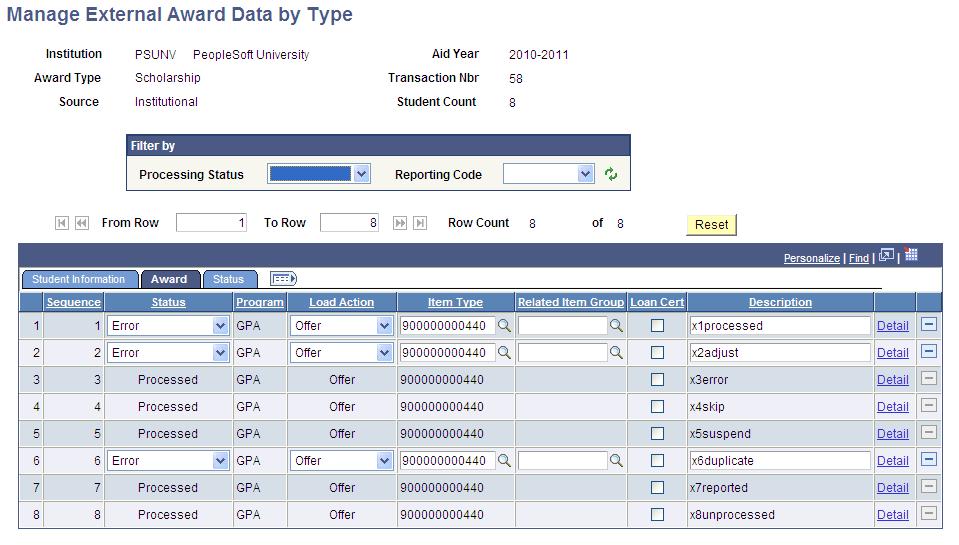
Image: Manage External Award Data by Type page, Status tab
This example illustrates the fields and controls on the Manage External Award Data by Type page, Status tab. You can find definitions for the fields and controls later on this page.
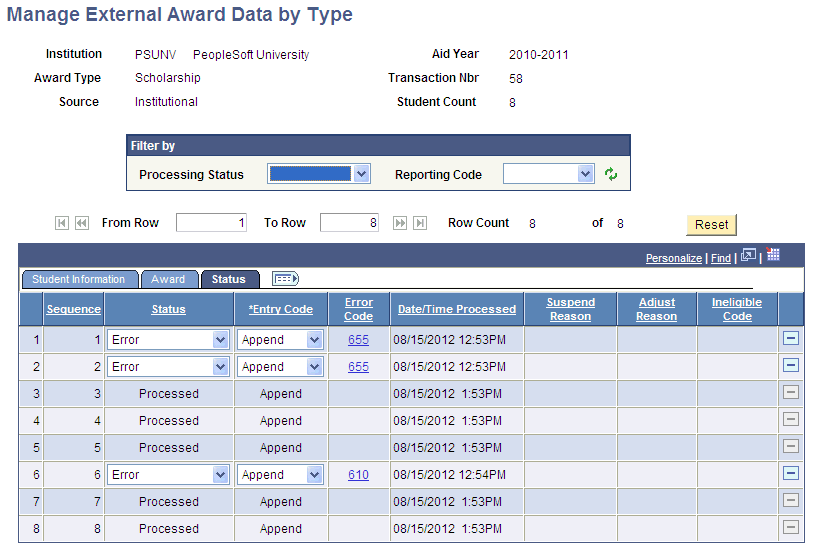
This page displays all external award transactions (sequence numbers) associated with the transaction number. Each row of data is associated with an EMPLID and relevant external award fields are displayed in three grid tabs: Student Information, Award, and Status. Click the icon to the right of the tabs to display all columns of data.
You can update the external award transaction until it has a status of Processed or Adjusted.
You can filter results by processing status, entry code, or both.
Access the Manage External Award Data by Status page ().
Image: Manage External Award Data by Status page, Student Information tab
This example illustrates the fields and controls on the Manage External Award Data by Status page, Student Information tab.
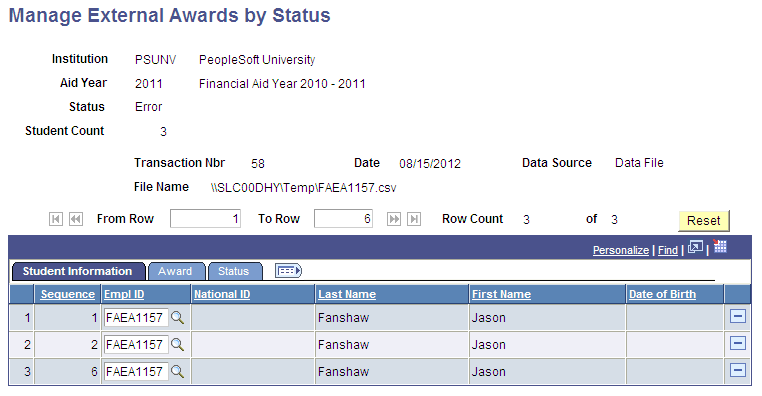
Image: Manage External Award Data by Status page, Award tab
This example illustrates the fields and controls on the Manage External Award Data by Status page, Award tab.
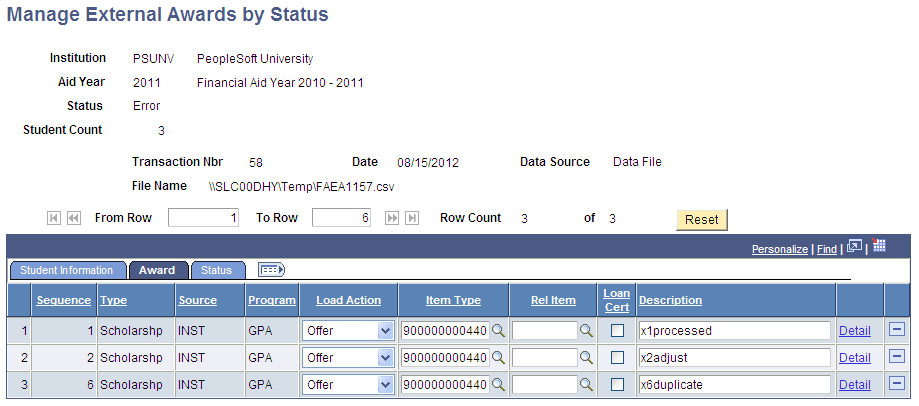
Image: Manage External Award Data by Status page, Status tab
This example illustrates the fields and controls on the Manage External Award Data by Status page, Status tab. You can find definitions for the fields and controls later on this page.
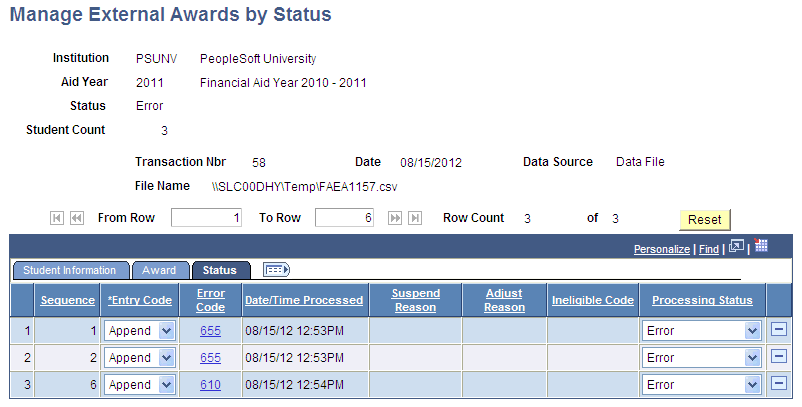
The Manage External Award Data by Status page displays all external award transactions (sequence numbers) associated with the transaction number. Each row of data is associated with an EMPLID and all relevant external award fields are segmented into three grid tabs: Student Information, Award, and Status. Click the icon to the right of the tabs to display all three sets of fields.
You can update the external award transaction until it has a status of Processed or Adjusted.
You can filter results by processing status, entry code, or both.
Access the External Awards page ().
Image: External Awards page, EA Transaction tab
This example illustrates the fields and controls on the External Awards page, EA Transaction tab.
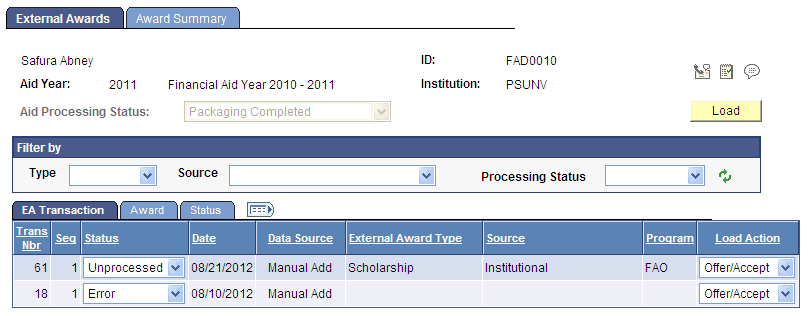
Image: External Awards page, Award tab
This example illustrates the fields and controls on the External Awards page, Award tab.
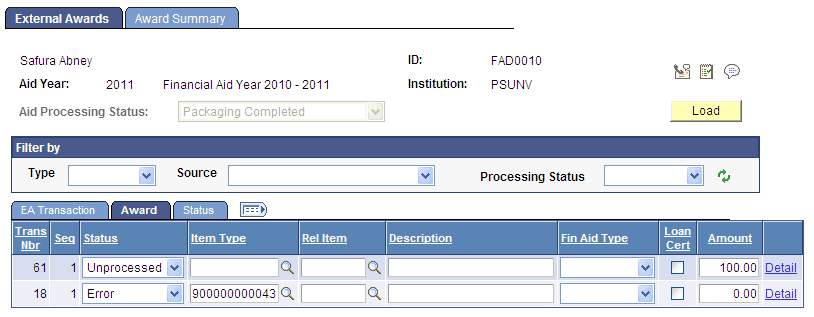
Image: External Awards page, Status tab
This example illustrates the fields and controls on the External Awards page, Status tab. You can find definitions for the fields and controls later on this page.
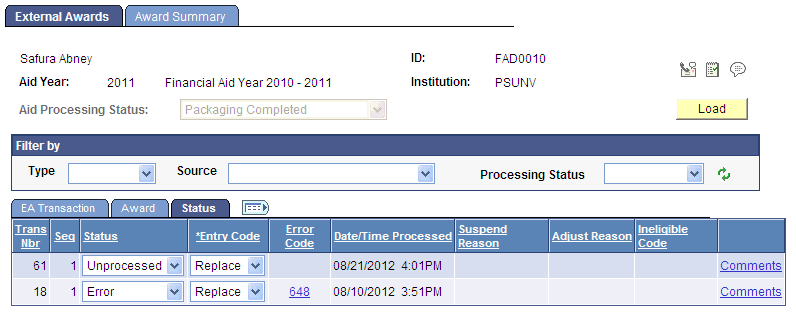
This page displays all external award transactions for this ID. Each row of data is keyed by transaction number and sequence number. All relevant external award fields are segmented into three grid tabs: Student Information, Award, and Status. Click the icon to the right of the tabs to display all three sets of fields.
You can update the external award transaction until it has a status of Processed or Adjusted.
You can filter results by type, source, and processing status.
See Managing External Award Data.
|
Field or Control |
Definition |
|---|---|
| Aid Processing Status (Also known as Package Status) |
Display-only field. If the Aid Processing status is Packaging Completed and you click the Load button to run an online External Award Load process, the value changes to Repackage, making the student a candidate for the batch Repackaging process. That is, this field is updated after you run the External Award Load process only if the prior status was Packaging Completed. You can change the status on this page. During the batch External Award Load process, use the Exclude Equation parameter to prevent selected IDs from having the status change to Repackaging. |
| Load |
Click the Load button to run the External Award Load process for all transactions for this student that have an Unprocessed status. |