Managing Loan Counseling Data
Use these pages to manage loan counseling data.
|
Page Name |
Definition Name |
Navigation |
Usage |
|---|---|---|---|
|
Packaging Status Summary |
STDNT_AID_PACKAGE |
Financial Aid, View Packaging Status Summary |
Display of loan counseling data depends on selected Loan Counseling Version defined on the Financial Aid Installation Defaults setup. |
|
Entrance/Exit Loan Counseling |
SFA_LN_CNSL_TBL |
Financial Aid, Loans, Manage Loan Counseling Data, Entrance/Exit Loan Counseling Financial Aid, View Packaging Status Summary, Packaging Status Summary page, Loan Counseling Status link |
Add and manage loan counseling requirements. The Loan Counseling Status link is available when the Loan Counseling Version in the Financial Aid Installation Defaults is set to Expanded. |
|
Add Loan Counseling Data |
SFA_RUN_LN_CNSL |
Financial Aid, File Management, Loan Counseling, Add Loan Counseling Data |
Process to automate creating loan counseling data. Process can be used to supplement the Process COD (Entrance) Counseling Data and Process (NSLDS) Exit Counseling Data processes. |
|
Process COD Counseling Data |
SFA_CNSL_UPD_RC |
Financial Aid, File Management, Loan Counseling, Process COD Counseling Data |
Evaluates COD loan entrance counseling data to match with students. |
|
Manage COD Counseling Suspense |
SFA_CNSL_UPD_SUSP |
Financial Aid, File Management, Loan Counseling, Manage COD Counseling Suspense |
Review and manage suspended COD loan entrance counseling records. |
|
View DL Loan Counseling Data |
SFA_ENTRANCE_SUMM |
Financial Aid, File Management, Loan Counseling, View DL Loan Counseling Data |
View Direct Loan counseling data loaded from message classes DECFENOP and DLFFEXOP. |
|
Process Exit Counseling Data |
SFA_RUN_EXITCNSL |
Financial Aid, File Management, Loan Counseling, Process Exit Counseling Data |
Evaluates NSLDS loan exit counseling data to match with students. |
|
Manage Exit Counseling Suspense |
SFA_EXIT_CNSL_SUSP |
Financial Aid, File Management, Loan Counseling, Manage Exit Counseling Suspense |
Review and manage suspended NSLDS loan exit counseling records. |
|
View Exit Counseling Staging Header/Trailer |
SFA_EXIT_CNSL_HDR |
Financial Aid, File Management, Loan Counseling, View Exit Counseling Staging |
View NSLDS exit counseling header/trailer data in the staging table. |
|
View Exit Counseling Staging Detail |
SFA_EXIT_CNSL_DTL |
Financial Aid, File Management, Loan Counseling, View Exit Counseling Staging, Detail tab |
View NSLDS exit counseling detail data in the staging table. |
Access the Packaging Status Summary ().
|
Field or Control |
Definition |
|---|---|
| Loan Entrance Interview Status |
Note: This field appears when the Loan Counseling Version is set to "Simple" on the Financial Aid Installation Defaults page. Indicates whether the student has completed a loan entrance interview for the corresponding aid year. If you select the Loan Entrance Intervw Req (loan entrance interview required) check box on the Disbursement Rules: Item Type - Indicators page, the interview status value affects how the authorization process treats the student's award. (blank): The authorization process automatically determines whether the student has satisfied the loan entrance counseling requirement using the process activated when you select the Loan Entrance Intervw Req check box. Complete: The student has completed a loan entrance interview. If the Loan Entrance Intervw Req check box is selected, the authorization process passes the student and allows the award to be authorized. Set this value after confirmation of the student's completion of loan entrance counseling. Inst Req (institution required): Your institution requires the student to have a loan entrance interview, regardless of whether the authorization process requires an interview for loan awards. If the Loan Entrance Intervw Req check box is selected, the authorization process fails until you reset the status to Complete or Pending. Students with prior loan history also fail authorization until you reset the status to blank, Complete, or Pending. Pending: The student's loan entrance interview is pending. If the Loan Entrance Intervw Req check box is selected, the authorization process passes the student and allows the award to be authorized. |
| Exit Interview |
Note: This field appears when the Loan Counseling Version is set to "Simple" on the Financial Aid Installation Defaults page. Indicates whether the student has completed a loan exit interview for the corresponding aid year. This field is for informational use only because no delivered process currently uses the value of this field. Complete: The student has completed a loan exit interview. Inst Req (institution required): our institution requires the student to have a loan exit interview. Pending: The student's loan exit interview is pending. |
| Loan Counseling Status |
Note: This link appears when the Loan Counseling Version is set to Expanded on the Financial Aid Installation Defaults page. This is a link to the Entrance/Exit Loan Counseling page. |
For a complete description of the Packaging Status Summary page:
See Reviewing the Student's Packaging Status.
Entrance/Exit Counseling Data
Access the Entrance/Exit Counseling Data () or ().
Image: Entrance/Exit Loan Counseling page
This example illustrates the fields and controls on the Entrance/Exit Loan Counseling page. You can find definitions for the fields and controls later on this page.
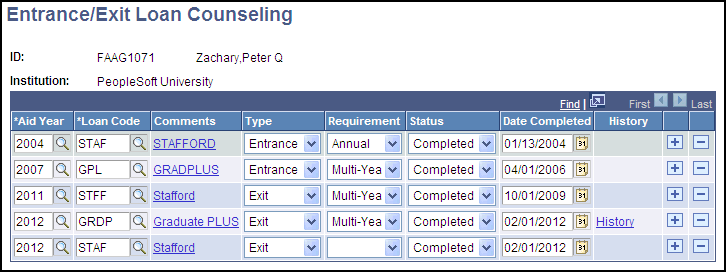
Use this page to enter entrance and exit loan counseling requirements. If you set the Loan Counseling Version to Expanded in the Financial Aid Defaults page and select the Loan Entrance Intervw Req (loan entrance interview required) check box on the Disbursement Rules: Item Type - Indicators page, then the authorization process evaluates this record to determine if the entrance loan counseling requirement has been satisfied. The combination of a valid Date Completed value and loan counseling type (Annual or Multi-Year is used to evaluate whether the entrance loan counseling requirement has been satisfied.
Use this page to enter entrance or exit loan counseling requirements.
|
Field or Control |
Definition |
|---|---|
| Loan Code |
Select user defined Loan Code. Loan Code associated to the Federal Stafford type impacts the authorization and disbursement of Stafford Subsidized and Unsubsidized item types. |
| Comments |
Click link to enter any notes about the loan. |
| Type |
Select the type of loan counseling: Entrance or Exit. |
| Requirement |
Select the interval for loan counseling: Annual or Multi-Year. Note: This is only relevant for loan entrance counseling. When processing NSLDS loan exit counseling data, the Requirement field is left blank. |
| Status |
Select the status of the loan counseling requirement. The default status is Pending. Status is up dated to Completed if a valid Date Completed is entered. |
| Date Completed |
Select the date that the requirement was completed. The Date Completed can be updated during the Process COD Counseling data process when COD Counseling data is evaluated. |
| History |
Click this link to view the student's loan exit counseling history. The History link is only created during the Process NSLDS Exit Loan Counseling process. When the process encounters a condition to update and retain history for a specific aid year update, the History link will appear. Click on the link to display the last updated transaction. |
Access the Add Loan Counseling Data page ().
Image: Add Loan Counseling Data page
This example illustrates the fields and controls on the Add Loan Counseling Data page. You can find definitions for the fields and controls later on this page.
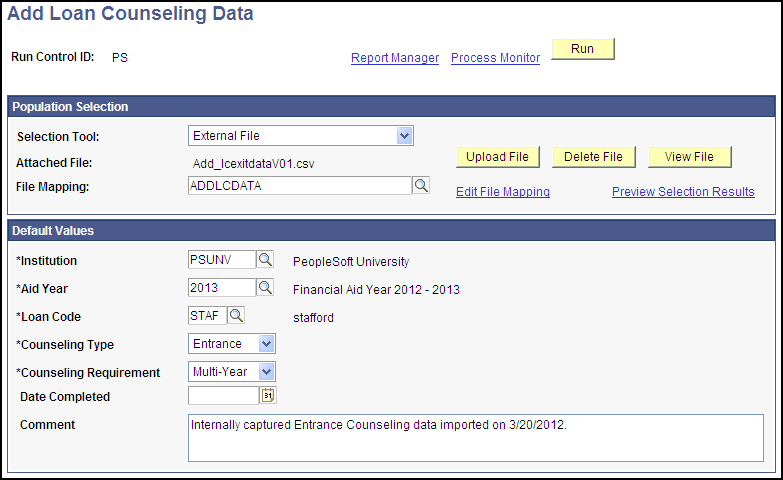
Use this page to add loan counseling data into the Loan Counseling table, SFA_LN_CNSL_TBL, in batch.
During Population Selection, if any of the Default Value fields are blank or not provided, then the specified default value is inserted into the field value for each loan counseling record added. If any of the Default Value fields already contain a valid value from the Population Selection, the default value is ignored.
|
Field or Control |
Definition |
|---|---|
| Selection Tool |
Select from Equation Engine, PS Query, or External File. Additional parameters are displayed for your selected tool. Note: You may design your population selection to retrieve only student ID's and leave all other fields blank. If you do this, use the Default Values to populate the field values in the Loan Counseling records. If you retrieve values other than the student ID's with population selection, all valid values are used to create the Loan Counseling records, ignoring the corresponding Default Values. The Default Value for a particular field is only used to populate a Loan Counseling record if the retrieved value is invalid or blank. |
| Query Name |
Appears only when PS Query is selected. Select a population selection query that joins with the bind record SFA_LNCNSL_BIND. |
| Institution |
Enter the academic institution for the students of the loan counseling data you wish to add. |
| Aid Year |
Enter the Aid Year of the loan counseling data you wish to add. |
| Loan Code |
Enter the Loan Code (for example, Stafford) of the loan counseling data you wish to add. |
| Counseling Type |
Enter the Counseling Type, Entrance or Exit, of the loan counseling data you wish to add. |
| Counseling Requirement |
Enter the Counseling Requirement, Annual or Multi-Year, of the loan counseling data you wish to add. |
| Date Completed |
Enter the date that the loan counseling requirement was completed. Date Completed is the only Default Value field that can be left blank. If a Loan Counseling record is created and no Date Completed is provided, the loan counseling requirement's Status remains Pending. Pending records can be updated using the Process COD Counseling Data process. |
| Comment |
Enter a comment to update each counseling transaction added or updated during this run instance. |
Access the Process COD Counseling Data page ().
Image: Process COD Counseling Data page
This example illustrates the fields and controls on the Process COD Counseling Data page. You can find definitions for the fields and controls later on this page.
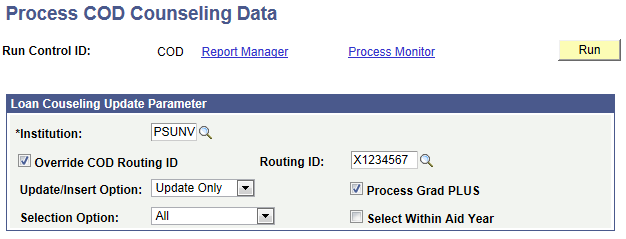
Students can complete a Direct Loan Entrance Counseling session on the StudentLoans.gov website and indicate to which schools COD should send the loan entrance counseling acknowledgments. There are two types of Direct Loan Entrance Counseling records: DLSCounseling indicates that the student has completed Sub/Unsub Stafford Loan Entrance Counseling and DLPCounseling indicates that the student has completed Sub/Unsub Stafford and PLUS Loan (for Graduate and Professional Students) Entrance Counseling. This process evaluates the COD Direct Loan Entrance Counseling data from the COD staging tables to add to or update the Loan Counseling application table (SFA_LN_CNSL_TBL).
|
Field or Control |
Definition |
|---|---|
| Override COD Routing ID and Routing ID |
Select the Override COD Routing ID check box and enter a Routing ID to process data for a single COD Routing ID. If you do not select the check box, the process runs for all Active Routing ID’s mapped to the selected Institution. |
| Update/Insert Option |
Update Only: Select this option if you want to only update existing loan counseling records that do not have a valid Date Completed value. When no existing record is found, the COD Counseling data is suspended with a reason of "No Stafford record found" for DLSCounseling data or "No Grad PLUS record found" for DLPCounseling data. Insert/Update: Select this option if you want to create new Loan Counseling records as well as update existing loan counseling records that do not have a valid Date Completed value. |
| Selection Option |
Use the Selection Option to choose whether you want to evaluate unprocessed COD loan counseling records, suspended COD loan counseling records, or both. All: Select this option to evaluate both Suspended and Unprocessed records. Suspended Only:Select this option to evaluate only Suspended records. Unprocessed:Select this option to evaluate only Unprocessed records. |
| Process GradPLUS |
Select this option to evaluate DLPCounseling records for possible update or insert to both Stafford and Graduate PLUS loan counseling types. The presence of a DLPCounseling type indicates that the student completed entrance counseling as a graduate student. If this option is selected, the DLPCounseling record is evaluated to determine if both the GradPLUS and Stafford loan counseling requirements are met. If this option is not selected, the DLPCounseling record is evaluated only to determine if the Stafford loan counseling requirement is met. |
| Select Within Aid Year |
Select this option to evaluate a specific Aid Year of COD counseling transactions. Selecting this option activates an Aid Year field to identify the Aid Year to be evaluated. |
Note: The process has logic that accounts for existing entrance counseling data. Here are some examples:
Example 1: A student has an existing Loan Entrance Counseling record for the current Aid Year that is defined as an Multi-Year requirement and is Complete, the Process determines that student has satisfied the loan entrance counseling requirement and updates the Unprocessed COD Counseling transaction to Processed. The Loan Counseling record is not be updated.
Example 2: A student has an existing Loan Entrance Counseling record for the prior Aid Year that is defined as an Annual requirement and is Completed. If the Process COD Counseling Data process is setup to Insert/Update, then a new loan counseling record for the current Aid Year (defined in the Run Control) is added.
Example 3: A student has an existing Loan Entrance Counseling record for a prior Aid Year that is defined as a Multi-Year requirement and is not equal to Completed. If the Process COD Counseling Data process is setup to run Insert/Update or Update Only, then the existing record is updated with the date associated with the COD Counseling record being evaluated.
Access the Manage COD Counseling Suspense page ().
Image: Manage COD Counseling Suspense page
This example illustrates the fields and controls on the Manage COD Counseling Suspense page. You can find definitions for the fields and controls later on this page.
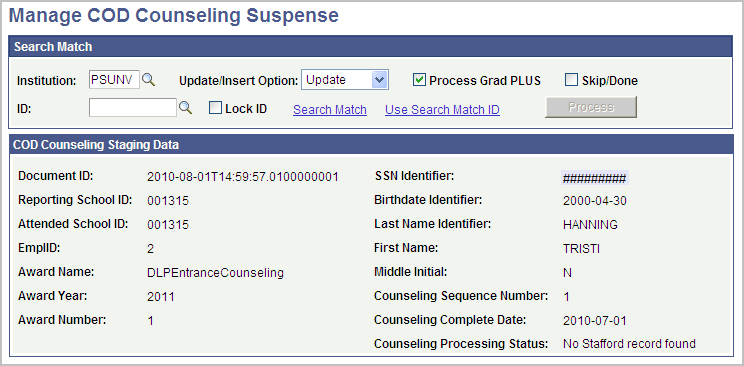
Use this page to resolve suspended COD Counseling records.
|
Field or Control |
Definition |
|---|---|
| ID |
Click the search icon to a page to search for a student ID to match to the COD loan entrance counseling record. |
| Lock ID |
Select to lock the selected ID to match to the suspended COD loan entrance counseling record. |
| Process GradPLUS |
Select this option to update or insert a completion date for loan codes defined as Stafford and Graduate PLUS loan types when evaluating COD loan entrance counseling records of type DLPCounseling. The presence of a DLPCounseling type indicates that the student completed entrance counseling as a graduate student. If this option is selected, the DLPCounseling record is evaluated to determine if both the GradPLUS and Stafford loan entrance counseling requirements are met. If this option is not selected, the DLPCounseling record is evaluated only to determine if the Stafford loan entrance counseling requirement is met. |
| Skip/Done |
Select this option and click the Process button to set the COD loan entrance counseling record as Processed. This removes the COD loan entrance counseling record from any future evaluation by the Process COD Counseling Data process. Once checked, all ID options are ignored and the record is set to Processed in the COD loan entrance counseling staging table. |
| Process |
Click this button to run the Process COD Counseling Data process for the selected COD loan entrance counseling record. |
| Counseling Process Status |
Displays the reason that the COD loan entrance counseling record is suspended.
|
Access the Process Exit Counseling Data page ().
Image: Process Exit Counseling Data page
This example illustrates the fields and controls on the Process Exit Counseling Data page. You can find definitions for the fields and controls later on this page.
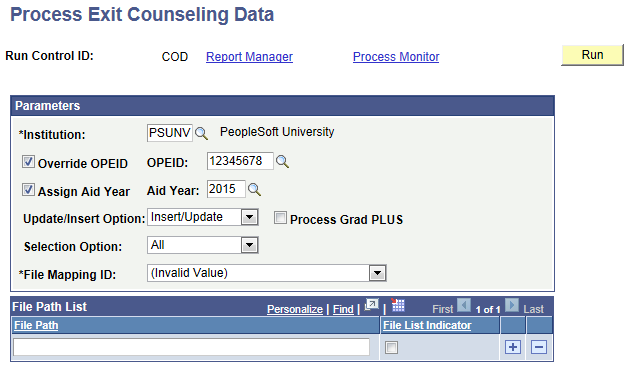
The Process Exit Counseling Data process provides the option to import the Loan Exit Counseling Completion report records sourced from the National Student Loan Data System (NSLDS). This process incorporates the File Parser utility. As part of system data, File Mapping ID 'Exit Counseling Import' has been provided to support the import of the NSLDS Loan Exit Counseling Completion report formats: EXTC01 and EXTC05.
|
Field or Control |
Definition |
|---|---|
| Override OPEID and OPEID |
Select the Override OPEID check box and an OPEID to process data for a single OPEID. If you do not select the check box, the process runs for all Active OPEID’s mapped to the selected Institution. |
| Assign Aid Year |
Note: NSLDS loan exit counseling data does not include an Aid Year. Select this check box and enter an Aid Year if you want to designate the Aid Year the processed loan exit counseling data is associated with. If you do not select an Aid Year, the process will evaluate record STDNT_AWARDS to determine the most current Aid Year and use it to designate the Aid Year the processed loan exit counseling data is associated with. |
| Update/Insert Option |
Select an Update/Insert Option.
|
| Process Grad PLUS |
Select this option to update or insert an loan exit counseling completion date for the loan code defined as Stafford loan type and the loan code defined as the Graduate PLUS loan type. If this option is not selected, only the Stafford loan exit counseling requirement is evaluated. |
| Selection Option |
Use the Selection Option to choose whether you want to evaluate unprocessed NLSDS loan exit counseling records, suspended NSLDS loan exit counseling records, or both. All: Select this option to evaluate both Suspended and Unprocessed records. Suspended Only:Select this option to evaluate only Suspended records. Unprocessed:Select this option to evaluate only Unprocessed records. |
| File Mapping ID |
Use the system-provided File Mapping ID 'Exit Counseling Import'. This File Mapping ID has been specifically defined to map the NSLDS EXTC01 and EXTC05 Exit Loan Counseling report formats. |
Access the Manage Exit Counseling Suspense page ().
Image: Manage Exit Counseling Suspense page
This example illustrates the fields and controls on the Manage Exit Counseling Suspense page. You can find definitions for the fields and controls later on this page.
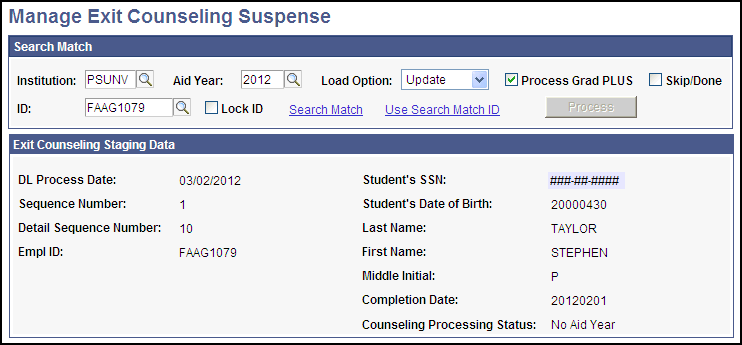
Use this page to resolve suspended NSLDS loan exit counseling records.
|
Field or Control |
Definition |
|---|---|
| Aid Year |
Enter an Aid Year. An Aid Year value must be entered to execute the Process Exit Counseling Data process from this component. |
| Load Option |
Select a Load Option.
|
| Process Grad PLUS |
Select this option to update or insert an loan exit counseling completion date for the loan code defined as Stafford loan type and the loan code defined as the Graduate PLUS loan type. If this option is not selected, only the Stafford loan exit counseling requirement is evaluated. |
| Skip/Done |
Select this option and click the Process button to set the NSLDS exit loan counseling record as Processed. This removes the NSLDS loan exit counseling record from any future evaluation by the Process Exit Counseling Data process. Once checked, all ID options are ignored and the record is set to Processed in the NSLDS loan exit counseling staging table. |
| ID |
Click the search icon to a page to search for a student ID to match to the NLSDS loan exit counseling record. |
| Lock ID |
Select to lock the selected ID to match to the suspended NSLDS loan exit counseling record. |
| Process |
Click this button to run the Process Exit Counseling Data process for the selected NLSDS loan exit counseling record. |
| Counseling Process Status |
Displays the reason that the NSLDS loan exit counseling record is suspended.
|
Access the View Exit Counseling Staging Header/Trailer page ().
Image: View Exit Counseling Staging Header/Trailer page
This example illustrates the fields on the Header/Trailer page.
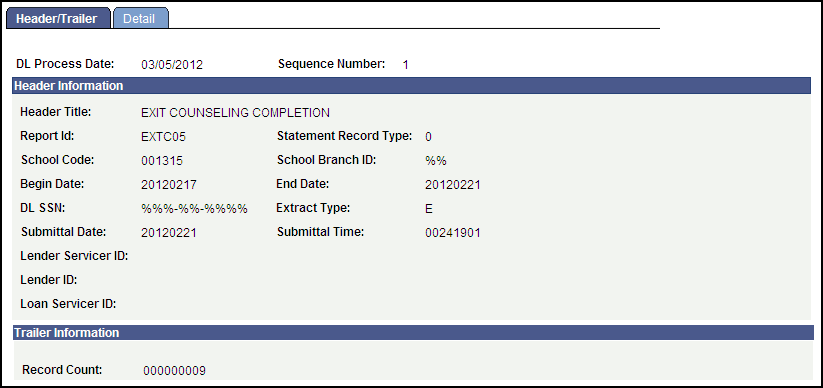
Access the View Exit Counseling Staging Detail page ().
Image: View Exit Counseling Staging Detail page (1 of 2)
This example illustrates the fields on the View Exit Counseling Staging Detail page (1 of 2).
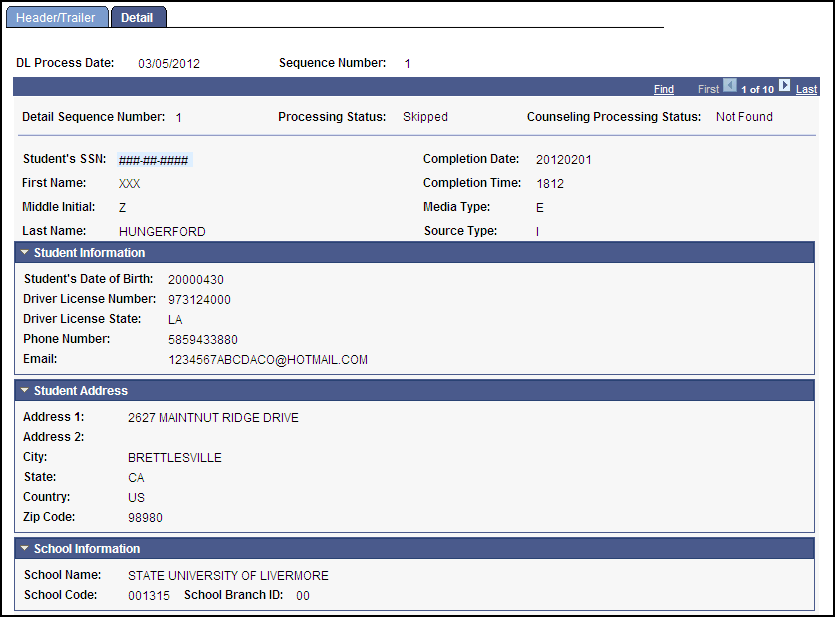
Image: View Exit Counseling Staging Detail page (2 of 2)
This example illustrates the fields on the View Exit Counseling Staging Detail page (2 of 2).
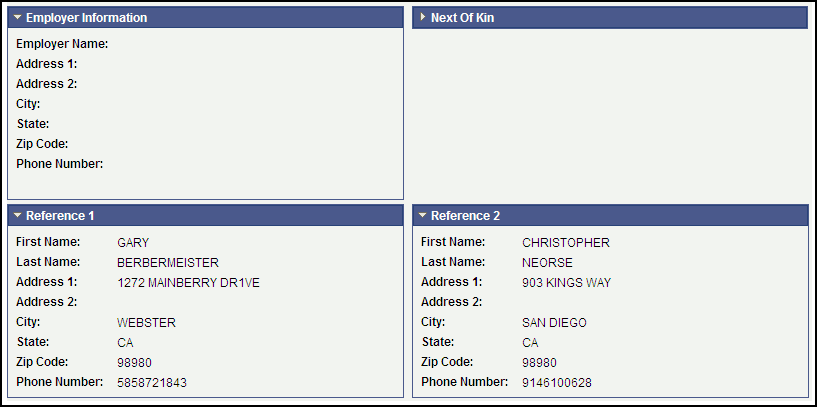
Use the View Exit Counseling Staging component to view all Loan Exit Counseling data evaluated during the Process Exit Counseling Data process. Pages and sections support data based on the NSLDS report formats EXTC01 and EXTC05. Reports contain the school-related header and trailer details, student's demographic data including addresses for borrower, employer references, and next of kin data.