Managing Promissory Notes
Schools may choose to collect promissory notes from their students as a condition to process their loan. Campus Solutions components enable schools to enter promissory note information to be used by the loan origination process before the loan is originated. Information from the promissory note pages is used by the origination process to determine the loan destination, process level, and MPN serial loan status. After a loan is originated for a student, all promissory notes entered for the same loan type cannot be used for new loans. Both CRC and CL4 versions use the same components and pages for tracking promissory notes.
This section provides an overview and discusses how to:
Enter Stafford promissory note data.
Review biographical and demographic data.
Review promissory note action status.
Enter PLUS promissory note data.
Create loan reference and cosigner relationships.
Enter alternative loan promissory note data.
Track CommonLine master promissory note usage.
|
Page Name |
Definition Name |
Navigation |
Usage |
|---|---|---|---|
|
CommonLine PNote - Stafford (CommonLine promissory note - Stafford) |
SFA_CRC_PNOTE_STAF |
|
Enter promissory note data for Stafford loans before loan origination. The system uses this data for origination. |
|
Origination Detail |
LN_CL_PNOTE_PD_SEC |
Click the Student Data link on the CommonLine PNote - Stafford page. Click the Student Data link on the Promissory Note Plus page. Click the Student Data link on the Promissory Note Alt page. |
View the student's current biographical and demographic data. |
|
Loan PNote Action Status (loan promissory note action status) |
SFA_CRC_PN_ACTION |
Click the Pnote Status link on the CommonLine Pnote - Stafford page. Click the Pnote Status Data link on the Promissory Note Plus page. Click the Pnote Status link on the Promissory Note Alt page. |
View or update loan promissory note action status. |
|
Promissory Note Plus |
SFA_CRC_PNOTE_PLUS |
|
Enter promissory note data for PLUS loans before loan origination. The system uses this data for origination. |
|
Loan Relation (Ref/Cosign) (loan relation [reference/cosigner]) |
SFA_CRC_PN_RELATN |
|
Assign co-signers, co-maker, or references to a promissory note. |
|
Relationships |
RELATIONSHIPS |
Click the Related IDs link on the Loan Relation (Ref/Cosign) page. |
Identify and create relationships between people or IDs in the system. |
|
Current Address Information |
LN_ORIG_REL_ADDR |
Click the Current Address link on the Loan Relation (Ref/Cosign) page. |
View the co-signer's, co-maker's or reference's current address. |
|
Current Employment Information |
LN_ORIG_REL_EMPL1 |
Click the Current Employment Information link on the Loan Relation (Ref/Cosign) page. |
View or enter the co-signer's, co-maker's or reference's employment information. Only available when Loan Relation Type and Relationship Nbr fields are populated. |
|
Current Income Information |
LN_ORIG_REL_INCOME |
Click the Current Income Information link on the Loan Relation (Ref/Cosign) page. |
View or enter the cosigner's or reference's income. Only available when Loan Relation Type and Relationship Nbr fields are populated. |
|
Previous Employment Information |
LN_ORIG_REL_EMPL2 |
Click the Previous Employment Information link on the Loan Relation (Ref/Cosign) page. |
View or enter the cosigner's or reference's previous employment. Only available when Loan Relation Type and Relationship Nbr fields are populated. |
|
Promissory Note Alt |
SFA_CRC_PNOTE_ALT |
|
Enter promissory note data for alternative loans. |
|
Student MPN Usage (CommonLine master promissory note usage) |
LN_CL_MPN_USE |
|
View Stafford and PLUS serial master promissory note history. You can also use this page to require a student to sign a new note for each new Stafford or PLUS loan. |
Access the CommonLine PNote Stafford page ().
Image: CommonLine PNote - Stafford page
This example illustrates the fields and controls on the CommonLine PNote - Stafford page. You can find definitions for the fields and controls later on this page.
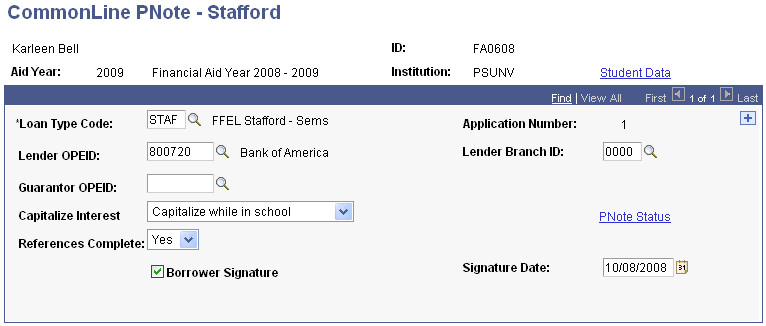
This page is used primarily by schools who use the Guarantee Only process level. Because the school has collected the promissory note, the guarantor can immediately approve the loan upon receipt of the loan application.
|
Field or Control |
Definition |
|---|---|
| Loan Type Code |
Select from the appropriate Stafford loan types that your institution has set up in the Loan Type Table page. |
|
Field or Control |
Definition |
|---|---|
| Lender OPEID (lender office of postsecondary education identifier) |
Select the lender requested by the borrower on the promissory note. If the promissory note is present for the loan when origination runs, the system uses the lender and guarantor OPEIDs to determine the appropriate loan destination. When you move out of the Lender OPEID and Guarantor OPEID fields, the system displays the name of the agency. |
| Lender Branch ID |
Select the lender branch identification. |
| Guarantor OPEID (guarantor office of postsecondary education identifier) |
Select the guarantor requested by the borrower on the promissory note. |
| Capitalize Interest |
Select eitherCapitalize while in school or Pay interest while in school. |
| Borrower Signature |
Select if the borrower signed a valid promissory note. |
| Signature Date |
Enter the date the borrower signed the note. |
| Student Data |
Click to access the Origination Detail page to view the student's current biographical and demographic data. |
| PNote Status |
Click to access the Loan Pnote Action Status page to view or update loan promissory note status. |
Access the Origination Detail page (click the Student Data link on the CommonLine PNote - Stafford page, Promissory Note Plus page, or Promissory Note Alt page).
Image: Origination Detail page
This example illustrates the fields and controls on the Origination Detail page.
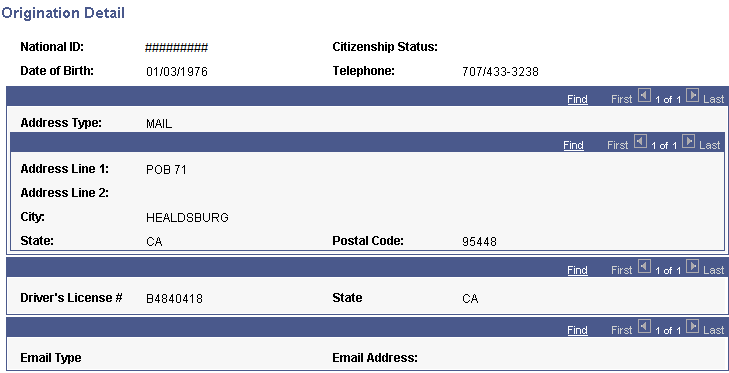
View the student's current address, driver's license number, and email address.
Note: The page displays current student information. This information may change when the student's loan is processed.
Access the Loan Pnote Action Status page (click the Pnote Status link on the CommonLine Pnote - Stafford page, the Promissory Note Plus page, or the Promissory Note Alt page).
Image: Loan Pnote Action Status page
This example illustrates the fields and controls on the Loan Pnote Action Status page. You can find definitions for the fields and controls later on this page.
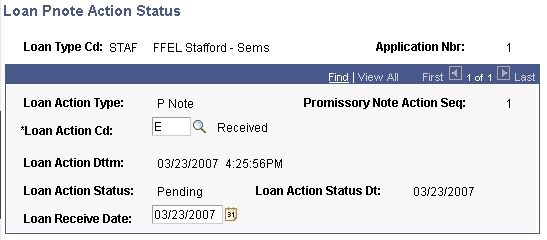
|
Field or Control |
Definition |
|---|---|
| Loan Action Cd (loan action code) |
This value is set automatically as the promissory note is processed, but you can override it. Select from: E: Select this value after you receive the promissory note. This value is automatically set when the promissory note is first entered. I: Select this value when the promissory note is set to inactive. Set this value manually to cancel the use of the promissory note. O: Select this value when the promissory note is used for origination. This value is automatically set when the promissory note is used during origination. |
| Date Received |
Record the date when you actually received the promissory note. When you enter a promissory note, the system sets the date with today's date. |
Access the Promissory Note Plus page ().
Image: Promissory Note Plus page
This example illustrates the fields and controls on the Promissory Note Plus page. You can find definitions for the fields and controls later on this page.
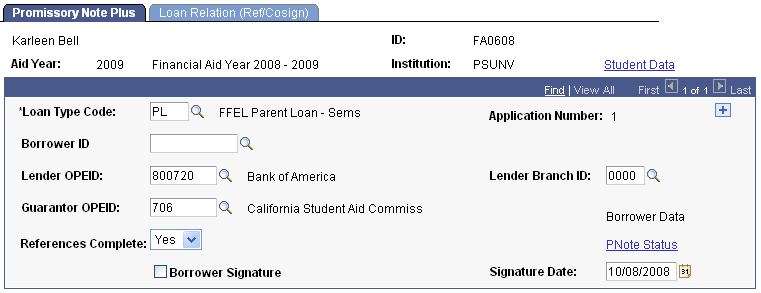
This page is used primarily by schools who use the Guarantee Only process level. Because the school has collected the promissory note, the guarantor can immediately approve the loan upon receipt of the loan application.
|
Field or Control |
Definition |
|---|---|
| Loan Type Code |
Select from the appropriate PLUS loan types that your institution has set up in the Loan Type Table page. |
| Borrower ID |
Select the appropriate parent or guardian of the student. The information in the Borrower ID field can be changed until the Loan Origination process uses the promissory note data. The Borrower ID field becomes unavailable once the Loan Origination process uses the promissory note data. To verify if the Loan Origination process has used the Pnote data, navigate to the Loan Pnote Action Status page by clicking the Pnote Status link. Note: Only people related to the student are available. To be an eligible borrower of a student's loan, a relationship with a guardian or parent must be created. Relationships are defined on the Relationships page. To create a relationship to the student, the related person must have an ID assigned, and the guardian status must be set to Parent, Guardian, or Self. Note: Borrower ID does not display for Grad PLUS promissory notes. The Borrower ID is set to EmplID internally to avoid defining a student-to-student borrower relationship. |
| Lender OPEID (lender office of postsecondary education identifier) and |
Select the lender requested by the borrower on the promissory note. If the promissory note is present for the loan when origination runs, the system uses the lender and guarantor OPEIDs to determine the appropriate loan destination. |
| Guarantor OPEID (guarantor office of postsecondary education identifier) |
Select the guarantor requested by the borrower on the promissory note. |
| Borrower Signature |
Select if the borrower signed a valid promissory note. |
| Borrower Data |
Click to access the Origination Detail page to review borrower information. |
| Student Data |
Click to access the Origination Detail page to view the student's current biographical and demographic data. |
| PNote Status |
Click to access the Loan Pnote Action Status page to view or update loan promissory note status. |
| Signature Date |
Enter the date the borrower signed the note. |
Access the Loan Relation (Ref/Cosign) page ().
Image: Loan Relation (Ref/Cosign) page
This example illustrates the fields and controls on the Loan Relation (Ref/Cosign) page. You can find definitions for the fields and controls later on this page.
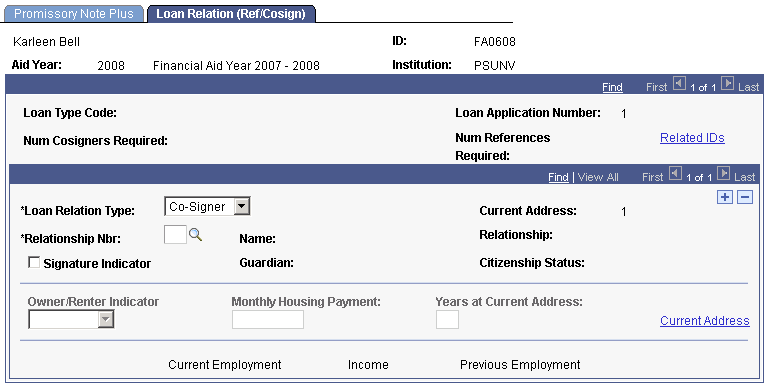
If cosigners or references are required for the loan type, the system displays the number required. Several of the fields function only when a relationship is identified in the Relationship Nbr field and the Loan Relation Type is Co-Signer or Co-Maker.
|
Field or Control |
Definition |
|---|---|
| Loan Relation Type |
Select from Co-Maker, Co-Signer, or Reference. |
| Relationship Nbr (relationship number) |
When you select a value for the field, the system displays the name, relation, guardian, and citizenship status. This information comes from the Relationships page. |
| Signature Indicator |
Select to indicate a signed note from the cosigner or reference exists. |
| Owner/Renter Indicator |
Specify if the cosigner or reference owns or rents. |
| Related IDs |
Click to access the Relationships page to identify and create relationships between people. For PLUS loans, the relationship to the student is generally the parent or guardian. For alternative loans, the relationship can be a parent, guardian, or a cosigner. |
| Current Address |
Click to access the Current Address Information page to view the cosigner's or reference's current address. |
| Current Employment |
Only available when Loan Relation Type and Relationship Nbr fields are populated. Click to access the Current Employment Information page to enter the cosigner's or reference's employment information. |
| Income |
Only available when Loan Relation Type and Relationship Nbr fields are populated. Click to access the Current Income Information page to enter the cosigner's or reference's income. |
| Previous Employment |
Only available when Loan Relation Type and Relationship Nbr fields are populated. Click to access the Previous Employment Information page to enter the cosigner's or reference's previous employment. |
Access the Promissory Note Alt page ().
Image: Promissory Note Alt page
This example illustrates the fields and controls on the Promissory Note Alt page. You can find definitions for the fields and controls later on this page.
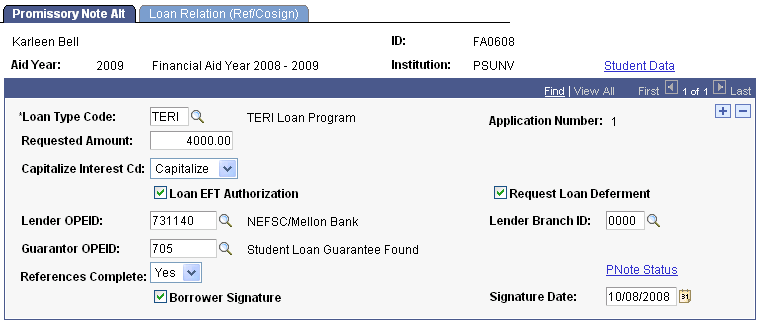
|
Field or Control |
Definition |
|---|---|
| Loan Type Code |
Select from the appropriate Alternative loan types that your institution has set up in the Loan Type Table page. |
| Requested Amount |
Enter the requested loan amount. A loan cannot be originated for greater than the requested amount. |
| Capitalize Interest Cd (capitalize interest code) |
Select from: Capitalize: Capitalize interest while in school. Pay Int: Pay capitalized interest immediately. |
| Loan EFT Authorization (loan electronic fund transfer authorization) |
Select to indicate that the borrower has authorized the school to transfer the loan proceeds received by EFT to the appropriate student account. |
| Request Loan Deferment |
If eligible, requests to begin repayment of the loan at a later date. Deferment criteria and repayment options are dependent on the particular alternative loan program. |
| Lender OPEID (lender office of postsecondary education identifier) |
Select the lender requested by the borrower on the promissory note. If the promissory note is present for the loan when origination runs, the system uses the lender and guarantor OPEIDs to determine the appropriate loan destination. |
| Lender Branch ID |
Select the lender branch identification. |
| Guarantor OPEID (guarantor office of postsecondary education identifier) |
Select the guarantor requested by the borrower on the promissory note. |
| References Complete |
Select from: Yes: Indicates references are complete. No: Indicates references are not complete. |
| Borrower Signature |
Select if the borrower signed a valid promissory note. |
| Signature Date |
Enter the date the borrower signed the note. |
| Student Data |
Click to access the Origination Detail page to view the student's current biographical and demographic data. |
| PNote Status |
Click to access the Loan Pnote Action Status page to view or update loan promissory note status. |
Access the Student MPN Usage page ().
Image: Student MPN Usage page
This example illustrates the fields and controls on the Student MPN Usage page. You can find definitions for the fields and controls later on this page.
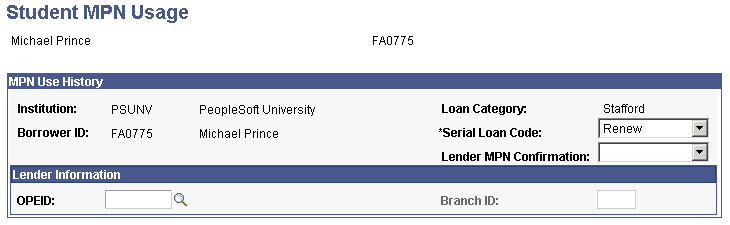
Use this page to monitor the status of any Stafford or PLUS master promissory notes that have been guaranteed. The loan origination process uses this information to control whether FFEL loans can be processed serially. Information is entered in the page when a Stafford or PLUS loan is guaranteed. Subsequent loans processed for the student and borrower use the information to determine whether the loan can be processed serially.
In most cases, you are not required to monitor or update information for the student. The system automatically populates this page when confirmation of a valid MPN is reported by the service provider on the CommonLine Application Response file. However, when you must enforce a new MPN to be issued for each loan, you can set the Serial Loan Code field to New MPN. After the value is set, the system does not change this value. This ensures that all new loans that are originated request a new promissory note from the student. Users can also add MPN use information on the page to establish the desired serial loan processing in advance of originating loans for the student.
Note: If your school does not process serial loans for all students, use the Deactivate the Serial Loan Activation option on the Financial Aid Installation page.
|
Field or Control |
Definition |
|---|---|
| Serial Loan Code |
When a Stafford loan is originated and is guaranteed, the lender indicates whether it is a serial loan. This field displays the value that was requested when the loan was originated. This value is on the Loan Origination 3 page in the CommonLine Management component. |
| Lender MPN Confirmation |
When the loan response file is received, this field displays what the lender determined. When the system loads the response, it updates the Lender OPEID and Lender MPN Confirmation fields. Values are: No: A valid MPN does not exist for the borrower. Unknown: The lender was unable to determine the borrower's serial MPN status. Yes: A valid serial MPN exists. |
For future loans, the origination program checks this page to verify serial loan status. For example, if a student applies for another Stafford loan a year later, the system can verify if the previous loan was a serial loan. If it is a serial loan with the same lender, the system originates the new loan as a serial loan and gives it a new effective date.
You can also manually override the default serial MPN setting. Select N - Use New MPN from the Loan Origination 3 page in the CommonLine Management component if you do not want a student to be processed for a serial loan. For example, a serial-MPN-eligible school might always want to generate new MPNs for a specific portion of its borrowers, such as law students. If law students are updated on the page so that the Serial Use field is N-Use New MPN, all future loans originated require a new MPN until the Serial Loan Code field is reset to S-Serial, Renew existing MPN. For PLUS loans, use the loan validation edit to verify that the information for the student, parent, and lender on the page matches that of the originated PLUS loan.