Performing Batch Repackaging
This section discusses how to:
Select students for repackaging.
Review students selected for batch repackaging.
Assign repackaging plans to selected students.
Review repackaging plans assigned by query.
Review repackaging plans by students.
Repackage groups of students.
Review batch repackaging summary.
Review eligibility and need after repackaging.
Review batch repackaging details.
Review batch repackaging errors.
|
Page Name |
Definition Name |
Navigation |
Usage |
|---|---|---|---|
|
Select Students for Repackaging |
SFA_RUN_RPKG_SEL |
|
Define the population of students to repackage for award eligibility. |
|
Batch Repackaging Students |
SFA_RPKG_STDNTLIST |
|
View a list of students selected for repackaging. Optionally, select Valid or Invalid for Process Status. |
|
Assign Repackaging Plan |
SFA_RUN_RPKG_ASN |
|
For a selected population, assign one or more repackaging plans. |
|
Batch Repackaging Plans Assigned |
SFA_RPKG_PLAN_INQ |
|
View all the students assigned to each repackaging plan. |
|
Batch Repackaging Students by Plan |
SFA_RPKG_STDNTPLAN |
|
View individual students and the repackaging plan assigned to each, sorted by specified sort field. |
|
Repackage Students in Batch |
SFA_RUN_RPKG |
|
Repackage a select group of students using their assigned repackaging plans. |
|
Batch Repackaging Summary |
SFA_BRPKG_SUMM |
|
Display all repackaging plans, number of students selected, number repackaged, and number not repackaged. |
|
Eligibility and Need |
SFA_BRPKG_STUDTL |
|
View eligibility and need details for a student after repackaging. |
|
Award Detail |
SFA_BRPKG_AWDDTL |
|
View award details for a student after repackaging. |
|
Batch Repackaging Errors |
SFA_BRPKG_ERROR |
|
View message number and error detail for each student for whom repackaging failed. |
Access the Select Students for Repackaging page
Image: Select Students for Repackaging page
This example illustrates the fields and controls on the Select Students for Repackaging page. You can find definitions for the fields and controls later on this page.
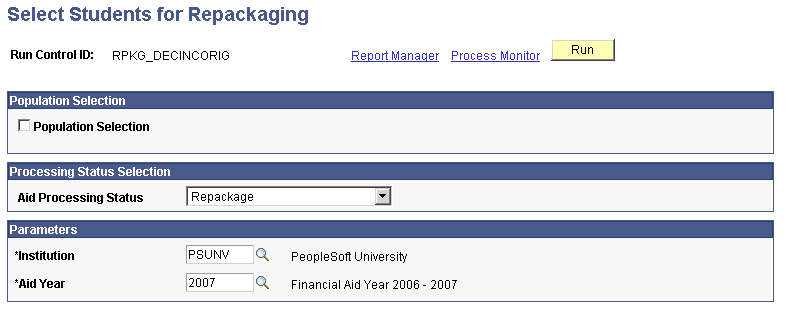
Population Selection
Population selection is a method for selecting the IDs to process for a specific transaction. Selection tools are available based on the selection tools that your institution selected in the setup of the Population Selection process for the application process and on your user security. Fields in the group box appear based on the selection tool that you select. If your institution uses a specific delivered selection tool (PS Query, Equation Engine equation, or external file) to identify IDs for a specific transaction, you must use it.
See Using the Population Selection Process.
Select the Population Selection check box.
Image: Select Students for Repackaging: Population Selection check box
This example illustrates the fields and controls on the Select Students for Repackaging: Population Selection check box. You can find definitions for the fields and controls later on this page.

|
Field or Control |
Definition |
|---|---|
| Population Selection |
Select to use Population Selection to define the student population. |
| Selection Tool |
Appears if Population Selection check box is selected. Select from Equation Engine, PS Query, or External File. Additional parameters are displayed for your selected tool. |
| Query Name |
Appears only when PS Query is selected. Select a PS Query that selects a population using one of these bind records
|
| Equation Name |
If you select Equation Engine, the Equation Name field appears. Select an equation that is defined with the application prompt Batch Repackaging Selection. |
Processing Status Selection
If the Population Selection check box is not selected, the Processing Status Selection appears.
|
Field or Control |
Definition |
|---|---|
| Aid Processing Status |
Select Repackage or any status that indicates that the student has been previously packaged and needs to be reevaluated. The External Award Load process assigns the Repackage status to any student who has a Loan Certification Request as an external award or if the student's Aid Processing status is Complete. |
Access the Batch Repackaging Students page ().
Image: Batch Repackaging Students page
This example illustrates the fields and controls on the Batch Repackaging Students page. You can find definitions for the fields and controls later on this page.
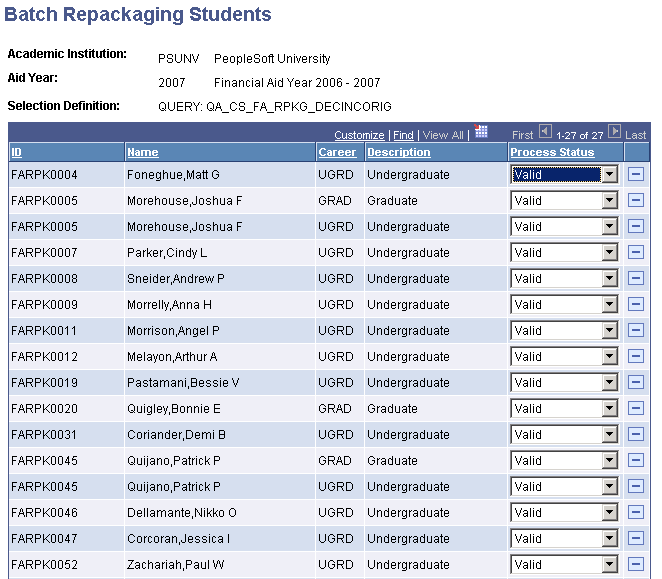
|
Field or Control |
Definition |
|---|---|
| Process Status |
Indicates whether the student is processed (Valid) or not processed (Invalid) in the next Repackaging run. |
You can delete the student's row or change the Process status to Invalid to remove a student from this repackaging batch. If students have multiple careers, a row exists for each career for which they can be repackaged.
Access the Assign Repackaging Plan page ().
Image: Assign Repackaging Plan page
This example illustrates the fields and controls on the Assign Repackaging Plan page. You can find definitions for the fields and controls later on this page.
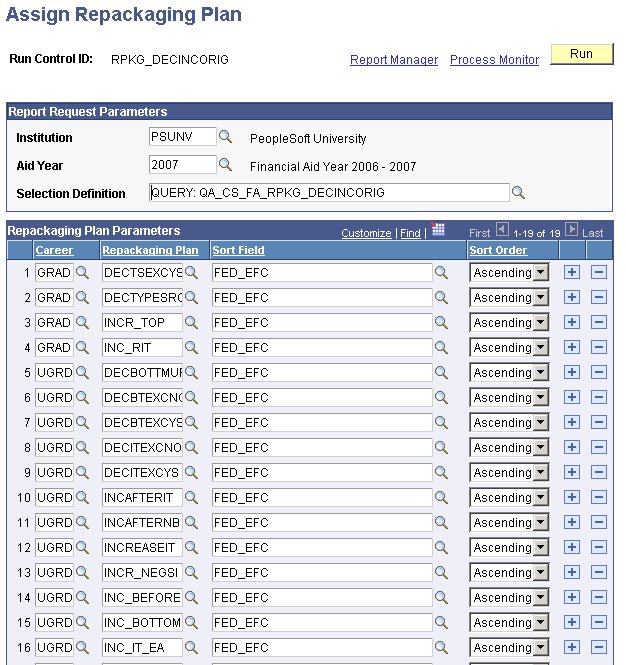
From the Selection Definition list, select the name of the student group defined on the Select Students for Repackaging page. Then define the repackaging plan for this group of students.
Repackaging Plan Parameters
|
Field or Control |
Definition |
|---|---|
| Career |
Select the academic career to process during this Repackaging run. |
| Repackaging Plan |
Select from the list of repackaging plans for this aid year and career. |
| Sort Field |
Select a field on which to sort students within each plan. Then select ascending or descending order from the Sort Order field. Sort field and sort order determine the order in which students are repackaged. For example, to repackage students with the lowest Federal EFC first and students with the highest Federal EFC last, select FED_EFC and then a sort order of Ascending. Select from:
Note: Do not use FED_EFC for repackaging plans that have a non-standard award period. FED_EFC represents the PRIMARY_EFC, which is the 9–month EFC that is synonymous with the academic award period. Therefore, all non-standard award period FED_EFC values equal 0.00. If you sort by FED_EFC for non-standard plans, the system defaults the sort order to EMPLID. |
| Sort Order |
Based on the selected sort field, select Ascending to order students from lowest to highest or Descending to order students from highest to lowest. See Sort Field. |
Access the Batch Repackaging Plans Assigned page ().
Image: Batch Repackaging Plans Assigned page
This example illustrates the fields and controls on the Batch Repackaging Plans Assigned page. You can find definitions for the fields and controls later on this page.
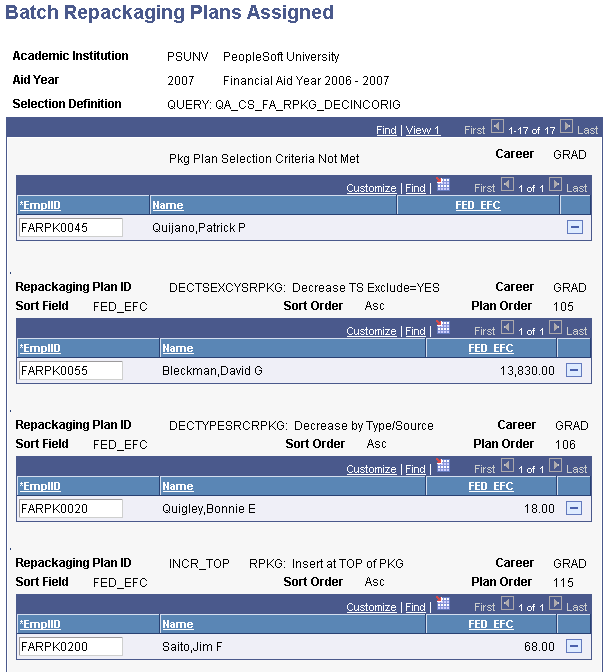
To further identify each repackaging plan, the page lists the student's career, the sort field and order from the Assign Repackaging Plan page, and the plan order from the repackaging plan setup.
In this example, Patrick Quijano (FARPK0045) did not meet any of the selection criteria of the repackaging plans defined on the Assign Repackaging Plans page. The batch routine did not assign him a repackaging plan.
The Sort Field field displays the value of the FED_EFC sort field, which was defined on the Assign Repackaging Plans page.
Access the Batch Repackaging Students by Plan page ( ).
Image: Batch Repackaging Students by Plan page
This example illustrates the fields and controls on the Batch Repackaging Students by Plan page. You can find definitions for the fields and controls later on this page.
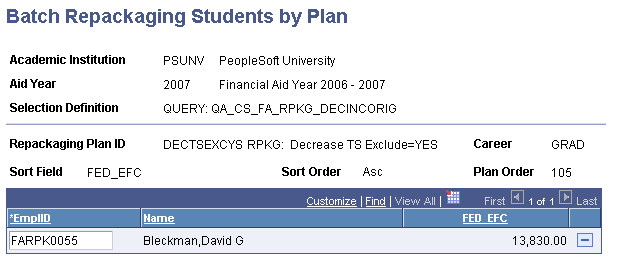
For each repackaging plan, the page displays the repackaging plan ID, career, and sort field and sort order from Assign Repackaging Plan page. The plan order is the processing order for the repackaging plan from the repackaging plan setup.
For each repackaging plan, the selected students are listed as sorted by the sort field and sort order. In this example, the students are listed in ascending FED_EFC order, as defined on the Assign Repackaging Plans page. The Sort Field column, such as FED_EFC, lists the FED_EFC value.
Access the Repackage Students in Batch page ().
Image: Repackage Students in Batch page
This example illustrates the fields and controls on the Repackage Students in Batch page. You can find definitions for the fields and controls later on this page.
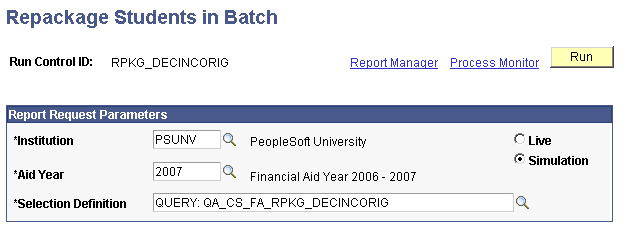
|
Field or Control |
Definition |
|---|---|
| Selection Definition |
From the Selection Definition list, select the name of the student group defined on the Select Students for Repackaging page. |
| Live |
Select this mode to run the process and commit the awards to the database. This includes tables such as student awards, student disbursements, student aggregate history, loan information, fiscal item types, and the award activity log. Note: Oracle recommends that you run in Simulation mode at least once before running in Live mode. |
| Simulation |
Select this mode to simulate and view results. You can then refine your repackaging plan rules and rerun Batch Repackaging Simulation to produce the desired award amounts. When you are satisfied with the Simulation results, rerun Batch Repackaging in Live mode. |
Access the Batch Repackaging Summary page ().
Image: Batch Repackaging Summary page (1 of 2)
This example illustrates the fields and controls on the Batch Repackaging Summary page (1 of 2). You can find definitions for the fields and controls later on this page.
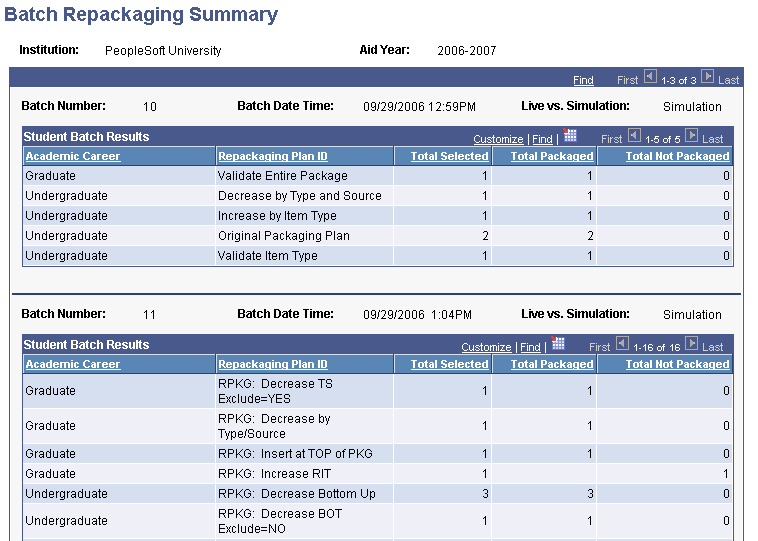
Image: Batch Repackaging Summary page (2 of 2)
This example illustrates the fields and controls on the Batch Repackaging Summary page (2 of 2). You can find definitions for the fields and controls later on this page.
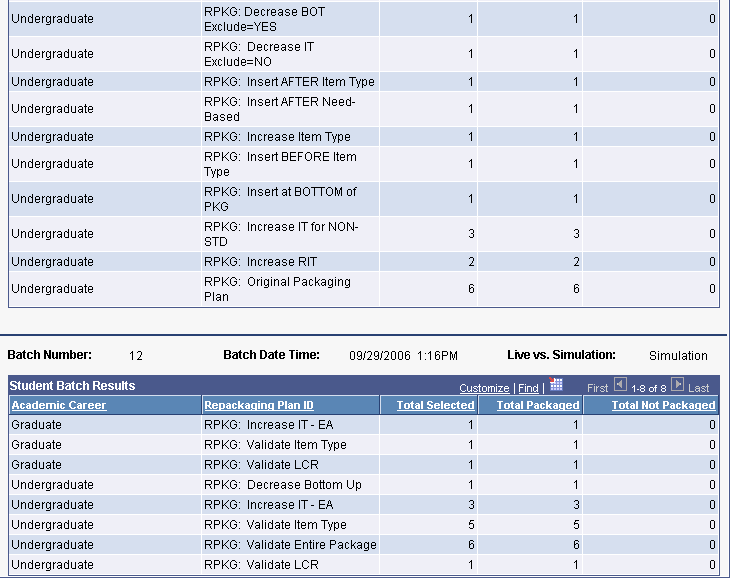
|
Field or Control |
Definition |
|---|---|
| Batch Number |
The number that is assigned to the batch of students when you run the Repackaging process. |
| Batch Date Time |
The date and time that you ran the Repackaging process for this batch of students. |
| Live vs. Simulation |
Indicates whether you ran the Repackaging process in live or simulation mode. Values are: Live: The Repackaging process updated all award-related tables. Simulation: You can review the results of the Repackaging process, but award-related tables were not updated. |
| Repackaging Plan ID |
Identifies the repackaging plan used in this Repackaging process. |
| Total Selected |
The total number of students assigned to this repackaging plan. |
| Total Packaged |
The total number of students who were successfully repackaged using this repackaging plan. |
| Total Not Packaged |
The total number of students who were assigned this repackaging plan but did not receive any awards because of one or more errors. |
Access the Eligibility and Need page ().
Image: Eligibility and Need page
This example illustrates the fields and controls on the Eligibility and Need page. You can find definitions for the fields and controls later on this page.
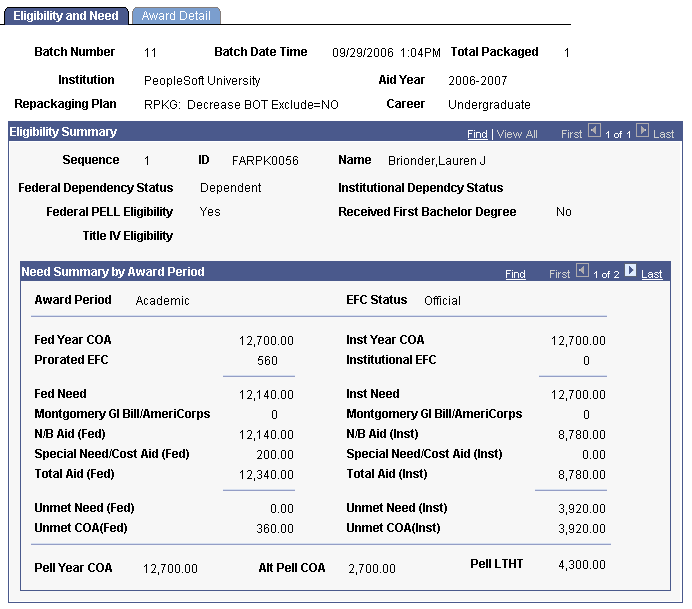
This information is for a single repackaging plan. To view other students, use the Eligibility Summary scroll arrows. To view further information for this student, use the Need Summary by Award Period scroll arrows.
Eligibility Summary
|
Field or Control |
Definition |
|---|---|
| Sequence |
Indicates the order in which students were repackaged during the Repackaging process. |
| Federal Dependency Status |
Indicates whether the student is dependent or independent under federal methodology. |
| Institutional Dependcy Status (institutional dependency status) |
Indicates whether the student is dependent or independent under institutional methodology. |
| Federal PELL Eligibility |
Indicates whether the student is eligible to receive a Pell Grant. |
| Received First Bachelor Degree |
Indicates whether the student has already received his or her first bachelor's degree. |
| Title IV Eligibility |
Indicates whether the student is eligible to receive federal Title IV aid. |
Access the Award Detail page ().
Image: Award Detail page
This example illustrates the fields and controls on the Award Detail page. You can find definitions for the fields and controls later on this page.
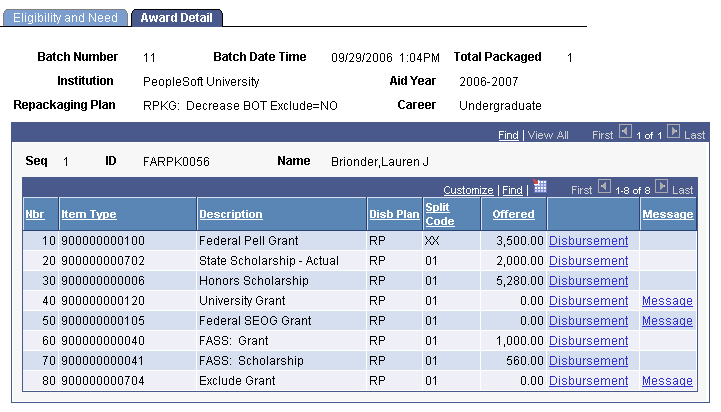
All awards in the repackaging plan are listed as zero or nonzero awards. Nonzero awards display a link to the scheduled disbursements.
|
Field or Control |
Definition |
|---|---|
| Seq (student sequence) |
Indicates the order in which students were repackaged during the Repackaging process. |
| Nbr (award number) |
The sequence number is automatically assigned in increments of ten when awards are entered. |
| Item Type |
The financial aid item type of the student's award. |
| Disb Plan (disbursement plan) |
The disbursement plan that is assigned to the student's award. |
| Split Code |
The split code of the student's award, which indicates how the award is split for disbursement to the student. |
| Offered |
If the offered amount for an award is 0.00, then the student was not eligible for that particular award or it was an unlocked, pre-existing award. The zero awards are not visible after the student's award package is posted. |
| Disbursement |
Click to access the Batch Repackaging Disbursement page and view scheduled disbursement detail for an award. |
| Message |
Click to access the Batch Repackaging Message page and view the reason that the student did not receive this award. |
Access the Batch Repackaging Errors page ().
Image: Batch Repackaging Errors page
This example illustrates the fields and controls on the Batch Repackaging Errors page. You can find definitions for the fields and controls later on this page.

Only students who had serious errors, such as students who had their financial aid term deleted, are in this list.
|
Field or Control |
Definition |
|---|---|
| Batch # |
The batch number identifies the particular Repackaging session. |
| Batch Date Time |
The date and time that the Repackaging session was run. |
| Total Not Packaged |
The total number of students who were assigned to the repackaging plan but were not repackaged due to an error. |
| Error Sequence |
The key by which the error data is sorted. |
| ID |
The ID of the student who was not repackaged. |
| Message Number |
Click to view the error message. |
Repackaging Error Messages
|
Message Number |
Message Text |
Explanation |
|---|---|---|
|
9221 |
Repackaged award does not exist; Item Type rejected. |
This item type was entered into the Packaging process during repackaging and is marked as a change or cancel. However, the item type does not exist at this stage in the student's current package. As a result, it is being discarded. |
|
9223 |
Repackaging: Item Type award amount has been decreased. |
This item type is being processed in Repackaging for a decrease, and has either been decreased to a lower award amount or set to a 0.00 value and canceled. |
|
9224 |
Repackaging: Item Type Increase does not meet increase threshold; rejected. |
This item type is being processed in Repackaging for an increase, but the need or cost of attendance threshold for the package has not been met. As a result, the item type is rejected. |
|
9225 |
Item Type with disbursements canceled. |
This disbursed award has been canceled. The item type does not meet disbursement protection rules. |
|
9226 |
Item Type decrease does not meet decrease threshold; rejected. |
This item type is being processed in Repackaging for a decrease, but the need or cost of attendance threshold for the package has not been met. As a result, the item type is rejected. |
|
9506 |
This student was not assigned to a Packaging, or Repackaging, Plan. |
The student did not meet the selection criteria for the packaging or repackaging plans defined for the specified career. |
|
9528 |
Award was auto-canceled. |
The award was canceled by an Auto Cancel item type. |
|
9544 |
Invalid equation data for Selection Criteria at the Packaging, or Repackaging, Plan level. |
Incorrect or inconsistent equation data is associated with the selection criteria at the packaging or repackaging plan level. |
|
9590 |
Student has no awards for the specified academic career. |
The student cannot be repackaged because no awards exist for the specified academic career. |
|
9591 |
Student does not have a Packaging Plan. |
The Repackaging rule is Original Packaging Plan, but the packaging plan ID is missing from STDNT_AID_ATRBT. Please contact your system administrator for assistance. |
|
9592 |
Number of Auto-cancel Item Types exceeds the size of an internal table. |
The total number of auto-cancel item types exceeds the size of an internal table. Please contact your system administrator for assistance. |
|
9593 |
Unable to sequence new award as desired. |
The system was unable to assign a PKG_SEQ_NBR that would sequence the new award as desired. Please contact your system administrator for assistance. |
|
9594 |
No awarding from Related Item Type Group. |
The system was unable to award any of the item types specified for a related item type group. |