Performing Mass Packaging Using Application Data
This section discusses how to:
Run Mass Packaging selection.
Review students selected for Mass Packaging.
Assign packaging plans to students.
Review packaging plans assigned by query.
Review packaging plans assigned by packaging plan.
Process Mass Packaging.
|
Page Name |
Definition Name |
Navigation |
Usage |
|---|---|---|---|
|
Mass Packaging Select |
RUNCTL_FA_BPKG |
|
Run mass packaging selection, which selects the students that you defined on the Mass Packaging Select Students page. This is the first of the three processes for Mass Packaging. |
|
Mass Packaging by Students |
FA_BPKG_STDLIST |
|
Review a list of the student selected using the Mass Packaging selection definition in the Mass Packaging Student Select process. |
|
Mass Packaging Assign |
RUNCTL_FA_BPKG_ASN |
|
Assign packaging plans by running the second step in Mass Packaging, associating a packaging plan (or series of packaging plans) with the students who have been selected for Mass Packaging. |
|
Mass Packaging Plans Assigned |
FA_BPKG_PLANQRY |
|
Review the packaging plans assigned to students, who are sorted by ID. You can also view students not assigned a packaging plan. |
|
Mass Packaging Students by Plan |
FA_BPKG_STDPLAN |
|
Review the packaging plans assigned to students sorted by the Sort Field field designated on the Mass Packaging Assign page. This page displays one packaging plan at a time. |
|
Mass Packaging Process |
RUNCTL_FA_BPKG_PRC |
|
Process mass packaging. Initiate the eligibility review and award calculation routine, which is the third and last step in the Mass Packaging process. |
Access the Mass Packaging Select page ().
Image: Mass Packaging Select page
This example illustrates the fields and controls on the Mass Packaging Select page. You can find definitions for the fields and controls later on this page.
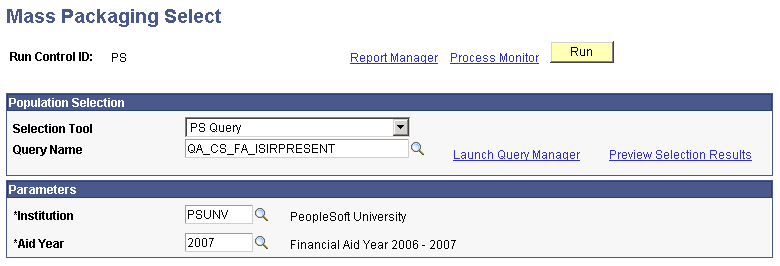
Selection of students is based on the Selection Tool criteria defined in the query, equation, or external file. No other assessment is used to filter students for the Mass Packaging process.
Population Selection
Population selection is a method for selecting the IDs to process for a specific transaction. The Population Selection group box is a standard group box that appears on run control pages when the Population Selection process is available or required for the transaction. Selection tools are available based on the selection tools that your institution selected in the setup of the Population Selection process for the application process and on your user security. Fields in the group box appear based on the selection tool that you select. The fields behave the same way from within the group box on all run control pages and application processes. If your institution uses a specific delivered selection tool (PS Query, Equation Engine, or external file) to identify IDs for a specific transaction, you must use it.
See Using the Population Selection Process.
|
Field or Control |
Definition |
|---|---|
| Selection Tool |
Displays if Population Selection check box is selected. Select from: Equation Engine, PS Query, or External File, or enter a tool that your institution created to select the IDs to assign to the student group. Additional parameters are displayed for your selected tool. |
| Query Name |
Displays only when PS Query is selected in the Selection Tool field. Select a PS Query that uses one of these bind records:
|
| Equation |
Displays only when Equation Engine is selected in the Selection Tool field. Select an equation that is defined with the application prompt Mass Packaging Selection. |
Parameters
|
Field or Control |
Definition |
|---|---|
| Institution and Aid Year |
Enter the institution and aid year for which to run Mass Packaging. |
Access the Mass Packaging by Students page ().
Image: Mass Packaging by Students page
This example illustrates the fields and controls on the Mass Packaging by Students page. You can find definitions for the fields and controls later on this page.
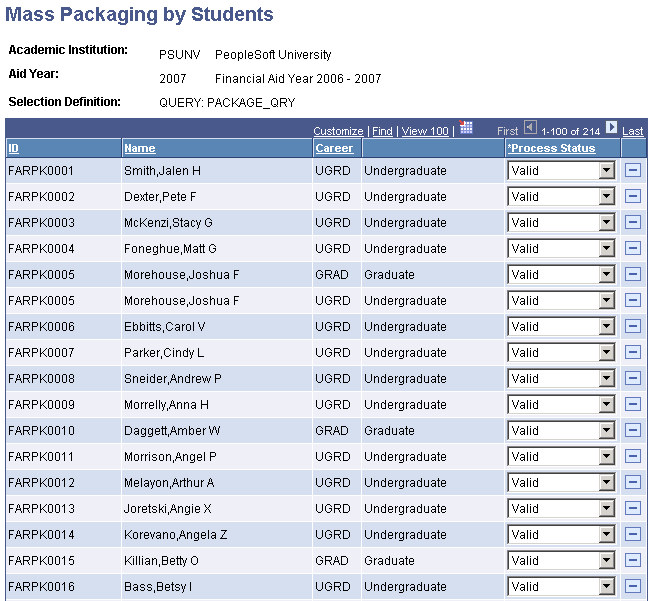
|
Field or Control |
Definition |
|---|---|
| Process Status |
Indicates whether the student is packaged with this batch of students in the next two steps of Mass Packaging. Invalid: The student is not included in this Mass Packaging run. Valid: The student is processed during this Mass Packaging run. |
You can delete the student's row or change the Process Status to Invalid to remove any students you do not want to be included in this packaging batch. If students have multiple careers, a row exists for each career for which they are packaged.
Access the Mass Packaging Assign page ().
Image: Mass Packaging Assign page
This example illustrates the fields and controls on the Mass Packaging Assign page. You can find definitions for the fields and controls later on this page.
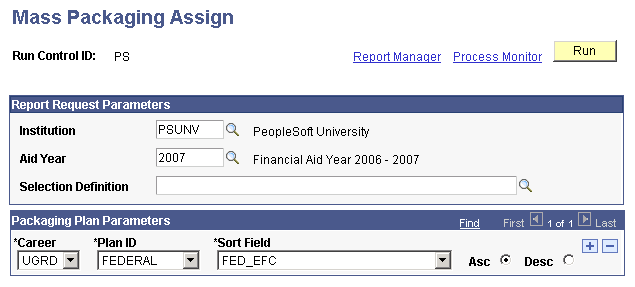
Select the Mass Packaging Selection Definition that you are using to select your students for the current Mass Packaging run.
In the Packaging Plan Parameters group box, select one or more packaging plans the system should apply against the current group of students selected for Mass Packaging.
|
Field or Control |
Definition |
|---|---|
| Career |
The career you select here determines the packaging plans available in the Plan ID field. |
| Plan ID |
The ID of the packaging plan to apply to eligible students in this Mass Packaging run. Only packaging plans associated with the selected career are available. It does not matter in what order you list the plan IDs on this page. If you list multiple packaging plans, the packaging plans are applied against the selected students based on the processing order defined for each packaging plan in the packaging plan setup. You can review the students and the packaging plans that have been associated with them after you run the process. |
| Sort Field |
Select a field on which to sort students within each plan. You must then choose to sort the students in either ascending or descending order. For example, you could sort students based on ascending EFC or descending federal need. The third step of the Mass Packaging process evaluates students in the order in which they are sorted. The fields by which you can sort students are:
Do not use FED_EFC for packaging plans that have a non-standard award period. FED_EFC represents the PRIMARY_EFC, which is the 9–month EFC that is synonymous with the academic award period. Therefore, all non-standard award period FED_EFC values equal 0.00. If you sort by FED_EFC for non-standard plans, the system defaults the sort order to EMPLID. |
|
Field or Control |
Definition |
|---|---|
| Asc (ascending) |
Select this option to have the students sorted in ascending order. |
| Desc (descending) |
Select this option to have the students sorted in descending order. |
| Run |
Run the Mass Packaging Plan Assignment process (FAPPKASN) when you are ready to assign packaging plans. |
Access the Mass Packaging Plans Assigned page ().
Image: Mass Packaging Plans Assigned page
This example illustrates the fields and controls on the Mass Packaging Plans Assigned page. You can find definitions for the fields and controls later on this page.
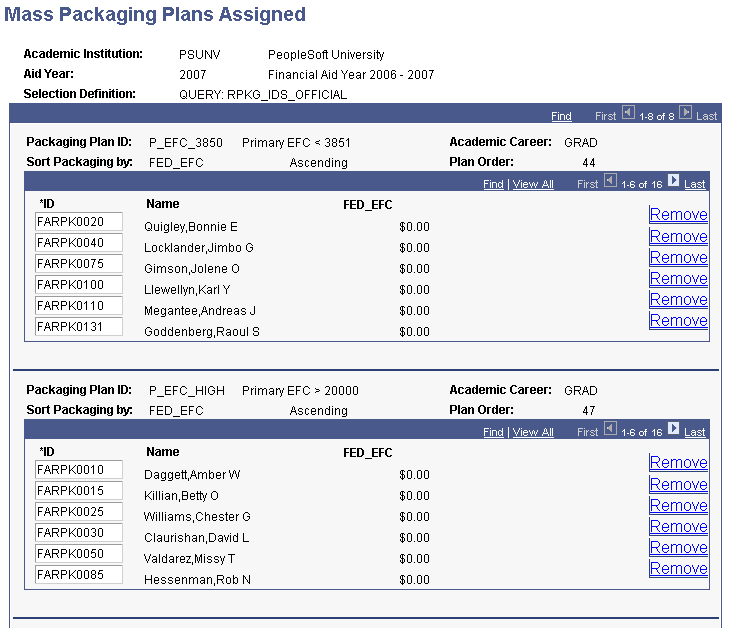
To identify each packaging plan, the page displays three fields from the Mass Packaging Assign page—Packaging Plan ID, Academic Career, and Sort Packaging by— and the Plan Order from the packaging plan setup. The plan order is the processing order for the packaging plan. Use the scroll arrows to view the other packaging plan IDs used for this Mass Packaging session.
For each packaging plan, the page displays the students selected for the packaging plan in ascending ID order. The list provides the student's ID, name, and value for the field identified in the Sort Packaging by field (the name of the third column changes to match this field). Click Remove to remove a student from the list and prevent the student from being packaged during the final step of the Mass Packaging process.
Access the Mass Packaging Students by Plan page ().
Image: Mass Packaging Students by Plan page
This example illustrates the fields and controls on the Mass Packaging Students by Plan page. You can find definitions for the fields and controls later on this page.
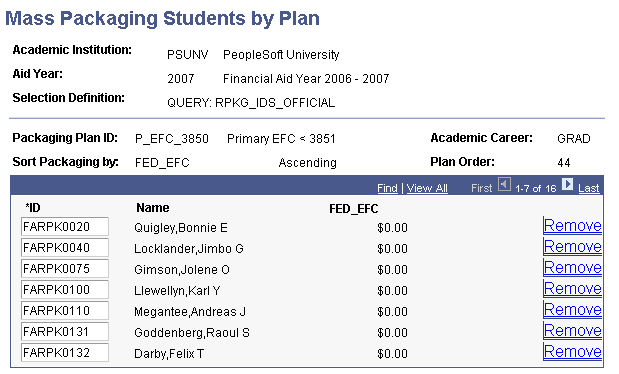
To identify each packaging plan, the page displays three fields from the Mass Packaging Assign page—Packaging Plan ID, Academic Career, and Sort Packaging by—and the Plan Order from the packaging plan setup. The plan order is the processing order for the packaging plan.
For each packaging plan, the page displays the students selected for the packaging plan, sorted by the field identified in the Sort Packaging by field. The list provides the student's ID, name, and value for the field identified in the Sort Packaging by field (the name of the third column changes to match this field). Click Remove to remove a student from the list and prevent the student from being packaged during the final step of the Mass Packaging process.
You can view students who were not assigned a packaging plan by selecting a career but no packaging plan when you open the page.
Access the Mass Packaging Process page ().
Image: Mass Packaging Process page
This example illustrates the fields and controls on the Mass Packaging Process page. You can find definitions for the fields and controls later on this page.
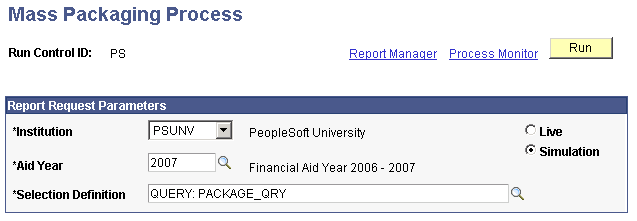
Select the selection definition you want to use to run the Mass Packaging process.
Select Simulation or Live as the mode for which you want to run this Mass Packaging. If you select Simulation, you can review the results before deciding to update all award tables. If you select Live, the process updates all award-related tables.
Note: It is highly recommended that you run the Mass Packaging process in Simulation mode at least once before running it in Live mode.
A student can receive one, none, all, or some of the awards defined in the packaging plan assigned to them. The system applies your financial aid item type rules, federal eligibility rules, fiscal limits, and aggregate aid rules to determine whether the student receives a particular award as part of their package. The Mass Packaging process also determines award amounts, disbursement plans, and split codes for each award.
When you run the third step of the Mass Packaging process in Live mode, the process updates various tables including student awards, student disbursements, student aggregate history, loan information, fiscal item types, and the award activity log. If the Mass Packaging process encounters an error, the Posting process provides a message regarding the reason the student was not packaged and the student is displayed on the Mass Packaging Errors page. The Mass Packaging process continues packaging students and writing errors to the Mass Packaging Errors page until it reaches the number of errors allowed by the Background Errors Allowed field on the Financial Aid Defaults page. When the allowed errors limit is reached, the Mass Packaging process stops.
Note: Students whose award record encounters posting errors during Mass Packaging Live mode appear on the Mass Packaging Details component as well as the Mass Packaging Errors page. However, these students have not actually been packaged. The Mass Packaging Details pages displays the awards the student would have received if there were no posting errors.
Run the Mass Packaging process (FAPPKBKG) when you are ready to package students.