Performing Online Repackaging
You should run Need Summary Validation before performing any Repackaging activities.
This section discusses how to repackage an individual student.
|
Page Name |
Definition Name |
Navigation |
Usage |
|---|---|---|---|
|
Student Aid Package |
STDNT_AWARD_ENTRY3 |
|
Use this page for manual repackaging, auto select repackaging, or auto repackaging. Auto select repackaging and auto repackaging can be combined with manual repackaging in the same online repackaging session. |
|
Professional Judgement |
STDNT_AWARD_ENTRY4 |
|
Use professional judgement to override all federal and aggregate rules except for fiscal limits when repackaging online. Repackage students without a budget. All item types awarded from this component are set to PJ locked. |
|
Packaging Status Summary |
STDNT_AID_PACKAGE |
|
View the repackaging plan ID for a student who has been repackaged. |
Access the Student Aid Package page () or the Professional Judgement page ().
Image: Student Aid Package page
This example illustrates the fields and controls on the Student Aid Package page. You can find definitions for the fields and controls later on this page.
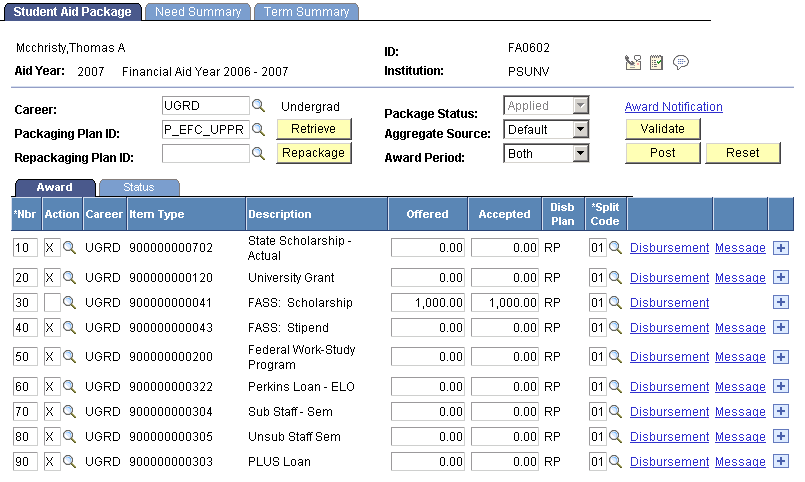
Common Page Information
|
Field or Control |
Definition |
|---|---|
| Career |
The active career for the student to be used for repackaging at this time. If the student has only one career, it is entered into the field by default. If the student has multiple careers, choose from among the active careers for the student, which are defined on the Financial Aid Term record. After you select a career, do not change this field until after you click the Post button or the Reset button. This prevents you from changing awards for more than one career at a time. Only the repackaging plans and disbursement plans associated with the active career are available during this session. Note: If the student has only one career for the aid year, that career is entered into the Career field by default and you do not need to select a career. |
| Repackaging Plan ID |
Either select the repackaging plan from the list to use Auto Repackaging or leave the Repackaging Plan ID field blank to use Auto-Select Repackaging. For Auto-Select Repackaging, the system selects the repackaging plan that has the lowest sequence number of the plans for which the student qualifies and populates the Repackaging Plan ID field. |
| Repackage |
Click this button and the system returns award results and the corresponding disbursement plan and split code data. After you post the repackaging results, the repackaging plan ID is displayed on the Student Aid Package, Professional Judgement, and Packaging Status Summary pages. |
| Award Period |
Provides the Repackaging routine with the intended award period processing mode for the award period that you are currently repackaging. The routine uses this information to determine automatically which existing awards are active or passive. The award period that you select functions like the repackaging plan award period attribute in the Repackaging Plan setup in the determination of passive or active mode for existing awards. Values are: Both: You are currently repackaging the student for both award periods. This is the default value. The Repackaging routine reevaluates all existing awards, processing all awards as active awards. When you select Both, all awards are available for reevaluation. Academic: You are currently repackaging the student for the academic award period (AAP) only. The Repackaging routine reevaluates only existing awards whose disbursement plan/split code patterns indicate that they are for the AAP or for both award periods. The Repackaging routine processes all other existing awards as passive awards. Non-Std (nonstandard): You are currently repackaging the student for the non-standard award period (NSAP) only. The Repackaging routine reevaluates only existing awards whose disbursement plan/split code patterns indicate that they are for the NSAP or for both award periods. The Repackaging routine processes all other existing awards as passive awards. |
| Reset |
Click to clear this instance. |
| Post |
Click to save the results to the student award table. |
Status tab
Select the Status tab.
Image: Student Aid Package page: Status tab
This example illustrates the fields and controls on the Student Aid Package page: Status tab. You can find definitions for the fields and controls later on this page.
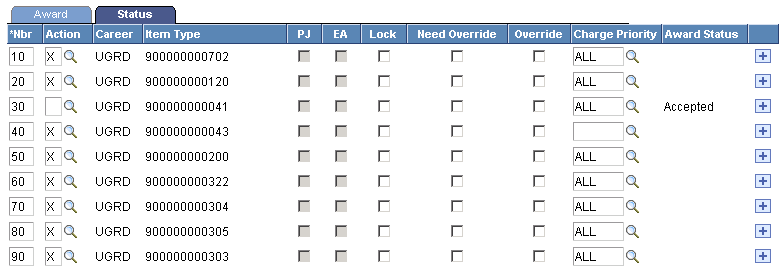
|
Field or Control |
Definition |
|---|---|
| Lock |
Unlike Packaging, during Repackaging locked awards are always preserved and unchanged. Even if the student is in an overaward situation, Repackaging always retains the locked award in its entirety. |
| EA (external award) |
During the loading of external awards, this EA lock attribute is set. External awards are treated as locked awards during Repackaging. External awards are always preserved and unchanged, even if the student is in an overaward situation. You cannot remove the EA lock. |