Processing Inbound Files
You load ISIRs from the CPS, create and send ISIR corrections and FAFSA signature files to the CPS. The FA Inbound process automatically determines the type of file from CPS and loads the file into the inbound staging tables.
First, the FA Inbound process loads records from the CPS files into the ISIR EDI staging tables. Then the ISIR Load process loads the data from the staging tables into the database using the ISIR data load parameters; only files meeting the criteria are moved into the database.
The FA Inbound process generates artificial header and trailer information for the files loaded into the staging tables. The header row contains a batch number assigned to the loaded file. The trailer row contains a count of the number of ISIRs in the file. You can view this information in the ISIR Inbound Summary components.
This section provides an overview of the FA inbound process and describes how to load ISIR files.
|
Page Name |
Definition Name |
Navigation |
Usage |
|---|---|---|---|
|
FA Inbound |
RUNCTL_FA_INBOUND |
|
Load external financial aid electronic commerce files. |
|
ISIR File Load |
RUN_CNTL_FAPSAR00 |
|
Load the ISIR records from the ISIR staging tables into the database using the rules that you set up in the ISIR Data Load Parms page. This page supports multiple ISIR load criteria settings for a single run control ID. |
|
ISIR File Review |
FA_EDI_ECQUEUE |
|
Review all inbound and outbound files to the CPS. You can use the search page to select the type of CPS files to review. |
|
Financial Aid EDI Transactions |
FA_ECTRANS |
|
Control the EDI transactions that can be viewed in the ISIR EC Queue Review and Loan EC Queue Review pages. |
|
ISIR Batch Load Summary Report |
RUNCTL_FA914 |
|
Create a summary of all ISIR batches that have been loaded with statistics on the load status of the ISIRs in each batch. |
|
ISIR Suspense Detail Report |
SFA_RUNCTL_FA927 |
|
Generate a report of all suspended ISIRs for a selected Aid Year. |
The FA Inbound process reads the file and searches for the listed files using the path defined in the file list. After processing the file list, the system creates a new file in the same directory as the original file. The name of the new file is the name of the file list with an appended date/time stamp. For example, if LIST1.TXT were processed September 1, at 9 A.M., the name of the new file is LIST1.TXT20040901090000.
If an error is found for a file in the list file, the FA Inbound process loads the previous files into the database and then stops processing. The files after the file in error are not processed.
The new file lists the files that were successfully processed, and, if an error is found, the file in error. The error file is listed last with the message "Error not processed." appended to the file path. For example, if LIST1.TXT contained five ISIR files, and the third file, ISDF05OP.003, had an error, the LIST1.TXT20040901090000 file would read:
\\JSERVER1\2005\ISDF05OP.001
\\FILESERV\2005\ISDF05OP.002
Error not processed: C:\ISIR\2005\ISDF05OP.003
The remaining two files defined in the file list were not processed and are not listed.
Use the message log to view the files that the system loaded successfully or unsuccessfully and any error messages. Use the File/Log Viewer to read these messages.
Note: Even when a problem occurs with the load process, the Process Monitor might display the run status as Success. To determine whether all files in a file list were successfully processed, open the data stamped list file and verify that the last row in the file does not read: Error not processed.
The FA Inbound process assigns an ISIR TG number to ISIR files that are loaded into the staging tables. The ISIR File Load process selects ISIR files with matching TG numbers to process. All others are ignored until the ISIR load is run with the same TG number.
ISIR files may contain a request title record as the first row in the file if schools use queries to request ISIRs from the datamart. A blank first row may be present for schools that do not use queries. The FA Inbound process skips these rows.
Note: Because the FA Inbound process reads the first position of the ISIR file to determine the type of ISIR, if you use the request title functionality at the datamart, do not begin the query name with a number. This may cause the request title row to be loaded into the staging tables, but it does not stop the ISIR rows in the file from being loaded nor does this affect the further processing of the ISIRs.
Processing ISIRs for Multiple Schools at Same Destination
For destinations with multiple valid school codes, the load process attempts to identify and assign the owning school code. For example, destination TG51234 receives ISIRs for school codes E01300 and E01301. A student completes the FAFSA and lists both schools as recipients. The electronic destination receives a single ISIR.
The Multi School Flag field to determine which school codes belong to the same destination. The initiator of the ISIR is also identified. If one of the matching schools initiated the ISIR, then the ISIR is processed for that school. If none of the matching schools initiated the ISIR, such as when it was initiated by the student or another school, then the following occurs:
The system compares the identified school codes to the ISIR Data Load parameter records for the aid year. If a single school code match exists between the ISIR and data load parameters, the system processes the ISIR with the data load parameters of the matching school code.
If no match exists, the ISIR errors with a message of 2 – Invalid School Code.
If multiple matches of the ISIR Data Load parameter records exist, the system checks for a previously loaded ISIR and uses the owning school code for the most recent loaded ISIR. Otherwise, the ISIR suspends with a message of S – Unable to Select School Code.
You can reassign the correct federal school code to suspended ISIRs on the ISIR Suspense Management page and then reprocess them.
Processing Multiple Institution Files
The ISIR load process evaluates each ISIR record to determine the appropriate recipient of the file. In most cases, by checking the school codes listed on the ISIR and the ISIR ETI and Multi School Flag fields, the process is able to determine the correct school code and institution to process the ISIR. One condition exists for which the process is unable to do so. Assigning a TG number during the FA EC Inbound process resolves this condition.
This condition occurs when a customer is set up with multiple institutions, where each institution is represented by a separate TG destination number, and where a student completes a FAFSA for schools belonging to separate TG numbers for the same customer.
For example, State University is comprised of two institutions and is set up as follows:
Institution: SUWEST (TG number: 52222, School code: E52222)
Institution: SUEAST (TG number: 53333, School code: E53333)
New students often apply for admissions to both schools and submit their FAFSA information to both. As a result, State University receives separate, identical ISIR records for these students (one per TG number). This is because the two institutions represent separate TG numbers, and the multi-school flag fields are not populated. Currently, when the ISIR load is run for one institution, the system processes both ISIRs of these students at the same time, where one file is processed with the incorrect ISIR Data Load parameters and can be loaded to the incorrect institution and owning school code.
By assigning the correct TG number for each ISIR file that is loaded, the condition described above is corrected.
Note: It is the responsibility of the school to assign the correct TG number when loading ISIR files into the staging tables.
Identifying Correction ISIRs Not Initiated by the School
The system performs the following evaluation to identify ISIRs corrected by the recipient school. The system checks the ISIR ETI field value and only those records with a value of 0, 2, 4, or 6 are selected. This indicates that the recipient school initiated the correction record, and you can process the ISIR normally. For all other values, an additional check against the ISIR Source of Correction field is performed to determine whether the ISIR was initiated by the student, another school, or the CPS.
You can control which of these correction ISIRs are processed with the Suspend Student Initiated and Suspend Other School Initiated load options for corrected ISIRs. You may want to suspend all non-school initiated ISIRs first and then review the fields that were corrected in the nn/nn ISIR Suspense Management, Corrected fields page before determining how to process the record.
Note: Corrected ISIRs initiated by the CPS are treated as other school initiated.
Processing Corrections
Because application and correction ISIRs can be grouped in the same file, running the ISIR load process with only the Applications record type option selected causes the process to ignore any corrected (and system generated) ISIRs in the file. The load status of these skipped records remains unchanged until you use the correct record type option to process these records.
A school-initiated correction is processed with the Suspend on EFC Mismatch load option set. If no previously loaded ISIR exists, the process treats the condition as an application ISIR and follows the application ISIR load parameter settings. This allows initially rejected ISIRs corrected by the school to load as initial application ISIRs.
If you process a student initiated corrected ISIR with the Suspend Student Initiated ISIR load option deactivated, or process a non-school initiated corrected ISIR with the Suspend Other-School Initiated option deactivated, the system treats the ISIR as an application ISIR and follows the application ISIR load parameter settings. The correction ISIR load parameters are ignored.
Any ISIR that has the duplicate SSN indicator set always suspends. Because this indicates that the social security number on the ISIR has been used by another application, users should evaluate the record before loading the ISIR in the suspense management component.
Access the FA Inbound page ().
Image: FA Inbound page
This example illustrates the fields and controls on the FA Inbound page. You can find definitions for the fields and controls later on this page.
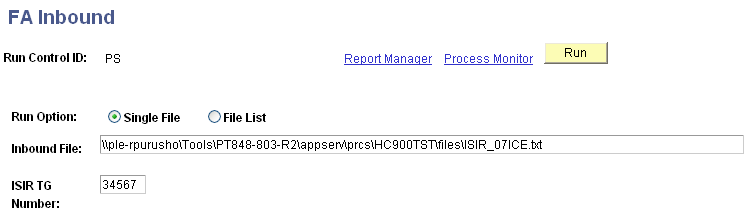
|
Field or Control |
Definition |
|---|---|
| Run Option |
Select one of the following run options: Single File: The file listed in the Inbound File field is one of the supported EDI files. This is the default. File List: The file listed in the Inbound File field is a list of files to be processed. |
| ISIR TG Number |
Assign the appropriate ISIR TG number for the ISIRs that are loaded. When processing a file list, the system assigns the same TG number to all ISIRs in the list. |
The FA_INBOUND process supports the loading of most ISIR file types for the current and following aid year as well as the following additional file types.
|
File Type |
Message Class/Input File Name |
|---|---|
|
Import School Account Statement (Fixed-Length, Disbursement Level Loan Detail) |
DSDF07OP |
|
Import School Account Statement (Fixed-Length, Loan Level Loan Detail) |
DSLF07OP |
|
Entrance Counseling Results (Fixed-Length) |
DECF07OP |
|
Exit Counseling Results (Fixed-Length) |
DLFF07OP |
|
NSLDS Transfer Alert |
TRALRTOP |
|
NSLDS Financial Aid History |
FAHEXTOP |
Access the FA Inbound page ().
Image: ISIR File Load page
This example illustrates the fields and controls on the ISIR File Load page. You can find definitions for the fields and controls later on this page.
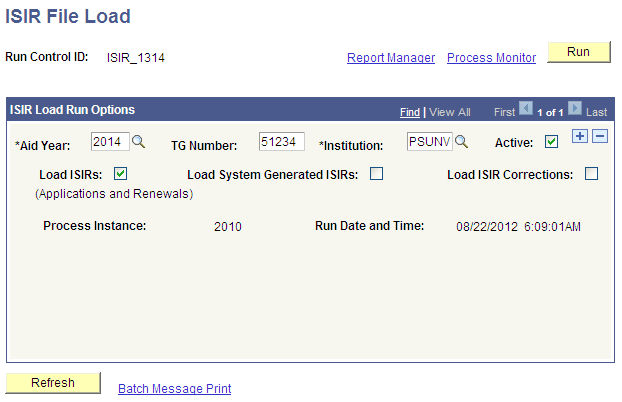
The ISIR Load process uses the Aid Year and Institution values you select to identify the appropriate ISIR Data Load Parameters to use during the run.
|
Field or Control |
Definition |
|---|---|
| TG Number |
Enter the TG Number of the ISIRs you wish to process. The TG Number is assigned to ISIR records during the FA Inbound process. |
| Load ISIRs, Load System Generated ISIRs, Load ISIR Corrections |
Select the type of ISIRs you want to process. The ISIR load process determines the type of ISIR record (applications, system generated or corrections) by reviewing each ISIR. The system does this by reviewing the Transaction Data Source/Type field on the ISIR. |
For more information about Determining the ISIR Type During the ISIR Load: