Setting Up Financial Aid Processing
To set up financial aid processing, use the ISIR Data Load Parameters component (ISIR_INST_CONTROL), the Maintain ISIR Comment Codes component (ISIR_MESSAGES), the Maintain EDI Transactions component (FA_ECTRANS), and the Define Commit Levels component (PROCESS_COMMIT_TBL).
This section provides an overview of financial aid processing setup and discusses how to:
Define ISIR data load options 1.
Define ISIR data load options 2.
Define ISIR data load options 3.
Define ISIR institutional search match.
Set severity levels for ISIR reject reasons.
Set severity levels for ISIR comment codes.
Set up Financial Aid EDI transactions.
Set up commit levels for COBOL processes.
This section describes the setup for inbound and outbound ISIR file processing.
Inbound processes are used to load ISIRs and to evaluate and load error files. Not every inbound process requires a separate setup. In this section, you set up the data load parameters for loading ISIRs from the EDI staging tables into the system database.
You can control the file information that appears on the ISIR EC Queue Review and Loan EC Queue Review pages. This information is populated by the system and does not require any additional setup unless you want to change the file information that appears on the EC Queue pages.
Processing ISIRs Out of Sequence
The load process ensures that the system processes ISIR files in the order that they are loaded into the ISIR staging tables. This is achieved by using the EC Queue instance number assigned to each ISIR file as the FA EC File Inbound processes it. As long as a school loads its ISIR files based on the creation date by the CPS, the load process addresses them in order. If schools use the Process ISIR run control page to restrict the types of files to be processed, the system processes those files in load order.
If the system cannot load ISIR files into the staging tables in the proper sequence, ISIR records with a lower ISIR transaction number than the current loaded ISIR can load. However, the FM EFC and federal database match information from the older ISIR does not update the current information. You can view that information on the Packaging Status Summary panel group.
Using the EFC Override Option
You can override the Expected Family Contribution (EFC) for a student. Because schools may not want to enforce an EFC override at the point a new ISIR is loaded, the ISIR Data Load Parms option of EFC Override Encountered controls how these records would be processed. The system enforces this option only when the Call INAS option is not used. Based on the setting of this option, the following occurs during the ISIR Load process:
|
Field or Control |
Definition |
|---|---|
| Ignore EFC Override Values |
The system processes the ISIR as if a prior EFC override never existed. The prorated EFC values that are calculated during the ISIR load function normally. An EFC Status Message of EFC Override Ignored posts on the ISIR Inbound Summary nn/nn component. |
| Suspend Incoming Record |
The system automatically suspends the ISIR record for manual review by the staff. A new suspend reason of EFC Override Found posts. |
| Use EFCs Values |
The system loads the ISIR, but uses established EFC override values instead of recalculating them from the ISIR information. The system posts an EFC Status Message of EFC Override Used on the ISIR Inbound Summary nn/nn component. |
Updating NSLDS History from the ISIR
When an ISIR is loaded, the NSLDS data on the ISIR updates the NSLDS tables if the Transaction Process Date on the ISIR is greater than the current effective dated row on the NSLDS tables. If the Transaction Process Date on the ISIR is equal to the current effective dated row on the NSLDS tables, the process compares the NSLDS Transaction Numbers. NSLDS data on ISIRs that are suspended can be allowed to load by using the Load NSLDS Data option on the ISIR Load Options 1 page.
See Defining ISIR Data Load Options 1.
NSLDS sends system generated ISIRs to schools whenever a change occurs to the student's eligibility status within the National Student Loan Database System. It's important to load this information in a timely manner in order to have the most recent eligibility information on file. NSLDS data that is loaded can also be 'pushed' to the aggregate tables to allow the packaging routine access to the NSLDS data when evaluating aid eligibility. Use the NSLDS Data Push routine to push data into the aggregate tables.
Determining the ISIR Type During the ISIR Load
The ISIR load process determines the type of ISIR record—applications, corrections, or system generated—by reviewing each individual ISIR. The system accomplishes this by reviewing the Transaction Data Source/Type field on the ISIR.
Note: For a complete description of the Transaction Data Source/Type field values, review the U.S. Department of Education's Technical Manual for Electronic Data Exchange (EDE).
The following table indicates the Transaction Data Source/Type values that are selected for processing based on the ISIR Type selected on the ISIR Load Run Control page.
|
ISIR Load Run Option |
Transaction Data Source/Type |
|---|---|
|
Applications |
1A, 2A, 2B, 2E, 2F, 2G, 2H, 2R, 2T, 3A, 3E, 3G, 3R, 4A, 4B, 4J, 4K, 4R, 4U, 4V, 5S, 6A, 6B, 6E, 6F, 7G, 7H, 7R, 7T |
|
System Generated |
5D, 5L, 5M, 5N, 5P, 5W, 5X |
|
Corrections |
1C, 2C, 3C, 4C, 6C |
|
Page Name |
Definition Name |
Navigation |
Usage |
|---|---|---|---|
|
ISIR Load Options 1 |
ISIR_INST_CONTROL |
|
Define how ISIR data from the CPS is loaded into the system. |
|
ISIR Load Options 2 |
ISIR_INST_CONTROL2 |
|
Define how ISIR data from the CPS is loaded into the system. |
|
ISIR Load Options 3 |
ISIR_INST_CONTROL3 |
|
Define how corrected ISIR data from the CPS is loaded into the system. |
|
ISIR Inst SearchMatch |
ISIR_INST_SRCHMCH |
|
Define how ISIR records are processed when identified by the Search Match process. You can avoid duplicate records and determine whether the ISIR records are loaded into the database as new records, are appended to existing records in the database, or are ignored. |
|
ISIR Reject Reasons |
ISIR_REJECT_TBL |
|
Review delivered ISIR reject reasons and set severity levels. |
|
ISIR Comments |
ISIR_COMMT_TBL |
|
Review delivered ISIR comment codes and set severity levels. DB Match Use setting can be adjusted to control treatment by the Packaging process. This page links the comment codes with the long description or text defined by the Department of Education. |
|
Financial Aid EDI Transactions |
FA_ECTRANS |
|
Set up financial aid EDI transactions. Control the EDI transactions that can be viewed in the ISIR File Review and Loan EC Queue Review pages. |
|
Setup Commit Levels |
PROCESS_COMMIT |
|
Set up commit levels for COBOL processes. Control the commit levels for the ISIR Suspense Load (FAPSAR00) and ISIR Correction Build (FAPCOR00) COBOL processes. |
Access the ISIR Load Options 1 page ().
Image: ISIR Load Options 1 page
This example illustrates the fields and controls on the ISIR Load Options 1 page. You can find definitions for the fields and controls later on this page.
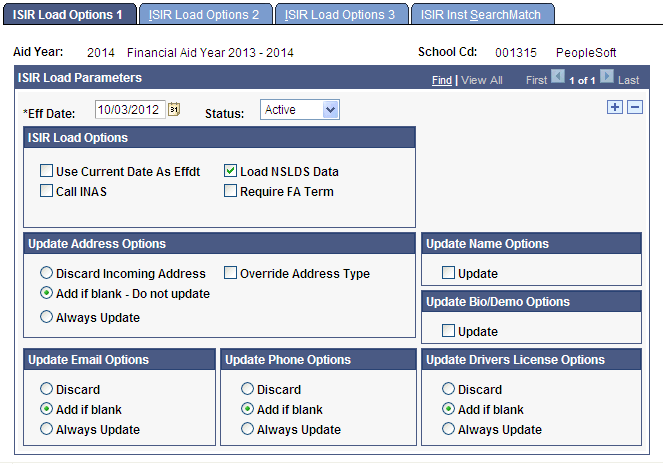
These load parameters are for processing all initial ISIR records and system-generated ISIRs.
The system displays the aid year, school code, effective date, and status.
ISIR Load Options
|
Field or Control |
Definition |
|---|---|
| Use Current Date as Effdt (use current date as effective date) |
Select to use the current date as the effective date of the ISIR information loaded into the ISIR Data Corrections component. If you do not select the check box, the system uses an effective date based on the CPS transaction processed date. |
| Call INAS (call Institutional Need Analysis System) |
Select to enable any ISIR that is loaded to immediately run the INAS program using the current INAS options. If you do not select this check box, the ISIR is queued for Batch Need Analysis processing. |
| Load NSLDS Data (load National Student Loan Data System data) |
Select this check box to direct the system to load new NSLDS data into the NSLDS tables when an ISIR is suspended or discarded—that is, skipped—and not loaded into the system. NSLDS data is loaded for suspended ISIRs under these conditions:
|
| Require FA Term |
Select to require that at least one active FA Term record for the corresponding Aid Year exists in order for the record to be considered for addition to the ISIR Application tables. |
Note: The option to use the CPS transaction processed date as the effective date for the loaded data is available only for initial ISIR records loaded for the aid year. When all corrected ISIRs are loaded, the system uses the current date as the effective date.
Update Address Options
|
Field or Control |
Definition |
|---|---|
| Discard Incoming Address |
Select to prevent a student's address information from being updated in personal data when an ISIR is loaded. |
| Add if blank - Do not update |
Select if, when the ISIR is loaded, the student has no active address in personal data that matches the address usage criteria. |
| Always Update |
Select to always update the appropriate address when the ISIR is loaded. |
| Override Address Type |
Select to force the ISIR address to be loaded into a specific address type rather than use the ISIR address usage parameters set in the Process Demo Setup page. |
Update Name Options
|
Field or Control |
Definition |
|---|---|
| Update |
Select if, when the ISIR is loaded, the student has no active name in personal data that matches name usage criteria, to update the data with the ISIR name. |
Update Bio/Demo Options
|
Field or Control |
Definition |
|---|---|
| Update |
Select to update these bio/demo fields when the ISIR is loaded:
|
Update Email Options
|
Field or Control |
Definition |
|---|---|
| Discard |
Select to prevent a student's email information from being updated in personal data when the system loads an ISIR. |
| Add if blank |
Select if the student does not have an active email address in personal data that matches the defined usage criteria when the system loads an ISIR. The system creates an email address using the highest ranked email type defined in the usage criteria. If an existing matching address type exists, an update does not occur. |
| Always Update |
Select to always update the appropriate email address when the system loads an ISIR. The system updates the highest ranked address and phone type defined in the usage criteria. |
Update Phone Options
|
Field or Control |
Definition |
|---|---|
| Discard |
Select to prevent a student's phone information from being updated in personal data when the system loads an ISIR. |
| Add if blank |
Select if the student does not have an active phone number in personal data that matches the defined usage criteria when the system loads an ISIR. The system creates a phone number using the highest ranked phone type defined in the usage criteria. If an existing matching phone type exists, an update does not occur. |
| Always Update |
Select to always update the appropriate phone number when the system loads an ISIR. The system updates the highest ranked phone type defined in the usage criteria. |
Update Drivers License Options
|
Field or Control |
Definition |
|---|---|
| Discard |
Select to prevent a student's driver's license information from being updated in personal data when the ISIR is loaded. |
| Add if blank |
Select to enable the following to occur:
|
| Always Update |
Select to always update the driver's license fields when the ISIR is loaded. The system checks for an exact match of the driver's license number and driver's license state. If the system cannot locate an exact match, it deletes any entries for the student in the driver's license table where either the state or the license number match, and then inserts a new row with the driver's license number and state from the ISIR. |
Access the ISIR Load Options 2 page ().
Image: ISIR Load Options 2 page
This example illustrates the fields and controls on the ISIR Load Options 2 page. You can find definitions for the fields and controls later on this page.
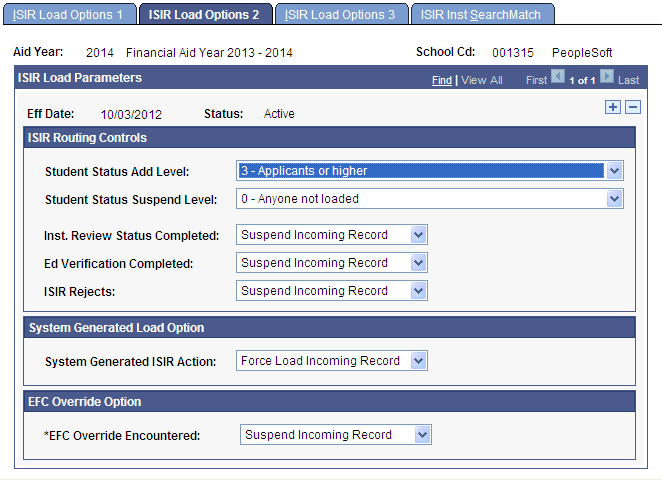
The system displays the aid year, school code, effective date, and status.
These load parameters are for processing all initial ISIR records and system-generated ISIR's.
During the ISIR Load process, the program processes these Data Load Parameters in the following order:
Inst. Review Status Completed
Ed Verification Completed
ISIR Rejects
Add Admit Level/ Suspend Admit Level
EFC Override Encountered
The incoming ISIR record must meet the criteria defined at each processing step in order to be eligible to load.
ISIR Routing Controls
|
Field or Control |
Definition |
|---|---|
| Student Status Add Level |
Select the minimum admit level that a student must have for the system to load the ISIR to the application tables. Values are: 0 - Load Everyone 1 - Recruits or higher 2 - Inactive Admits or higher 3 - Applicants or higher 4 - Active Admits or higher 5 - Accepted/Continuing only |
| Student Status Suspend Level |
Select the minimum admit level that a student must have for the system to suspend the ISIR. Values include: 0 - Anyone not loaded 1- Recruit or higher 2 - Inactive Admits or higher 3 - Applicants or higher 4 - Active Admits or higher 5 - Accepted/Continuing only |
| Inst. Review Status Completed (institutional review status completed) |
Select instructions for handling the ISIR if the institutional review status is complete. This status is maintained on the Packaging Status Summary page. Values are: Discard Incoming Record, Load Record, and Suspend Incoming Record. |
| Ed Verification Completed (educational verification completed) |
Select the instructions for handling the ISIR if the educational verification is complete. This status is maintained on the Packaging Status Summary page. Values are: Discard Incoming Record, Load Record, and Suspend Incoming Record. |
| ISIR Rejects |
Select the instructions for handling rejected ISIRs. Values are: Discard Incoming Record, Load Record, and Suspend Incoming Record. |
System Generated Load Option
|
Field or Control |
Definition |
|---|---|
| System Generated ISIR Action |
Select the way in which system-generated ISIRs should be processed. All system-generated ISIRs follow the same ISIR load options and routing control rules as regular, noncorrection ISIRs. Select from these values:
|
Note: Because these ISIRs can be generated for various reasons, you might suspend all records of this type and first review them in the Suspense Management page before loading them. The load process attempts to determine and assign the ID before the record is suspended.
EFC Override Option
|
Field or Control |
Definition |
|---|---|
| EFC Override Encountered |
Select one of the following: Ignore EFC Override Values, Suspend Incoming Record, or Use EFCs Values. |
Access the ISIR Load Options 3 page ().
Image: ISIR Load Options 3 page
This example illustrates the fields and controls on the ISIR Load Options 3 page. You can find definitions for the fields and controls later on this page.
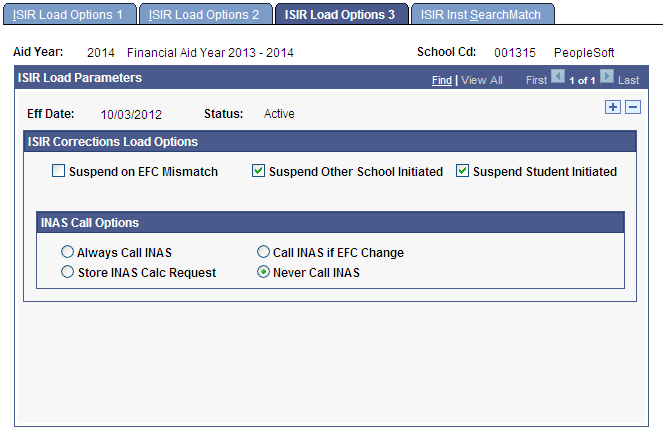
Use these load parameters for processing all corrected ISIRs. To identify ISIRs corrected by the recipient school, the ISIR ETI field value is checked and only those records with a value of 0, 2, 4, or 6 are selected. This indicates that the recipient school initiated the correction record, and you can process the ISIR normally. You can suspend any other ISIR ETI value, except blank, as a non-school initiated correction using the Suspend Other School Initiated and Suspend Student Initiated ISIR load options.
Note: The process of loading corrected ISIRs is not the same as for initial ISIRs. Refer to Processing INAS for details.
The system displays the aid year, school code, effective date, and status.
ISIR Corrections Load Options
|
Field or Control |
Definition |
|---|---|
| Suspend on EFC Mismatch (suspend on expected family contribution mismatch) |
Select to suspend the corrected ISIR if the primary EFC on the ISIR does not match the last calculated primary EFC for the student stored in PS_ISIR_COMPUTED.PRIMARY_EFC. |
| Suspend Other School Initiated |
Select to suspend ISIRs that are initiated by another school or the CPS. |
| Suspend Student Initiated |
Select to suspend ISIRs that are initiated by the student. |
Note: A school-initiated correction is processed with the Suspend on EFC Mismatch load option set. If no previously loaded ISIR exists, the process treats the condition as an application ISIR and follows the application ISIR load parameter settings. This allows initially rejected ISIRs corrected by the school to load as initial application ISIRs.
Because a student has likely already been processed for financial aid when you receive the corrected ISIR, the system provides INAS options.
INAS Call Options
|
Field or Control |
Definition |
|---|---|
| Always Call INAS (always call Institutional Need Analysis System) |
Select to run the INAS calculation as the ISIR is loaded into the application tables. This is similar to the Call INAS check box on the ISIR Load Options 1 page. |
| Store INAS Calc Request (store Institutional Need Analysis System calculation request) |
Select to store the ID and aid year of the record for later batch INAS processing. |
| Call INAS if EFC Change (call Institutional Need Analysis System if expected family contribution change) |
Select to run an INAS calculation only if the primary EFC on the ISIR does not match the last calculated primary EFC. |
| Never Call INAS (never call Institutional Need Analysis System) |
Select to disable the system from calling INAS when the ISIR is loaded. This feature does not support future batch INAS calculation. |
Access the ISIR Inst SearchMatch page ().
Image: ISIR Inst SearchMatch page
This example illustrates the fields and controls on the ISIR Inst SearchMatch page. You can find definitions for the fields and controls later on this page.
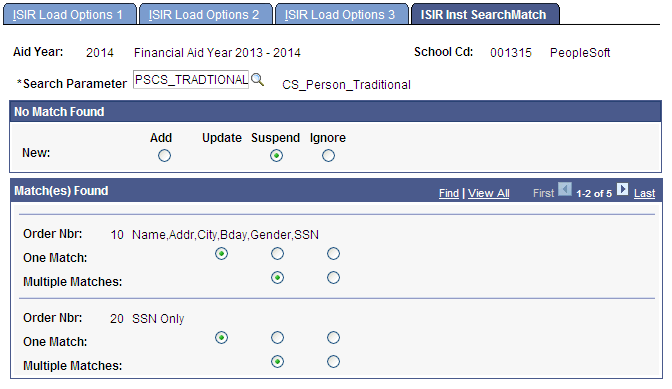
You determine how restrictive to make the Matching process. The system searches on the match that you select by reviewing personal data until it finds a match. When the search and match process runs, the program starts with the first order number and moves through the order numbers until it finds a match. If the system finds no matches at any level, then the option that you selected in the No Match Found group box takes effect. To load all students into the system regardless of match, override the No Match Found level.
Note: The search match options apply only to ISIRs where no prior year ISIR was loaded into the database.
The system displays the aid year and school code.
|
Field or Control |
Definition |
|---|---|
| Search Parameter |
A search parameter is a set of one or more search rules that you order sequentially with the lowest (or first) search order level as the most restrictive, and the highest (or last) search order level as the least restrictive. A search parameter must be created even if it contains only one search rule. |
No Match Found
|
Field or Control |
Definition |
|---|---|
| New |
Select an option to indicate the action the system takes when the Search Match process does not find a matching record. Values are: Add: The system adds the record to your database and generates a new ID for the ISIR. Suspend: The record is put in suspense. Ignore: The system sets the load status to Skipped; the ISIR is not loaded and is ignored by the load process. |
The Match(es) Found group box has one row for each search match criteria order defined by your institution. Use the scroll bar to scroll through the levels of search criteria.
Match(es) Found
|
Field or Control |
Definition |
|---|---|
| Order Nbr (order number) |
Displays a separate listing for each order number level of search criteria. The number of search match levels depends on the Search Parameter you selected to use for the ISIR load process. |
| One Match |
For each order number, select an option to determine how the system processes the record. Values are: Update: The system updates the existing record with the matching record. Suspend: The system assigns a suspended load status to the matching record. Ignore: The system sets the load status to Skipped. |
| Multiple Matches |
For each order number, select an option to determine what to do with the record. Values are: Suspend: The system assigns a suspended load status to the matching record. Ignore: The system sets the load status to Skipped; the ISIR is not loaded and is ignored by the load process. |
| ****Parameters Refreshed**** |
The system displays this message in red text when the ISIR Institutional Search Match parameters are not saved or the global Search Match parameters are not changed since you last updated this page. If you change parameters and do not save the changes or if you make a change since the last changes were made, the system displays this message. You may want to create a Financial Aid-specific Search Parameter that can perform the ISIR search match function more efficiently than the provided PSCS_TRADTIONAL. For example, you may want to create a search parameter that contains a single search match order that does a last name, Social Security number, and student birthdate match. |
Access the ISIR Reject Reasons page ().
Image: ISIR Reject Reasons page
This example illustrates the fields and controls on the ISIR Reject Reasons page. You can find definitions for the fields and controls later on this page.
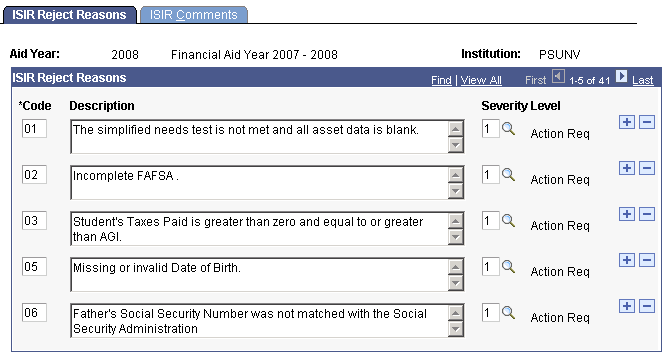
The ISIR Message Tables component enables you to review delivered ISIR messages and assign a level of severity to each reject reason and comment code, to indicate the action required by financial aid staff.
Warning! ISIR reject reasons and ISIR comment codes are defined by the Department of Education and are delivered to your institution with each academic year release update. You can update the message tables if the CPS modifies the values after their initial release.
The system displays the aid year and institution. PSUNV is the default institution for the ISIR reject reasons. You do not need to create records for your institution values.
ISIR Reject Reasons
|
Field or Control |
Definition |
|---|---|
| Code |
Displays information assigned to the ISIR reject reason by the Department of Education. These codes appear on a student's SAR and ISIR. |
| Description |
Displays the description, using the codes assigned to the ISIR reject reason by the Department of Education by default. The description and the accompanying code appear on a student's SAR and ISIR. |
| Severity Level |
Indicates the level of importance of the reject reason and whether action is required. You can design local ISIR workflow processes using this field as criteria for ISIR review or communication with the student. Select from these values: 1 - Action Req: Requires action. 0 - Ignore: Requires no action. |
Access the ISIR Comments page ().
Image: ISIR Comments page
This example illustrates the fields and controls on the ISIR Comments page. You can find definitions for the fields and controls later on this page.
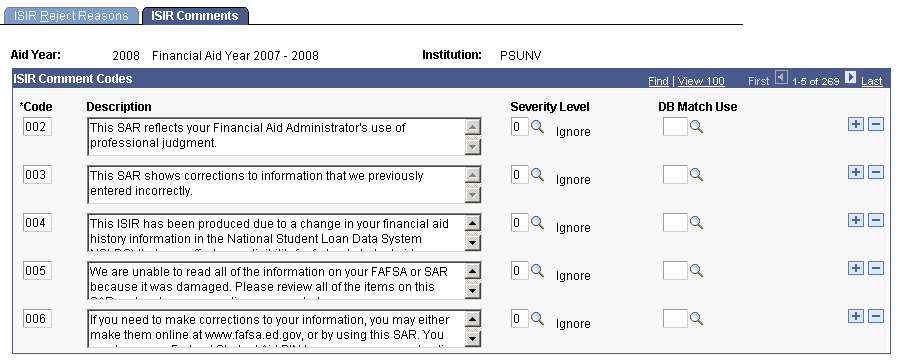
The system displays the aid year and institution. PSUNV is the default institution for the ISIR comment codes. You do not need to create records for your institution values.
The Campus Solutions system compares ISIR comments on the student's record to the ISIR Comment table to evaluate eligibility for federal aid. Each comment is associated with a severity level. The severity level associated with the DB Match Use field triggers how the system handles the database match during packaging. As an administrator, you can reset the predefined severity level value assigned to each ISIR comment.
ISIR Comment Codes
|
Field or Control |
Definition |
|---|---|
| Code |
Displays codes from a table delivered by the Department of Education. These codes may appear in Part 1 of a student's SAR or ISIR. |
| Description |
Displays a description of the associated code from a table delivered by the Department of Education. The description may appear in Part 1 of a student's SAR or ISIR. |
| Severity Level |
Indicates the level of importance that you want to attach to the comment code and whether action is required. You can design local ISIR workflow processes using this field as criteria for ISIR review or communication with the student. Select from these values: 0 - Ignore: Requires no action. 1- Action Required: DB Match problem requires action. 2 - Action required. SAR C Flag on file. Based on these severity levels, if a student has an ISIR comment with a severity level 1 or 2 and the DB Match Use value is not blank, the system does not award the student federal aid until the errant condition, and therefore the corresponding ISIR comment, are resolved. |
| DB Match Use |
The DB Match Use value corresponds to a U.S.E.D. database match. Note: INAS Calc Type selection is restricted to IM for the latest available processing year until FM INAS is delivered. Note: You can use the override option on the Database Matches page to override this functionality. For example, if the student has an ISIR comment with a severity level of 1 or 2, you can invoke the corresponding database match override to make the student eligible for federal aid. |
Access the Financial Aid EDI Transactions page ().
Image: Financial Aid EDI Transactions page
This example illustrates the fields and controls on the Financial Aid EDI Transactions page. You can find definitions for the fields and controls later on this page.
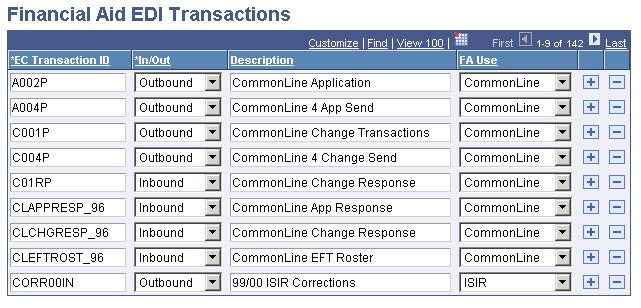
|
Field or Control |
Definition |
|---|---|
| EC Transaction ID (electronic commerce transaction ID) |
Displays the electronic commerce name specified for the EDI file. |
| In/Out |
Displays whether the file is inbound (to be loaded into the database) or outbound (generated by the system to be sent to an external trading partner). |
| Description |
Displays the description of the EDI file. |
| FA Use (financial aid use) |
Displays the financial aid business process that the EDI file supports. Values are: Blank, CommonLine, Direct Lending, ISIR, and Pell. |
The system displays EDI transactions with FA Use value of ISIR in the ISIR EC Queue Review page and displays EDI transactions with FA Use value of CommonLine and Direct Lending on the Loan EC Queue Review page.
If you set the FA Use field to blank, the system does not display those EDI transactions review page. You might do this with prior year EDI transactions that you no longer want to appear.
Access the Setup Commit Levels page ().
Image: Setup Commit Levels page
This example illustrates the fields and controls on the Setup Commit Levels page. You can find definitions for the fields and controls later on this page.
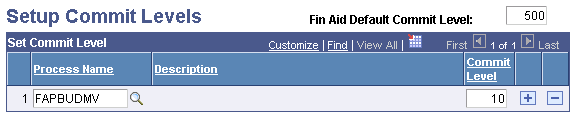
|
Field or Control |
Definition |
|---|---|
| Fin Aid Default Commit Level (financial aid default commit level) |
Enter the default commit level, which indicates to the system when to save records while processing for any process that does not have a specific commit level assigned to it on this page. For example, if you enter 50, the system saves the processing after every 50 records that it processes. If you do not enter a value in this field, the default commit level is 0, which directs the system to save after each record is processed. |
| Process Name |
Enter or select the process name for which you want to set commit levels. Insert additional rows for each process for which you want to set a commit level. |
| Commit Level |
Enter a numeric value for the commit level for each process. The commit level instructs the system when to save records while it is running a process. For example, if you enter 50, the system saves the processing after every 50 records that it processes. |
Note: The appropriate commit levels to use depend on your production environment, such as the type of database, size of database, and hardware. Commit levels should be set by knowledgeable technical staff only.
This section describes the parameters for loading ISIR data.