Using NSLDS Data and Processes
This section provides an overview of NSLDS data and processes and discusses how to:
Generate Financial Aid History or Transfer Student Monitoring Inform file requests.
Load Financial Aid History and Transfer Student Monitoring files.
Set up NSLDS Data Load Parameters.
Process NSLDS Files.
Use NSLDS Suspense Management.
Generate NSLDS FAT Load Error Reports.
Generate NSLDS Alert File Reports.
Use NSLDS Change Review.
Process NSLDS Alert File information.
Review NSLDS general aggregate information.
View details of NSLDS aggregate data
View NSLDS Pell information.
View NSLDS Academic Competitiveness Grant (ACG) details.
View NSLDS National SMART grant (NSG) details.
View NSLDS TEACH grant details.
View NSLDS additional information.
Use the NSLDS Data Push Process
The National Student Loan Data System (NSLDS) is a central database operated by the Department of Education to track student aid information. The NSLDS database is updated with information from schools, agencies that guaranty loans, the Direct Loan program, the Pell Grant program and other Department of Education programs. Schools use the NSLDS data to determine aid eligibility based on past and current awards.
Schools can receive NSLDS data in the following ways:
School submits a Financial Aid History (FAH) Inform request.
If requested, NSLDS sends a file that contains the student's full NSLDS Financial Aid History.
School submits a Transfer Student Monitoring (TSM) Inform request.
If requested, NSLDS monitors students for changes affecting student eligibility not covered by the ISIR post-screening process. If eligibility changes are detected, NSLDS sends an Alert file which contains the student's full NSLDS Financial Aid History with the appropriate alert change flags.
Limited NSLDS data is also part of the Institutional Student Information Record (ISIR).
Oracle provides a process to generate the FAH/TSM Inform (request) file to send to the NSLDS. Additionally, once a FAH/Alert file is received, options are available to load and manage the NSLDS data through use of suspense management, processes and reports. You can view loaded NSLDS data by using the NSLDS Inquiry components.
To use NSLDS data in the Awarding and Packaging processes, NSLDS must be loaded, pushed to aggregate aid tables, and the Packaging process must be directed to use NSLDS as an aggregate source to assess how much aid had been used towards lifetime limits.
|
Page Name |
Definition Name |
Navigation |
Usage |
|---|---|---|---|
|
NSLDS Request |
SFA_RUN_NSLDS_OUT |
|
Generate an NSLDS Inform file containing requests for either Financial Aid History, Transfer Student Monitoring or both. |
|
FA Inbound |
RUNCTL_FAT_INBOUND |
|
Load the NSLDS Financial Aid History and Alert files into the NSLDS staging tables. |
|
NSLDS Data Load Parameters |
SFA_NSLDS_LD_CNTRL |
|
Configure the load parameters for processing NSLDS data from the staging tables to the application tables. |
|
NSLDS Search/Match |
SFA_NSLDS_SRCHMCH |
|
Define the Search/Match parameters for processing NSLDS data from the staging tables to the application tables. |
|
Process NSLDS Files |
RUNCTL_FAPTALRT |
|
Load NSLDS data from the staging tables to the application tables. |
|
NSLDS Suspense Management |
NSLDS_SUSP_CNTRL |
|
View NSLDS records that have been loaded into the staging tables by the FA Inbound process. Once the Process NSLDS Files process runs, review NSLDS records that were not loaded into the application tables. |
|
NSLDS FAT Load Error Report |
RUNCTL_FA921 |
|
Create a report listing all NSLDS records that failed to load to the application tables. These records have a Load Status of Suspended or Error. |
|
NSLDS Alert File Report |
RUNCTL_FA924 |
|
Create a report listing all NSLDS Alert records that loaded into the application tables. These records must be reviewed before Federal funds can be disbursed. |
|
NSLDS Change Review |
NSLDS_CHANGE_RVW |
|
Review all NSLDS Alert file records that have been loaded into the application tables. After student NSLDS information has been reviewed, use this page to indicate that you have reviewed and resolved any student aid eligibility discrepancies. |
|
NSLDS Information |
NSLDS_GEN_AGGR |
|
View error codes, change flags, MPN flags, and alert file flags. |
|
NSLDS Overpayment Information |
NSLDS_CONTCT_SEC |
Click the Overpayment Information link on the NSLDS Information page. |
View loan overpayment and contact information for Pell, Perkins, SEOG, ACG, and NSG. |
|
NSLDS Detail |
NSLDS_ERR_CD_SEC |
Click the Detail link on the NSLDS Information page. |
View NSLDS error codes, change flags, master promissory note flags, and alert file flags for the effective-dated row. |
|
NSLDS Loan Detail |
NSLDS_LOAN_DTL |
|
Review detailed information for every federal loan that the student has received. |
|
NSLDS Pell |
NSLDS_PELL |
|
Review a summary of a student's last three Pell awards. |
|
NSLDS ACG |
NSLDS_ACG |
|
View details for Academic Competitiveness Grants. |
|
NSLDS NSG |
NSLDS_NSG |
|
View details for National SMART Grants. |
|
NSLDS TEACH |
NSLDS_TEACH |
|
View details for TEACH Grants. |
|
NSLDS Additional Information |
NSLDS_ADDL_INFO |
|
Review overpayment information or name history. |
|
NSLDS Activity |
NSLDS_ERR_CD_SEC |
|
View NSLDS activity and change flags. |
|
NSLDS Data Push |
SFA_RUN_NSLDS_UPDT |
|
Run the Update Aggregates with NSLDS as an independent process to push NSLDS totals into the aggregate aid tables to be used by the Packaging process. |
Access the NSLDS Request page ().
Image: NSLDS Request page
This example illustrates the fields and controls on the NSLDS Request page. You can find definitions for the fields and controls later on this page.
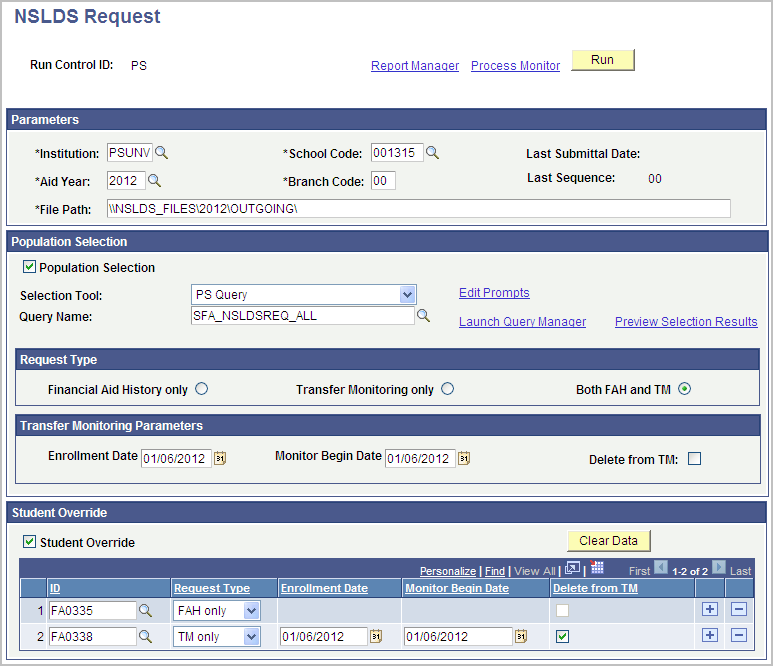
Use the NSLDS Request page to generate an NSLDS Inform file to request Financial Aid History (FAH), add or remove students to the Transfer Student Monitoring (TSM) list or both.
Note: Before submitting your first Batch Inform file for the TSM process, you must establish a School Transfer Profile on the NSLDS FAP website. If the School Transfer Profile is not set up, the entire Batch Inform file is rejected.
Parameters
|
Field or Control |
Definition |
|---|---|
| School Code |
Enter a valid six digit ED School Code |
| Branch Code |
Enter a valid two digit ED Branch Code, if applicable. If left blank, value defaults to "00". |
Note: The School and Branch Codes used here indicate the 'informing' school when generating the NSLDS Inform file. NSLDS sends the FAH/Alert files back to the 'informing' school and includes these codes within the files.
Population Selection
|
Field or Control |
Definition |
|---|---|
| Population Selection |
Select this check box to access population selection options. If not selected, the process attempts to process Student Overrides. If Student Override is not selected either, the run parameters can be saved and the process run, but no file is created. |
| Query Name |
Select a PS Query that uses the SFA_NSLDS_QRYVW bind record. |
| Equation Name |
Select an equation that is defined with the application prompt NSLDS Request Process. |
| Financial Aid History only |
Select to request a FAH file. |
| Transfer Monitoring only |
Select to request to add or remove students from the TSM list. |
| Both FAH and TM |
Select to request a FAH file and to add or remove students from the TSM list. |
Note: The Enrollment Date, Monitor Begin Date and Delete from TM options are only used for Transfer Monitoring requests and are therefore only displayed if a Request Type of Transfer Monitoring Only or Both FAH and TM is selected.
|
Field or Control |
Definition |
|---|---|
| Enrollment Date |
Enter the begin date for the period of enrollment. This date can be a future date, but not more than 18 months greater than the current date. Also, it cannot be more than 90 days less than the current date. |
| Monitor Begin Date |
Enter the date when monitoring should begin. This date can be a future date, but not greater than the enrollment date. If the enrollment date has already passed, the submittal date (current date) is the default. |
| Delete from TM |
Select to remove the selected population from the TSM list. This option should only be selected for students who were previously added to the TSM list but are not going to attend your institution. |
Student Override
|
Field or Control |
Definition |
|---|---|
| Student Override |
Select this check box to access student override options. You can use the Student Override function to enter student IDs individually for inclusion in the Inform file. Select the Request Type, Enrollment Date, Monitor Begin Date and Delete from TM options for each row. These options work the same as described in the Population Selection section. Note: You can use the Student Override option in conjunction with the Population Selection option. If you use both features, the student override function processes first. If duplicate IDs exist in the student override function and the population selection function, only one row is inserted using the student override information. |
Access the FA Inbound page ().
Image: FA Inbound page
This example illustrates the fields and controls on the FA Inbound page. You can find definitions for the fields and controls later on this page.

Use the FA Inbound page to load Financial Aid History and Alert files into the NSLDS staging tables.
|
Field or Control |
Definition |
|---|---|
| Run Option |
Select Single File to enter a single file location or File List to indicate a list of files in the Inbound File field. |
| Inbound File |
Enter the name and location of the NSLDS file that you want to load into the staging tables. Be sure that the server has read access rights to the location of the file. |
| ISIR TG Number |
Assign the ISIR TG number for the ISIRs that are loaded. When processing a file list, the system assigns the same TG number to all ISIRs in the list. This value is not used when loading NSLDS files. |
Access the NSLDS Data Load Parameters page ().
Image: NSLDS Load Options page
This example illustrates the fields and controls on the NSLDS Load Options page. You can find definitions for the fields and controls later on this page.
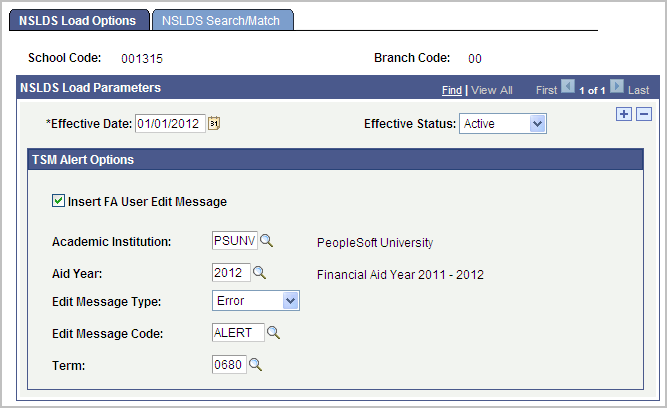
Use the NSLDS Data Load Parameters page to setup options for processing NSLDS data from the staging tables to the application tables, either in batch or online. Data load parameters must be setup for each separate School/Branch Code combination you plan to process.
|
Field or Control |
Definition |
|---|---|
| Insert FA User Edit Message |
Select this check box to insert FA User Edit messages. Checking this box opens the Aid Year, Institution, Edit Message Type, Edit Message Code, and Term fields for input. Note: This option only allows insertion of FA User Edit Messages for Alert records. FA User Edit messages are not inserted when FAH records are processed. If you wish to insert FA User Edit Messages for FAH records, please use the stand-alone FA User Edit Message assignment process. |
| Aid Year |
Select the valid aid year for the current Transfer Monitoring process. |
| Institution |
Select the institution for which you want to enter a user edit message. |
| Edit Message Type |
Select Error, Informtnal (informational), or Warning. |
| Edit Message Code |
Select the edit message code to be entered for the student. The available codes are restricted based on the Edit Message Type selected. |
| Term |
Select the term for which the user edit message is to become active. |
Note: You must setup FA User Edit Messages to support this process.
See Defining User Edit Messages.
Access the NSLDS Search/Match page ().
Image: NSLDS Search/Match page
This example illustrates the fields and controls on the NSLDS Search/Match page. You can find definitions for the fields and controls later on this page.
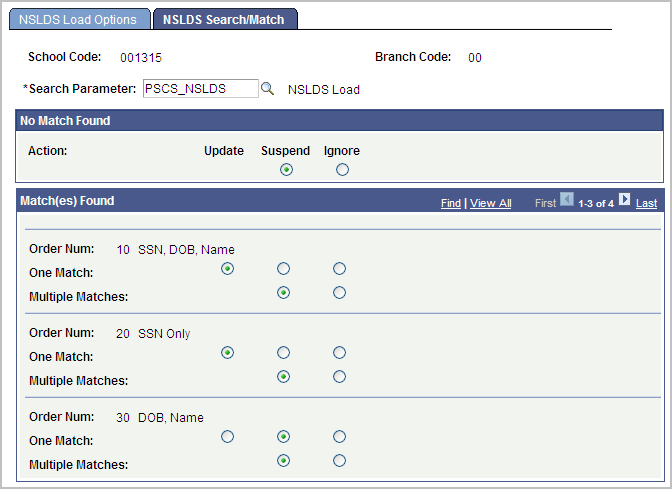
Use this page to define the Search/Match parameters when processing NSLDS data from the staging tables to the application tables. Select which action to take when No Match, a Single Match or Multiple Matches are found.
|
Field or Control |
Definition |
|---|---|
| Search Parameter |
Select the search parameter to be used for NSLDS Search/Match Note: You are advised to setup a Search Parameter specifically for NSLDS. Unlike ISIR and Profile, NSLDS only has a handful of fields available to use for Search/Match: First Name, Last Name, Date of Birth, and Social Security Number. |
| No Match Found |
Select the action, Suspend or Ignore, to take when no match is found for a record during Search/Match. |
| Match(es) Found |
The Search Parameter value entered above determines which levels are displayed. For each level, select the action to take when One Match or Multiple Matches are found. Select Update (only available when one match is found), Suspend or Ignore. |
The Process NSLDS Files process selects all records from the NSLDS staging table with a Load Status of Unprocessed or Suspended. The program attempts to match each selected NSLDS record with a student in the database using the Search/Match settings configured on the NSLDS Data Load Parameters page.
If Search/Match finds a single match and the parameters are set to Update, the NSLDS data loads to the application tables, the Load Status is set to Loaded and the data can be viewed in the NSLDS Inquiry component. The loaded NSLDS information also updates the student's NSLDS Match field on the Packaging Status Summary/Database Match page. If a student has previously been reported in Default or Overpayment, the status is reset to Eligible if the new NSLDS information confirms the status. Conversely, a current status of Eligible can also be reset to Default or Overpayment if the new NSLDS data confirms the status.
If Search/Match finds no match, multiple matches or a single match and the parameters are NOT set to Update, the Load Status is either set to Suspended or Skipped, depending on the Search/Match settings. The NSLDS record can also be Suspended if the Transaction Process Date on the incoming data is older than the current Effective Date on the NSLDS application tables. Use the NSLDS Suspense Management page to review Suspended and Skipped records and attempt to get them loaded.
Access the Process NSLDS Files page ().
Image: Process NSLDS Files page
This example illustrates the fields and controls on the Process NSLDS Files page. You can find definitions for the fields and controls later on this page.
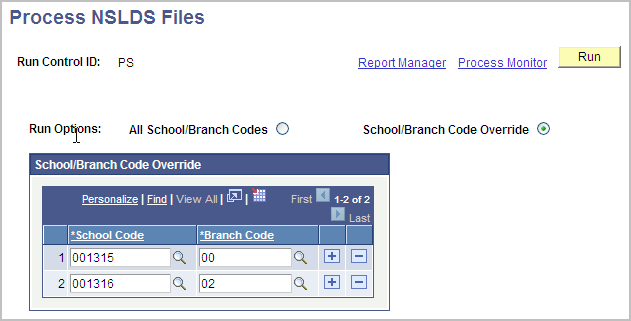
Use the Process NSLDS Files page to load the FAH/Alert data from the staging tables to the application tables. When NSLDS files are loaded through the FA Inbound process, the 6-digit school code and 2-digit branch code from the files are identified. The options on this page allow you to process all School/Branch Codes found on the staging tables or elect to only process certain ones.
|
Field or Control |
Definition |
|---|---|
| All School/Branch Codes |
Selecting this option processes the NSLDS data on the staging tables for ALL School/Branch Code combinations. |
| School/Branch Code Override |
Selecting this option only processes the NSLDS data in the staging tables for the School/Branch Code(s) entered in the School/Branch Code Override grid. |
| School Code |
Enter a valid six digit ED School Code. Use the lookup button to search for valid school codes on the NSLDS Staging tables. |
| Branch Code |
Enter a valid two digit ED Branch Code. Use the lookup button to search for valid branch codes on the NSLDS Staging tables. |
Note: A warning message appears if the selected School/Branch Code combination does not have an associated NSLDS Data Load Parameters setup.
Access the NSLDS Suspense Management page ().
Image: NSLDS Suspense Management page
This example illustrates the fields and controls on the NSLDS Suspense Management page. You can find definitions for the fields and controls later on this page.
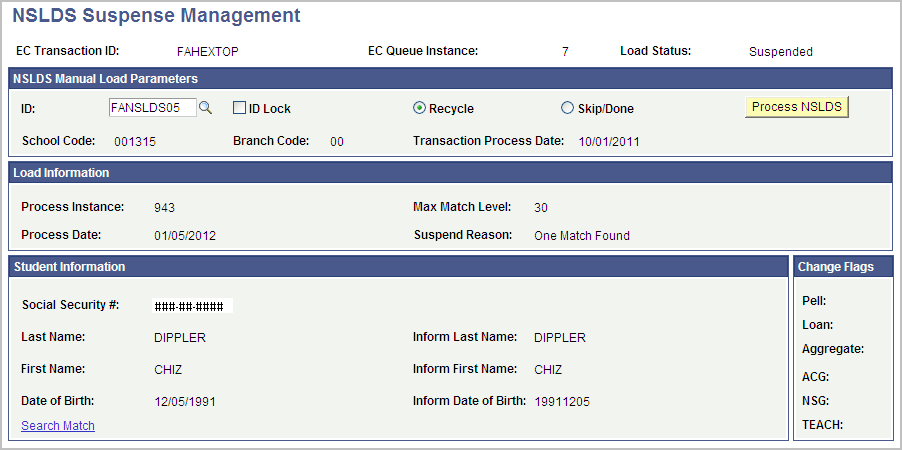
The system displays the EC Transaction ID (electronic commerce transaction ID) and EC Queue Instance. The valid EC Transaction ID values are FAHEXTOP (Financial Aid History file) and TRALRTOP (Alert file).
|
Field or Control |
Definition |
|---|---|
| Load Status |
The system displays one of these values: Error: An error occurred while trying to process this record from the staging tables. Records with this status are not picked up by the batch process. Refer to the Error Code description below. Loaded: The record successfully loaded from the NSLDS staging tables into the application tables.. Skipped: This status is either set manually on the Suspense Management page or by the batch process when Search/Match parameters are set to 'Ignore'. Records with this status are not picked up by the batch process. Refer to the Skip Reason description below. Suspended: The record did not load into the application tables because it did not meet the NSLDS load parameters. Records with this status are picked up by the batch process. Refer to the Suspend Reason description below. Unprocessed: The FA Inbound process loaded the record loaded into the NSLDS staging tables, but the Process NSLDS Load process has not yet been run for the record. Records with this status are picked up by the batch process. |
NSLDS Manual Load Parameters
|
Field or Control |
Definition |
|---|---|
| ID |
For records with a Load Status of Loaded, this field shows which ID the NSLDS data was loaded to. For records with a Load Status of Skipped or Suspended, the ID field may be blank or populated with one of the Search/Match results. For records with a Load Status of Suspended or Unprocessed records, you can use this field in conjunction with the ID Lock check box to manually match an ID to incoming NSLDS data. |
| ID Lock |
Select to match the Suspended or Unprocessed NSLDS record to the specified ID. This works in conjunction with the ID field. In order to use the ID Lock option, the ID field MUST be populated. Using this option essentially bypasses Search/Match the next time this record is processed. Although Search/Match is bypassed, the record must still meet the other NSLDS Data Load Parameters in order to load to the application tables. |
| Recycle |
This is set by the NSLDS load process if a student's NSLDS record cannot be loaded into the application tables because it does not meet the NSLDS Data Load Parameters. |
| Skip/Done |
This is set by the system when the NSLDS record has been loaded to the application tables or if the record has been skipped/ignored (either manually or by the batch routine). To manually set the Load Status to Skipped, select this radio button and click the Process NSLDS button. |
| Process NSLDS |
Click this button to perform the selected action: Recycle or Skip/Done. |
| School Code |
Displays the School Code value reported in the NSLDS file. |
| Branch Code |
Displays the Branch Code value reported in the NSLDS file. |
| Transaction Process Date |
Displays the date when NSLDS generated the incoming NSLDS data. |
Load Information
|
Field or Control |
Definition |
|---|---|
| Process Instance |
Displays the most recent process instance of when this record was processed through the batch load routine. |
| Process Date |
Displays the most recent process date of when this record was processed through the load routine (either online or through the batch routine). |
| Max Match Level |
Displays the Search/Match level at which the NSLDS record was matched to an ID. |
Note: Records with a Load Status of Error, Suspended or Skipped have an associated reason or code displayed. No reason or code is displayed for records having a Load Status of Unprocessed or Loaded.
|
Field or Control |
Definition |
|---|---|
| Suspend Reason |
Displays the reason the record was suspended and not loaded into the application tables.
|
| Skip Reason |
Displays the reason the record is skipped and not loaded into the application tables.
|
| Error Code |
Displays the reason the record was set to Error and not loaded into the application tables. Invalid SSN Encountered: The SSN on this record is outside the valid range (001010001 – 999999999). |
Student Information
|
Field or Control |
Definition |
|---|---|
| Social Security # |
Displays the student's current SSN maintained by the NSLDS and reported in the FAH/Alert files. |
| Last Name |
Displays the student's current last name maintained by the NSLDS and reported in the FAH/Alert files. |
| First Name |
Displays the student's current first name maintained by the NSLDS and reported in the FAH/Alert files. |
| Date of Birth |
Displays the student's current birth date maintained by the NSLDS and reported in the FAH/Alert files. |
| Inform Last Name |
Displays the last name reported by the institution in the NSLDS Inform file or online. This information is returned to the school in the FAH/Alert file. |
| Inform First Name |
Displays the first name reported by the institution in the NSLDS Inform file or online. This information is returned to the school in the FAH/Alert file. |
| Inform Date of Birth |
Displays the date of birth reported by the institution in the NSLDS Inform file or online. This information is returned to the school in the FAH/Alert file. |
Change Flags
|
Field or Control |
Definition |
|---|---|
| Change Flags |
These flags are only populated on Alert files and indicate where changes have been detected on the student's NSLDS record which may affect eligibility. Valid values are Y: Yes and N: No. These fields are blank for FAH files. |
Access the NSLDS FAT Load Error Report page ().
Image: NSLDS FAT Load Error Report page
This example illustrates the fields and controls on the NSLDS FAT Load Error Report page. You can find definitions for the fields and controls later on this page.

Use this page to generate the NSLDS FAT Load Error Report. This report shows records from the staging tables that have a Load Status of Suspended or Error. Review the records on this report, and using the Suspense Management page, either attempt to get the record Loaded or set the record to Skipped.
This page has no run control options. Click the Run button to generate the report. The Process Scheduler runs the NSLDS FAT Load Errors query (FA921) and creates a report.
Note: Oracle also delivers the FA921A query that is a clone of the NSLDS FAT Load Error Report but includes School Code and Branch Code information. You must run this query directly through the PS Query component.
Access the NSLDS Alert File Report page ().
Image: NSLDS Alert File Report page
This example illustrates the fields and controls on the NSLDS Alert File Report page. You can find definitions for the fields and controls later on this page.
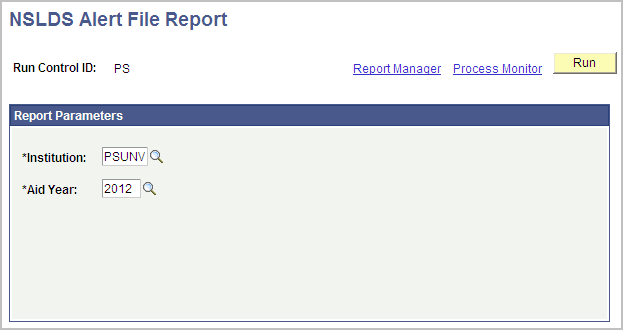
Use this run control page to generate the NSLDS Alert File report. NSLDS Alert files contain change flags that indicate recent changes detected on the student's NSLDS record that may affect eligibility. These changes must be reviewed before Federal funds can be disbursed to the student. Once the Alert files have been received and loaded into the application tables, run this report to capture all records needing review.
The contents of this report match the records displayed on the NSLDS Change Review page. Once the records have been reviewed and any necessary award adjustments made, mark them as Reviewed on the NSLDS Change Review page to remove them from being captured on this report again.
The run control options on this page are used by the report to know which Institution/Aid Year to pull award information from. Click the Run button to generate the report. The Process Scheduler runs the NSLDS FAT Load Errors query (FA924) and creates a report.
Note: Oracle also delivers the FA924A query that is a clone of the NSLDS Alert File Report but includes School Code and Branch Code information. You must run this query directly through the PS Query component.
Access the NSLDS Change Review page ().
Image: NSLDS Change Review page
This example illustrates the fields and controls on the NSLDS Change Review page. You can find definitions for the fields and controls later on this page.
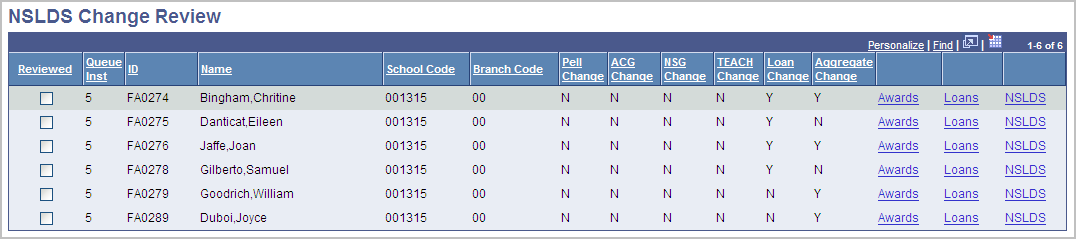
Use the NSLDS Change Review page to review Alert records that have been loaded into the application tables.
NSLDS Alert files contain change flags that indicate recent changes detected on the student's NSLDS record that may affect eligibility. These changes must be reviewed before Federal funds can be disbursed to the student. Once the Alert files have been received and loaded into the application tables, use this page to identify all records needing review. The contents of this page match the records captured on the NSLDS Alert File report. Once the records have been reviewed and any necessary award adjustments made, mark them as Reviewed on this page to remove them from displaying on this page again.
|
Field or Control |
Definition |
|---|---|
| Reviewed |
Select to indicate that you reviewed the changes to the student's NSLDS information and completed any adjustments to the student's current financial aid eligibility. Selecting this check box removes the record from this page the next time the page is accessed. Also, the record is removed from the NSLDS Alert File Report. |
| Queue Inst (queue instance) |
Indicates when the record was loaded. The system generates a unique sequential queue instance number for each NSLDS Alert file loaded. A greater value indicates a more recently loaded file. |
| School Code |
Displays the School Code value reported in the NSLDS file. |
| Branch Code |
Displays the Branch Code value reported in the NSLDS file. |
| Change Flags |
These indicate where changes have been detected on the student's NSLDS record which may affect eligibility. Valid values are Y: Yes and N: No. |
| Awards |
Click this link to access the Award Summary and Award Term Summary pages. |
| Loans |
Click this link to access the Origination Student Summary page. |
| NSLDS |
Click this link to access the NSLDS Information page. |
The following steps describe how you can implement the NSLDS Transfer Student Monitoring process using the applications provided. Each institution, however, should implement the process based on their specific business requirements.
To run the Transfer Student Monitoring process:
Contact NSLDS to establish your transfer monitoring profile and elect to receive NSLDS Alert files in extract format.
Use the NSLDS Request process to generate the NSLDS Inform file of the transfer students that you want monitored for eligibility changes. You can also request monitoring online at www.NSLDSFAP.ed.gov.
Note: Institutions may want to assign a checklist, service indicator, or financial aid user edit message to ensure that disbursements are suspended until the monitoring process is completed.
Receive an Alert file.
a. Use the FA Inbound page to load the Alert file into the staging tables. Use the Review CPS/NSLDS Transactions page to confirm the file (Transaction ID: TRALRTOP) was successfully loaded.
b. Use the Process NSLDS Files program to load the data from the staging tables into the application tables. View the loaded data in the NSLDS Inquiry component. Use the NSLDS Suspense Management page to review records that failed to load to the application tables.
Note: Financial Aid User Edit Messages can be assigned by the Process NSLDS Files program which can be used to suspend the authorization and disbursement of funds for a specific term. See NSLDS Data Load Parameters.
Review and resolve various load error messages.
The Process NSLDS Files program uses the settings on the NSLDS Data Load Parameters page to load the incoming NSLDS data to a matching record within the database. Use the NSLDS FAT Load Errors report and NSLDS Suspense Management page to manage records that failed to load to the application tables.
Review Alert file records for possible changes in financial aid eligibility.
NSLDS Alert files contain change flags that indicate recent changes detected on the student's NSLDS record that may affect eligibility. These changes must be reviewed before Federal funds can be disbursed to the student. Once the Alert files have been received and loaded into the application tables, use the NSLDS Alert File report and NSLDS Change Review page to identify all records needing review. Once the records have been reviewed and any necessary award adjustments made, mark them as Reviewed . If a checklist, service indicator, or financial aid user edit message was used to suspend disbursement of funds, update the appropriate statuses at this time.
For more information, see the National Student Loan Data System (NSLDS) Transfer Student Monitoring/Financial Aid History Processes and Batch File Layouts.
Access the NSLDS Information page ().
Image: NSLDS Information page (1 of 2)
This example illustrates the fields and controls on the NSLDS Information page (1 of 2). You can find definitions for the fields and controls later on this page.
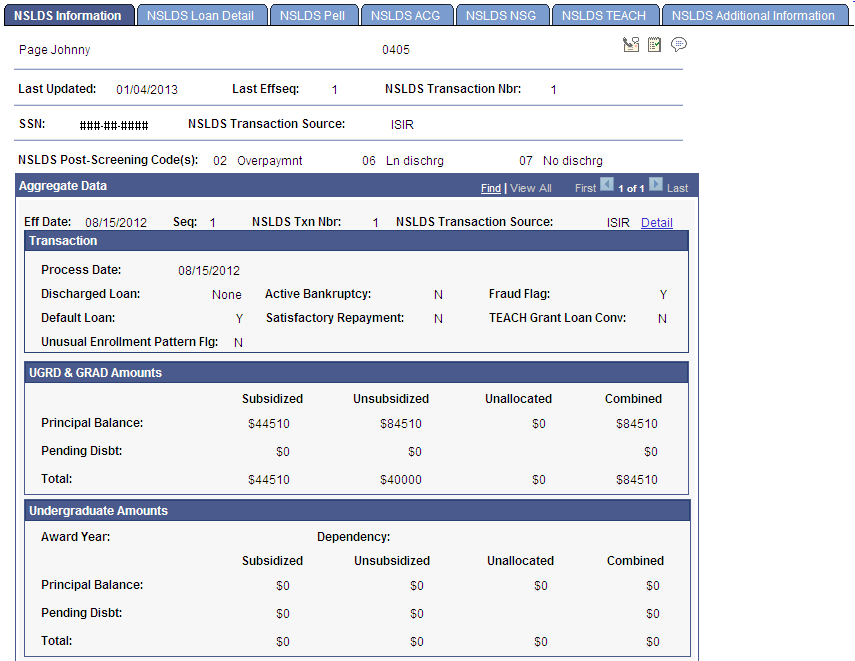
Image: NSLDS Information page (2 of 2)
This example illustrates the fields and controls on the NSLDS Information page (2 of 2). You can find definitions for the fields and controls later on this page.
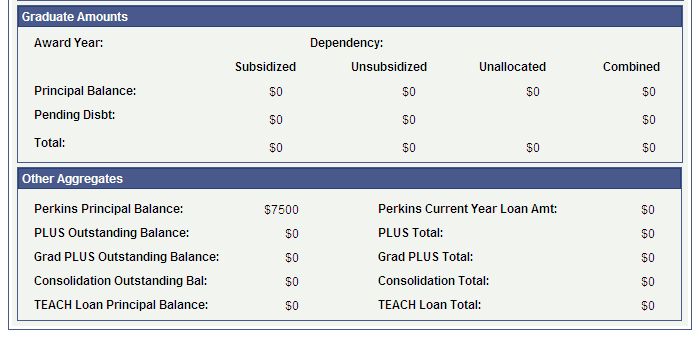
If you choose to push aggregate totals to the aggregate aid tables for direct use by the Packaging and Awarding process, the subsidized and unsubsidized aggregate totals under the UGRD & GRAD Amounts section, Perkins principal balance, and Grad PLUS Outstanding Balance are pushed to the corresponding aggregate areas for this student.
|
Field or Control |
Definition |
|---|---|
| Overpayment Information |
Click this link to access NSLDS overpayment details The link appears when federal overpayment information exists. |
Aggregate Data
|
Field or Control |
Definition |
|---|---|
| Eff Date (effective date) |
Displays the effective date of the loaded aggregate information. Aggregate data is the loan history. There can be a date for an ISIR and multiple sequences. You can view loans that are in default, discharged loans, or active bankruptcies. |
| NSLDS Txn Nbr (NSLDS transaction number) |
Displays the transaction number of the NSLDS data from the NSLDS. As the student's financial aid history is updated by the NSLDS, the transaction number moves upward one increment. If new NSLDS information is received by a school that has a lower transaction number than the current data, the new information does not load. The system assumes that the current information is more recent. |
| NSLDS Transaction Source |
Displays the source of the loaded NSLDS information. Values are: ISIR, Alert (NSLDS Transfer Alert file), and FA History. |
Transaction
|
Field or Control |
Definition |
|---|---|
| Process Date |
Displays the process date for the transaction. If the data source is the ISIR, this date is the CPS process date of the ISIR. If the data source is the NSLDS FAT file, the date used is the NSLDS file process date. |
| Discharged |
Indicates whether a student's defaulted loan has been discharged. The values for the field are Y (yes) or N (no). |
| Default |
Displays whether the transaction is in default. |
| Active Bankruptcy (active bankruptcy) |
Displays whether the loan is part of an active bankruptcy proceeding. |
| Satisfactory Repayment (satisfactory repayment) |
Indicates whether the loan has been repaid satisfactorily. |
| Fraud |
Identifies a student having a fraud loan status on one or more loans or one or more fraud overpayment indicators. |
| TEACH Grant Loan Conv |
Indicates whether a TEACH Grant has been converted to a loan on one or more grant records. |
| Unusual Enrollment Pattern Flg |
Displays whether the transaction has unusual enrollment patterns. The values for the field are:
|
UGRD/GRAD
This section displays combined amounts for undergraduate and graduate loans.
|
Field or Control |
Definition |
|---|---|
| Principal Balance |
Displays FFELP/FDLP aggregate loan information in Subsidized, UnSub (unsubsidized), Combined, and Consolidated categories. |
| Unallocated (for Principal Balance) |
Displays the NSLDS unallocated consolidated outstanding principal balance. |
| Unallocated (for Total) |
Displays the NSLDS unallocated consolidated total. |
| Pending Disbt (pending disbursement) |
Displays undisbursed loan amounts for the Subsidized, UnSub (unsubsidized), Combined, and Consolidated categories. |
Undergraduate Amounts
This section displays amounts for undergraduate loans.
|
Field or Control |
Definition |
|---|---|
| Award Year |
Displays the Award Year used in the student's undergraduate loan limits determination. |
| Dependency |
Displays the Dependency status used in the student's undergraduate loan limits determination. |
| Principal Balance |
Displays FFELP/FDLP aggregate loan information in Subsidized, UnSub (unsubsidized), Combined, and Consolidated categories. |
| Unallocated (for Principal Balance) |
Displays the NSLDS unallocated consolidated outstanding principal balance. |
| Unallocated (for Total) |
Displays the NSLDS unallocated consolidated total. |
| Pending Disbt (pending disbursement) |
Displays undisbursed loan amounts for the Subsidized, UnSub (unsubsidized), Combined, and Consolidated categories. |
Graduate Amounts
This section displays amounts for graduate loans.
|
Field or Control |
Definition |
|---|---|
| Award Year |
Displays the Award Year used in the student's graduate loan limits determination. |
| Dependency |
Displays the Dependency status used in the student's graduate loan limits determination. |
| Principal Balance |
Displays FFELP/FDLP aggregate loan information in Subsidized, UnSub (unsubsidized), Combined, and Consolidated categories. |
| Unallocated (for Principal Balance) |
Displays the NSLDS unallocated consolidated outstanding principal balance. |
| Unallocated (for Total) |
Displays the NSLDS unallocated consolidated total. |
| Pending Disbt (pending disbursement) |
Displays undisbursed loan amounts for the Subsidized, UnSub (unsubsidized), Combined, and Consolidated categories. |
Other
|
Field or Control |
Definition |
|---|---|
| Perkins Principal Balance |
Displays Perkins loans outstanding principal balance. |
| PLUS Outstanding Balance |
Displays the aggregate loan outstanding principal balance amount for all PLUS loans where the borrower is the PLUS holder. |
| Grad PLUS Outstanding Balance |
Identifies a student having a fraud loan status on one or more loans or one or more fraud overpayment indicators. |
| Consolidation Outstanding Balance |
Displays the outstanding principal balance for all FFELP consolidation loans. |
| TEACH Loan Principal Balance |
Displays the outstanding principal balance for TEACH unsubsidized loan type (D8). |
| Perkins Current Year Loan Amount |
Displays the total Perkins loan disbursements for the award year (July-June). |
| PLUS Total |
Displays the aggregate loan total amount for all PLUS loans where the borrower is the PLUS holder. |
| Grad PLUS Total |
Displays the total loan amount of graduate PLUS loans borrowed by the student. |
| Consolidation Total |
Displays the total of all FFELP consolidation loans. |
| TEACH Loan Total |
Displays the total of Aggregate TEACH unsubsidized loan outstanding principal balance. |
Viewing NSLDS Overpayment Information
Access the NSLDS Overpayment Information page (click the Overpayment Information link on the NSLDS Information page).
Image: NSLDS Overpayment Information page
This example illustrates the fields and controls on the NSLDS Overpayment Information page. You can find definitions for the fields and controls later on this page.
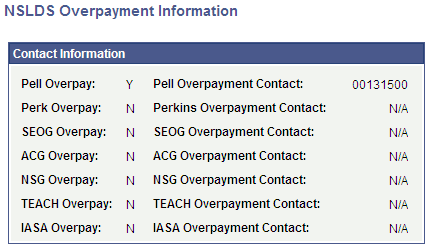
The system displays any overpayments for the following:
Pell Overpy (Pell overpayment)
Perk Overpy (Perkins overpayment)
SEOG Ovrpy (SEOG overpayment)
ACG Ovrpy (ACG overpayment)
NSG Overpy (NSG overpayment)
TEACH Overpay (TEACH overpayment)
IASA Overpay (Iraq/Afghanistan Service Award overpayment)
The values for overpayment are:
F: Fraud designated through an overpayment.
Y: An active overpayment exists.
S: The student has an overpayment, but has made satisfactory arrangements for repayment.
N: Not applicable.
D: Deferred.
W: Waived.
The Pymnt Contct (payment contact) fields refer to the contact agency for the overpayment. The federal ID appears if an overpayment is present.
Access the NSLDS Detail page (click the Detail link on the NSLDS Information page).
Image: NSLDS Detail page
This example illustrates the fields and controls on the NSLDS Detail page. You can find definitions for the fields and controls later on this page.
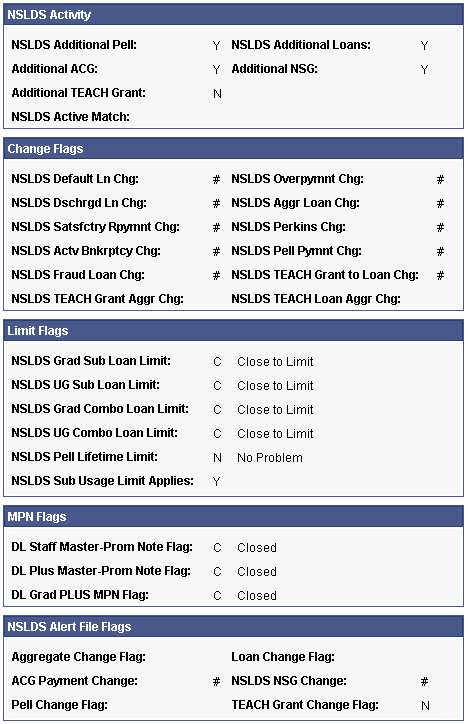
The system displays NSLDS change flags, loan limit flags, MPN flags, and NSLDS Alert file flags:
The NSLDS Activity group box displays data from the ISIR record that indicates if more than three rows exist in NSLDS for the respective area.
The Change Flags group box indicates changes that have occurred to the respective area on the student's NSLDS record.
The Limit Flags group box indicates the condition of various aggregates.
Possible values for the loan limits are E: Met or Exceeded Loan Limit, C: Close to Limit, N: No Problem.
Possible values for the Pell Limit are E: Met or Exceeded Limit, C: Close to Limit, H: High Pell Percent, N: No Problem.
Possible values for NSLDS Sub Usage Limit Applies are Y and N.
The MPN Flags group box indicates the promissory note status for various Direct Lending loans.
The NSLDS Alert File Flags group box fields indicate when a change has been reported that might affect the student's eligibility. These data elements come from the TSM and ISIR records.
Viewing NSLDS Loan Details
Access the NSLDS Loan Detail page ().
Image: NSLDS Loan Detail page
This example illustrates the fields and controls on the NSLDS Loan Detail page. You can find definitions for the fields and controls later on this page.
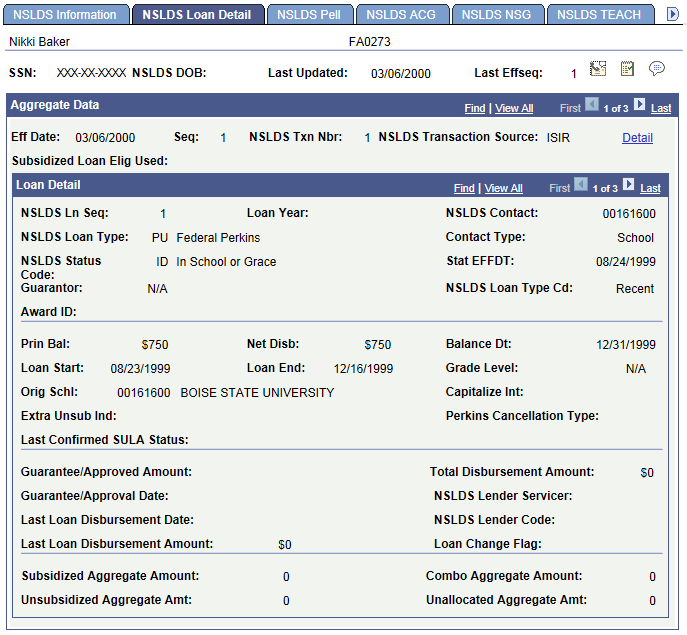
The system displays the student's name and ID, SSN, NSLDS DOB, Last Updated, Last Effseq, Eff Date (effective date), Seq (sequence), NSLDS Txn Nbr (NSLDS transaction number), , NSLDS Txn Src (NSLDS transaction source), and Subsidized Loan Elig Used (Subsidized Loan Eligibility Used) field.
Loan Detail
In the Loan Detail group box, the system displays NSLDS Ln Seq (NSLDS loan sequence), Loan Year, NSLDS Contact, NSLDS Type, Contact Type, NSLDS Status, Stat EFFDT (status effective date), Guarantor, and NSLDS Ln TypCd (NSLDS loan type code). The system displays Prin Bal (principal balance), Net Disb (net disbursed), Balance Dt (balance date), Loan Start and Loan End, Orig Schl (original school), and Grade Level.
|
Field or Control |
Definition |
|---|---|
| Award ID |
Displays the Award ID provided by COD. The Award ID identifies the TEACH loan (D8 Loan Type Code) that was converted from a grant. |
| Grade Level |
Displays NSLDS grade level for the student in this loan year. |
| Perkins Cancellation Type |
Indicates the cancellation status of the Perkins loan. Values are: DT: Defense Teacher PB: Perkins Bankruptcy PD: Perkins Death PE: Perkins Early Intervention PI: Perkins Disability PL: Perkins Law Enforcement PM: Perkins Military Service PN: Perkins Nurse/Medical Technician PS: Perkins Subject Matter Area PT: Perkins Teacher Service PV: Perkins Volunteer N/A: Not Applicable |
| Guarantee/Approved Amount |
Displays approved amount for the loan. |
| Guarantee/Approved Date |
Displays date of the loan approval. |
| Subsidized Aggregate Amount |
Displays FFELP consolidation loan subsidized aggregate amount, the amount included in the subsidized aggregate calculation. The system populates this value only if the loan type is CL. |
| Unsubsidized Aggregate Amt (unsubsidized aggregate amount) |
Displays FFELP consolidation loan unsubsidized aggregate amount, the amount included in the unsubsidized aggregate calculation. The system populates this value only if the loan type is CL. |
| Combo Aggregate Amount (combined aggregate amount) |
Displays FFELP consolidation loan combined aggregate amount, the amount included in the combined aggregate calculation, which can include HEAL. The system populates this value only if the loan type is CL. |
| Unallocated Aggregate Amt (unallocated aggregate amount) |
Displays FFELP consolidation loan unallocated aggregate amount, the amount that could not be determined to be subsidized, unsubsidized, or Perkins. The system populates this value only if the loan type is CL. |
| Last Confirmed SULA Status (last confirmed subsidized usage limit applies status) |
Displays the current status of a SULA eligible loan’s subsidy as reported by the servicer. This field is only transmitted through the TSM/FAH files. Valid values are:
|
Access the NSLDS Pell page ().
Image: NSLDS Pell page
This example illustrates the fields and controls on the NSLDS Pell page. You can find definitions for the fields and controls later on this page.
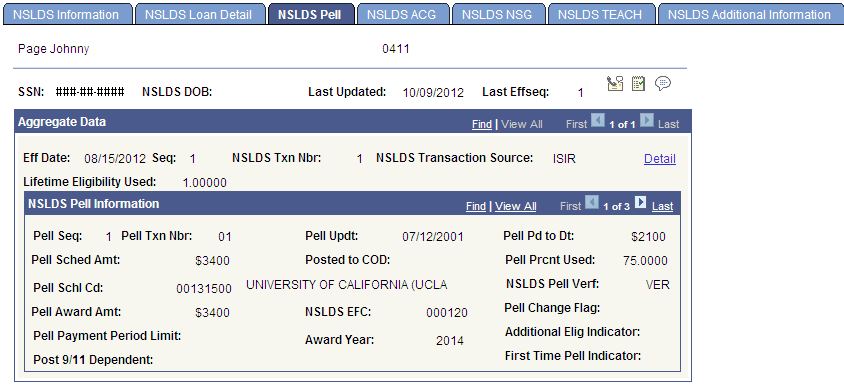
NSLDS Pell Information
|
Field or Control |
Definition |
|---|---|
| Lifetime Eligibility Used |
Displays the Lifetime Eligibility Used for Pell grant recipients as defined by current regulations. This value is displayed in the 99.99999 format. For example, a value of 01.00000 is 0100.000%. Note: The Pell Lifetime Eligibility Used (LEU) field can be populated by the ISIR record or the NSLDS FAH/TSM file. |
|
Field or Control |
Definition |
|---|---|
| NSLDS EFC(NSLDS Pell expected family contribution) |
Displays the EFC used when the particular Pell Award was paid. |
|
Field or Control |
Definition |
|---|---|
| NSLDS Pell Verf (NSLDS Pell verification) |
Displays the Verification status of the EFC. |
| Pell Change Flag |
Displays Y if there has been a change in the student's Pell eligibility. |
| Pell Payment Period Limit |
Displays the payment period limit for Pell grants. |
| Post 9/11 Dependent |
Displays Y if the student was a dependent of a post 9/11 deceased veteran. |
| Additional Elig Indicator (Additional Eligibility Indicator) |
Displays Y if the student is eligible for two Pell grants in an award year. |
| First Time Pell Indicator |
Displays Y if the Pell award is the student's first actual Pell disbursement. |
Access the NSLDS ACG page ()
Image: NSLDS ACG page
This example illustrates the fields and controls on the NSLDS ACG page. You can find definitions for the fields and controls later on this page.
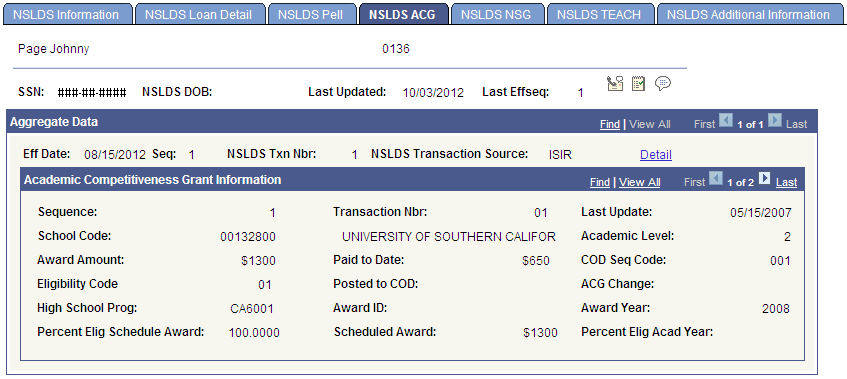
|
Field or Control |
Definition |
|---|---|
| Sequence |
Displays the sequential key value assigned by the NSLDS load process. |
| Transaction Nbr (transaction number) |
Displays the transaction number on the SAR or ISIR for the payment accepted by the school. |
| Last Update |
Displays the last reported update to the grant record maintained by NSLDS. |
| School Code |
Displays an 8-digit ED OPE code used to identify the school and branch attended by the student with the grant. The last two digits are 00 if no branch code exists. |
| Academic Level |
Indicates the student's grade level for ACG and SMART grants. |
| Award Amount |
Displays the accepted origination amount. |
| Paid to Date |
Displays the amount of the Federal Grant the school has disbursed to the student. |
| COD Sequence Code |
Displays the identifying sequence number from the Award ID for ACG and SMART grants. |
| Eligibility Code |
Indicates the eligibility payment code for the ACG grant. |
| Posted to COD |
Displays the date that disbursement was posted to the COD system. The format is CCYYMMDD. |
| ACG Change |
Indicates change to this Academic Competitiveness Grant record in the current transaction, either Y or N. |
| High School Prog (high school program code) |
Indicates the high school program code for the ACG grant. |
| Award ID |
Displays the award ID provided by COD, which consists of:
|
| Percent Elig School Award (percent eligible school award) |
Indicates the Total Percent Eligibility Used by Academic Year Level field from the NSLDS batch file layout. |
Access the NSLDS NSG page ().
Image: NSLDS NSG page
This example illustrates the fields and controls on the NSLDS NSG page. You can find definitions for the fields and controls later on this page.
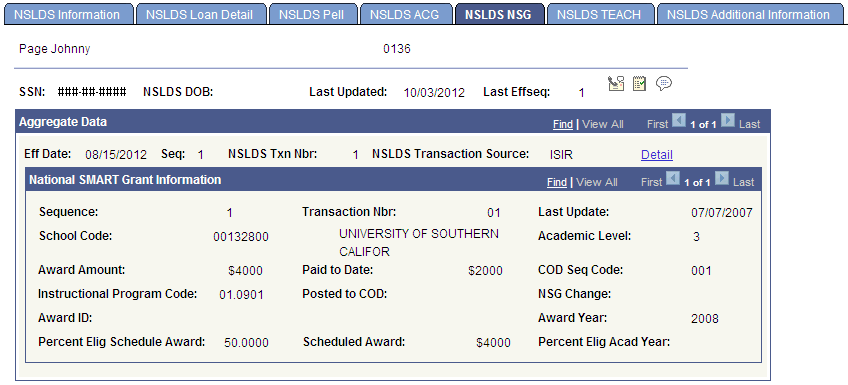
The fields on the NSLDS NSG page are the same as the fields on the NSLDS ACG page with the following exceptions:
|
Field or Control |
Definition |
|---|---|
| Instructional Program Code |
Indicates a student's major course of study; the CIP-designated (Classification of Instructional Programs designated) code for SMART grants. |
| NSG Change |
Indicates change to this NSG record in the current transaction, either Y or N. |
| Award ID |
Displays the Award ID provided by COD, which consists of:
|
| Percent Elig School Award (percent eligible school award) |
Indicates the Total Percent Eligibility Used by Academic Year Level field from the NSLDS batch file layout. |
Access the NSLDS TEACH page ().
Image: NSLDS TEACH page
This example illustrates the fields and controls on the NSLDS TEACH page. You can find definitions for the fields and controls later on this page.
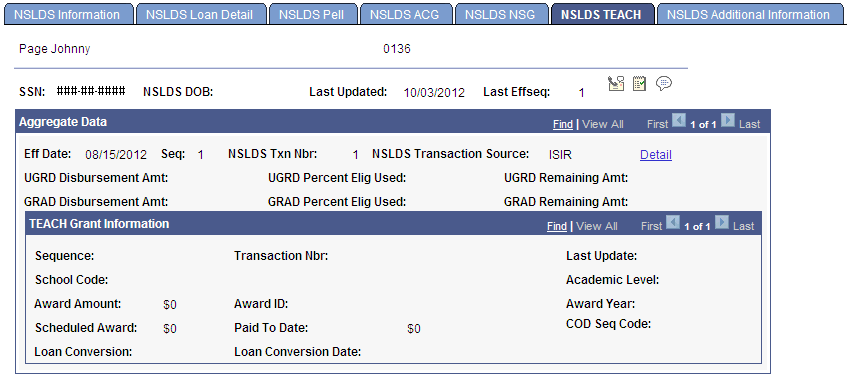
Aggregate Data
The fields on the NSLDS TEACH page are the same as the fields on the NSLDS ACG page with the following exceptions:
|
Field or Control |
Definition |
|---|---|
| UGRD Disbursement Amt (undergraduate disbursement amount) |
Displays the Aggregate Undergraduate/Post Baccalaureate TEACH grand disbursed amounts for the undergraduate academic levels. |
| GRAD Disbursement Amt (graduate disbursement amount) |
Displays the Aggregate Undergraduate/Post Baccalaureate TEACH grand disbursed amounts for the graduate academic levels. |
| UGRD Percent Elig Used (undergraduate percent eligibility used) |
Displays the TEACH grant awarded percent used by Undergraduate/Post Baccalaureate Academic Levels. |
| GRAD Percent Elig Used (graduate percent eligibility used) |
Displays the TEACH grant awarded percent used by Graduate Academic Levels. |
| UGRD Remaining Amt (undergraduate remaining amount) |
Displays the remaining eligible amount used by Undergraduate/Post Baccalaureate Academic Levels. Displays N/A if no applicable grant exists. |
| GRAD Remaining Amt (undergraduate remaining amount) |
Displays the remaining eligible amount by Graduate Academic Levels. Displays N/A if no applicable grant exists. |
Teach Grant Information
|
Field or Control |
Definition |
|---|---|
| Loan Conversion |
Displays Y if TEACH Grant was converted to a loan and N if it has not been converted. |
| Loan Conversion Date |
Displays the date the TEACH grant was converted to a loan. Displays N/A if grant was not converted. |
Access the NSLDS Additional Information page ().
Image: NSLDS Additional Information page
This example illustrates the fields and controls on the NSLDS Additional Information page. You can find definitions for the fields and controls later on this page.
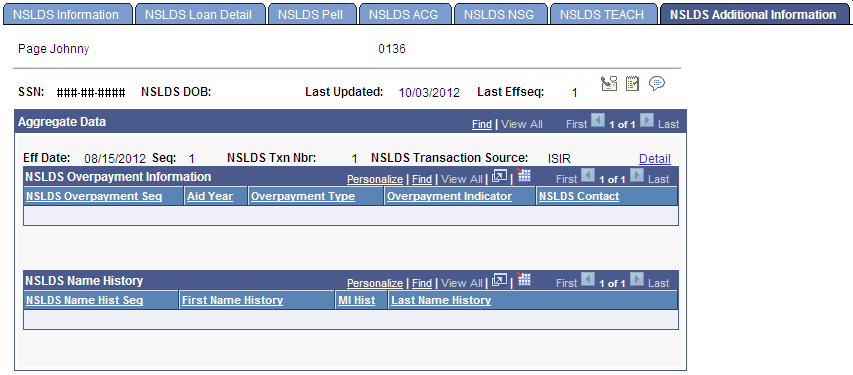
The system displays the student's name, ID, SSN, NSLDS DOB, Last Updated, Eff Date (effective date), Last Effseq, (last effective sequence), Seq, (sequence), NSLDS Txn Nbr, (NSLDS transaction number), and NSLDS Txn Src (NSLDS transaction source).
NSLDS Overpayment Information
|
Field or Control |
Definition |
|---|---|
| NSLDS Overpayment Seq (NSLDS overpayment sequence) |
Displays the sequential order (1, 2, 3) in which the ISIR loads. |
| Overpayment Type |
Displays the type of aid, such as Pell, Perkins, or SEOG, that was overpaid. |
| Overpayment Indicator |
Overpayment indicator refers to the overpayment. Values are: N: No Y: Yes S: Satisfactory Arrangement. |
| NSLDS Contact |
Displays the agency school, servicer, or lender to contact for this loan. |
NSLDS Name History
The system displays Nm Hist Seq (name history sequence), F Name Hist (first name history), MI Hist (middle initial history), and L Name Hist (last name history).
This section describes using the NSLDS Data Push Process
Understanding the NSLDS Data Push Process
To use NSLDS data in the Awarding and Packaging processes, you must ensure that the Packaging Processes are setup to use NSLDS as an aggregate source, load NSLDS Data via ISIR Load, FAH request, or TSM request, and push NSLDS data into aggregate aid tables used by the Packaging processes.
This section describes the NSLDS Data Push process.
When you run the NSLDS Data Push process, the following updates happen:
Subsidized Aggregate Area: The NSLDS Aggregate Subsidized Outstanding Principal Balance populates the NSLDS Total field .
Unsubsidized Aggregate Area: The NSLDS Aggregate Unsubsidized Outstanding Principal Balance populates the NSLDS Total field.
Perkins Aggregate Area: The NSLDS Perkins Total Outstanding Principal Balance populates the NSLDS Total field.
Graduate PLUS Aggregate Area: The NSLDS Aggregate PLUS Graduate/Professional Loans Outstanding Principal Balance populates the NSLDS Total field. Note, that balance is only provide with the TSM/FAH file layouts.
ACG and SMART Aggregate Areas: A calculated ACG and SMART grant total, depending upon grade level, grant type, aid year and school code, populates the NSLDS Total field. For example, if NSLDS provides a paid-to-date amount of 433.00 USD for school code 001004 for academic level 2 and a paid-to-date amount of 433.00 USD for school code 001005 for academic level 2, the NSLDS Data Push aggregate program would update the ACG aggregate defined for academic level 2 with an NSLDS Total of 866.00 USD.
TEACH Aggregate Areas: Distinct calculated TEACH undergraduate and graduate totals, depending upon grade level, aid year and school code, populate the respective Undergraduate and Graduate NSLDS Total fields.
Pell Aggregate Area: NSLDS Total and Percent Scheduled Used based on current aid year Pell Disbursed Amounts are updated. Beginning with Aid Year 2013 an additional Lifetime Eligibility Used percentage field will also be updated. See Awarding Pell Grants for more information.
Areas Subject to Overpayment: When the NSLDS Data Push process encounters an overpayment indicator for the Pell, SEOG, Perkins, ACG, SMART, and TEACH programs of either Y or F, it posts a value of 999,999,999.00 as the NSLDS Total for the corresponding aggregate area.
Excluded NSLDS Transactions: For the Pell, ACG, SMART and TEACH grant programs, transactions that match like award types that have already been internally packaged in the system are not included when determining which NSLDS transactions to sum and post to the NSLDS Total for a given aid year. Beginning with Aid Year 2013, the Pell Lifetime Eligibility Used percentage field also excludes NSLDS transactions from the Lifetime percentage value.
Note: Because the NSLDS Data Push process evaluates the most recent NSLDS data regardless of source (ISIR, FAH, or TSM), the NSLDS data that is pushed may not include the complete lifetime amounts used. For example, if the most recent NSLDS data is from an ISIR, the ISIR only includes up to three transaction sequences of data for each grant and loan type. The ISIR record does provide flags and indicators if there are more than 3 transactions. Check the NSLDS Financial Aid Professionals web site for additional information.
Note: For the 2013 Aid Year, the Pell Lifetime Eligibility Used value is pushed from the most current NSLDS data; sourced from either FAH or TSM. Oracle recommends that if you plan to push aggregates for the 2013 Aid Year, you should ensure a recent FAH or TSM has been requested and loaded into the NSLDS tables.
Beginning with the 2014 Aid Year, the Pell Lifetime Eligibility Used value will be pushed from the most current NSLDS data, regardless of source.
Pushing NSLDS Data
Access the NSLDS Data Push page ().
Image: NSLDS Data Push page
This example illustrates the fields and controls on the NSLDS Data Push page. You can find definitions for the fields and controls later on this page.
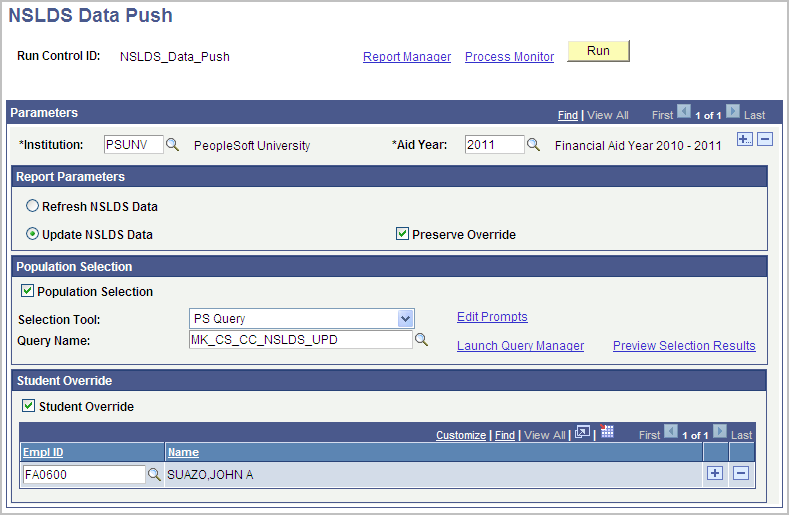
Use this page to push NSLDS totals into the Packaging aggregate aid tables.
|
Field or Control |
Definition |
|---|---|
| Institution |
Enter the Institution Code for the institution for which you want NSLDS data pushed. Note: You can identify multiple institutions in this run control. |
| Report Parameters |
Refresh NSLDS Data: Always overwrites the existing NSLDS Total present for the Aid Year defined above. Update NSLDS Data: Updates NSLDS Total only if NSLDS data is more current than present data for the aid year defined above. Preserve Override: Update does not take place if the NSLDS Total amount has been overridden at the student level. |
| Population Selection |
Select this check box to access population selection options. If not selected, the process attempts to process Student Overrides. |
| Query Name |
Select a PS Query that uses the SFA_NSLDS_BND bind record. System Provided Queries:
|
| Student Override |
Select this check box and populate the accompanying group box with student ID's to be evaluated. IDs can be combined with IDs identified with Population Selection. |