Defining Item Type Disbursement Rules
To set up item type disbursement rules, use the Define Item Type Rules (DISB_RULE_ITEM) component.
This section discusses how to:
Define authorization rules for a financial aid item type.
Define additional restrictions.
Assign checklists, tracking groups, service indicators, and user edit messages.
|
Page Name |
Definition Name |
Navigation |
Usage |
|---|---|---|---|
|
Disbursement Rules: Item Type - Indicators |
DISB_RULE_ITM1 |
|
Define authorization rules for a financial aid item type. Select specific rules used to hold disbursements of financial aid monies. |
|
Copy Disbursement Rule Data |
DISB_RULE_COPY |
Click the Copy Setup Data link on the Disbursement Rules: Item Type - Indicators page. |
Copy disbursement rule setup from one combination of academic institution, aid year, academic career, item type, and effective date to another. |
|
Groups/Thresholds |
DISB_RULE_ITM2 |
|
Define additional restrictions necessary for disbursement of the item type. Place restrictions by minimum units, by grade point average (GPA) required, by a student's attributes, by academic standing, by home residency, or by academic focus. |
|
Checklists/Tracking |
DISB_RULE_ITM3 |
|
Assign checklists, tracking groups, service indicators, and user edit messages to an item type disbursement rule. |
Access the Disbursement Rules: Item Type - Indicators page ().
Image: Disbursement Rules: Item Type - Indicators page
This example illustrates the fields and controls on the Disbursement Rules: Item Type - Indicators page. You can find definitions for the fields and controls later on this page.
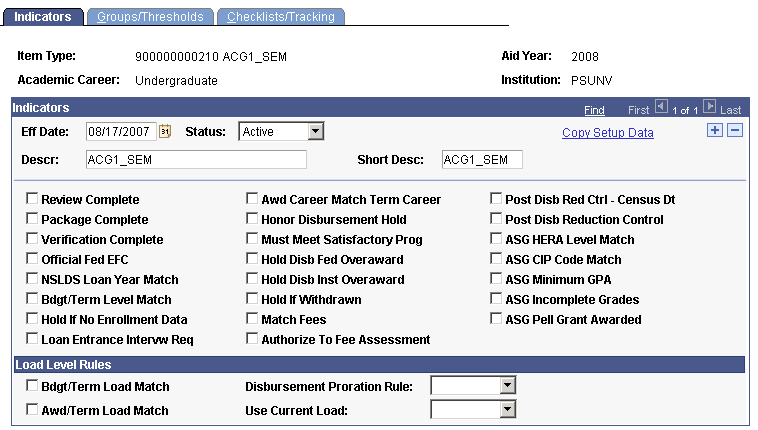
Note: Schools are required to create item type disbursement rules for every ACG and SMART item type. This is required even when schools do not use the delivered ACG and SMART item type disbursement authorization rules.
|
Field or Control |
Definition |
|---|---|
| Copy Setup Data |
Click this link to access the Copy Disbursement Rule Data page and copy disbursement rule setup from one combination of academic institution, aid year, academic career, item type, and effective date to another. You can also copy item type disbursement rules using the aid year rollover process. |
Indicators
Select the reasons that you want disbursement to be held. The Authorization process verifies each of the items that have been selected.
|
Field or Control |
Definition |
|---|---|
| Official Fed EFC (official federal expected family contribution) |
Select this check box to require that an official EFC must be included in the latest Institutional Student Information Records (ISIR) data prior to disbursement. |
| NSLDS Loan Year Match (National Student Loan Data System loan year match) |
Select this check box to require that the loan year information on the budget term table match the student's NSLDS Loan year on the Financial Aid Term. |
| Bdgt/Term Level Match (budget/term level match) |
Select this check box to require that the student's level on the budget term table must match the student's level on the Financial Aid Term before a disbursement can be made. |
| Loan Entrance Intervw Req (loan entrance interview requirement) |
Select this check box to have the authorization process determine whether a student must complete loan entrance counseling for awards of this item type. If your school uses a Loan Counseling Version of Expanded,the authorization process reviews the student's loan counseling history on the Loan Counseling page to determine whether the student has satisfied the requirement. If your school uses a Loan Counseling Version of Simple, the authorization process checks the student's NSLDS history for a prior Stafford, Direct, or Supplemental Loan for Student (SLS) loan. If the system finds a record, it authorizes the item type for disbursement. If no prior loan history exists, the student is assumed to be a new borrower, and the Loan Entrance Interview Status field on the Packaging Status Summary component is checked for the student's current status. When an item type fails authorization because of the loan entrance counseling requirement, the following messages can appear: The student is a first time borrower if the current Loan Entrance Interview Status field is blank, or Loan Interview is required to authorize the loan if the current Loan Entrance Interview Status value is Inst Req (Institution Required). To control how this disbursement rule is carried out, use the Loan Entrance Interview Status field on the Packaging Status Summary page. Setting this field to Complete or Pending Resolution allows the disbursement to pass this requirement. You can select this check box only for Direct Loan and FFEL financial aid item types. |
| Awd Career Match Term Career (award career matches term career) |
Select this check box to prevent disbursement if the career used when making the award is not the career that is in Financial Aid Term data. |
| Hold Disb Fed Overaward (hold disbursement federal overaward) |
Select this check box to prevent disbursement of this financial aid item type if a federal overaward exists. |
| Hold Disb Inst Overaward (hold disbursement institutional overaward) |
Select this check box to prevent disbursement of this financial aid item type if an institutional overaward exists. |
| Authorize to Fee Assessment |
Select this check box to require that the disbursed amount for the financial aid item type cannot be greater than the balance on the student's account for the term. If selected, the amount disbursed for the financial aid item type is not greater than the balance on the student's account. For this feature to work, you must set up the predelivered item grouping named "FA-BUDGET" in Student Financials. Item groupings are set up on the Item Groupings component You must assign the appropriate item tree and tree nodes that contain the charge item types that you want the rule to count. |
| FFELP Tolerance Amt (Federal Family Educational Loan Program tolerance amount) |
Enter the acceptable difference between the authorized amount and the net disbursement amount for the financial aid item type. If the authorized amount is greater than the net disbursed amount, the system calculates the difference. If this difference is greater than the FFELP tolerance amount, the system displays an error during disbursement authorization. If you leave this field at the default setting (zero), the loan disbursement amount must match the net disbursement amount from the student's package. Generally, you should set this field to a large value (such as 1,000.00 USD) if FFELP loan increases are common. The authorization process never authorizes an amount greater than the amount of any loan check. In addition, disbursements for loans processed electronically using CommonLine are updated to match the approved disbursement amounts from the lender if an electronic guarantee is received and processed by the school. |
| ASG HERA Level Match (ACG/SMART Higher Education Reconciliation Act Level Match) |
Select this check box to compare the HERA level in the grant eligibility record with the beginning of term HERA level in FA Term. Authorization fails if the values do not match. |
| ASG CIP Code Match (ACG/SMART Certification of Instructional Program Code Match) |
Select this check box to compare the CIP code stored in the grant eligibility record and to the student's derived CIP code from Student Records data, which is from the student's program, plan, or sub-plan and the CIP Code source setting in the ACG/SMART Processing Options page. Authorization fails if the values do not match. If the student has more than one CIP code due to having multiple active programs, plans, or subplans, one match satisfies the rule. |
| ASG Minimum GPA (ACG/SMART minimum grade point average) |
Select this check box to verify that the current GPA meets the minimum GPA assigned for the item type ASG Minimum GPA field. For non 2nd year ACG item types, the GPA from the current FA Term record is used. If the award is defined as a second year ACG grant, then the GPA that is checked is the current GPA for the term where the student completed their HERA level 1. Note: The rule fails for new transfer students awarded 2nd year ACG and first time financial aid recipients because they would not have any prior FA Term information. Use the disbursement override functionality to disburse the award. |
| ASG Incomplete Grades (ACG/SMART incomplete grades) |
Select this check box to check for any enrolled course prior to the current term where the grade is still considered in progress (a final grade has not yet been posted). Only courses requiring a grade are checked. If the rule fails, the term that the course is enrolled displays with the error message. |
| ASG Pell Grant Awarded (ACG/SMART Pell Grant awarded) |
Select this check box to verify that the student has been awarded and has accepted a Pell Grant for the current aid year. |
| Review Complete, Package Complete, Post Disb Reduction Control (post disbursement reduction control), Post Disb Red Ctrl - Census Dt (post disbursement reduction control − census date), Hold If Withdrawn, Honor Disbursement Hold, Must Meet Satisfactory Prog (must meet satisfactory progress), Hold If No Enrollment Data, Match Fees, Verification Complete, and Tolerance Amt (tolerance amount) |
The descriptions for these fields are the same as for the fields on the Disbursement Rules: Global - Indicators page. |
Load Level Rules
Select whether the three enrollment load-dependent fields in this group box use the default FA Load enrollment load or the student's current load. Both values can be viewed on the student's Financial Aid Term record.
|
Field or Control |
Definition |
|---|---|
| Bdgt/Term Load Match (budget/term load match) |
Select this check box to require that the academic load in the budget term table match the student's Financial Aid Term FA Load enrollment load information. You can also use the current load from the student's Financial Aid Term record. |
| Disbursement Proration Rule |
Select a disbursement proration rule if awards of this financial aid item type should be prorated based upon the student's Financial Aid Term FA Load value. This rule is used to disburse fractional award amounts to students based on fractional academic loads. For example, a student who is enrolled three-quarters time would receive only 75 percent of the scheduled disbursement amount. These rules are set up on the Disbursement Proration Rules page. You can also use the current load from the student's Financial Aid Term record. |
| Stop After Census |
Appears only when you select a value in the Disbursement Proration Rule field. Select this check box to prevent the disbursement proration rule from taking effect for this financial aid item type after your institution's census date for the term. The disbursement authorization process uses the same census date as the Financial Aid Term build process. The Census Date Locking page, accessed from the FA Term page, displays the census date used. The proration of disbursements typically occurs during the add and drop period before the census date of the term. After that point, depending on your business processes, your institution repackages all prorated awards based on the census date enrollment. After this repackaging has been completed, institutions typically disable the proration rule for the term. This process is repeated each term. This check box enables you to control the proration of financial aid item types per term without having to change the disbursement proration rule settings each term. For example, assume that an item type's proration rule indicates that the student should receive 50 percent of the disbursement if enrolled half-time. You select the Stop After Census check box for this item type and the census date is October 15, 2007. If you authorize an award of this item type for a student enrolled half-time on October 14, 2007, the Packaging routine prorates the award. If you authorize the same award on October 16, 2007, the Packaging routine authorizes the entire award, not just the 50 percent that results from proration. If you do not repackage all of your prorated awards before the stop after census feature goes into effect, you risk reauthorizing prorated awards for the maximum amount for the term. You might want to stop running batch authorization for these financial aid item types until you have completed repackaging the prorated awards. You can use the new batch authorization page functionality to accomplish this. |
| Awd/Term Load Match (award/term load match) |
Select this check box to require that the academic load used by the award match the Financial Aid Term FA Load value. You can also use the current load from the student's Financial Aid Term record. |
| Use Current Load |
The academic load used for awarding can match the Financial Aid Term current load value instead of the Financial Aid Term FA Load value. If you select a value in this field, the Bdgt/Term Load Match, Disbursement Proration, and Awd/Term Load Match rules all use the selected value. Values are: (blank): Use Financial Aid Term academic load information. All Stdnts (all students): Use Financial Aid Term current load information for all students with this financial aid item type. OEE Only: Use Financial Aid Term current load information for only open entry and open exit students with this financial aid item type. |
Access the Groups/Thresholds page ().
Image: Groups/Thresholds page
This example illustrates the fields and controls on the Groups/Thresholds page. You can find definitions for the fields and controls later on this page.
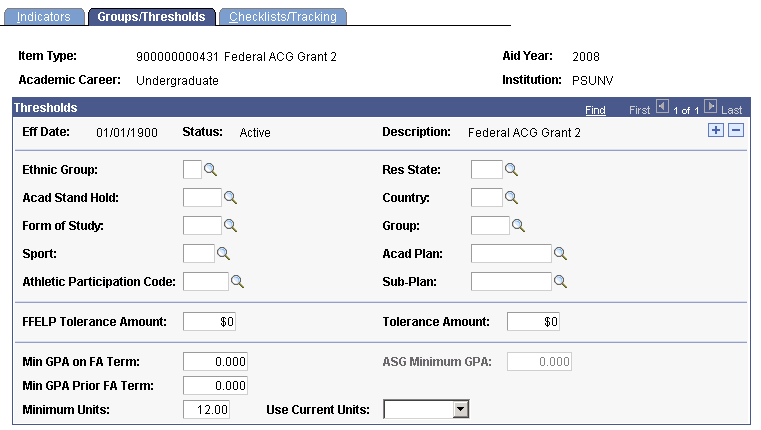
|
Field or Control |
Definition |
|---|---|
| Ethnic Group |
Select a value if the student must be a member of an ethnic group to receive this financial aid item type. |
| Res State (residence state) |
Select the country code in the field. The system then displays the state field. Then select a state of residence to limit disbursement of the item type to a student with a specific state or province of residence, such as Arizona or Nova Scotia. For the Res State field, the system collects the country code along with the state code when establishing this rule. Additionally, the authorization program uses the country code when selecting information from the residency tables. This enables the rule to continue to function for global clients. The disbursement authorization process continues to use official residency information in its evaluation, but uses self-reported residency information if no official information exists. The process also considers effective dates and active term residency information. |
| Acad Stand Hold (academic standing hold) |
Select a value if a student must have a certain academic standing to receive disbursement of the financial aid item type. For example, you could use this to prevent students on academic probation from receiving a merit-based award. Academic standing codes are indicated on the Financial Aid Term pages. |
| Country |
Select a value to limit disbursement to a student from a specific country. |
| Form of Study |
Select a form of study to allow disbursement only to students who are Study Abroad, have Advanced to Candidacy (for a Ph.D. program for example), have a Class Enrollment, or are in a Detached Study program. The authorization process checks the student's form of study on Financial Aid Term. |
| Group |
Select a student group to allow disbursement of the financial aid item type only to students who are a member of a the selected group, such as first generation college students, athletes of all sports, or veterans. You define student groups in Student Records. |
| Sport |
Select a sport if this financial aid item type can be disbursed only to a student participating in a particular sport. |
| Acad Plan (academic plan) |
Select an academic plan to limit disbursement of the financial aid item type to students with a particular academic plan, such as chemistry or art. |
| Ath Par Cd (athletic participation code) |
Select an athletic participation code to further define the type of sport participation required for disbursement. You can choose Active Participant, Manager, Not Recruited,or Recruited. The athletic participation code applies to the selected sport. |
| Sub-Plan |
Select a subplan to limit disbursement of the financial aid item type to students with a particular academic subplan. The authorization process checks academic plan and subplan information from Financial Aid Term. You define academic plans and subplans in Student Records. |
| Min GPA on FA Term (minimum GPA on Financial Aid Term) |
Enter the minimum GPA that a student must have for disbursement of this financial aid item type. The authorization process verifies the cumulative GPA on the current Financial Aid Term. |
| Min GPA Prior FA Term (minimum GPA on prior Financial Aid Term) |
Enter the minimum GPA that a student must have on a prior Financial Aid Term for disbursement of this financial aid item type. Authorization reviews the cumulative GPA on the prior Financial Aid Term within the aid year. For example, if you want the system to check the fall term's minimum GPA before disbursing this financial aid item type for the spring term, you would enter the minimum fall term GPA here. You cannot use this feature if you want to check spring term's GPA for the following fall term's disbursement if the fall term is in a different aid year. |
| Minimum Units |
Enter the minimum number of units for which a student must be registered before this financial aid item type can be disbursed. |
| Use Current Units |
Enter the number of current units, instead of the FA Units from the student's Financial Aid Term record, to determine whether the student meets the minimum units requirement. Values are: (blank): Use FA Units information. All Stdnts (all students): Use current unit information for all students with this financial aid item type. OEE Only: Use current unit information for only open entry and open exit students with this financial aid item type. |
| ASG Minimum GPA(ACG/SMART minimum grade point average |
This field displays the GPA used by the ASG Minimum GPA rule. You can update only when the ASG Minimum GPA option is selected. |
Access the Checklists/Tracking page ().
Image: Checklists/Tracking page
This example illustrates the fields and controls on the Checklists/Tracking page. You can find definitions for the fields and controls later on this page.
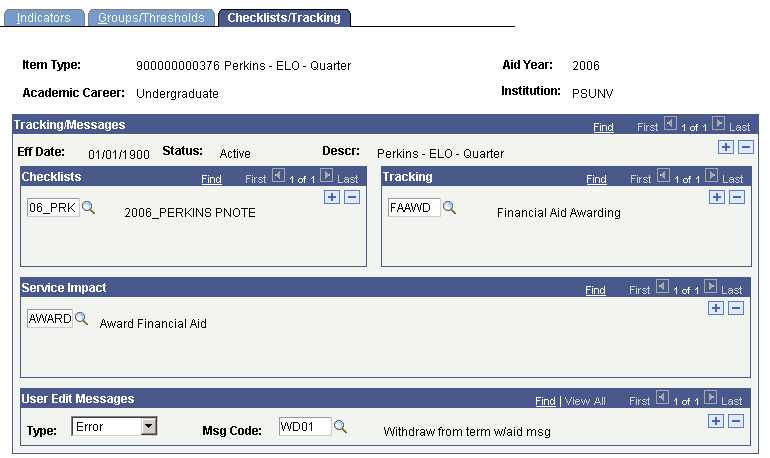
Checklists
Enter the checklists that must be completed before awards of this financial aid item type are authorized. If a checklist has been assigned to a student and it is not complete, the item type is not disbursed. Checklists can include multiple items that need to be completed or verified. To enter additional checklists, add a new row.
Tracking
Enter the tracking groups that must be completed before awards of this financial aid item type are authorized. To enter additional tracking groups add a new row.
Service Impact
Select any service impacts that you want the financial aid item type disbursement rule to honor. If a student with an award of this financial aid item type has any service indicators with a matching service impact, the authorization process does not authorize that award.
User Edit Messages
User edit messages are special handling instructions that you define for your students. Enter messages whose presence on a student's record should hold disbursement. If a student with this career has one of the user edit messages entered in this group box, the authorization process does not authorize that student's awards.
|
Field or Control |
Definition |
|---|---|
| Type |
Indicates the type of user edit message that you want to associate with the global disbursement rule. You can only select user edit messages of this type in the Msg Code (message code) field. Insert additional rows to enter additional user edit message types and message codes. |
| Msg Code (message code) |
Enter the message code of the user edit message that causes disbursement to be held. |