Understanding Loan Counseling
There are two different versions of Loan Counseling available in the system, Simple and Expanded, one of which is chosen as part of the Financial Aid Default settings for installation of the system. Understanding Loan Counseling outlines the two versions and how they are used to set up and manage both entrance and exit loan counseling data. Entrance loan counseling data can be used to impact the authorization and disbursement of financial aid.
The Simple version of Loan Counseling allows for the identification and management of loan counseling requirements on an annual basis.
The Expanded version of Loan Counseling allows for the identification and management of loan counseling requirements on either an annual or multi-year assessment basis. In addition, loan counseling requirements can be optionally extended to self-service.
|
Page Name |
Definition Name |
Navigation |
Usage |
|---|---|---|---|
|
Financial Aid Defaults |
INSTALLATION_FA |
|
Select Loan Counseling Version for managing loan counseling requirement. |
|
Disbursement Rules: Item Type - Indicators |
DISB_RULE_ITM1 |
|
Indicate if Item Type requires an entrance interview. |
|
NLSDS OPEID Cross Reference |
SFA_OPEID_XREF |
|
Map the incoming OPEID on the NSLDS Exit Loan Counseling file to the correct Institution. |
|
COD Routing ID Cross Reference |
SFA_COD_ID_XREF |
|
Map the incoming Routing ID on the COD file to the correct Institution. |
|
Define Loan Type |
SFA_LN_CNSL_XREF |
|
Define loan-counseling requirements by loan type. |
|
Loan Counseling |
SFA_LN_CNSL_SETUP |
|
Define the entrance and exit interview URLs and associated attribute |
|
Loan Counseling Search/Match Parameters |
SFA_LN_SRCHMCH |
|
Define search and match criteria for use when processing both COD Entrance Loan Counseling and NSLDS Exit Loan Counseling data files. |
Access the Financial Aid Defaults page ().
Note: For a complete description of this page:
|
Field or Control |
Definition |
|---|---|
| Loan Counseling Version |
Select which version of Loan Counseling for use throughout the system. This selection controls what components of Loan Counseling are available and how Authorization and Disbursement processing evaluates entrance loan counseling requirements to release funds for disbursement. This selection also controls how loan counseling is displayed on the Packaging Status Summary page.
|
Access the Disbursement Rules: Item Type - Indicators page ().
Note: For a complete description of this page:
See Defining Item Type Disbursement Rules.
|
Field or Control |
Definition |
|---|---|
| Loan Entrance Intervw Reqloan entrance interview required |
Select this check box to have the authorization process determine whether a student must complete loan entrance counseling for awards of this item type. If your school selects a Loan Counseling Version of Simple in the Financial Aid Defaults setup, the authorization process checks the student's NSLDS history for a prior Stafford, Direct, or Supplemental Loan for Students (SLS) loan. If the system finds a record, it authorizes the item type for disbursement. If no prior loan history exists, the student is assumed to be a new borrower, and the Loan Entrance Interview Status field on the Packaging Status Summary component is checked for the student's current status. If your school selects a Loan Counseling Version of Expanded in the Financial Aid Defaults setup, the authorization process reviews the student's loan counseling history on the Loan Counseling page to determine whether the student has satisfied the requirement. |
Access the NSLDS OPEID Cross Reference page ().
Image: NSLDS OPEID Cross Reference page
This example illustrates the fields and controls on the NSLDS OPEID Cross Reference page.

Use this page to map the incoming OPEID on the NSLDS Exit Loan Counseling file to the correct Institutions.
|
Field or Control |
Definition |
|---|---|
| OPEID |
Enter an OPEID. The OPEID must be 8 alphanumeric characters, and is the combination of the 6 digit school code and the 2 digit school (branch) location code. |
| Active |
Select this check box to activate the OPEID/Institution combination. This check box is checked (activated) by default when a new row is added. This option is used by the batch process to know which mapped values to use. |
Access the COD Routing ID Cross Reference page ().
Image: COD Routing ID Cross Reference page
This example illustrates the fields and controls on the COD Routing ID Cross Reference page.

Use this page to map the incoming Routing ID on the COD file to the correct Institutions.
|
Field or Control |
Definition |
|---|---|
| Routing ID |
Enter a Routing ID. The Routing ID must be 8 alphanumeric characters. If necessary, pad the Routing ID with leading zeros to reach 8 numeric characters. |
| Active |
Select this check box to activate the Routing ID/Institution combination. This check box is checked (activated) by default when a new row is added. This option is used by the batch process to know which mapped values to use. |
Access the Define Loan Type page ().
Use the Define Loan Type page to define types of loan counseling based on similar repayment options, interest rates, payment schedules, or other borrowing requirements.
Image: Define Loan Type page
This example illustrates the fields and controls on the Define Loan Type page. You can find definitions for the fields and controls later on this page.
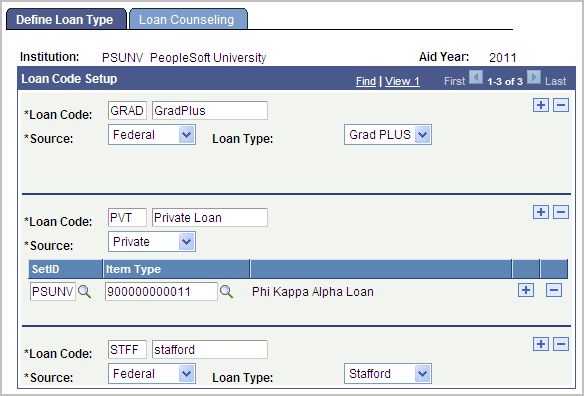
|
Field or Control |
Definition |
|---|---|
| Loan Code |
Enter a user-defined name and description for a group of loans that have the same loan counseling requirements. |
| Source |
Select the funding source. If you select Federal, also select the Loan Type, such as Stafford, Perkins, Grad PLUS or PLUS. If you select Institutnl, Private, or State, also select the SetID and Item Type. |
| Loan Type |
If you select Federal as a Source, select a Loan Type. Selection of a Loan Type of Stafford applies loan counseling requirements to financial aid item types with a Federal ID of Subsidized or Unsubsidized. This unifies Stafford loan counseling requirements for Subsidized and Unsubsidized Stafford awards. |
Access the Loan Counseling page ().
Image: Loan Counseling page
This example illustrates the fields and controls on the Loan Counseling page. You can find definitions for the fields and controls later on this page.
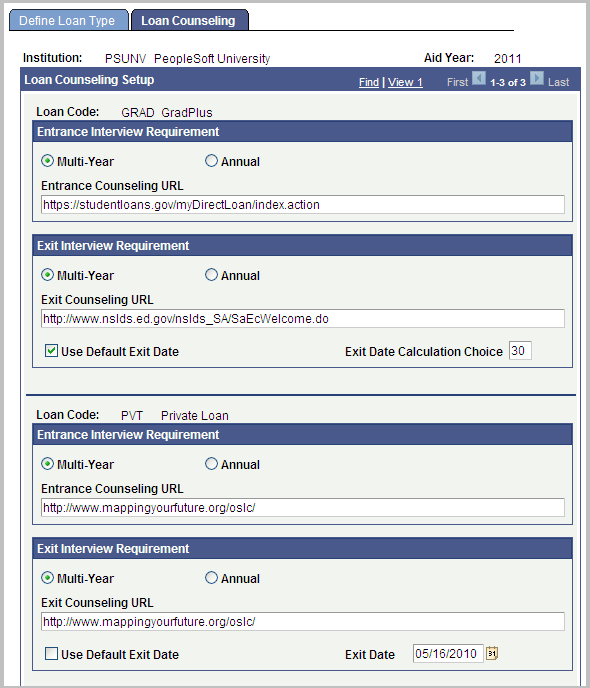
Entrance Interview Requirement
Note: You can only select Multi Year or Annual; not both.
|
Field or Control |
Definition |
|---|---|
| Multi Year |
Select if a loan-counseling entrance interview is required only once. |
| Annual |
Select if a loan-counseling entrance interview is required each aid year that the student borrows this type of loan. |
| Entrance Counseling URL |
Enter URL to display in Self Service. |
Exit Interview Requirement
Note: It does not matter if you select Multi Year or Annual for the Exit Interview Requirement. The selection has no direct impact to the Exit Interview functionality.
|
Field or Control |
Definition |
|---|---|
| Exit Counseling URL |
Enter URL to display in Self Service. |
| Use Default Exit Date |
Select this check box to specify the default exit date for activating your exit interview URL. If this check box is selected, the Exit Date Calculation Choice is displayed. If it is not selected, the Exit Date is displayed. |
| Exit Date Calculation Choice |
Select the number of days from the exit or program completion date to start displaying the exit interview link to students. If you select Multi-Year, the system uses the student's graduation date to calculate the number of days based on the Exit Date Calculation Choice value. For example, if the value is 15 and the graduation date is June 30, the link will appear on June 15. If you select Annual, the system uses the last day of the term and subtracts the value in the Exit Date Calculation Choice check box. For example, if the value is 15 and the last day of the term is June 15, the link will appear on May 30. |
| Exit Date |
Enter or select the calendar date on which to start displaying the exit interview link. This field displays when Use Default Exit Date is not selected. |
Access the Loan Counseling page ().
Image: Loan Counseling Search/Match Parameters page
This example illustrates the fields and controls on the Loan Counseling Search/Match Parameters page. You can find definitions for the fields and controls later on this page.
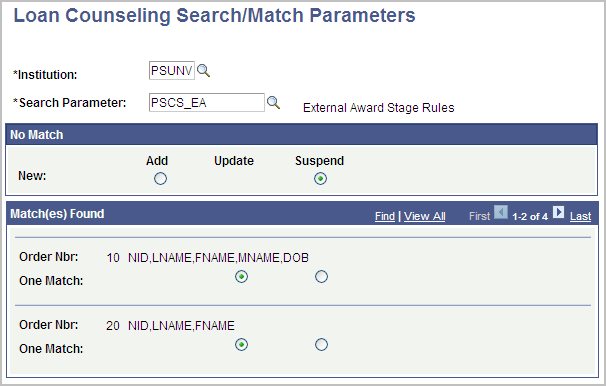
Both the Process COD Counseling Data and Process Exit Counseling Data processes use the Search/Match parameters to determine whether an existing ID in the database matches a record in the corresponding staging tables. The following table lists the limited search fields specific to counseling data.
|
Data Field |
Search Field Rule |
|---|---|
|
National ID |
NationalIDRule |
|
Last Name |
LastNameSrchRule |
|
First Name |
FirstNameSrchrule |
|
Middle Initial |
MiddleNameRule |
|
Date of Birth |
DateOfBirthRule |
Note: Search Field Rule "MiddleNameRule" must be defined to only search on the first character.
|
Field or Control |
Definition |
|---|---|
| No Match |
Select Add or Suspend as the action when no match is found. |
| Match(es) Found |
Starting from the lowest search order, select Update or Suspend as the action to take when a match is found. In this example, 10 is the lower and most restrictive search rule. |