Defining Global Disbursement Rules
To set up global disbursement rules, use the Define Global Rules (DISB_RULE_GLB) component.
Global disbursement rules are set up by career and affect all students in the career.
This section discusses how to:
Define basic global rules for authorization.
Assign service indicators, tracking groups, and user edit messages.
|
Page Name |
Definition Name |
Navigation |
Usage |
|---|---|---|---|
|
Disbursement Rules: Global - Indicators |
DISB_RULE_GLB |
|
Define basic global rules for authorization. Select specific rules used to hold disbursements of financial aid monies. |
|
Tracking/Messages |
DISB_RULE_GLB_2 |
|
Assign service indicators, tracking groups, and user edit messages to a global disbursement rule. |
Access the Disbursement Rules: Global - Indicators page ().
Image: Disbursement Rules: Global - Indicators page
This example illustrates the fields and controls on the Disbursement Rules: Global - Indicators page. You can find definitions for the fields and controls later on this page.
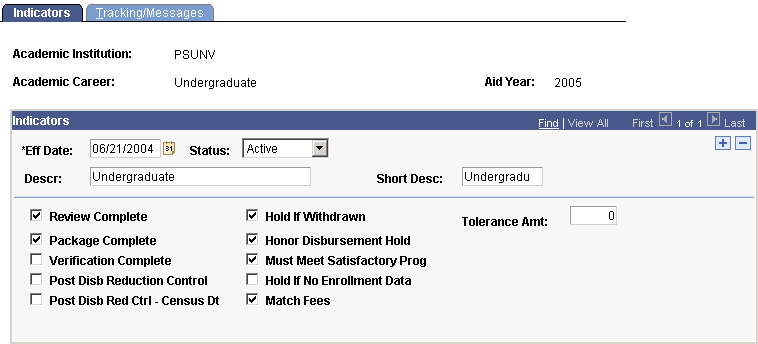
Because these global disbursement rules apply to a particular career, you might want to include the career as part of the description and short description.
Select the reasons that you want disbursement to be held. The authorization process verifies each of the items that you select.
|
Field or Control |
Definition |
|---|---|
| Review Complete |
Select this check box to require that an institutional review must be completed before disbursement. The Authorization process requires that the value in the Review Status field on the Packaging Status Summary page is Complete. |
| Package Complete |
Select this check box to require that packaging must be completed before disbursement. The Authorization process requires that the value in the Aid Processing Status field on the Packaging Status Summary page is Packaging Completed. |
| Verification Complete |
Select this check box to require that the Department of Education's federal verification must be completed before disbursement. The authorization process requires that the value in the Verification Flag field on the Packaging Status Summary page is Complete or Not Required. |
| Post Disb Reduction Control (post disbursement reduction control) |
Select this check box to activate post disbursement reduction control, which causes award reductions that cause authorization failures for current terms to be managed in the same way as those for previous terms if money had been previously disbursed. For example, assume that a disbursement has been made after which the award is changed for the current term. If this check box is selected, and authorization of the financial aid item type subsequent to the change fails, the lesser of the disbursed amount or the awarded amount is authorized for disbursement for the current term. The lesser of the disbursed amount or awarded amount is authorized for disbursement in previous terms regardless of whether this check box is selected. If you select this check box, the Post Disb Red Ctrl − Census Dt (post disbursement reduction control − census date) check box becomes unavailable. The Disbursement Authorization routine determines current term and prior term using the current date and term end dates. If the current date is before the term end date, that term is the current term. If the current date is after the term end date, that term is a prior term. |
| Post Disb Red Ctrl − Census Dt (post disbursement reduction control − census date) |
Select this check box to use the same rules as the Post Disb Reduction Control check box except that only award changes that occur after the census date for the term are evaluated. The disbursement authorization process uses the same census date as the Financial Aid Term build process. The Census Date Locking page, which you access from the FA Term page, displays the census date used. If you select this check box, the Post Disb Reduction Control check box becomes unavailable. |
| Hold If Withdrawn |
Select this check box to require that disbursement is held when a student has withdrawn from the institution. If a student withdraws, you might want to reduce the student's financial aid award and manually disburse online. The authorization process searches Financial Aid Term records for withdrawal information. |
| Honor Disbursement Hold |
Select this check box to require the authorization process to honor any disbursement hold that has been entered on the Packaging Status Summary page if the financial aid item type matches the disbursement hold type. The types of awards that can be held are Fed Aid (federal aid), Institut. (institutional), and Loan Hold. Funds are not authorized for disbursement if a disbursement hold exists. |
| Must Meet Satisfactory Prog (must meet satisfactory progress) |
Select this check box to require that the value in the Satisfactory Academic Progress field on the Packaging Status Summary page is Meets SAP or Probation. |
| Hold If No Enrollment Data |
Select this check box to require that a student's current FA Term record for the award is built from enrollment data in Student Records—not projection data—for disbursements to be authorized. The rule verifies whether the FA Term build source is Term. For example, if you select this check box and the student has never enrolled in any classes for the term, no funds are disbursed. The same option is available for financial aid item type disbursement rules. Selecting it here enforces the rule for all students and all of their awards in the career for which this global disbursement rule applies. This rule should be used in conjunction with the Hold if Withdrawn and Minimum Units rules to insure that the student is still enrolled for the current term. |
| Match Fees |
Select this check box to require that the tuition-related fees on the student's account match the amount calculated in the student's budget to disburse funds. The fees in the student's account are based on the financial aid item types that belong to the FA-BUDGET item grouping (used by the tuition calculation process). This amount is compared to the financial aid budget fees that belong to the TUIT budget category. |
| Tolerance Amt (tolerance amount) |
This field appears when you select the Match Fees check box. Enter the largest amount by which the fee and budget item amounts can differ. If the difference between a fee and a budget item is smaller than or equal to the amount entered in this field, the disbursement is authorized; otherwise, the disbursement is held. |
Access the Tracking/Messages page ().
Image: Tracking/Messages page
This example illustrates the fields and controls on the Tracking/Messages page. You can find definitions for the fields and controls later on this page.
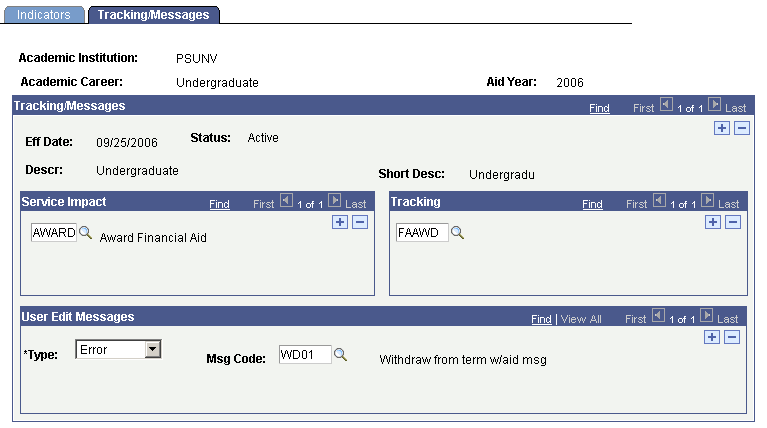
Service Impact
Select any service impacts to honor global disbursement rules. If a student with this career has an active service indicator with a matching service impact, the authorization process does not authorize the student's awards.
Note: If your institution has upgraded from a previous release of Campus Solutions, review service impacts in the Setting Up Service Indicator Security in the PeopleSoft Campus Community Fundamentals 9.0 documentation.
Tracking
Enter the tracking groups that must be completed before financial aid can be disbursed to a student's account. A tracking group can contain one or more checklists. Insert rows to enter additional tracking groups. You can add checklists to disbursement rules in the Disbursement Rules: Item Type component.
User Edit Messages
Enter messages whose presence on a student's record should hold disbursement. User edit messages are special handling instructions that you define for your students. If a student with this career has one of the user edit messages entered in this group box, the authorization process does not authorize that student's awards.
|
Field or Control |
Definition |
|---|---|
| Type |
Indicates the type of user edit message that you want to associate with the global disbursement rule. You can only select user edit messages of this type in the Msg Code (message code) field. Insert additional rows to enter additional user edit message types and message codes. |
| Msg Code (message code) |
Enter the message code of the user edit message that causes disbursement to be held. The values are restricted to those with a matching Type value. |