Setting Up Service Indicator Security
To set up service indicator security, use the Service Indicator Security component (SCRTY_TABL_SRVC) and the Service Indicator Display (SCC_SI_DISP_ROLE) component..
This section lists a prerequisite and discusses how to:
Grant placement and release access to service indicators.
Restrict display of service indicators.
Before you set up service indicator security, set up service indicators in the Service Indicator table.
|
Page Name |
Definition Name |
Navigation |
Usage |
|---|---|---|---|
|
Service Indicator Security |
SCRTY_TABL_SRVC |
|
Grant placement and release access to service indicators for a user ID for a particular institution. |
|
Service Indicator Display |
SCC_SI_DISP_ROLE |
|
Restrict view access to service indicators on administrative pages to specific roles. |
Access the Service Indicator Security page ().
Image: Service Indicator Security page
This example illustrates the fields and controls on the Service Indicator Security page. You can find definitions for the fields and controls later on this page.
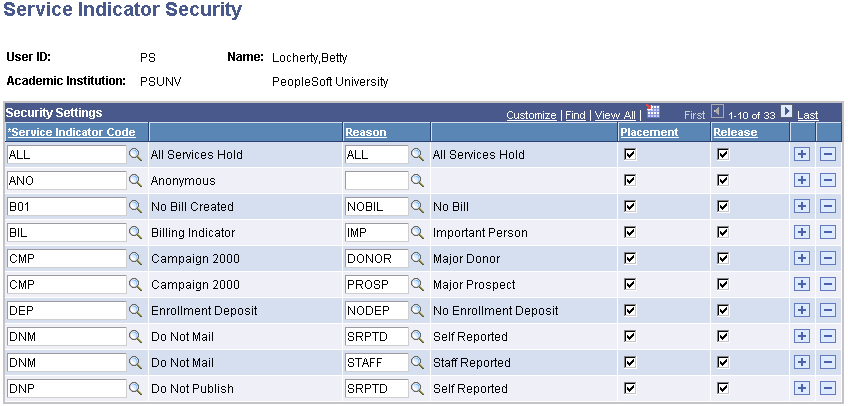
Security Settings
|
Field or Control |
Definition |
|---|---|
| Service Indicator Code |
Enter a code for each service indicator that the user ID should be able to place or release. To restrict the use of a service indicator by reason, enter multiple rows for the service indicator and enter the different reasons that apply. You define service indicator codes inside the Service Indicator Table. |
| Reason |
Enter a reason indicating when the user ID can access the service indicator. You must enter a reason for each indicator. For example, if the user ID should be able to use the conference guest service indicator only for football recruitment visits or Special Olympics guests, select each of those reasons for the conference guest service indicator. Define the reasons for using a service inside the Service Indicator table. |
| Placement and Release |
Select if this user ID should have permission to assign or release the service indicator. |
Access the Service Indicator Display page ().
Image: Service Indicator Display page
This example illustrates the fields and controls on the Service Indicator Display page. You can find definitions for the fields and controls later on this page.
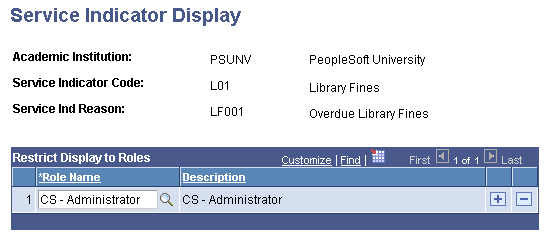
Restrict Display to Roles
To restrict the display of a service indicator's data to specific roles, enter the one or more roles for whom the data should appear. The system displays the data only for the roles that you specify, and does not display it for any role not listed.
If you do not want to restrict the display, ensure that no role is listed. When no role is listed on the Service Indicator Display page, the service indicator data is unrestricted and the system displays it for all roles.
Service indicator data includes the service indicator icon on pages for IDs to which the indicator is assigned, and the service indicator information on the Service Indicator Summary page and the General Info tab of the Student Services Center component.
Note: A user's placement or release security takes precedence over restricted display. If the display of a service indicator is restricted, but the user has place or release access for that service indicator, then the service indicator data will appear for that user whether or not the user has any of the restricted display roles.