Reviewing Student Packaging Status by Date
The student's financial aid award package as well as the information used to award a student can change over time. The As Of Status component enables you to view information about a student's ISIR information and award package by a particular date in time. As new ISIR data is loaded, a student's award package may change. Use the pages in the As Of Status component to review changes over time. This can be particularly important for explaining a reduced award to a student or for reviewing changes to student's awards.
This section discusses how to:
Review ISIR summary information by date.
Review award summary by date.
|
Page Name |
Definition Name |
Navigation |
Usage |
|---|---|---|---|
|
As of ISIR Summary |
AS_OF_ISIR_SUMMRY |
|
Review a student's ISIR summary detail as of a particular date, various database matches, and verification status. |
|
As of Award Summary |
AS_OF_AWRD_SUMMRY |
|
Review award summary. Review a student's financial aid package as of a particular date in time. |
Access the As of ISIR Summary page ().
Image: As of ISIR Summary page
This example illustrates the fields and controls on the As of ISIR Summary page. You can find definitions for the fields and controls later on this page.
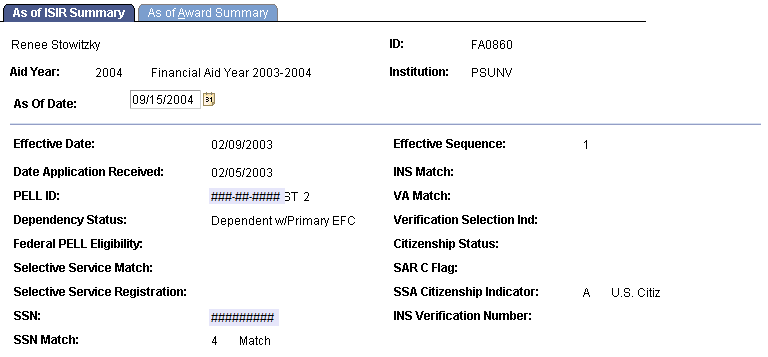
|
Field or Control |
Definition |
|---|---|
| As of Date |
Enter the date that you want to review related to the student's ISIR information. When you make an entry, the system displays the data that was used for the student as of the entered date. |
| Effective Sequence |
Displays the number assigned to each effective-dated row that enables you to keep track of multiple rows with the same effective date. |
The other fields on this page correspond to those on the ISIR Information Summary page.
Access the As of Award Summary page ().
Image: As of Award Summary page
This example illustrates the fields and controls on the As of Award Summary page. You can find definitions for the fields and controls later on this page.
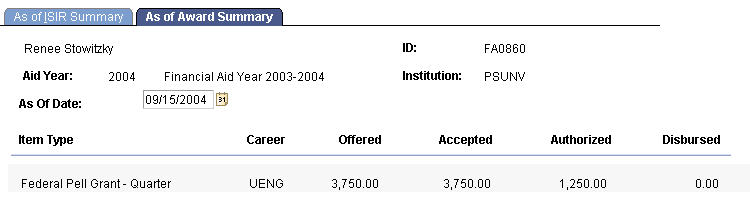
This page displays information for the entire aid year. The information on this page comes from the student award information and the authorization and disbursement processes.
|
Field or Control |
Definition |
|---|---|
| As of Date |
Enter the date that you want to review related to the student's award information. When you make an entry, the system displays information about the student's awards as of the entered date. |
| Item Type |
Displays the financial aid item type of the award. |
| Career |
Displays the career associated with the award. |