Sending Pell Payment Records for Phase-In
This section provides an overview of sending Pell records for phase-in and discusses how to:
Select Pell outbound files.
Generate Pell outbound files.
Pell Phase-In functionality has been retained to allow outbound and inbound transmissions for reconciling phase-in payment transactions. The process of sending Pell records for phase-in is the same for origination, disbursement, and Pell data requests.
Sending files for phase-in is a two-step process. The first step is to run a process that moves your outbound files to the Application Engine staging tables. The second step is a process that creates a flat file from the data in the staging tables. When the data is in the staging tables, you can verify the data. After you are satisfied with the data for the flat file, you can transmit it. This process moves the data from the staging tables to the Pell Grant Record Layout Format using Application Engine.
The FA_OUTBOUND Application Engine process replaces EDI Manager to generate files for transmission. The FA_OUTBOUND process selects records in the outbound staging tables and generates files ready for transmission. If the system generates multiple files of the same message class at one time, the system increments the file name extension to ensure that file names are unique. If previously generated files of the same message class exist in the output directory, the process ensures that those files are not overwritten.
|
Page Name |
Definition Name |
Navigation |
Usage |
|---|---|---|---|
|
Pell Out |
RUNCTL_PELLOUT0 |
|
Select Pell outbound files. Send Pell origination records, disbursement records, or Pell data requests to the outbound staging tables. |
|
FA Outbound |
RUNCTL_FA_OUT |
|
Generate Pell outbound files. Run the process that retrieves the records in Pell outbound staging tables and builds a flat file for transmission. |
Access the Pell Out page ().
Image: Pell Out page
This example illustrates the fields and controls on the Pell Out page. You can find definitions for the fields and controls later on this page.
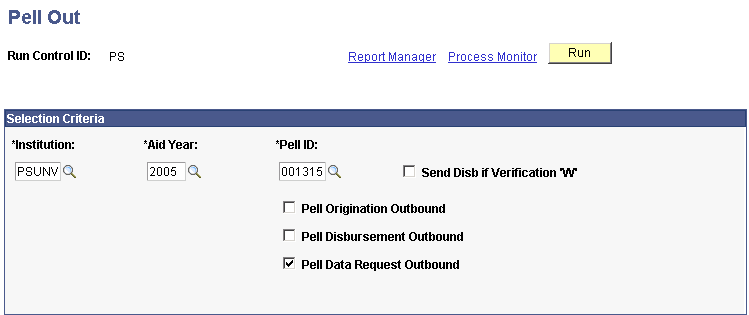
|
Field or Control |
Definition |
|---|---|
| Pell ID |
Select the institution ID. |
| Send Disb if Verification "W" (send disbursement if verification without documentation) |
Select to send the disbursement if the verification status code is W (without documentation). This value is used only for disbursement. |
| Pell Origination Outbound |
Select to move the Pell origination outbound records to the staging tables where the flat files are created. |
| Pell Disbursement Outbound |
Select to move the Pell disbursement outbound records to the staging tables where the flat files are created. |
| Pell Data Request Outbound |
Select to move Pell data request records to the staging tables where the flat files are created. |
Save the page. Then click the Run button, which initiates the Pell Outbound Driver process (FAPP0DRO) to move the selected files from the database to the staging tables.
After you select the institution, aid year, Pell ID reporting number, and one of the check boxes, and then run the Pell Outbound Driver process, the system selects students whose Pell Grant is accepted and identified as ready. The system sets the Pell processing status to reported and the Pell transaction status to transmitted.
Access the FA Outbound page ().
Image: FA Outbound page
This example illustrates the fields and controls on the FA Outbound page. You can find definitions for the fields and controls later on this page.
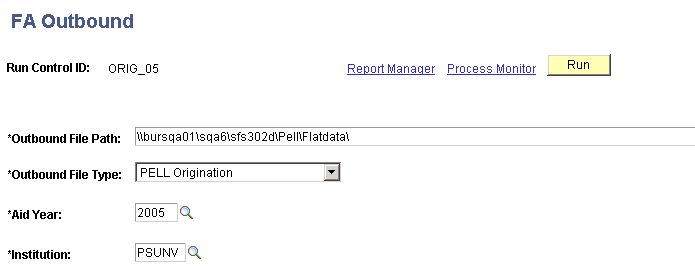
|
Field or Control |
Definition |
|---|---|
| Outbound File Path |
Enter the path where the file is to be stored. |
| Aid Year |
Select the aid year for which to run the process. |
| Institution |
Select the institution for which to run the process. |