Setting Up Eligibility Requirements for ACG and SMART Grants
This section discusses how to:
Select evaluation and awarding options for ACG and SMART grants.
Set up Financial Aid process equation groups.
Select ACG and SMART reporting options.
Maintain Classification of Instructional Programs (CIP) codes for SMART.
Maintain ACG state program codes.
Set up COD edit codes.
Create academic level rules to calculate HERA levels.
|
Page Name |
Definition Name |
Navigation |
Usage |
|---|---|---|---|
|
ACG/SMART Processing Options |
SFA_ASG_PARMS |
|
Set up the evaluation and awarding options for ACG and SMART grants. |
|
Equation Group Setup |
SFA_EQ_GROUP_SETUP |
|
Set up and maintain equation groups to be used by Financial Aid processes. |
|
ACG/SMART Reporting Options |
SFA_ASG_SETUP |
|
Set up ACG/SMART reporting options. |
|
Eligible CIP Codes for SMART |
SFA_ASG_CIP_CODE |
|
Set up and maintain eligible CIP codes for SMART grants. Data is stored by aid year. |
|
ACG State Program Codes |
SFA_ASG_HS_PROGRAM |
|
Maintain list of eligible state high school program codes for ACG. Data is stored by aid year. |
|
COD Edit Codes |
SFA_COD_EDIT_CODE |
|
Maintain list of valid COD edit codes used by the grant components. |
|
Academic Level Table |
ACAD_LEVEL_TBL |
|
Set up several student level calculations such as Academic Level, NSLDS Loan Year, and Direct Lending Year. |
Access the ACG/SMART Processing Options page ().
Image: ACG/SMART Processing Options page
This example illustrates the fields and controls on the ACG/SMART Processing Options page. You can find definitions for the fields and controls later on this page.
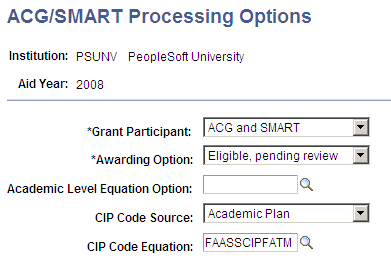
|
Field or Control |
Definition |
|---|---|
| Grant Participant |
Select the grant programs for which the grant evaluation process should process students who have the qualifying HERA academic level. Values are: ACG and SMART: Select and evaluate students for both ACG and SMART grants. ACG Only: Select and evaluate students for ACG grants. SMART Only: Select and evaluate students for SMART grants. |
| Awarding Option |
Select the minimum grant eligibility status required to award the ACG/SMART grant during the Packaging process. Values are: Eligible: Only award if the eligibility status is at this level. Eligible, pending: In addition to the eligibility status of Eligible, also award if the status is Eligible, pending. |
| Academic Level Equation Option |
Optional. If this field is left blank, the grant processes assign the HERA level calculated in the student's FA Term record. Select a custom equation that calculates the student's HERA academic level and assigns the value in the student's grant eligibility record. |
| CIP Code Source (classification of instructional program code source) |
Required for SMART participants. Select from Academic Plan, Academic Program, and Academic Subplan. |
| CIP Code Equation (classification of instructional program code equation) |
Required for SMART participants. Select the equation that derives the student's CIP code. The delivered equation FAASSCIPFATM is the default equation for most schools. It uses the CIP Code source and the student's academic program, plan, and sub-plan information stored in FA Term to determine the CIP code. It does not verify that the CIP code is SMART eligible. Schools can also create a custom equation to determine the CIP code. |
Access the Equation Group Setup page ().
Image: Equation Group Setup page
This example illustrates the fields and controls on the Equation Group Setup page. You can find definitions for the fields and controls later on this page.
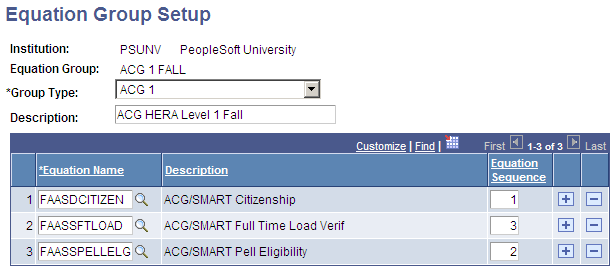
Use the Equation Group Setup page to assign the equations to be used to evaluate a student's grant eligibility. Do not create equation groups until you have determined how and when to incorporate the use of equations in your business processes.
You can create multiple equation groups based on your grant evaluation business process. Equation groups primarily determine whether students are eligible to receive ACG or SMART grants, but can also be designed to verify that students continue to maintain their eligibility.
|
Field or Control |
Definition |
|---|---|
| Equation Group |
Select your name for the equation group. If in Add mode, enter the name in free-form text. |
| Group Type |
Required. Select the specific grant that is evaluated for this Equation Group. Values are: ACG 1: ACG evaluation for students with HERA level 0 or 1. ACG 2: ACG evaluation for students with HERA level 2. SMART 1: SMART evaluation for students with HERA level 3. SMART 2: SMART evaluation for students with HERA level 4. SMART 3: SMART evaluation for students with HERA level 5. |
| Description |
Displays the user-defined description of the equation group. |
| Equation Name |
Select the equation to be added to the group. Use the delivered equations, or those designed by your institution. The available equations that can be selected are filtered based on the grant for which the equation has been created. |
| Equation Sequence |
Assign a sequence number to determine the order of execution of each equation in a group. This is important if you require a value determined by an earlier equation to be used by a later equation in the group. |
For more information about equations and equation groups,
See Using Delivered Equations for HERA Eligibility Evaluation.
Access the ACG/SMART Reporting Options page ().
Image: ACG/SMART Reporting Options page
This example illustrates the fields and controls on the ACG/SMART Reporting Options page. You can find definitions for the fields and controls later on this page.
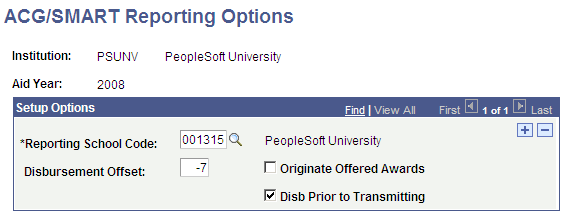
Use this page to define grant origination processing options for ACG and SMART grants.
|
Field or Control |
Definition |
|---|---|
| Reporting School Code |
Select the owning school code used for Pell. |
| Disbursement Offset |
Enter the number of days from the scheduled disbursement date that can be used to select disbursement records for reporting to COD. To select disbursement records prior to the scheduled date, use a negative signed number. |
| Originate Offered Awards |
Select this check box to include ACG and SMART awards in offered status for origination. If not selected, only grants with an accept status are originated. |
| Disb Prior to Transmitting (disbursement prior to transmitting) |
Select this check box to restrict the reporting of disbursement information to COD until the individual disbursement has been paid to the student's account. |
Access the Eligible CIP Codes for SMART page ().
Image: Eligible CIP Codes for SMART page
This example illustrates the fields and controls on the Eligible CIP Codes for SMART page. You can find definitions for the fields and controls later on this page.
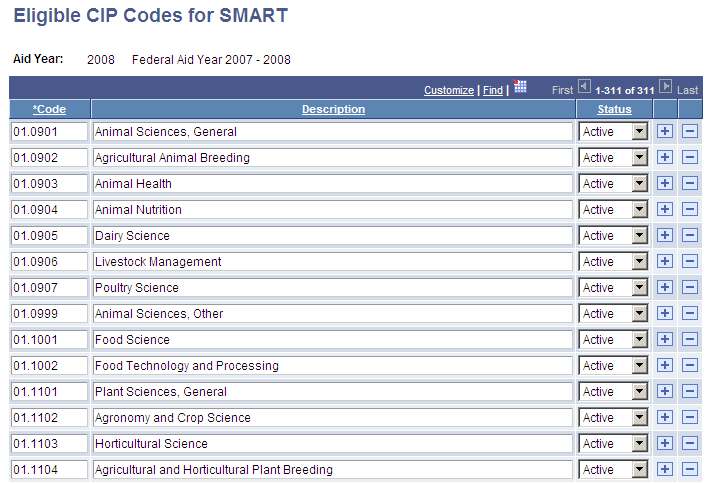
The page displays all SMART grant eligible Classification of Instructional Program (CIP) codes. The codes are set up and populated by aid year.
Oracle monitors changes to the list of eligible CIP codes and delivers them where necessary. You can also enter changes to the eligible CIP codes.
You can use the Aid Year Rollover process (Set Up SACR, Product Related, Financial Aid, Aid Year, Aid Year Setup) to copy the codes from one aid year to another.
|
Field or Control |
Definition |
|---|---|
| Code |
Displays the CIP code. |
| Description |
Displays the program description of the CIP code. |
| Status |
Indicates whether the CIP code is eligible to make new awards for the aid year. Values are: Active: Indicates that the program is eligible for a first time SMART recipient for the aid year. Inactive: Indicates that the program is not eligible for first time awards for the aid year, but may be used to award a renewal SMART grant for eligible students who were awarded in a previous aid year. |
Access the ACG State Program Codes page ().
Image: ACG State Program Codes page
This example illustrates the fields and controls on the ACG State Program Codes page.
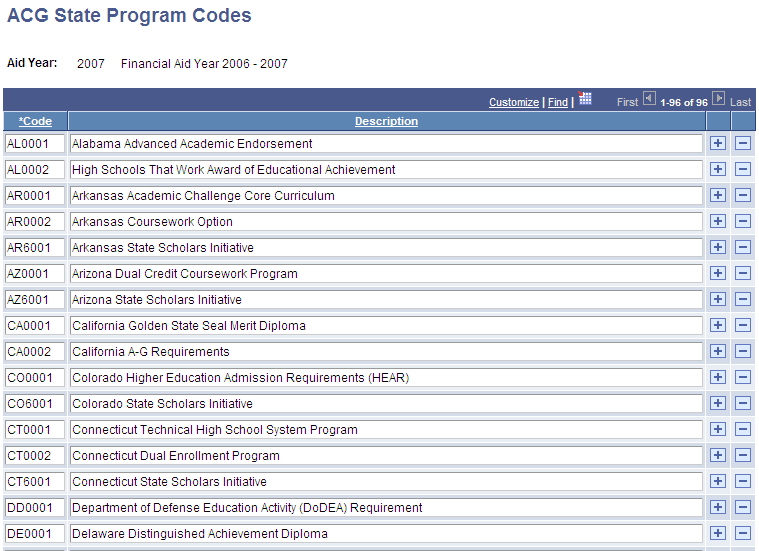
Use this page to view, add, or delete ACG state program codes. The page displays all ACG grant eligible state high school program codes. The codes are set up and populated by aid year. Oracle provides this information for each new aid year. You can use the Aid Year Rollover process (Set Up SACR, Product Related, Financial Aid, Aid Year, Aid Year Setup) to copy the codes from one aid year to another.
Access the COD Edit Codes page ().
Image: COD Edit Codes page
This example illustrates the fields and controls on the COD Edit Codes page.
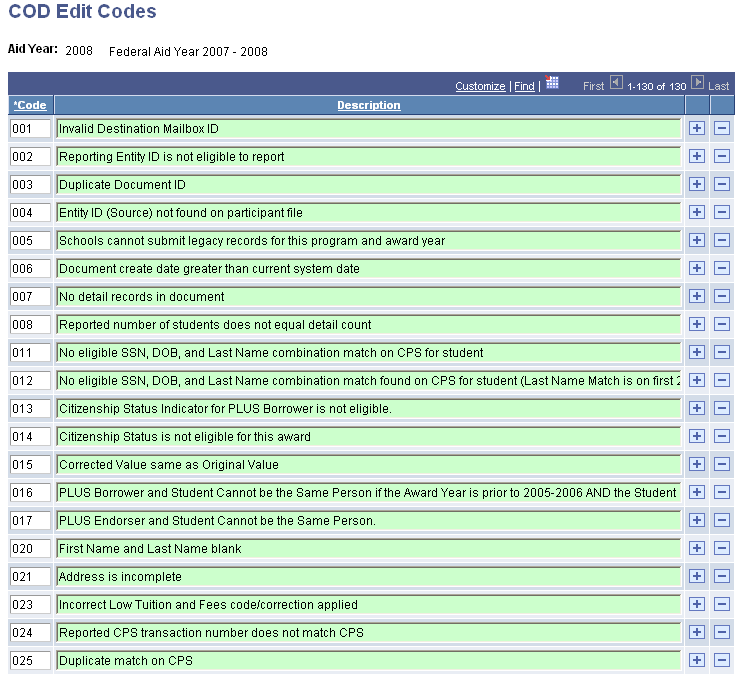
This page displays all COD edit messages for the specified aid year. These codes and descriptions display in the ACG/SMART origination pages. Use this page to set up and maintain the list of valid COD edit codes used by the grant components.
Oracle delivers COD edit codes every year.
Access the Academic Level Table page ().
Image: Academic Level Table page
This example illustrates the fields and controls on the Academic Level Table page.
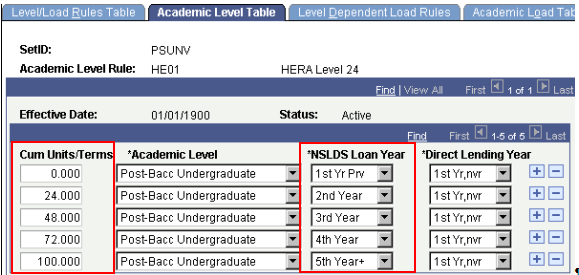
Use the Level/Load Rules Table component to define several student level calculations such as Academic Level, NSLDS Loan Year, and Direct Lending Year. For HERA level calculation, the FA term process uses the NSLDS Loan Year settings to determine the student level to assign based on the student's completed units. This is because the NSLDS loan year values match the student level values that are reported to COD. The student's overall HERA academic level is based on this value and, depending on the term, the Weeks of Instruction (WI) method and the corresponding WI level.
The values in the CUM Units/Terms column and the NSLDS Loan Year column define how the student's HERA level is calculated. For the values in the page shown, a student's HERA level is as shown in the following table.
|
If the student's cumulative completed units are: |
This HERA level is assigned: |
|---|---|
|
0 to 23 |
1st year, previously attended |
|
24 to 47 |
2nd year |
|
48 to 71 |
3rd Year |
|
72 to 99 |
4th Year |
|
More than 99 |
5th Year |
Note: The Academic Level and Direct Lending Year columns on the Academic Level Table page are ignored by the HERA level calculation.
If your school participates in the SMART grant program, define your grade level progressions from 1st year through 5th year.