Setting Up FAN Printing Using the Forms Engine
This section provides an overview of Forms Engine FAN printing and discusses how to:
Set up FE Award notification form types.
Set up FA demographic use information.
Set up the sort order.
Set up a printer.
Set up FE award notification equations.
Set up FE award notification defaults.
Prior to 2003-2004, printing FAN letters required you to initiate a process within the Packaging feature of Financial Aid. Navigate to Report Manger to view the results and print the FAN. Through the use of Forms Engine, an Application Engine program that outputs information in PostScript format, you can print FAN letters directly to your PostScript printer without leaving Packaging. Using Forms Engine for printing FAN eliminates the need for JetForm, Crystal Reports, and Word Merge.
The process prints the award notifications and updates a communications table to indicate that an award communication has been sent. You can initiate a process to print a single FAN letter for an individual student or for students in batch.
The previous process for printing FAN letters remains available. However, the new process is more streamlined and efficient than the previous process.
|
Page Name |
Definition Name |
Navigation |
Usage |
|---|---|---|---|
|
FE Award Notification Form Types (forms engine award notification form types) |
FANLTR_FORM_TYPE |
|
Set notification form types. |
|
FA Process Demographic Use |
FA_PRCSDEMO_TBL |
|
Indicate from where the student's data should be gathered. |
|
Sort Order Names |
SORT_NAME_TBL |
|
Set the default criteria for the Setup Defaults and Run Controls. |
|
FE Award Notif. Select. Eqtns (forms engine award notification selection equations) |
FANLTR_EQTN_SEL |
|
Set up the table for FAN equations. |
|
Printer Name |
PRINTER_TBL |
|
Set up table for list of available printers. It allows you to define local printer options. |
|
FE Award Notification Defaults (forms engine award notification defaults) |
FANLTR_DEFAULTS |
|
Set award notification default information. |
Access the FE Award Notification Form Types page ().
Image: FE Award Notification Form Types page
This example illustrates the fields and controls on the FE Award Notification Form Types page. You can find definitions for the fields and controls later on this page.

|
Field or Control |
Definition |
|---|---|
| Form Type |
Identifies the form type for this award notification. |
| Description |
Describes the delivered form type. Form Type 1 is the initial notification of financial aid. Form Type 2 is shorter version of the initial notification. |
| Group |
Identifies in which group of letters this letter code exists. |
| Letter Code |
The code from the Campus Community Standard Letters page for this communication. You can define the letter code for the FE FAN process. |
| Category |
The communications category associated with this letter code. You can define the category for the FE FAN process. |
| Context |
The context from the Campus Community Communications Context page that is included in this category. You can define the context for the FE FAN process |
This setup uses the Campus Community components to evaluate Address and Name Usage processing requirements and to indicate from where the student's demographic information should be gathered.
Access the FA Process Demographic Use page ().
Image: FA Process Demographic Use page
This example illustrates the fields and controls on the FA Process Demographic Use page. You can find definitions for the fields and controls later on this page.
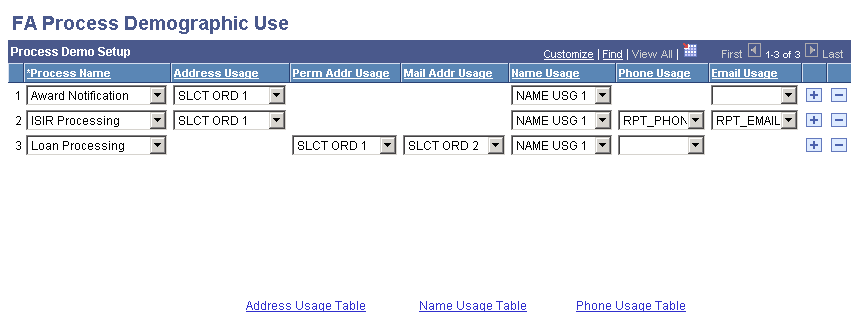
Select the appropriate option for each of the fields.
|
Field or Control |
Definition |
|---|---|
| Process Name |
Award Notification process is new to FE FAN. You must insert a new row and select Award Notification as the process name. |
| Address Usage |
Reserved for financial aid processes and is not used for loans. |
| Perm Addr Usage (permanent address usage) |
Used to set the permanent address for loan processing. |
| Mail Addr Usage (mail address usage) |
Used for temporary address. |
| Name Usage |
Indicates which name to use for the student or borrower. |
| Phone Usage |
Indicates the type of phone such as business phone or cellular phone. Used to select phone usage table settings defined in Campus Community setup. |
| Email Usage |
Indicates the type of email address such as home, business, dorm, campus, or other. Used to select email usage table settings defined in Campus Community setup. |
| Address Usage Table |
Click to access the Address Usage page to define or review address usages. |
| Name Usage Table |
Click to access the Name Usage page to define or review name usages. |
| Phone Usage Table |
Click to access the Phone Usage page to define or review phone usages. |
You can sort the data by field to control the order in which the output documents generated by a batch print process appears. Two sort sequences are delivered with the system. FAN PROC 1 displays information by Record, Field Name, Length and Long Name. FAN PROC 2 displays information by Field Name, Long Name, Record, and Length. You must set up any other sort sequences for your institution.
Access the Sort Order Names page ().
Image: Sort Order Names page
This example illustrates the fields and controls on the Sort Order Names page. You can find definitions for the fields and controls later on this page.
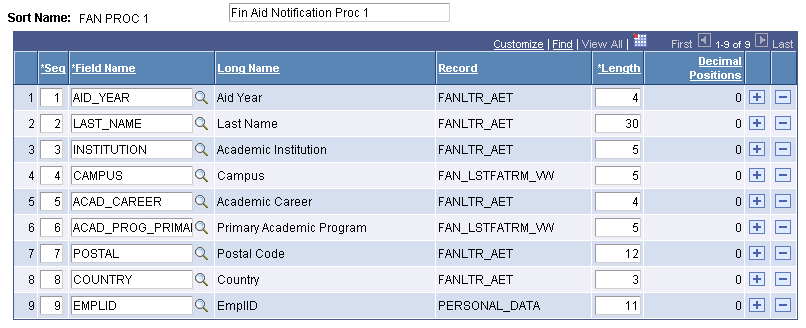
|
Field or Control |
Definition |
|---|---|
| Sort Name |
The name of the sort sequence. |
| Seq (sequence) |
The hierarchy of how you want data to sort. Use a Zip Code sort to obtain information in the order to use for a bulk mailing. |
| Field Name |
The name of the field. |
| Length |
The character length of the previous field. |
| Field Long Name |
The full name of the field displayed. |
| Decimal Positions |
Displays how many positions appear after the decimal point if this is a numeric field. |
Access the Printer Name page ().
Image: Printer Name page
This example illustrates the fields and controls on the Printer Name page. You can find definitions for the fields and controls later on this page.

|
Field or Control |
Definition |
|---|---|
| Printer Name |
Enter the printer name and location of the path. |
| Description |
Enter the description of the printer. |
| Printer Location |
Enter the printer location. |
Access the FE Award Notif Select. Eqtns page ().
Note: You must create equations using the Equation Engine prior to setting up the FE Award Notif Select. Eqtns page. See Equation Engine documentation for more information on setting up and using the Equation Engine.
Image: FE Award Notif Select. Eqtns page
This example illustrates the fields and controls on the FE Award Notif Select. Eqtns page. You can find definitions for the fields and controls later on this page.
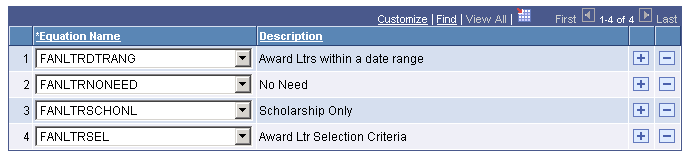
|
Field or Control |
Definition |
|---|---|
| Equation Name |
Select the name of the equation. |
| Description |
The description of the equation. |
Access the FE Award Notification Defaults page ().
Note: This page is designed to define the initial setup for the One-Up Print Process and Batch Print Run Controls.
Image: FE Award Notification Defaults page
This example illustrates the fields and controls on the FE Award Notification Defaults page. You can find definitions for the fields and controls later on this page.
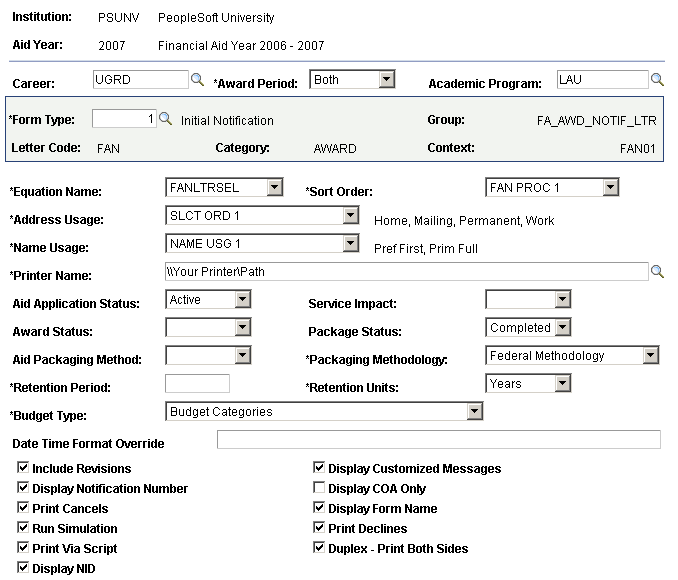
|
Field or Control |
Definition |
|---|---|
| Career |
Define the options for financial aid processing. Examples of standard career options are undergraduate or graduate. |
| Award Period |
The award period that is used in packaging. Values include: Academic, Non-Standard, and Both. |
| Academic Program |
Academic program values that are used for financial aid processing. |
| Form Type |
Define and create the values using the Forms Engine. Initial Notification 1 and Initial Notification 2 (Short FAN) are delivered with the system. |
| Group |
Define this in the Setting Up the Forms Engine. It identifies the Form Type to a specific processing group. |
| Letter code |
The code for the letter associated with this communication. You define this on the FE Award Notification Form Type page. |
| Category |
The communications category associated with this letter code. You define this on the FE Award Notification Form Type page. |
| Context |
The context from the Campus Community Communications Context page that is included in this category. You define this on the FE Award Notification Form Type page. |
| Equation Name |
Define this using the Equation Engine. FANLTRSEL (Award Letter Selection Criteria), FANLTRDTRANG (Award Letters within a Date Range), FANLTRNONEED (Students with No Need) are delivered with the system. Note: There is a change to the logic behind the FAN letter selection criteria. If you indicate in any of the run controls that cancelled and declined awards should print, the new version of the FANLTRSEL equation excludes letters for students who only have cancelled and declined awards. |
| Sort Order |
Defined using the Sort Order Set Up. Sorts FE FAN output by sorting preferences. |
| Address Usage |
Defined using the Process Demo Set Up. Allows you to override Address Usage options. |
| Name Usage |
Defined using the Process Demo Set Up. Allows you to override Name Usage options. |
| Printer Name |
Defined using the Printer Names Set Up. Allows you to select defined printer. |
| Aid Application Status |
The values are based on Packaging Status Summary. Initially set to Active. |
| Service Impact |
Determines whether or not to print a notification based on service impacts. |
| Award Status |
Values are based on the Packaging Award Status field. Initially select Accepted or Offered. |
| Package Status |
Values are based on the Aid Packaging Status field on the Packaging Status Summary page. You should set this option to Completed and never to Repackage. |
| Aid Packaging Method |
Values are based on how aid packages were created. Values are Blank, Auto, Counselor, and Not Packaged. Initially select Blank to ensure that the program evaluates all options. |
| Packaging Methodology |
Values are Federal Methodology and Institutional Methodology. |
| Retention Period |
Indicates the length of time that Forms Engine keeps historical data. |
| Retention Units |
Indicates the unit used in Retention Period. Use Years as the unit to facilitate audit requirements. |
| Budget Type |
Values are Budget Categories (Institutional) and Pell Categories. |
| Date Time Format Override |
(Optional) As a default, the FE FAN prints the date and time format defined for message catalog entry (138,1), which displays throughout the system. For example, if the message catalog entry is set as dd:MMMM:yyyy, which defines a system date-only format, and you need to display a date and 24-hour format for FE FAN only, enter dd:MMMM:yyyy:HH:mm:ss. For more information on defining date and time formats, see the explanation field for the Message Catalog Entry (138,1) in PeopleTools: System and Server Administration, "Using PeopleTools Utilities." |
| Include Revisions |
Select to include revisions made to aid packages in the print job. |
| Display Notification Number |
Select to print the number on the aid notification. |
| Print Cancels |
Select to print the information if an award is cancelled. |
| Run Simulation |
Select to run this print job in simulation mode. |
| Print Via Script |
Select to allow for multi-platform printing. |
| Display NID |
Select to display the student's National ID. |
| Display Customized Messages |
Select to display customized, on demand user-defined messages from the FE Award Notification Student Defaults page Comment Box. |
| Display COA Only |
Select to display the Cost Of Attendance/Budget information on the Aid Notification. The system does not display the resource information on the printed aid notification if you select this option. |
| Display Form Name |
Select to display the name of the form on the printed aid notification. |
| Print Declines |
Select to print the information if a student declines an award. |
| Duplex - Print Both Sides |
Select to allow printing of both sides of a page. |