Setting Up the Perkins MPN
This section discusses how to:
Define Perkins MPN options.
Define type of name, address, and telephone number usage.
Define MPN requirement for financial aid item types.
|
Page Name |
Definition Name |
Navigation |
Usage |
|---|---|---|---|
|
Perkins MPN Setup |
SFA_PERK_MPN_SETUP |
|
Define Perkins MPN options and enter school name and address. |
|
FA Process Demographic Use |
FA_PRCSDEMO_TBL |
|
Indicate where to retrieve the student demographic information for loan processing. The Perkins MPN process extracts borrowers' demographic information from PeopleSoft Campus Community. |
|
FA Item Type 1 |
ITEM_TYPE_FA_1 |
|
Define financial aid item type descriptions, enter effective dates, and enter other basic information for your financial aid item types. |
Access the Perkins MPN Setup page ().
Image: Perkins MPN Setup page
This example illustrates the fields and controls on the Perkins MPN Setup page. You can find definitions for the fields and controls later on this page.
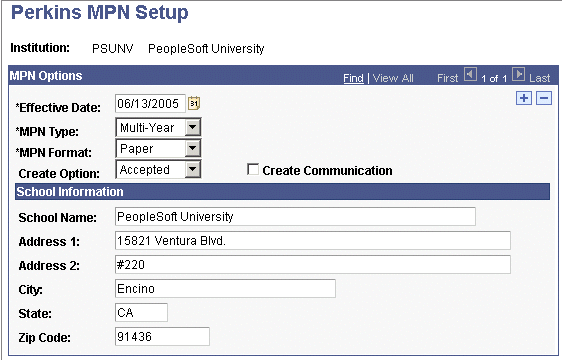
|
Field or Control |
Definition |
|---|---|
| Effective Date |
The system provides this value to enable institutions to maintain a history of processes for audit and accounting periods. Because this page is effective-dated, institutions can move from one process to another within an award year. For example, an institution may start off as an annual MPN school and move to a multi-year MPN school within an award year. |
| MPN Type (master promissory note type) |
Select one of these values: Multi-Year: Borrowers are required to sign once throughout their academic career. Annual: Borrowers are required to sign a note once each award year for all loans made for that award year. |
| MPN Format (master promissory note format) |
Select one of these values: Paper: Select to provide a paper version of the MPN. This option supports the selection of students in batch for the Print Perkins MPN process. Electronic: Select to enable a student to electronically sign an MPN over the web using self service. Note: You can still generate paper MPNs if Electronic is selected. Within the self-service Perkins eMPN process, students can leave the Perkins eMPN process and request a paper MPN. In addition, you can use the Student Override option on the Print Perkins MPN run control page to print individual student MPNs. |
| Create Option |
Select one of these values: Accepted: Generate an MPN only if the award status is Accepted. Offered: Generate an MPN if the award status is Offered. Note: If you select Offered and the award is accepted with no MPN record created, the system includes those students in the selection. The Offered option is only applicable for the batch Print Perkins MPN process. To proceed, the self-service Perkins eMPN process requires awards to be accepted. |
| Create Communication |
Select this check box to write a communication when the MPN is generated. You can use communication as an additional tracking tool. To generate a communication, you must add a Communication Category called PMPN with a function of LOAN. You should add the PMPN Category to the Communication 3C Group. The Communication Speed Key of LOAN should also have an entry of PMPN. Note: A communication is not required for the process to run or for the loan to be disbursed. |
| School Name |
Enter the institution's name. This information is required for the MPN. |
| Address 1, Address 2, City, State, and Zip Code |
Enter the institution's address information. This information is required for the MPN. |
Access the FA Process Demographic Use page ().
Image: FA Process Demographic Use page
This example illustrates the fields and controls on the FA Process Demographic Use page.
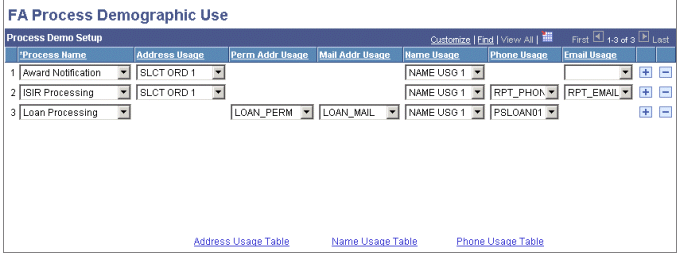
Based on the requirements of your institution, define what type of name, address, and telephone number you want printed on the MPN. Because the Perkins MPN process looks at the loan processing usage, coordination across all loan programs is required.
Note: The Email Usage column includes loan processing for CRC processing.
Access the FA Item Type 1 page ().
Image: FA Item Type 1 page
This example illustrates the fields and controls on the FA Item Type 1 page. You can find definitions for the fields and controls later on this page.
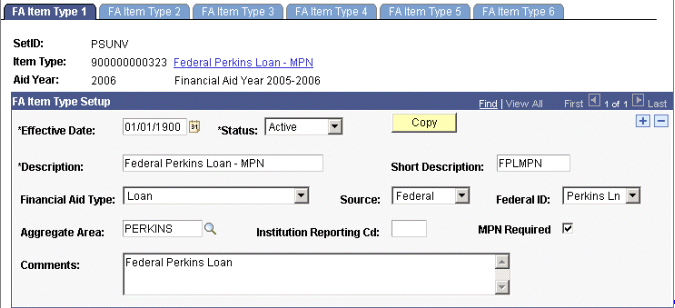
|
Field or Control |
Definition |
|---|---|
| MPN Required (master promissory note required) |
Select this check box to indicate that an MPN is required for the financial aid item type awarded to the student. The Perkins MPN electronic signature and print processes use this flag to determine which financial aid item types should be assessed if an MPN is required. If selected, the financial aid disbursement authorization process requires a valid Perkins MPN before the award can be authorized and disbursed. Note: You must select Perkins Ln as the value in the Federal ID field for the system to display the MPN Required check box. |
Note: You should create new item types and corresponding financial aid item types when you enable the new Perkins MPN process. They allow you to track new Perkins MPNs, and they do not negatively affect individuals who currently have a signed and valid Perkins MPN on file.