Verifying Inbound Payment Data for Phase-In
After you request origination, disbursement, or multiple reporting, you can review the data before loading the files to the database.
This section discusses how to:
Review Pell origination acknowledgments.
Review Pell disbursement acknowledgments.
|
Page Name |
Definition Name |
Navigation |
Usage |
|---|---|---|---|
|
Pell Header |
PELL_HEADER_00 |
|
View the values from the inbound EC Agent process. |
|
Pell Origination Ack (Pell origination acknowledgment) |
PELL_ORGACK_00 |
|
Review Pell origination acknowledgment data. The system displays the action code of the record as accepted, corrected, duplicate, or rejected. |
|
Pell Orig Acknowledge Dtl Sec (Pell origination acknowledgment detail secondary) |
PELL_ORACK_DTL_SEC |
Click the Pell Orig Ack Detail link on the Pell Origination Ack page. |
View rejected or corrected items. |
|
Student Demo Information |
PELL_STDT_OA_SEC |
Click the Student Demo Information link on the Pell Origination Ack page. |
View date of birth and name. |
|
Pell Orig Ack Message Sec (Pell origination acknowledgment message secondary) |
PELL_ORACK_MSG_SEC |
Click the Acknowledge Message Code link on the Pell Orig Acknowledge Dtl page. |
View messages. |
|
Pell Orig Ack Disb Date Sec (Pell origination acknowledgment disbursement data secondary) |
PELL_ORACK_EST_SEC |
Click the Estimated Disbursement Date link on the Pell Orig Ack Detail Sec page. |
View estimated disbursement dates. |
|
Pell Disbursement Ack (Pell disbursement acknowledgment) |
PELL_DISBACK_00 |
|
Review Pell disbursement acknowledgment records. This data represents the results of edits and corrections. |
|
Pell Trailer |
PELL_TRAILER_00 |
|
View inbound data. |
Access the Pell Origination Ack page ().
Image: Pell Origination Ack page
This example illustrates the fields and controls on the Pell Origination Ack page. You can find definitions for the fields and controls later on this page.
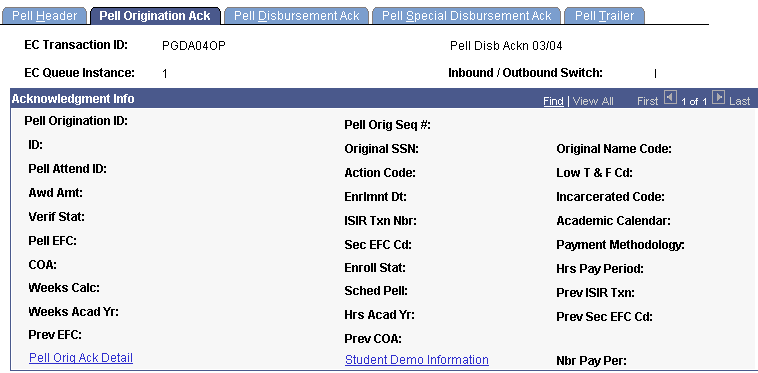
|
Field or Control |
Definition |
|---|---|
| Pell Orig Ack Detail (Pell origination acknowledgment detail) |
Click to view rejected or corrected items. |
| Student Demo Information |
Click to view the student's first name, last name, middle initial, date of birth, and social security number. |
Access the Pell Disbursement Ack page ().
Image: Pell Disbursement Ack page
This example illustrates the fields and controls on the Pell Disbursement Ack page. You can find definitions for the fields and controls later on this page.
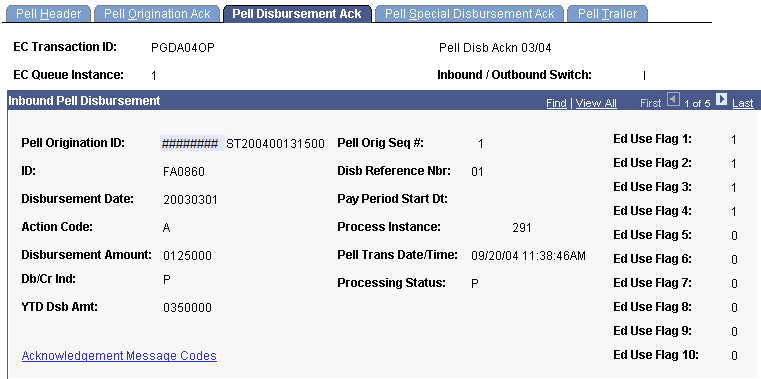
|
Field or Control |
Definition |
|---|---|
| YTD Dsb Amt (year-to-date disbursement amount) |
Displays the year-to-date total amount disbursed to the student for the award year. |
| Pell Orig Seq # (Pell origination sequence number) |
Identifies the origination sequence for the disbursement acknowledgment. |
| Process Instance |
Displays the occurrence number assigned by the inbound acknowledgment process. |
| Pell Trans Date/Time (Pell transaction date and time) |
Displays the date and time that the system generated the Pell transaction. |
| Processing Status |
Displays the acknowledgment processing status. Values are: P: Processed N: Not processed E: Error |
| Ed Use Flag (education use flag) |
Click to view education use flags 1-10. These are set to notify you of modifications that have been made to your database. The system uses education use flags when the acknowledgment is rejected. These flags require immediate action. |
| Acknowledgement Message Codes |
Click to view disbursement acknowledgment message codes 1-25. |