Viewing and Overriding Bio/Demo Data for Direct Lending
This section discusses how to:
View direct loan name information.
Override direct loan phone information.
View direct loan address information.
Override direct loan email information
Override direct loan application information.
Override direct loan SULA Award-level information.
Changes you make here do not change the Campus Community data. You must save changes to data made on these pages. To commit the data you override to the Origination file and application pages, go to and click the Activate Change button. Then re-run Origination with adjustments.
Note: The system sends Bio/Demo data to the COD. If you choose to override data on any of these pages, ensure the changes are accurate. If the student has more than one Stafford loan type such as a subsidized and unsubsidized loan and if both loans have been created and originated, you must ensure that changes are reflected on each loan type for the student.
|
Page Name |
Definition Name |
Navigation |
Usage |
|---|---|---|---|
|
Direct Loan Name |
LOAN_NAME |
|
View the current name information on a direct loan record. This is a view only page. |
|
Direct Loan Phone |
LOAN_PHONE |
|
Override telephone information on the direct loan record. |
|
Direct Loan Address |
LOAN_ADDRESS |
|
View address information on the direct loan record. |
|
Direct Loan Email |
LOAN_EMAIL |
|
Override email information on the direct loan record. For direct lending, the email address is restricted to 50 characters and must follow email address identification protocol. |
|
Direct Loan Demo Ovrd |
LOAN_DMO_OVRD_DL |
|
Override Campus Community or institutional application information. |
Access the Direct Loan Name page ().
Image: Direct Loan Name page
This example illustrates the fields and controls on the Direct Loan Name page. You can find definitions for the fields and controls later on this page.
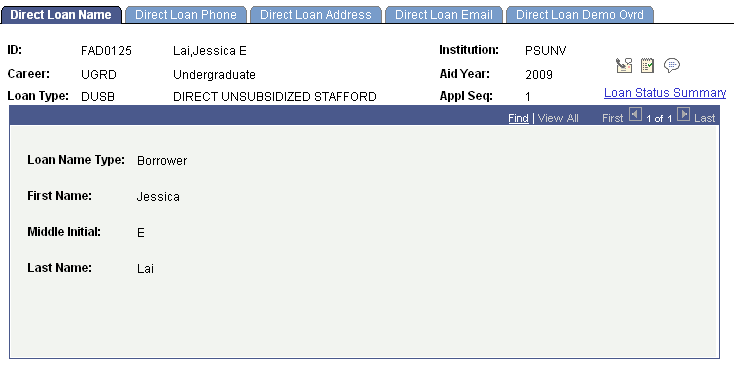
The system displays the ID, Career, Loan Type, Institution, Aid Year, and Appl Seq (application sequence).
The Loan Name Type and the full name of the borrower are displayed. If multiple name types are associated with the loan, all are displayed. These fields are display only.
Access the Direct Loan Phone page ().
Image: Direct Loan Phone page
This example illustrates the fields and controls on the Direct Loan Phone page. You can find definitions for the fields and controls later on this page.
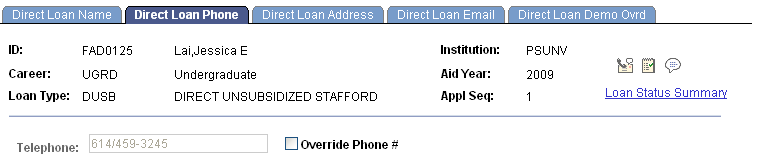
|
Field or Control |
Definition |
|---|---|
| Telephone |
Displays the current telephone number for the borrower. This phone number originates from Campus Community. This field is display only until you select the Override Phone check box. |
| Override Phone |
Select to override the current phone number on the loan record only. Selecting the check box activates the Telephone field. If you override this phone number, future adjustments to Campus Community information do not update this field. If you clear this check box, the system reinserts the telephone number originating from Campus Community. |
Access the Direct Loan Address page ().
Image: Direct Loan Address page
This example illustrates the fields and controls on the Direct Loan Address page. You can find definitions for the fields and controls later on this page.
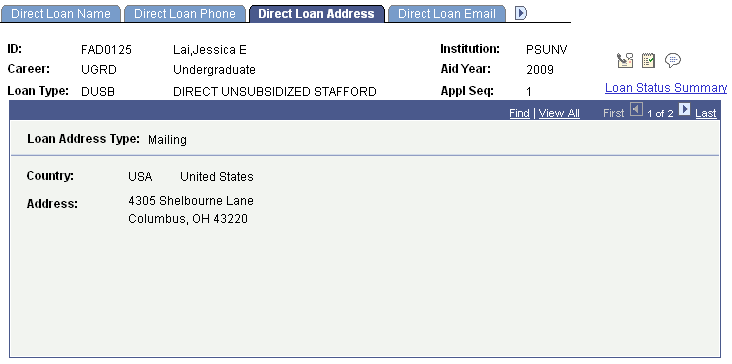
|
Field or Control |
Definition |
|---|---|
| Loan Address Type |
Specifies the type of address displayed. |
| Country |
The address fields change depending on the country you select. You can only select a country if you select the Override Address check box. |
Note: To make address changes, use the Addresses page in Campus Community (Managing Biographical Information, Managing Addresses and Phone, Addresses).
Access the Direct Loan Email page ().
Image: Direct Loan Email page
This example illustrates the fields and controls on the Direct Loan Email page. You can find definitions for the fields and controls later on this page.
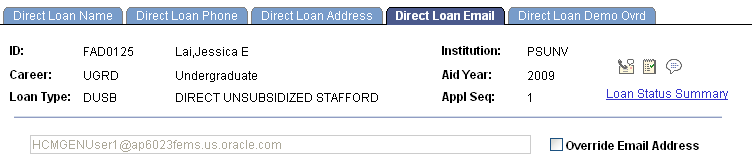
|
Field or Control |
Definition |
|---|---|
| Override Email Address |
Select to override the student's email address. Enter the updated or changed email address in the field. If you override the student's email address, future adjustments to Campus Community information do not update this field. If you clear this check box, the system reinserts the email information originating from Campus Community. |
Access the Direct Loan Demo Ovrd page ().
Image: Direct Loan Demo Ovrd page
This example illustrates the fields and controls on the Direct Loan Demo Ovrd page. You can find definitions for the fields and controls later on this page.
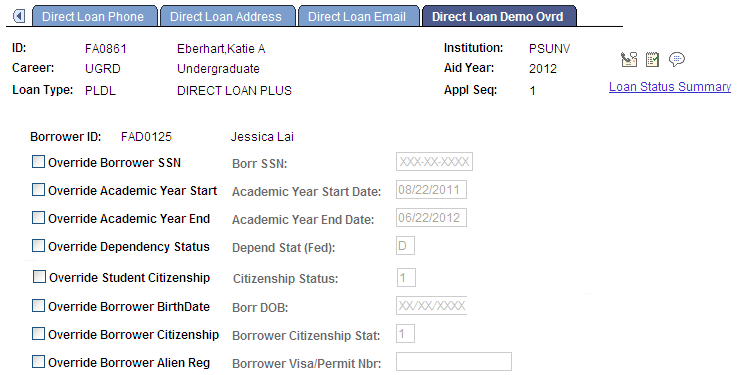
|
Field or Control |
Definition |
|---|---|
| Override Borrower SSN |
Select to change the borrower's social security number or date for the SSN. |
| Override Academic Year Start |
Select to change the start date of the academic year for this borrower. |
| Override Academic Year End |
Select to change the end date of the academic year for this borrower. |
| Override Dependency Status |
Select to change the borrower's federal dependency status. |
| Override Student Citizenship |
Field option will only appear for parent PLUS loans. Select to change the student's citizenship status. The values acceptable to COD for Student Citizenship Stat are:
|
| Override Borrower BirthDate |
Select to change the borrower's date of birth and to enter the date you changed the date of birth. |
| Override Borrower Citizenship |
Select to change the borrower's citizenship status. The values acceptable to COD for Borrower Citizenship Stat are: 1: Native 2: Naturalized 3: Alien Permanent Note: Override Borrower Citizenship can be updated using Population Update for Stafford and GRAD PLUS loans. Population Update can also update the 'student' citizenship field for a DL PLUS parent application. |
| Override Borrower Alien Reg (override borrower alien registration) |
Select to change the borrower's alien registration or Visa/permit number. |
Warning! If you override these required fields, your institution takes full responsibility for the data you transmit that may be in conflict with existing institutional records. Access to this page should be limited to key personnel.
Access the Direct Loan Demo Ovrd page ().
Image: Direct Loan SULA Override page
This example illustrates the fields and controls on the Direct Loan SULA Override page. You can find definitions for the fields and controls later on this page.
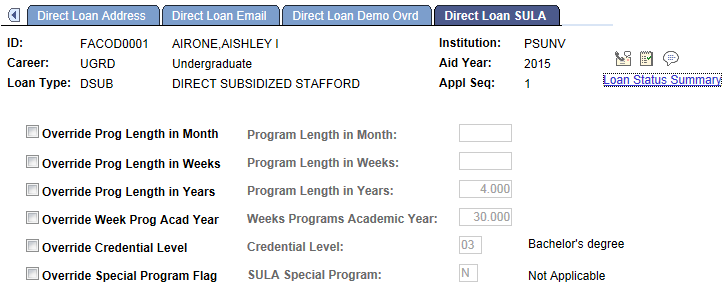
Select the check box for the SULA information you want to override and enter the override value.
These fields can be updated in batch via Population Update.